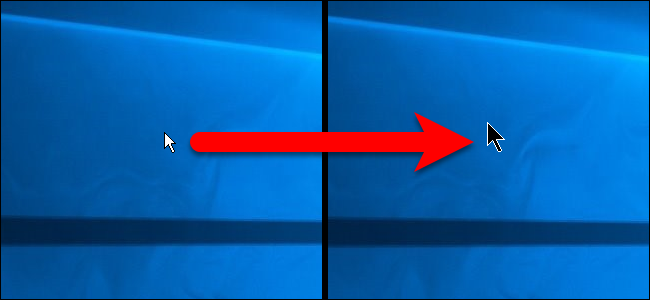
“Where the heck is my mouse pointer?” If you’ve asked yourself that question too many times, you can change the size and color of your mouse pointer to make it easier to find on the screen.
“我的鼠标到底在哪里?” 如果您多次问自己一个问题,则可以更改鼠标指针的大小和颜色,以使其在屏幕上更容易找到。
You can use either PC Settings or the Control Panel to change the mouse pointer size and color, and we’ll show you both ways. The PC Settings method can be used in Windows 10 and 8, and the Control Panel method can be used in Windows 10, 8, and 7.
您可以使用“ PC设置”或“控制面板”来更改鼠标指针的大小和颜色,我们将向您展示两种方式。 PC设置方法可在Windows 10和8中使用,控制面板方法可在Windows 10、8和7中使用。
在Windows 8和10中使用PC设置 (Using PC Settings in Windows 8 and 10)
Open PC Settings by clicking the Settings icon on the Start menu. You can also type “settings” into the Start menu’s Search box.
单击“开始”菜单上的“设置”图标,打开“ PC设置”。 您也可以在“开始”菜单的“搜索”框中键入“设置”。
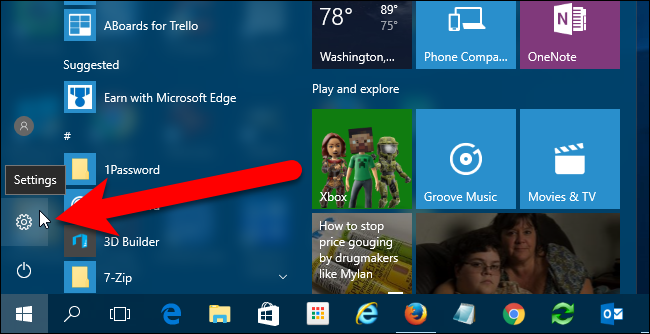
On the Settings dialog box, click “Ease of Access”.
在“设置”对话框中,单击“轻松访问”。
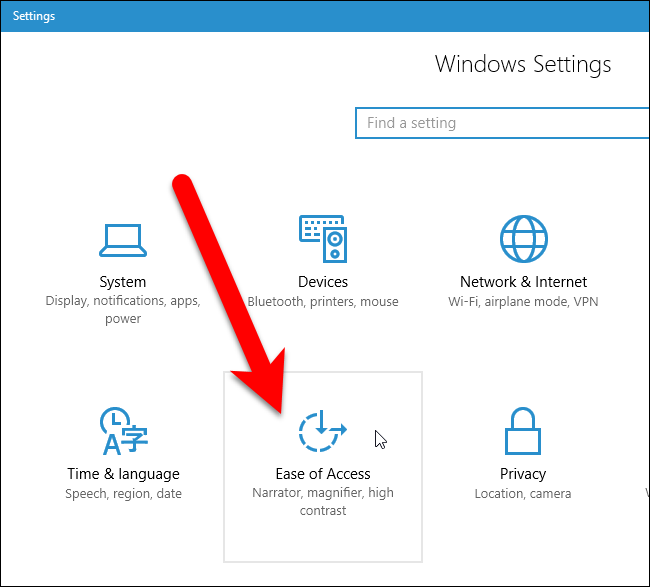
Click “Mouse” in the list of options on the left.
单击左侧选项列表中的“鼠标”。
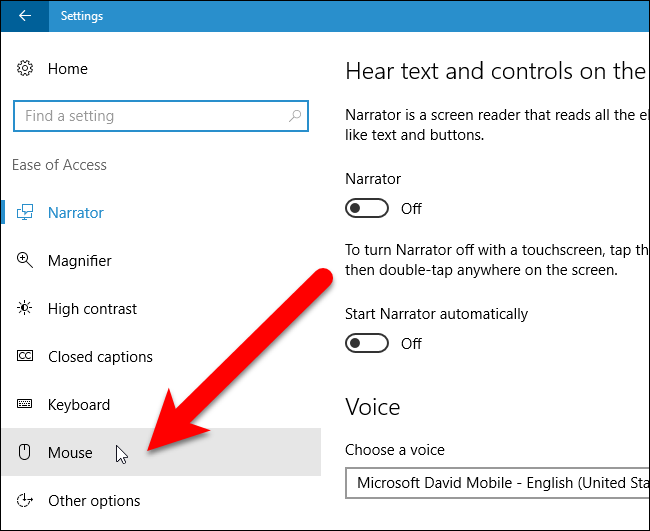
There are three different sizes you can choose from for your mouse pointer. Click on one to select it.
您可以为鼠标指针选择三种不同的大小。 单击一个将其选中。
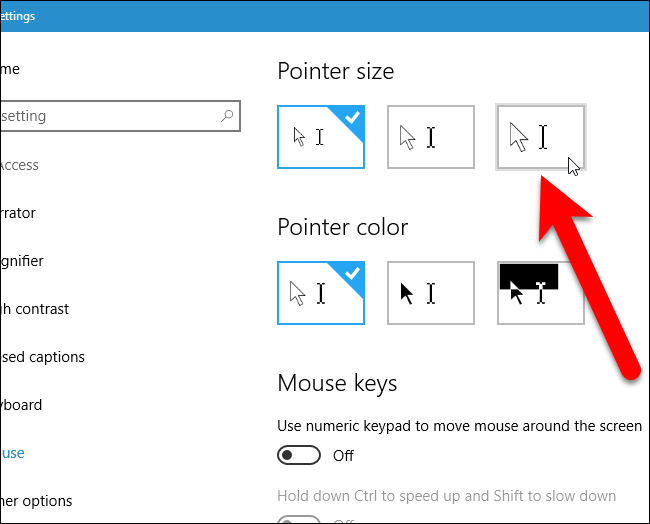
The size of your mouse immediately changes. The default color of your mouse pointer is white. You can choose black (middle) or inverted colors (right). The inverted colors option changes the mouse pointer color depending on the background color so it’ll stand out no matter where it is.
鼠标的大小立即更改。 鼠标指针的默认颜色是白色。 您可以选择黑色(中间)或反色(右侧)。 反转颜色选项会根据背景颜色更改鼠标指针的颜色,因此无论它在哪里,它都将脱颖而出。

Again, the pointer should immediately change and you can go about your work.
同样,指针应立即更改,您可以继续工作。
在Windows 7、8和10中使用控制面板 (Using Control Panel in Windows 7, 8, and 10)
To change the size of the mouse pointer using the Control Panel in Windows 7, 8, or 10, search for control panel either on the Start menu or on the Start screen and click on the Control Panel in the search results.
要在Windows 7、8或10中使用“控制面板”更改鼠标指针的大小,请在“开始”菜单或“开始”屏幕上搜索控制面板,然后在搜索结果中单击“控制面板”。
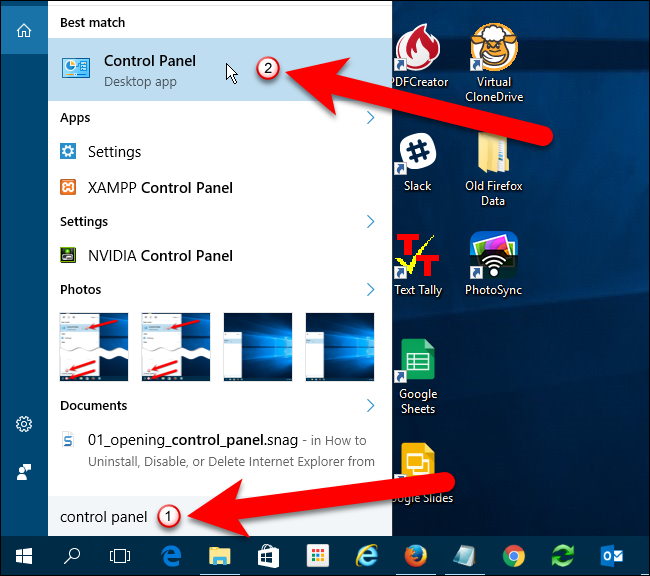
On the Control Panel window, click “Ease of Access”.
在“控制面板”窗口上,单击“轻松访问”。

Then, under Ease of Access Center, click the “Change how your mouse works” link.
然后,在“轻松访问中心”下,单击“更改鼠标的工作方式”链接。
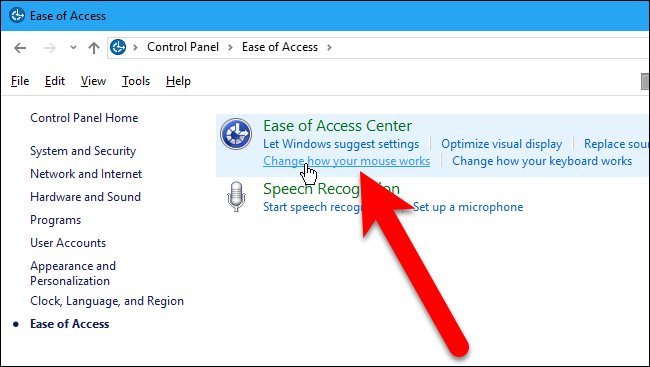
Select an option for the size and color you want for the mouse pointer in the “Change the color and size of mouse pointers” box. Then, click “OK”.
在“更改鼠标指针的颜色和大小”框中为鼠标指针的大小和颜色选择一个选项。 然后,单击“确定”。

You are returned to the Ease of Access Center screen on the Control Panel window. To close the Control Panel, click the “X” in the upper-right corner.
您将返回到“控制面板”窗口上的“轻松访问中心”屏幕。 要关闭控制面板,请单击右上角的“ X”。
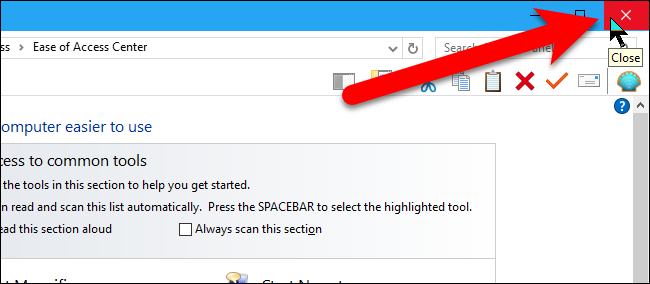
There are additional Ease of Access features, such as a magnifier, high contrast, and keyboard settings, that can make using your computer easier as well.
还有其他“轻松访问”功能 ,例如放大镜,高对比度和键盘设置,这些功能也可以使您使用计算机变得更加容易。
翻译自: https://www.howtogeek.com/273878/how-to-change-the-size-and-color-of-the-mouse-pointer-in-windows/























 1358
1358

 被折叠的 条评论
为什么被折叠?
被折叠的 条评论
为什么被折叠?








