I’ve been hoping for a Tabbed explorer add-on to Windows Vista ever since I made the switch, but what most of you have been talking about is the lack of an Up button like XP used to have. Reader Shawn wrote in with a solution for both of our problems: QTTabBar, an add-on for Explorer that gives you a ton of functionality for either Vista or XP.
自从进行切换以来,我一直希望可以在Windows Vista中使用Tabbed资源管理器插件,但是大多数人都在谈论缺少像XP那样的Up按钮。 读者Shawn编写了针对我们两个问题的解决方案:QTTabBar,Explorer的附加组件,为您提供了大量适用于Vista或XP的功能。
Installing and setting this application up isn’t the simplest thing in the world, so I’ll take you through it. Once you download the file, you’ll want to unzip it somewhere safe, since there’s no installer.
安装和设置此应用程序并不是世界上最简单的事情,因此,我将带您逐步了解。 下载文件后,由于没有安装程序,您需要将其解压缩到安全的位置。
Installation
安装
Right-click on the QTTabBar.exe file and choose Run as administrator.
右键单击QTTabBar.exe文件,然后选择“以管理员身份运行”。
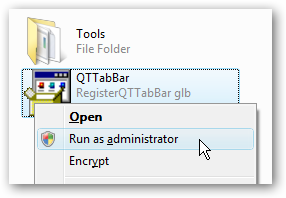
You’ll be presented with the only installation screen, which only registers the components, but doesn’t move the files anywhere. Click Next and then continue.
您将看到唯一的安装屏幕,该屏幕仅注册组件,但不会将文件移到任何地方。 单击下一步,然后继续。
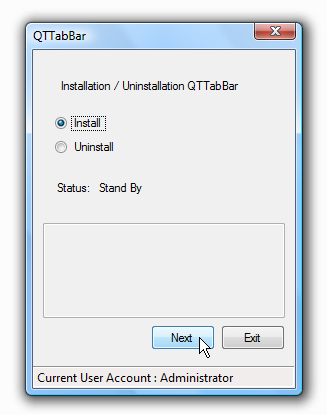
Now you’ll have to either log off your computer and back on, or you can kill explorer.exe with Task Manager and then restart it with File \ New Task.
现在,您必须注销计算机并重新启动,或者可以使用“任务管理器”杀死explorer.exe,然后使用“文件\新任务”重新启动它。
I’ll assume you are back from restarting explorer. The first thing you’ll notice is… nothing. That’s because the toolbar hasn’t been turned on yet. Either hold down the Alt key, or choose Menu from the Organize \ Layout menu in order to turn on the File menu.
我假设您是从重新启动资源管理器回来的。 您会注意到的第一件事是……什么都没有。 这是因为工具栏尚未打开。 按住Alt键,或从“组织\布局”菜单中选择“菜单”以打开“文件”菜单。
Now you’ll want to go to View \ Toolbars \ QT TabBar and select it. You can select both of the toolbars at this point, since one is for the tabs, and the other is for the buttons.
现在,您要转到“视图” \“工具栏” \“ QT TabBar”并将其选中。 此时您可以选择两个工具栏,因为一个是选项卡,另一个是按钮。
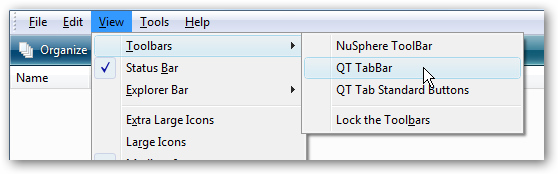
Tweaking the Configuration
调整配置
The default layout and button choices aren’t very pleasant, so right-click on top of the buttons and choose the Customize option.
默认的布局和按钮选择不是很令人满意,因此右键单击按钮顶部并选择“自定义”选项。
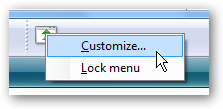
Now you can choose your button options. Here’s where you’ll find that Up button you’ve been hankering for.
现在,您可以选择按钮选项。 您会在这里找到渴望的向上按钮。
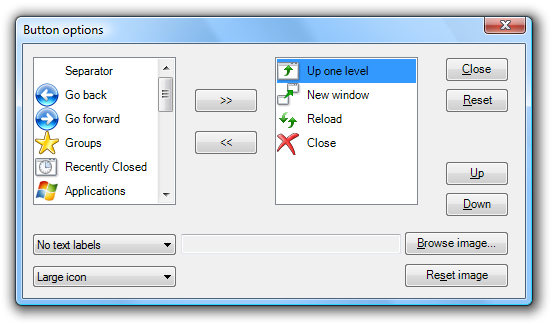
If you want to change the defaults for the tabs, you can right-click on the tab area and choose Options.
如果要更改选项卡的默认设置,则可以右键单击选项卡区域,然后选择“选项”。
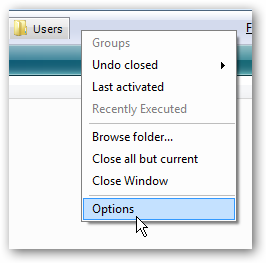
There are loads of options, far too many to get into for this article… you can change pretty much anything that you’d like.
这里有很多选项,太多了……您可以随意更改几乎所有内容。
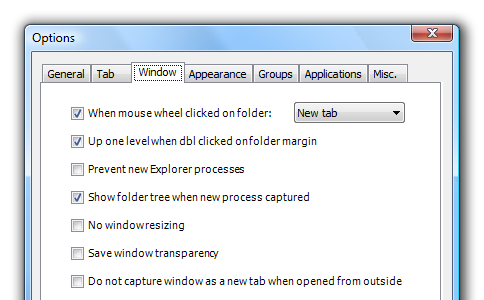
Tabbed UI Goodness
选项卡式UI优度
Now check out my nicely configured explorer, tabs and all. I chose to lock the toolbars when I was done, and put the buttons on the left side because that way I can expand to more tabs without the UI cramming them in there.
现在,查看我配置良好的资源管理器,标签和所有内容。 我选择在完成后锁定工具栏,然后将按钮放在左侧,因为那样一来,我可以扩展到更多标签,而UI不会在其中卡住。
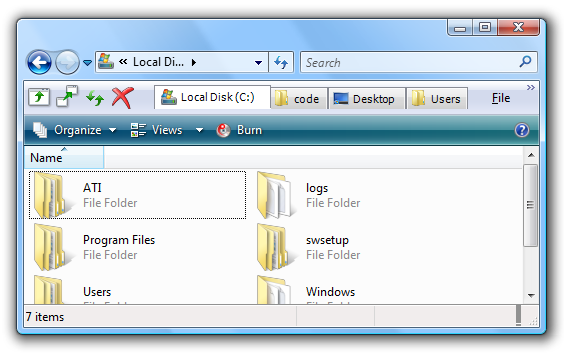
Usage Tips
使用技巧
- You can move the toolbar positions by dragging them from one side to the other. 您可以通过将工具栏位置从一侧拖到另一侧来移动它们。
- Once you’ve moved the toolbars, you can right-click on them and choose to Lock the Toolbars so they won’t move around. 移动工具栏后,可以右键单击它们,然后选择“锁定工具栏”,以使它们不会四处移动。
- There are a full set of keyboard shortcuts, which mimic many of the Firefox shortcuts. 有全套的键盘快捷键,可以模仿许多Firefox快捷键。
- The New Tab functionality is in the Clone Tab button. Obviously you can’t create a new blank tab, which is why it’s called Clone Tab. “新建选项卡”功能位于“克隆选项卡”按钮中。 显然,您无法创建新的空白标签,这就是为什么它被称为“克隆标签”的原因。
- Middle-clicking on a folder will open it in a new tab. 在文件夹上单击鼠标中键将在新选项卡中将其打开。
- Middle-clicking on a tab will close it. 在标签上单击鼠标中键将其关闭。
- You can copy files between tabs by just dragging them to another tab. 您可以通过将标签拖到另一个标签来在标签之间复制文件。
- You can turn off the explorer File menu in the options. 您可以在选项中关闭资源管理器的“文件”菜单。
- You can turn off the hovering buttons over folders in the Misc tab of the Options. 您可以在“选项”的“其他”选项卡中关闭文件夹上的悬停按钮。
- The tabs support skins, so you can change the look of them if you want. 这些选项卡支持皮肤,因此您可以根据需要更改它们的外观。
- Read the help file! 阅读帮助文件!
Get QT Tab Bar from quizo.at.infoseek.co.jp
从quizo.at.infoseek.co.jp获取QT标签栏
The author has a paypal button – if you really like this software, you should consider donating. He’s got a development version up with more features, including plugin support. We’ll be watching this one closely.
作者有一个Paypal按钮-如果您真的喜欢此软件,则应考虑捐赠。 他的开发版本具有更多功能,包括插件支持。 我们将密切关注这一点。





















 140
140

 被折叠的 条评论
为什么被折叠?
被折叠的 条评论
为什么被折叠?








