
chrome 保存密码
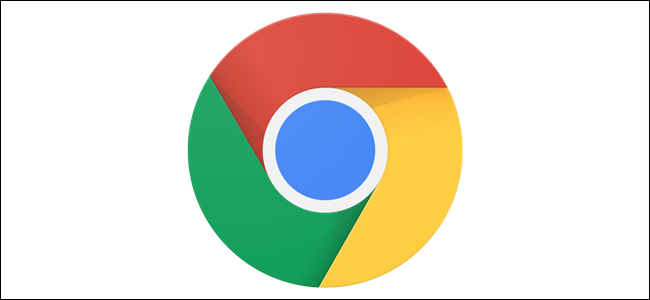
Google Chrome comes with a handy password manager already built in. You can have your browser save and fill out passwords for different sites when you’re asked to sign in. Here’s how to manage all your saved passwords in Chrome.
Google Chrome浏览器内置了一个方便的密码管理器 。当您被要求登录时,您可以让浏览器保存并填写不同网站的密码。这是在Chrome中管理所有已保存密码的方法。
如何将密码保存到Chrome (How to Save a Password to Chrome)
The first thing you need to manage your saved passwords is to make sure the password saving is enabled, which is done through the passwords menu. Click on your profile picture in the top right corner and then click on “Passwords.” You can also type chrome://settings/passwords into the Omnibox and hit Enter.
要管理已保存的密码,首先需要确保已启用密码保存,这是通过密码菜单完成的。 单击右上角的个人资料图片,然后单击“密码”。 您也可以在多功能框中输入chrome://settings/passwords ,然后按Enter。
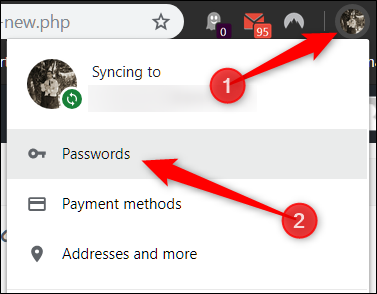
Toggle the switch labeled “Offer to Save Passwords” to the on position (it should be on by default).
将标有“要保存密码的报价”的开关切换到打开位置(默认情况下应处于打开状态)。
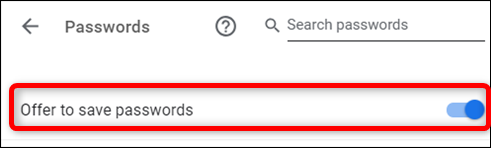
Now, head to a website where you need to log in, fill in your credentials, and sign in. After the form submits, Chrome asks if you want to save your password. Click “Save.” If you click “Never,” the site gets added to a “Never Saved” passwords list. We’ll show you how to remove a site from the “Never Saved” list down below.
现在,转到需要登录的网站,填写凭据,然后登录。提交表单后,Chrome会询问您是否要保存密码。 点击“保存”。 如果单击“从不”,则该站点将被添加到“从不保存”密码列表中。 我们将向您展示如何从下面的“从不保存”列表中删除网站。
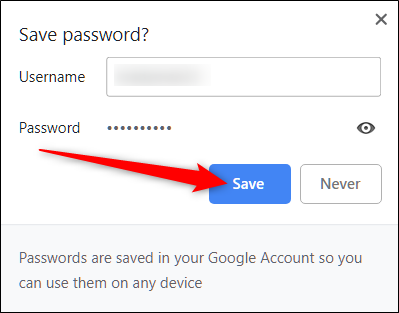
Assuming you saved the password, the next time you go to that site’s sign in page, Chrome fills in the sign-in form automatically. If you have more than one username and password saved for any single site, click the field and choose which sign-in info you want to use.
假设您保存了密码,那么下次访问该网站的登录页面时,Chrome会自动填写登录表单。 如果您为单个站点保存了多个用户名和密码,请单击该字段并选择要使用的登录信息。
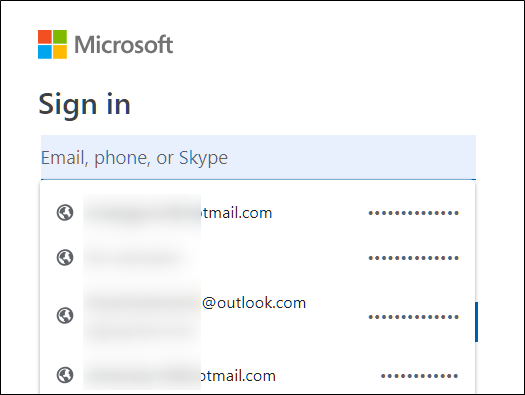
如何从“从不保存”列表中删除网站 (How to Remove a Site From the “Never Saved” List)
If you accidentally clicked “Never” when Chrome asks if you want to save your password to a site, here’s how you can remove that site from the exceptions list. When you remove a site, the next time you sign in, you’re given the option to save your password.
如果您在Chrome浏览器询问是否要将密码保存到网站时不小心点击了“从不”,则可以通过以下方法从例外列表中删除该网站。 删除网站时,下次登录时,您可以选择保存密码。
Open up the passwords menu by clicking your profile picture in the top right corner, then click again on “Passwords.” You can also type chrome://settings/passwords into the Omnibox and hit Enter.
通过单击右上角的个人资料图片,打开密码菜单,然后再次单击“密码”。 您也可以在多功能框中输入chrome://settings/passwords ,然后按Enter。
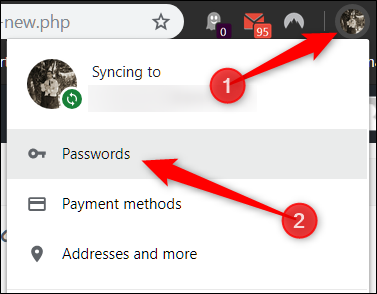
Scroll down to the bottom until you see the heading “Never Saved.” This is a complete record of all the sites you’ve blacklisted from Chrome’s saved passwords list.
向下滚动到底部,直到看到标题“从未保存”。 这是您已从Chrome的已保存密码列表中列入黑名单的所有网站的完整记录。
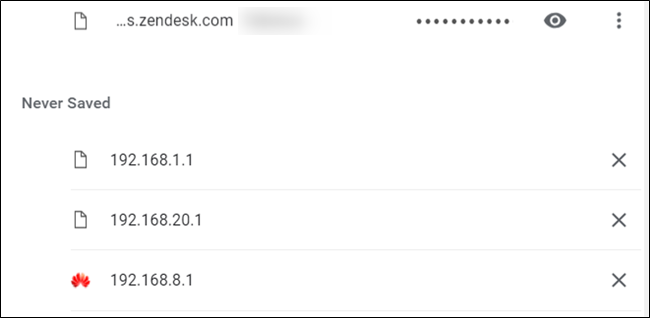
Scroll through the sites until you find the entry you accidentally sent to this list in the first place, then click the X to the right of the URL.
滚动浏览这些站点,直到首先找到意外发送到该列表的条目,然后单击URL右侧的X。
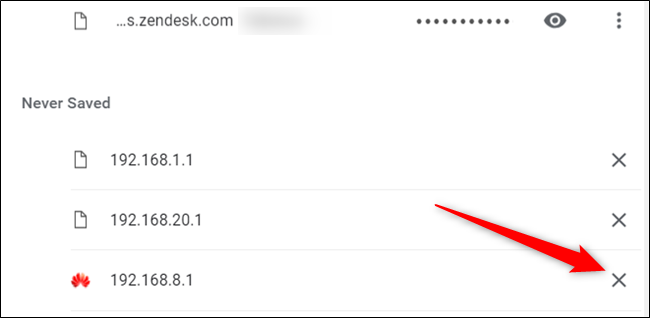
The entry disappears and is saved from its life of purgatory. Now, whenever you sign in to that site again, Chrome asks you if you want to save your password again.
该条目消失,并从炼狱的生命中保存下来。 现在,每当您再次登录该网站时,Chrome都会询问您是否要再次保存密码。
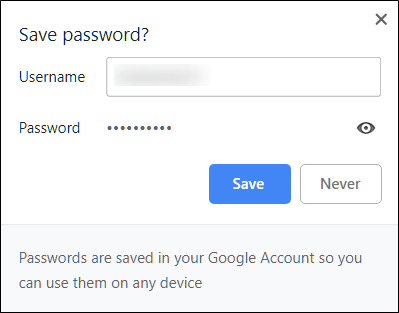
如何查看已保存的密码 (How to View Saved Passwords)
To see a list of all the usernames and passwords saved to Chrome, open up the passwords menu by clicking your profile picture in the top right corner, then click again on “Passwords.” You can also type chrome://settings/passwords into the Omnibox and hit Enter.
要查看保存到Chrome的所有用户名和密码的列表,请打开密码菜单,方法是单击右上角的个人资料图片,然后再次单击“密码”。 您也可以在多功能框中输入chrome://settings/passwords ,然后按Enter。
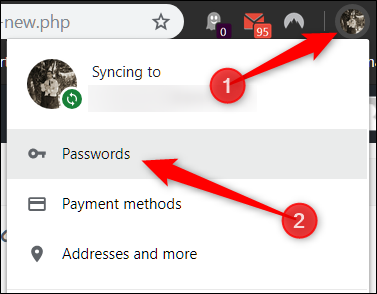
In the new tab, scroll down to the “Saved Passwords” heading, and you’ll find a list of all the usernames and passwords saved to Chrome.
在新标签中,向下滚动到“已保存的密码”标题,您会找到保存到Chrome的所有用户名和密码的列表。
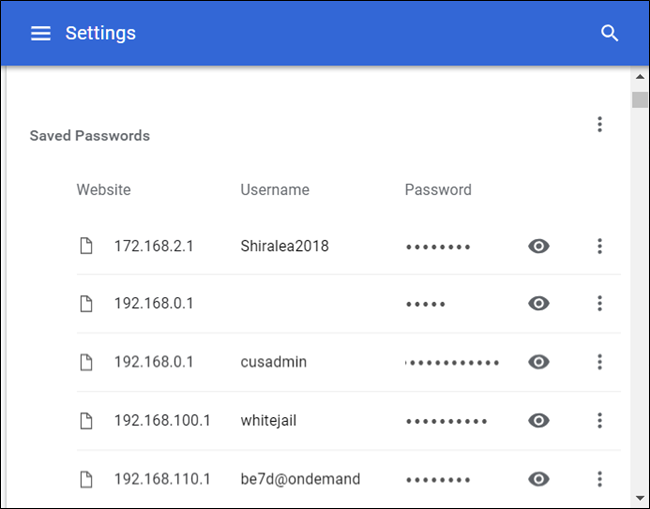
To view the password in plain text, click the eye icon.
要以纯文本格式查看密码,请单击眼睛图标。
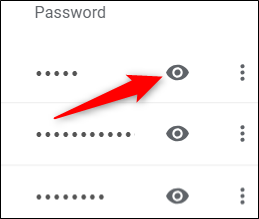
If you lock your computer with a password, you need to provide the username and password before you can view this password.
如果使用密码锁定计算机,则需要提供用户名和密码,然后才能查看此密码。
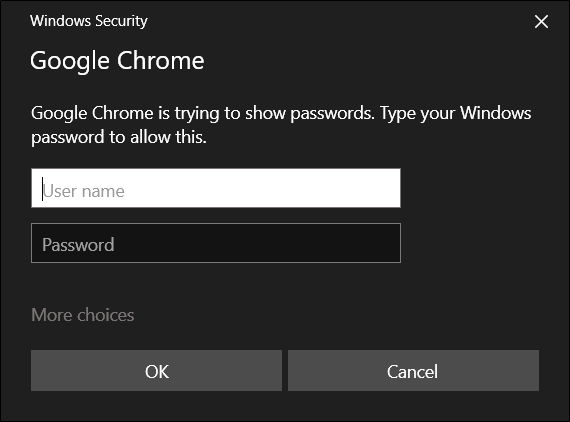
After you successfully enter your computer’s credentials, the saved password reveals itself in plain text.
成功输入计算机的凭据后,保存的密码将以纯文本形式显示。
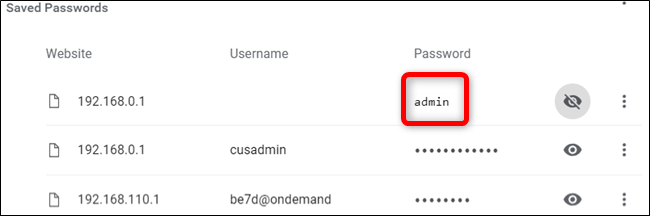
如何导出已保存的密码 (How to Export Saved Passwords)
If for whatever reason you need to export the whole list of usernames and passwords, Chrome lets you do that as well.
如果出于任何原因需要导出用户名和密码的整个列表,Chrome也可以帮助您导出。
We don’t recommend the exporting of your passwords unless you know what you’re doing or if you really have to, because everything exported is stored in a CSV file, which isn’t encrypted and when opened, can be read as plain text.
我们不建议您导出密码,除非您知道自己在做什么或确实要这么做,因为导出的所有内容都存储在CSV文件中 ,该文件未加密并且在打开时可以读为纯文本格式。 。
From the Passwords menu of Chrome, next to “Saved Passwords,” click the settings menu, then click “Export Passwords.”
在Chrome的“密码”菜单中,单击“保存的密码”旁边的设置菜单,然后单击“导出密码”。
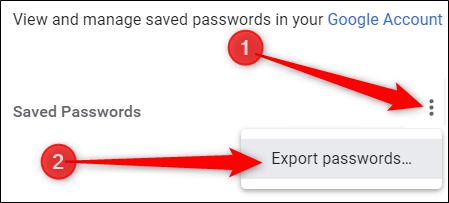
You’re prompted to confirm the export of your passwords, as this is a huge security risk due to the file being completely human-readable.
系统会提示您确认密码的导出,因为这是完全可读的文件,因此存在很大的安全风险。
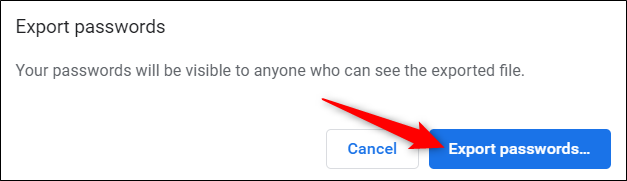
Again, when accessing sensitive information, you’re prompted to enter your computer’s username and password to confirm this action.
同样,访问敏感信息时,系统会提示您输入计算机的用户名和密码以确认此操作。
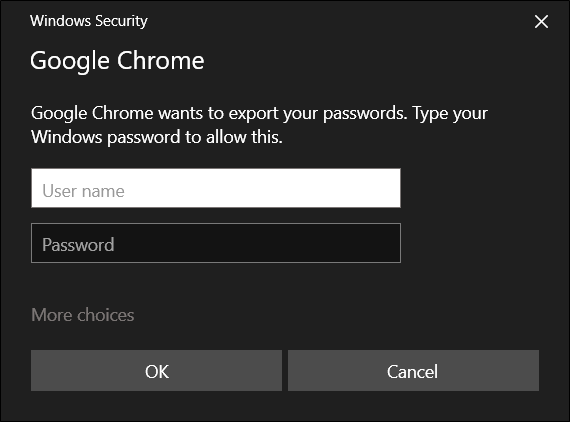
Choose a safe place to store your file and click “Save.”
选择一个安全的位置来存储文件,然后单击“保存”。
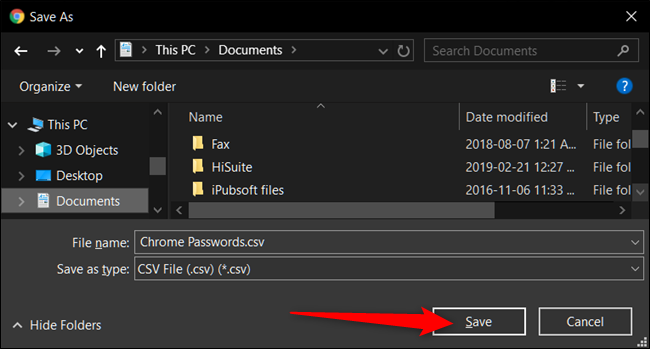
如何删除已保存的密码 (How to Remove Saved Passwords)
If you accidentally clicked save to a password, but you no longer have that account or just don’t want your password saved anymore, you can remove them from Chrome just as quickly as you save them.
如果您不小心点击了保存为密码,但是您不再拥有该帐户,或者只是不想再保存密码,则可以与保存它们一样快地从Chrome删除它们。
From the Passwords settings menu, click the settings icon (three dots) next to the password you want to remove, then click “Remove.”
在“密码设置”菜单中,单击要删除的密码旁边的设置图标(三个点),然后单击“删除”。
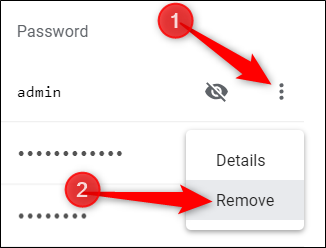
The selected password deletes immediately. A popup will notify you of the change, and if you accidentally removed it, you can click undo to restore your password.
所选密码将立即删除。 弹出窗口将通知您更改,如果您不小心删除了该更改,则可以单击“撤消”以恢复您的密码。
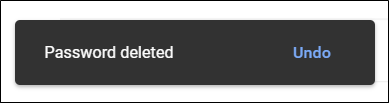
To delete every entry from your passwords list, you’ll first need to jump into Chrome’s Settings menu. Click the three dots in the upper right, then choose “Settings.” You can also type chrome://settings/ into the Omnibox and hit Enter.
要从密码列表中删除所有条目,您首先需要跳到Chrome的“设置”菜单。 点击右上角的三个点,然后选择“设置”。 您也可以在多功能框中输入chrome://settings/ ,然后按Enter。
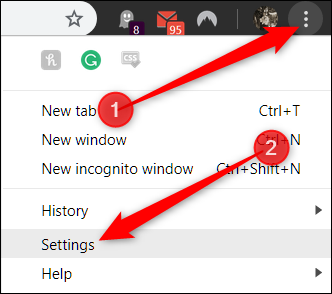
Once in the Settings menu, scroll down to the bottom and click on “Advanced.”
进入“设置”菜单后,向下滚动到底部,然后单击“高级”。
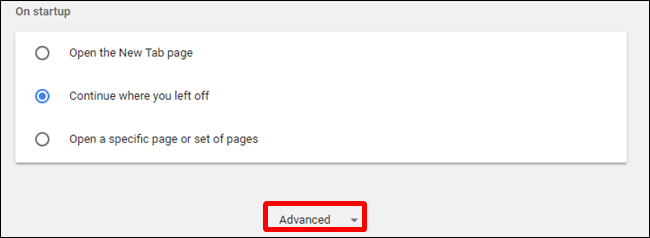
Scroll down a little bit more until you see “Clear Browsing Data.” Click on it.
向下滚动一点,直到看到“清除浏览数据”。 点击它。
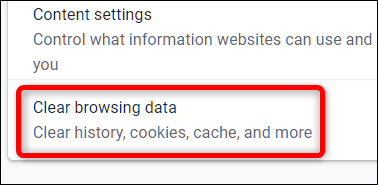
In the popup, click the “Advanced” tab, choose “All time” from the Time Range menu, tick “Passwords,” then finally, click “Clear Data.” There is no going back from this, so make sure you want to delete all of them before clicking any further.
在弹出窗口中,单击“高级”选项卡,从“时间范围”菜单中选择“所有时间”,勾选“密码”,然后最后单击“清除数据”。 此操作无可厚非,因此请确保要删除所有它们,然后再单击其中的任何一个。
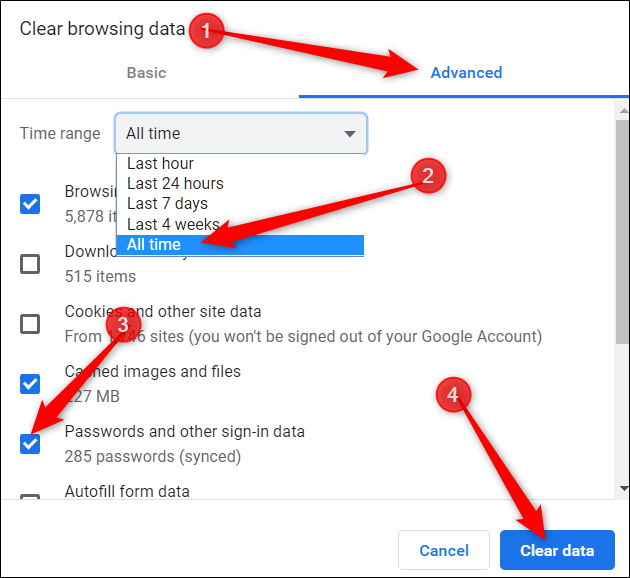
Follow the prompts, and all the passwords you’ve ever saved in Google Chrome are wiped clean from your browser. The next time you go to a site, you better hope you remember your password or have a password manager, or else you’ll find yourself clicking that “Forgot Your Password?” link when you go to sign in.
按照提示进行操作,然后会从浏览器中清除您曾经保存在Google Chrome中的所有密码。 下次访问站点时,最好希望您记住密码或使用密码管理器,否则,您会发现自己单击“忘记密码了?”。 链接登录。
翻译自: https://www.howtogeek.com/406976/how-to-manage-saved-passwords-in-chrome/
chrome 保存密码





















 6801
6801











 被折叠的 条评论
为什么被折叠?
被折叠的 条评论
为什么被折叠?








