For some users, changing Windows desktop wallpaper to a personal photo is one of their first tasks after a new install. Today, instead of using a photo, we’ll look at how to create a personal video with Windows Live Movie Maker and then set it as a Windows DreamScene.
对于某些用户而言,将Windows桌面墙纸更改为个人照片是新安装后的首要任务之一。 今天,我们不再使用照片,而是研究如何使用Windows Live Movie Maker创建个人视频,然后将其设置为Windows DreamScene。
Windows DreamScene is a utility only available in Vista Ultimate that allows users to set a video as desktop wallpaper. Recently we’ve looked at ways to set a video as your desktop Wallpaper using VLC Media Player and how to enable Windows DreamScene in any version of Windows 7 or Vista. Now we’ll give DreamScene a personal touch with Windows Live Movie Maker.
Windows DreamScene是仅在Vista Ultimate中可用的实用程序,允许用户将视频设置为桌面墙纸。 最近,我们研究了使用VLC Media Player将视频设置为桌面墙纸的方法,以及如何在任何版本的Windows 7或Vista中启用Windows DreamScene 。 现在,我们将使用Windows Live Movie Maker使DreamScene具有个人风格。
Installation
安装
Download and install Windows Live Movies Maker. The software itself comes bundled as part of Windows Live Essentials. However, you don’t have to install any of the programs you may not want. You’ll find the download link below.
下载并安装Windows Live Movies Maker。 该软件本身作为Windows Live Essentials的一部分捆绑提供。 但是,您不必安装任何您可能不需要的程序。 您将在下面找到下载链接。
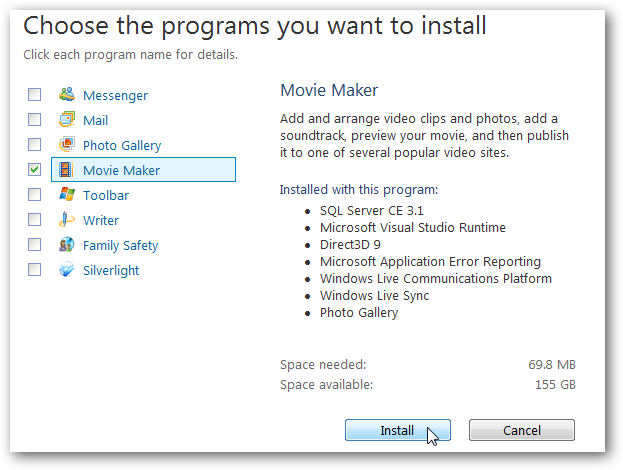
On the You’re almost done screen, make sure to uncheck boxes for any unwanted options before hitting Continue.
在即将完成屏幕上,请确保取消选中任何不需要的选项,然后再单击继续。
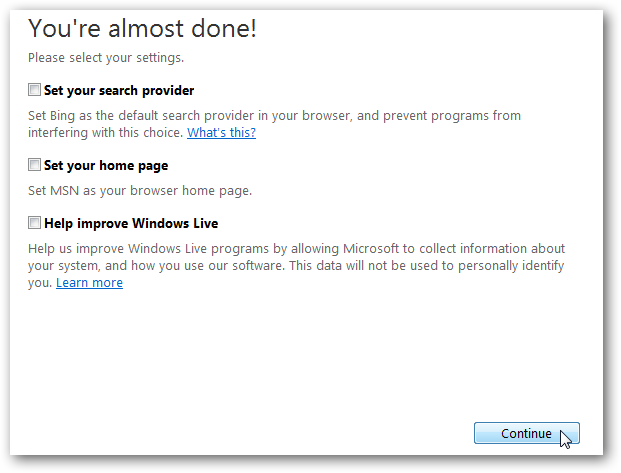
Open Windows Live Movie Maker and add your video clip by selecting the Add videos and photos button on the Home tab, or by dragging and dropping the clip onto the storyboard.
打开Windows Live Movie Maker并通过选择“主页”选项卡上的“添加视频和照片”按钮,或将剪辑拖放到情节提要上来添加视频剪辑。
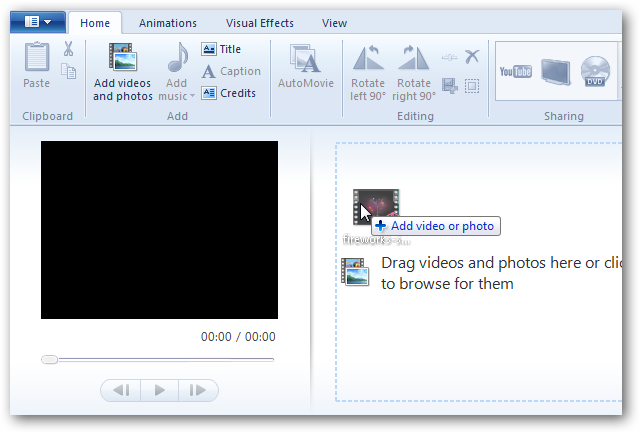
First thing we will do is edit our video by clipping out unwanted sections. You can navigate through the video by dragging the slider on the storyboard, the slider under the Preview window, or one frame at a time with the Next frame / Previous frame buttons.
我们要做的第一件事是通过剪掉不需要的部分来编辑视频。 您可以通过拖动情节提要板上的滑块,“预览”窗口下的滑块或使用“下一帧/上一帧”按钮一次拖动一帧来浏览视频。
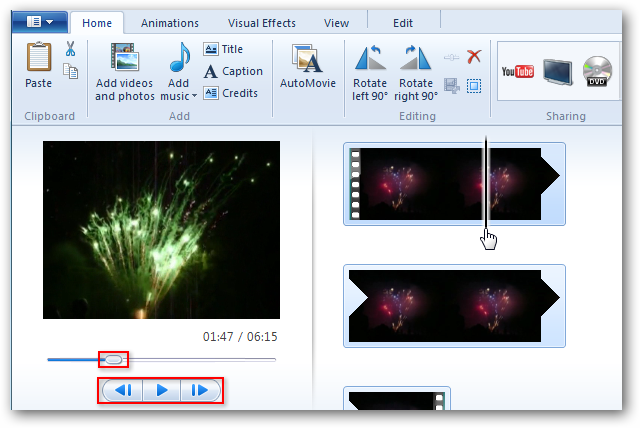
You can remove unwanted portions two ways. Split the video and delete sections, or Trim the video and keep the area within the trim. To Split the video into sections, move the preview slider to the location in the video clip where you’d like to split it, and select Split.
您可以通过两种方式删除不需要的部分。 分割视频并删除部分,或修剪视频并将区域保留在修剪范围内。 要将视频拆分为多个部分,请将预览滑块移动到视频片段中您要拆分的位置,然后选择拆分。
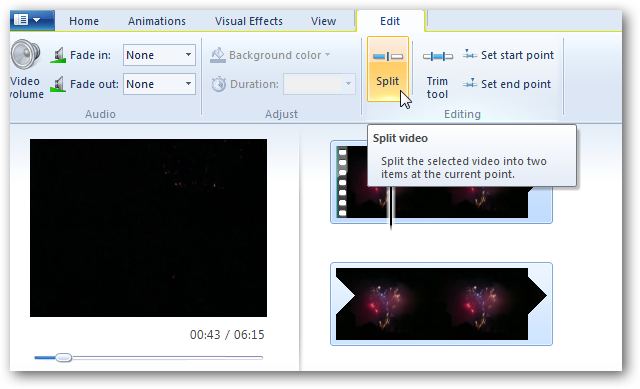
Select that unwanted section and click Delete.
选择该不需要的部分,然后单击“删除”。
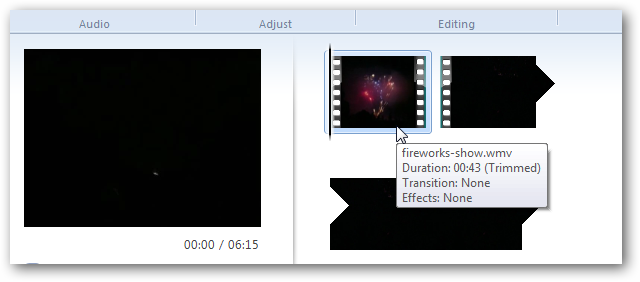
If you want to “Trim” the video and keep the area within the trim, select the Trim button on the ribbon.
如果要“修剪”视频并将区域保留在修剪范围内,请选择功能区上的“修剪”按钮。

Drag the sliders below the preview windows to select the are you wish to keep. The area outside the sliders is removed from the movie. The area inside is the section that is kept in the movie. Since our DreamScene will be looping repeatedly, try to trim the beginning and end of the video in a way to make playback as seamless as possible.
拖动预览窗口下方的滑块以选择要保留的。 滑块之外的区域将从影片中删除。 里面的区域是影片中保留的部分。 由于我们的DreamScene将反复循环播放,因此请尝试修剪视频的开头和结尾,以使播放尽可能无缝。
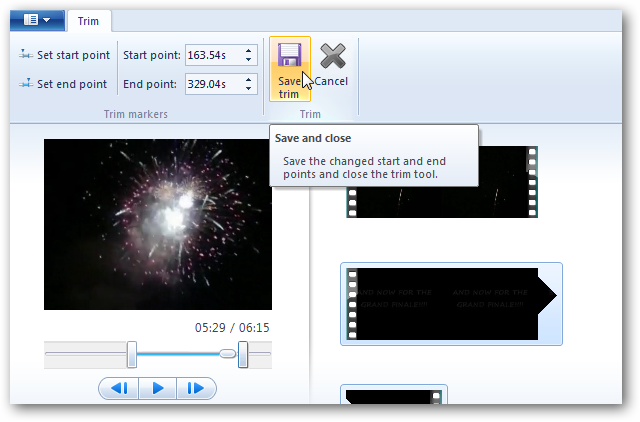
Audio
音讯
If you’d like to remove or reduce the background audio, select the Edit tab, then the Video volume button. Move the slider all the way to the left to mute all sounds.
如果您想删除或减少背景音频,请选择“编辑”标签,然后选择“视频音量”按钮。 将滑块一直向左移动可将所有声音静音。
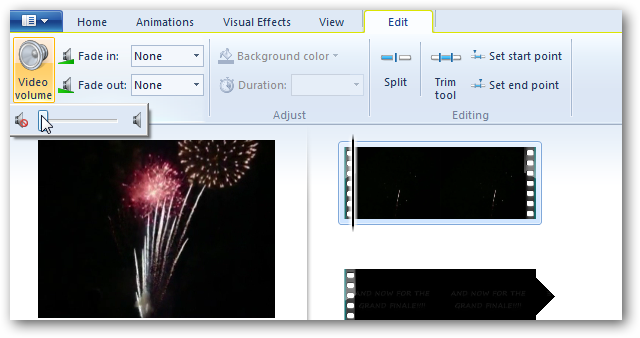
You can add music to the clip if you’d like. Click the Add music button on the Home tab and select Add music.
您可以根据需要向片段添加音乐。 单击“主页”选项卡上的“添加音乐”按钮,然后选择“添加音乐”。
Note: If you want to add music and don’t want to audio from the video itself, mute the audio before adding the music.
注意:如果您要添加音乐而不希望从视频本身播放音频,请在添加音乐之前将音频静音。
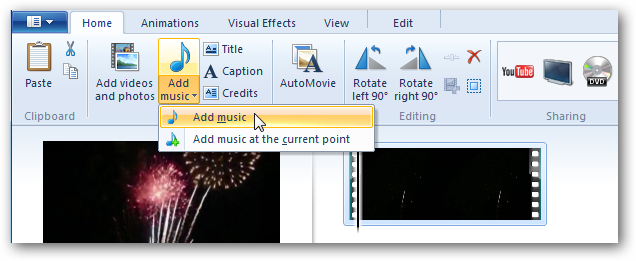
You’ll see the music track added to your project on the storyboard. You can fade the music in and out by selecting the options on the ribbon.
您会在情节提要板上看到添加到项目中的音乐曲目。 您可以通过选择功能区上的选项来淡入和淡出音乐。
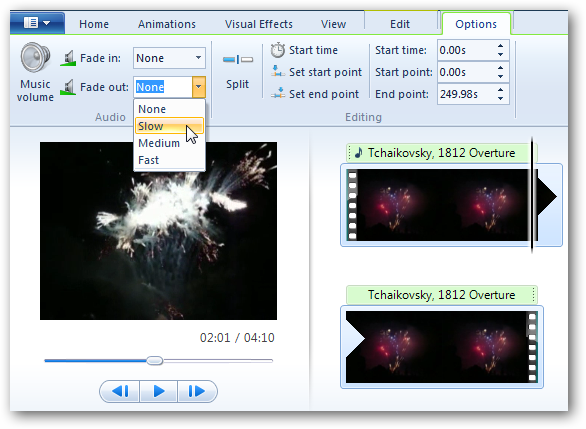
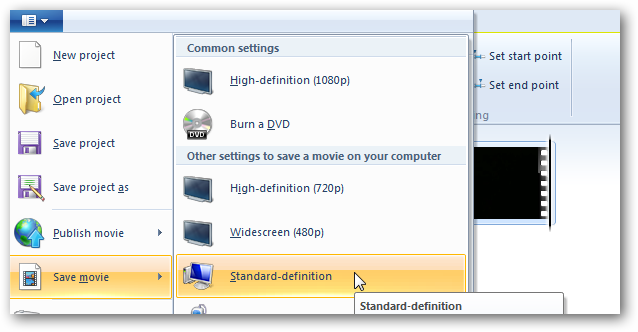
When you are finished, you’re ready to output you video. Select the icon at the top left, then select Save movie and click one of the options. Since we are using our video for desktop wallpaper, selecting Standard, widescreen, or one of the HD options (if your recorded in high definition) is best. All video are exported as WMV files and thus will work as DreamScenes.
完成后,就可以输出视频了。 选择左上角的图标,然后选择保存电影并单击选项之一。 由于我们将视频用于桌面墙纸,因此最好选择标准,宽屏或高清选项之一(如果以高清录制)。 所有视频都将导出为WMV文件,因此将用作DreamScenes。
Enable DreamScene
启用DreamScene
Now, we are ready to set our video as wallpaper. First need to install a little application called DreamScene Activator. This free portable utility enables DreamScene in both 32 & 64 bit versions of Windows 7. Once we have it enabled, we can output the WMV file we created in Windows Live Movie Maker as desktop wallpaper.
现在,我们准备将视频设置为墙纸。 首先需要安装一个名为DreamScene Activator的小应用程序。 这个免费的便携式实用程序可在Windows 7的32位和64位版本中启用DreamScene。启用该功能后,我们可以将在Windows Live Movie Maker中创建的WMV文件输出为桌面墙纸。
Download and extract the Windows 7 DreamScene Activator. You’ll find the download link below. Once extracted, you’ll need to run the application as administrator. To do so, right-click on the .exe and select Run as administrator.
下载并解压缩Windows 7 DreamScene Activator。 您将在下面找到下载链接。 提取后,您需要以管理员身份运行该应用程序。 为此,右键单击.exe,然后选择以管理员身份运行。
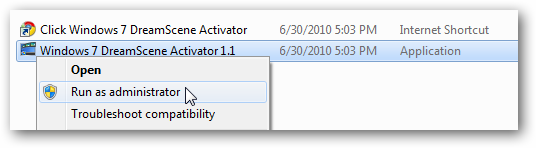
Click the Enable DreamScene button. This will restart Windows Explorer.
单击启用DreamScene按钮。 这将重新启动Windows资源管理器。
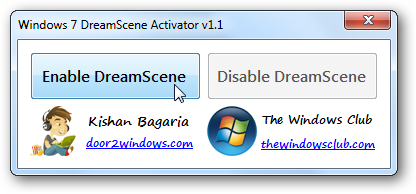
After DreamScene is enabled, right-click on your WMV file and select Set as Desktop Background.
启用DreamScene后,右键单击WMV文件,然后选择“设为桌面背景”。

And enjoy your Windows DreamScene.
并享受您的Windows DreamScene。
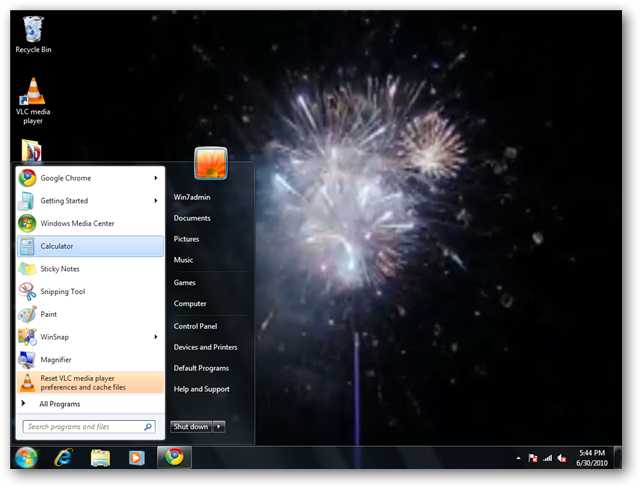
If the text under your icons is is darkened out, right click on the desktop and select Personalize.
如果图标下的文本变暗,请右键单击桌面,然后选择个性化。
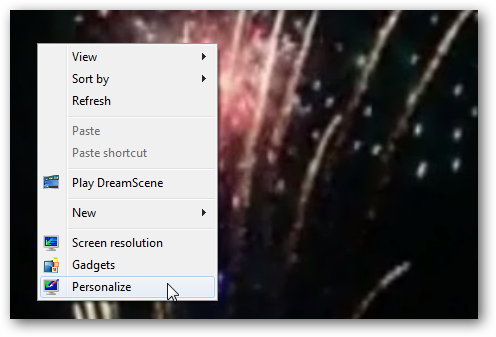
Then select Desktop Background.
然后选择“桌面背景”。
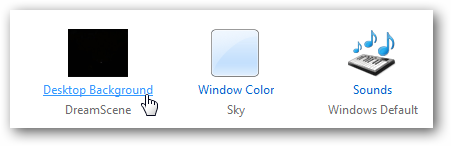
Select Fill as your Picture position and Save before exiting. You’ll need to restart your DreamScene after these changes.
选择“填充”作为图片位置,然后选择“保存”,然后退出。 这些更改后,您需要重新启动DreamScene。
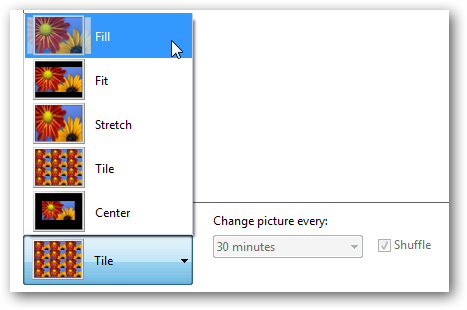
Now you’ll be able to read your icons and enjoy the show. When you’ve had your fill of your DreamScene, simply switch back to your old wallpaper.
现在,您将能够阅读您的图标并欣赏节目。 填满DreamScene后,只需切换回旧墙纸即可。

Conclusion
结论
This is a really cool way to bring action to your windows desktop while adding some of your own creative touch. You don’t need a long or action-packed video. A short and simple video that loops easily is ideal. You may want to try something like waves rolling in at the beach, a local stream, or a fire in a fireplace. You also don’t need to use Windows Live Movie Maker to create your video. However, the video file you use must be WMV or MPG. Have you created your own DreamScene? Let us know in the comments.
这是在您的Windows桌面上采取行动同时增加自己的创意的一种非常酷的方法。 您不需要冗长或动感十足的视频。 简短而又容易循环播放的视频是理想的选择。 您可能要尝试在海滩上翻滚的浪花,当地的溪流或壁炉里的火。 您也不需要使用Windows Live Movie Maker来创建视频。 但是,您使用的视频文件必须是WMV或MPG。 您是否创建了自己的DreamScene? 让我们在评论中知道。
If you are new to Windows Live Movie Maker you might want to check out our detailed review of WLMM.
如果您不熟悉 Windows Live Movie Maker,则可能需要查看我们对WLMM的详细评论 。
Download Windows Live Essentials







 本文介绍如何使用WindowsLiveMovieMaker创建个性化的视频,并将其设置为WindowsDreamScene桌面壁纸。包括视频编辑、音频处理及DreamScene激活步骤。
本文介绍如何使用WindowsLiveMovieMaker创建个性化的视频,并将其设置为WindowsDreamScene桌面壁纸。包括视频编辑、音频处理及DreamScene激活步骤。

















 被折叠的 条评论
为什么被折叠?
被折叠的 条评论
为什么被折叠?








