
mac下拉式终端
Depending on what you use your Mac for, you might spend a lot of time in the Terminal, so today we’re going to show you a way to create a terminal that drops down from the top of the screen like the old Quake console did.
根据您使用Mac的用途,您可能会在终端中花费很多时间,因此今天我们将向您展示一种创建终端的方法,该终端可以像旧Quake控制台那样从屏幕顶部下拉。
设置下拉终端 (Setting Up Your Drop-Down Terminal)
You will first need to install SIMBL in order to install Visor, which is the application we’ll use to actually setup the drop-down terminal. SIMBL, which is short for “SIMple Bundle Loader”, is a program used to hack or patch existing apps to add more functionality and flexibility.
首先,您需要安装SIMBL才能安装Visor,这是我们将用来实际设置下拉终端的应用程序。 SIMBL是“ SIMple Bundle Loader”的缩写,是一种用于破解或修补现有应用程序以增加功能和灵活性的程序。
Once you have downloaded SIMBL, install it by just opening up the zip file, which includes the installer and uninstaller—you also might want to hang onto it in case you need to uninstall later.
下载SIMBL后,只需打开包含安装程序和卸载程序的zip文件即可安装它-您可能还想挂在它上,以备日后卸载。

Now that you have SIMBL installed, you will need to add the Visor plug-in package. Once you have downloaded and unpacked Visor, it will need to be placed in /Library/Application Support/SIMBL/Plugins.
现在,您已经安装了SIMBL,您将需要添加Visor插件包。 下载并解压缩Visor包后,需要将其放在/ Library / Application Support / SIMBL / Plugins中 。
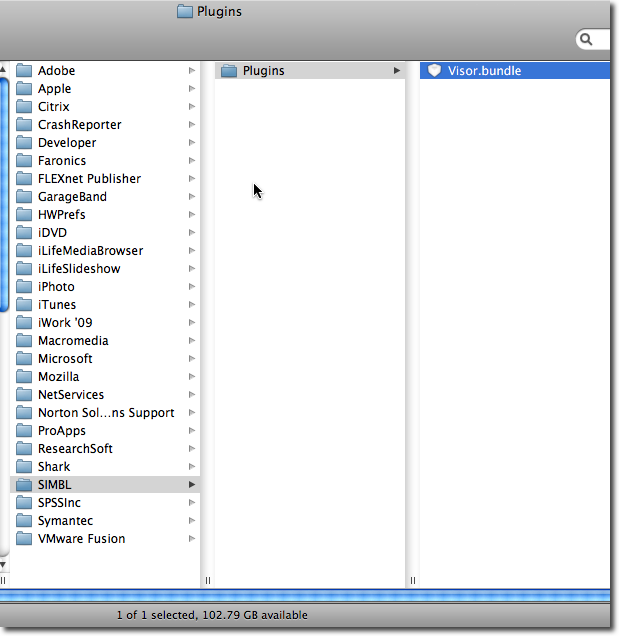
Now you will need to launch or relaunch Terminal.
现在,您将需要启动或重新启动Terminal。
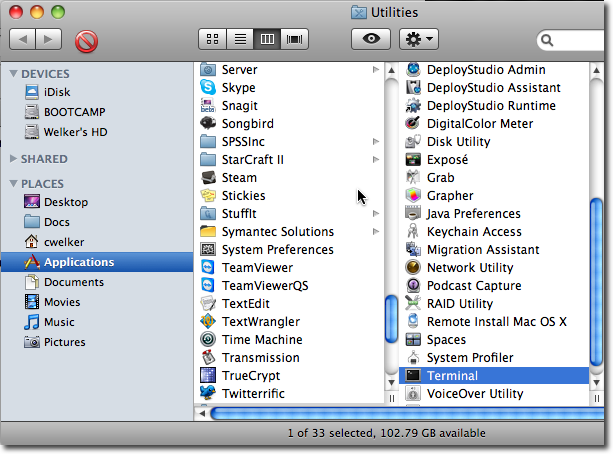
Now you will notice the Visor icon has added itself to the menu bar. If you click on it you can show Visor, pin it, open its preference pane, or visit the homepage of the project.
现在,您会注意到Visor图标已将其自身添加到菜单栏中。 如果单击它,则可以显示Visor,将其固定,打开其首选项窗格或访问项目的主页。

By default to launch Visor, the key command is ^ + ` (Control and Tilde) which if you used the console for Quake should somewhat be familiar.
默认情况下,启动Visor的关键命令是^ +`(Control和Tilde),如果您将控制台用于Quake,应该会有些熟悉。
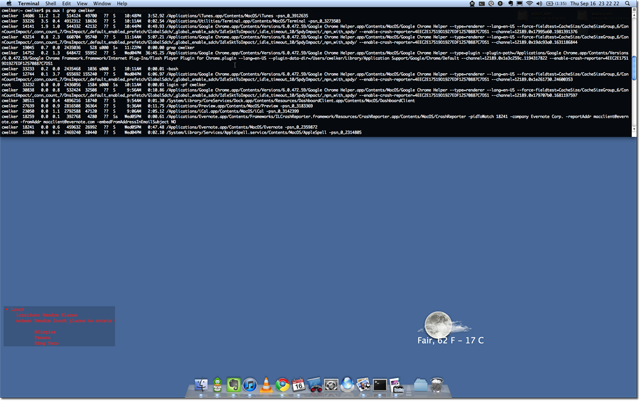
In the Visor Preferences you can change how you active Visor—you can choose a key command or double tap control, you also have the option to Hide on pressing Escape, and opening Visor on the reopen of the Terminal.
在“ Visor首选项”中,可以更改活动Visor的方式-您可以选择键盘命令或双击控件,还可以选择在按Escape键时隐藏,然后在重新打开终端时打开Visor。
In the next area of the pane, you can choose the position, animation and screens as well as what spaces that you will find Visor. In the last section you have the option to copy when you have selected text and if you want to have an option to show the icon in the status menu.
在窗格的下一个区域中,您可以选择位置,动画和屏幕以及可以找到Visor的空间。 在上一节中,您可以选择在选择文本后以及要在状态菜单中显示图标的选项进行复制。
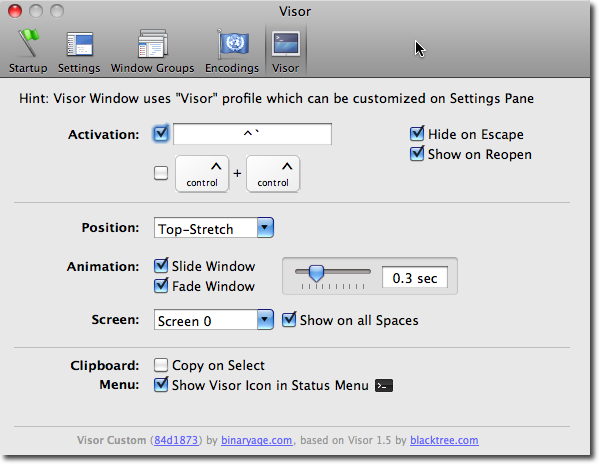
Overall Visor is a handy little tool if you need quick access to the Terminal and don’t need another window cluttering up your desktop.
如果您需要快速访问终端并且不需要其他使桌面混乱的窗口,则总体Visor是一个方便的小工具。
翻译自: https://www.howtogeek.com/howto/28863/how-to-create-a-drop-down-terminal-in-os-x/
mac下拉式终端





















 214
214

 被折叠的 条评论
为什么被折叠?
被折叠的 条评论
为什么被折叠?








