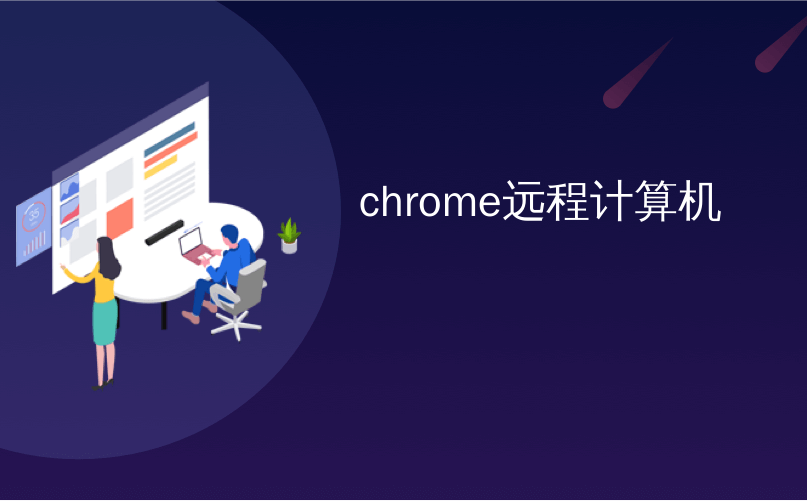
chrome远程计算机

We have looked at some of the various ways in which remote access of your computer can be achieved, including using TeamViewer and VNC, but if you have Chrome installed you can do the same with nothing more than a browser extension.
我们已经研究了实现计算机远程访问的各种方法,包括使用TeamViewer和VNC ,但是如果您安装了Chrome,则仅需使用浏览器扩展程序就可以完成上述操作。
It does not matter whether you’re using Windows or OS X (sadly, Linux users are left out in the cold), all you need is the Chrome Remote Desktop extension.
不管您使用的是Windows还是OS X(不幸的是,Linux用户都被冷落了),您所需要的只是Chrome远程桌面扩展程序。
Grab yourself a copy of the add-on from the Chrome Web Store – click the Add To Chrome button followed by Add.
从Chrome网上应用店中获取附件的副本-单击“添加到Chrome”按钮,然后单击“添加”。

You’ll need to install the extension on both the computer you want to be able to used remotely and any machines you want to be able to use to dial in. Start with the machine you want to be able to control.
您需要在要远程使用的计算机和要用于拨入的任何计算机上安装扩展程序。从要控制的计算机开始。
This is actually a surprisingly large extension, weighing in at some 22.6MB, but it will install very quickly nonetheless. Once installed, click New Tab and you can access the remote access tool from the list of installed apps.
实际上,这是一个令人惊讶的大扩展,重约22.6MB,但是安装非常Swift。 安装后,单击“新建选项卡”,然后您可以从已安装的应用程序列表中访问远程访问工具。

The first time you launch Chrome Remote Desktop, you’ll need to grant it permission to access your computer. Click Continue, make sure that you are signed into your Google account, and then click ‘Allow access’.
首次启动Chrome远程桌面时,需要授予其访问计算机的权限。 单击继续,确保您已登录Google帐户,然后单击“允许访问”。

Chrome Remote Desktop can be used in one of two ways – to offer remote assistance to someone or to take remote control of another computer of your own. Click the ‘Get started’ button in the My Computers section. Click the ‘Enable remote connections’ button
Chrome远程桌面可以通过以下两种方式之一使用-向某人提供远程帮助或对您自己的另一台计算机进行远程控制。 单击“我的电脑”部分中的“入门”按钮。 点击“启用远程连接”按钮

As a security measure, you will need to choose a PIN to protect your computer, so enter and confirm a code that is at least six digits in length and then click OK.
作为一项安全措施,您将需要选择一个PIN码来保护您的计算机,因此请输入并确认长度至少为六位数的代码,然后单击“确定”。

You will also need to click Yes in the User Account Control dialog that appears to permit the changes. Once this is done, re-enter your PIN and click Confirm, followed by OK.
您还需要在出现的“用户帐户控制”对话框中单击“是”,以允许进行更改。 完成此操作后,重新输入您的PIN,然后单击“确认”,然后单击“确定”。

Now turn your attention to the machine you’d like to use to take control of your first computer. Run through the same steps to install the necessary extension in Chrome. Make sure that you are signed into the same Google account and then authorize the extension to access it.
现在,将注意力转移到您要用来控制第一台计算机的计算机上。 执行相同的步骤,以在Chrome中安装必要的扩展程序。 确保您登录了相同的Google帐户,然后授权扩展程序访问它。
Click the Get Started button in the lower portion of the page and you should see an entry for your other computer. By default, this is labeled using the name of the machine, but you can change it by clicking the pencil icon to the right and entering a new name.
单击页面下部的“入门”按钮,您应该会看到另一台计算机的条目。 默认情况下,使用机器名称标记该名称,但是您可以通过单击右侧的铅笔图标并输入新名称来进行更改。

To start a remote session, click the name of the computer you would like to connect to, enter the PIN you set up, and hit Connect.
要启动远程会话,请单击要连接的计算机的名称,输入设置的PIN,然后单击“连接”。

You get to jump in and take control of your remote computer just as if you were sitting in front of it. At the top of the screen, you’ll find a slide-down drawer where there are a limited number of options.
您可以进入并控制远程计算机,就像坐在它前面一样。 在屏幕顶部,您会找到一个下拉抽屉,其中的选项数量有限。
The Disconnect button is self-explanatory, while the ‘Send keys’ menu makes it possible to send keyboard combinations to the remote machine without them being intercepted by the local computer.
断开按钮是不言自明的,而“发送键”菜单使将键盘组合发送到远程计算机成为可能,而不会被本地计算机截获。

From the ‘Screen options’ menu, you can toggle full screen mode on and off as well as choose between viewing the remote desktop at its native resolution or scaled to fit the size of your browser window.
在“屏幕选项”菜单中,您可以打开和关闭全屏模式,也可以选择以其原始分辨率查看远程桌面,也可以根据自己的浏览器窗口大小对其进行缩放。
翻译自: https://www.howtogeek.com/142146/how-to-use-google-chrome-to-remotely-access-your-computer/
chrome远程计算机























 2104
2104

 被折叠的 条评论
为什么被折叠?
被折叠的 条评论
为什么被折叠?








