
关机按钮
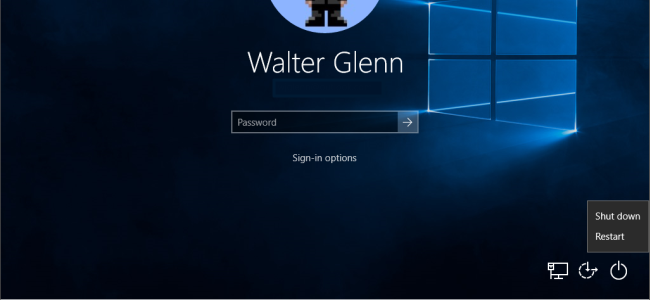
By default, Windows features a button with shutdown options on the login screen. It can be handy, but if you’d prefer not to have it there, it’s easy enough to remove.
默认情况下,Windows在登录屏幕上具有带关机选项的按钮。 它可能很方便,但是如果您不想在那儿放它,则很容易删除。
Why would you want to hide the shutdown button on Windows’ login screen? Maybe your computer runs important services in the background, like a file server, Plex, or remote access, even when you’re not logged in. When you remove the Shutdown button, you’re restricting the shutdown function to only users that can log in to Windows. (That way, your spouse or children won’t walk by and shut down the computer just because no one’s using it.)
为什么要隐藏Windows登录屏幕上的关闭按钮? 也许您的计算机在后台运行了重要的服务,例如文件服务器, Plex或远程访问,即使您没有登录也是如此。当您删除“关机”按钮时,您会将关机功能限制为仅可登录的用户进入Windows。 (这样一来,您的配偶或孩子就不会因为没有人使用计算机而路过并关闭计算机。)
You should note that even if you remove the shutdown button from the Login screen, the computer’s physical power button may be set to shut the computer down or put it to sleep. That functionality will still work unless you disable it from the Control Panel. Also keep in mind that on most computers, pressing and holding the power button for about 10 seconds will turn off the power to the computer, bypassing the shutdown function entirely. Some computers let you change that behavior in the BIOS; some do not.
您应注意,即使您从登录屏幕上删除了关机按钮,也可能将计算机的物理电源按钮设置为关闭计算机或使其进入睡眠状态。 除非从“控制面板”中禁用该功能,否则该功能仍将起作用。 另外请记住,在大多数计算机上,按住电源按钮约10秒钟将关闭计算机的电源,从而完全绕过关机功能。 某些计算机使您可以在BIOS中更改该行为。 有些没有。
家庭用户:通过编辑注册表隐藏“关机”按钮 (Home Users: Hide the Shutdown Button by Editing the Registry)
If you have Windows 10 Home, you will have to edit the Windows Registry to make these changes. You can also do it this way if you have Windows 10 Pro or Enterprise, but just feel more comfortable working in the Registry. (If you have Pro or Enterprise, though, we recommend using the easier Group Policy Editor, as described in the next section.)
如果您使用Windows 10 Home,则必须编辑Windows注册表才能进行这些更改。 如果您使用的是Windows 10 Pro或Enterprise,也可以通过这种方式进行操作,但是在注册表中工作会更自在。 (但是,如果您具有Pro或Enterprise,我们建议使用更简单的组策略编辑器,如下一节所述。)
Standard warning: Registry Editor is a powerful tool and misusing it can render your system unstable or even inoperable. This is a pretty simple hack and as long as you stick to the instructions, you shouldn’t have any problems. That said, if you’ve never worked with it before, consider reading about how to use the Registry Editor before you get started. And definitely back up the Registry (and your computer!) before making changes.
标准警告:注册表编辑器是一个功能强大的工具,滥用它会使您的系统不稳定甚至无法运行。 这是一个非常简单的技巧,只要您按照说明进行操作,就不会有任何问题。 也就是说,如果您以前从未使用过它,请在开始之前考虑阅读有关如何使用注册表编辑器的信息 。 并在进行更改之前一定要备份注册表 (和您的计算机 !)。
To get started, open the Registry Editor by hitting Start and typing “regedit.” Press Enter to open Registry Editor and give it permission to make changes to your PC. In the Registry Editor, use the left sidebar to navigate to the following key:
首先,点击开始并键入“ regedit”,打开注册表编辑器。 按Enter键打开注册表编辑器,并授予其对PC进行更改的权限。 在注册表编辑器中,使用左侧边栏导航至以下键:
HKEY_LOCAL_MACHINE\SOFTWARE\Microsoft\Windows\CurrentVersion\Policies\System
In the list of items on the right, find the shutdownwithoutlogon value and double-click it.
在右侧的项目列表中,找到shutdownwithoutlogon值,然后双击它。
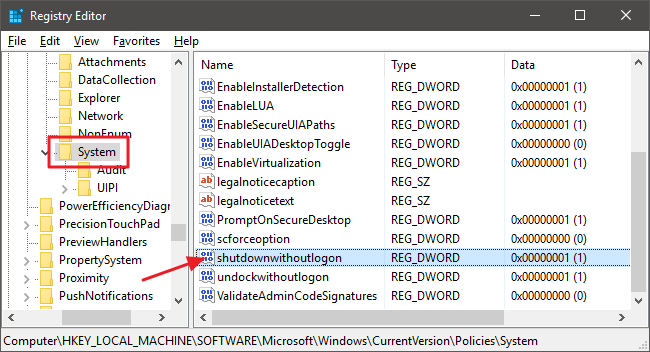
Set the value to 0 in the “Value data” box and then click OK.
在“数值数据”框中将值设置为0 ,然后单击“确定”。
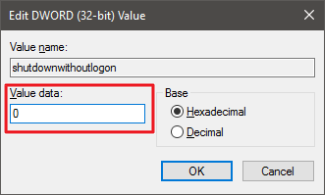
Exit Registry Editor and restart your computer to see the changes. When you log back in, you should no longer see the Shutdown button on the login screen.
退出注册表编辑器,然后重新启动计算机以查看更改。 重新登录后,您应该不再在登录屏幕上看到“关机”按钮。
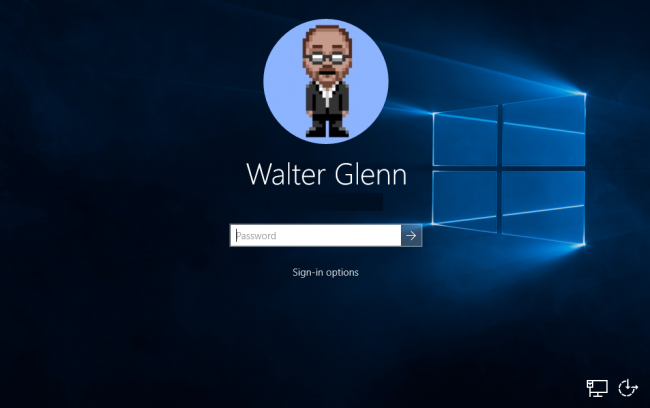
If you change your mind and want to show this information on your login screen again, follow the same instructions, but set the shutdownwithoutlogon value back to 1 .
如果您改变主意并希望在登录屏幕上再次显示此信息,请遵循相同的说明,但是将shutdownwithoutlogon值重新设置为1 。
下载我们的一键式注册表黑客 (Download Our One-Click Registry Hack)
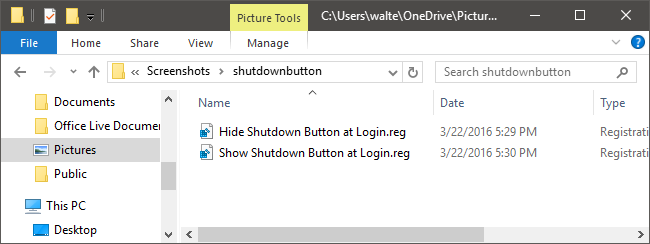
If you don’t feel like diving into the Registry yourself, we’ve created two downloadable registry hacks you can use. One hack removes the shutdown button from the login screen and the other restores the default settings and shows the button again. Both are included in the following ZIP file. Double-click the one you want to use, click through the prompts, and then restart your computer.
如果您不想自己进入注册表,我们创建了两个可供下载的注册表黑客。 一种黑客行为会从登录屏幕上删除关机按钮,另一种黑客行为会恢复默认设置并再次显示该按钮。 两者都包含在以下ZIP文件中。 双击要使用的计算机,单击提示,然后重新启动计算机。
These hacks are really just the System key, stripped down to the shutdownwithoutlogon value we described above, and then exported to a .REG file. Running the “Hide Shutdown Button at Login” hack changes the shutdownwithoutlogon value to 0. Running the “Show Shutdown Button at Login” hack sets the value back to 1. And if you enjoy fiddling with the Registry, it’s worth taking the time to learn how to make your own Registry hacks.
这些hack实际上只是System密钥,被简化为我们上面描述的shutdownwithoutlogon值,然后导出到.REG文件。 运行“登录时隐藏关机按钮” hack将shutdownwithoutlogon值更改为0。运行“登录时显示关机按钮” hack将值重置为1。如果您喜欢使用注册表,则值得花时间学习如何制作自己的注册表黑客 。
专业版和企业版用户:使用本地组策略编辑器隐藏登录屏幕上的关机按钮 (Pro and Enterprise Users: Hide the Shutdown Button on the Login Screen with Local Group Policy Editor)
If you’re using Windows 10 Pro or Enterprise, the easiest way to hide the shutdown button on the login screen is by using the Local Group Policy Editor. It’s a pretty powerful tool, so if you’ve never used it before, it’s worth taking some time to learn what it can do. Also, if you’re on a company network, do everyone a favor and check with your admin first. If your work computer is part of a domain, it’s also likely that it’s part of a domain group policy that will supersede the local group policy, anyway.
如果您使用的是Windows 10 Pro或Enterprise,则在登录屏幕上隐藏关机按钮的最简单方法是使用“本地组策略编辑器”。 这是一个非常强大的工具,因此,如果您以前从未使用过它,那么值得花一些时间来学习它可以做什么 。 另外,如果您在公司网络中,请给所有人一个帮助,并首先与您的管理员联系。 如果您的工作计算机是域的一部分,则它也很可能是域组策略的一部分,无论如何,该组策略将取代本地组策略。
In Windows 10 Pro or Enterprise, hit Start, type gpedit.msc, and press Enter. In the Local Group Policy Editor, in the left-hand pane, drill down to Computer Configuration > Windows Settings > Security Settings > Local Policies > Security Options. On the right, find the “Shutdown: Allow system to be shut down without having to log on” item and double-click it.
在Windows 10 Pro或Enterprise中,单击“开始”,键入gpedit.msc,然后按Enter。 在本地组策略编辑器的左侧窗格中,向下钻取到“计算机配置”>“ Windows设置”>“安全设置”>“本地策略”>“安全选项”。 在右侧,找到“关闭:无需登录即可关闭系统”项,然后双击它。
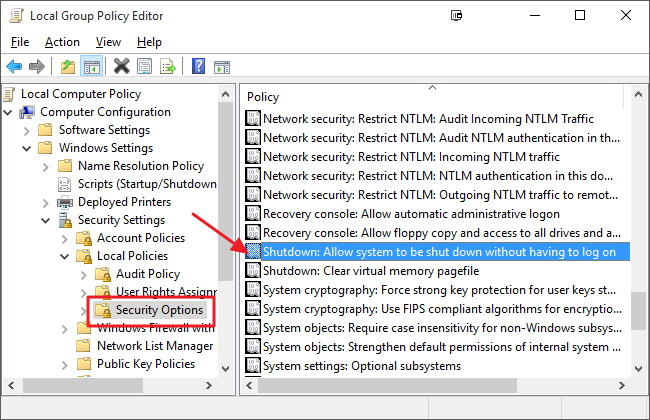
On the Local Security Setting tab, click Disabled and then click OK.
在“本地安全设置”选项卡上,单击“禁用”,然后单击“确定”。
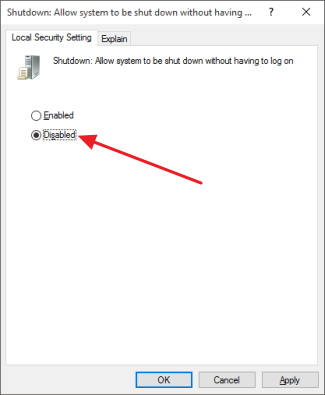
Exit the Local Group Policy Editor and restart your computer to test the changes. If at any time you want to show the shutdown button on the login screen again, just follow the same procedure and set the “Shutdown: Allow system to be shut down without having to log on” item back to Enabled.
退出本地组策略编辑器,然后重新启动计算机以测试更改。 如果您想在任何时候再次在登录屏幕上显示关闭按钮,只需按照相同的步骤,将“关闭:无需关闭系统即可关闭系统”项设置回“启用”即可。
And that’s it! If you’d rather people not be able to shut down your computer without logging in, it’s an easy change to make.
就是这样! 如果您希望人们在不登录的情况下无法关闭计算机,则可以轻松进行更改。
翻译自: https://www.howtogeek.com/246728/how-to-remove-the-shutdown-button-from-the-windows-login-screen/
关机按钮





















 654
654











 被折叠的 条评论
为什么被折叠?
被折叠的 条评论
为什么被折叠?








