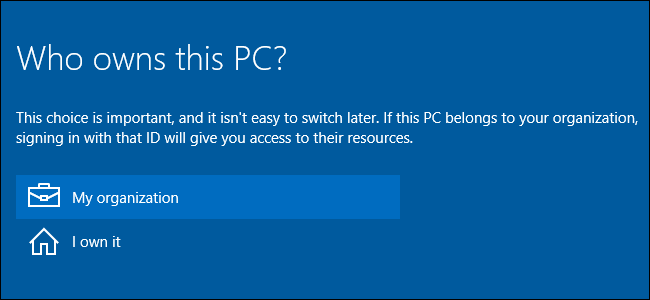
The Professional version of Windows 10 asks you who owns your PC during its first-time setup process. It’s not completely clear what this setting does, though.
Windows 10专业版要求您在首次安装过程中拥有PC的人。 不过,尚不清楚此设置的作用。
This option only appears in Professional, Education, and Enterprise editions of Windows 10. Home editions of Windows 10 don’t have access to domain-joining features.
此选项仅出现在Windows 10的Professional ,Education和Enterprise版本中。Windows10的家庭版本无法访问域加入功能。
“谁拥有此PC”控制您是否连接到域 (“Who Owns This PC” Controls Whether You Connect to a Domain or Not)
Your answer to “Who owns this PC?” just controls whether your PC is connected to a domain or not. This includes either an Azure AD (Active Directory) domain hosted on Microsoft’s servers, or a traditional Windows domain hosted on an organization’s servers. A domain allows an organization to centrally manage your computer’s settings and provide resources to it.
您对“谁拥有这台电脑?”的回答 仅控制您的PC是否连接到域 。 这包括托管在Microsoft服务器上的Azure AD(Active Directory)域,或托管在组织服务器上的传统Windows域。 域使组织可以集中管理计算机的设置并为其提供资源。
If you’re part of an organization that offers a domain, choose the “My organization” option and you can join your PC to a domain during the initial setup process. If you’re not part of an organization that offers a domain, choose the “I own it” option to create a normal Windows user account.
如果您是提供域的组织的成员,请选择“我的组织”选项,然后可以在初始设置过程中将PC加入域。 如果您不属于提供域的组织,请选择“我拥有它”选项来创建普通的Windows用户帐户。
You may have a device provided to you by an organization that doesn’t offer a domain. If you do, you’ll have to select “I own it” even though your organization actually owns the device. If you select “My organization,” you’ll have to sign into a domain to continue. It’s confusing, but the question isn’t really asking what it appears to be asking.
您可能拥有不提供域的组织提供的设备。 如果这样做,即使您的组织实际拥有该设备,也必须选择“我拥有它”。 如果选择“我的组织”,则必须登录域才能继续。 这很令人困惑,但问题实际上并不是在问它似乎在问什么。
In other words: If you want to connect your device to a domain during setup or immediately afterwards, select “My organization” and you’ll see options for joining Azure AD or a domain.
换句话说:如果您想在安装过程中或之后立即将设备连接到域,请选择“我的组织”,您将看到用于加入Azure AD或域的选项。
If you don’t want to connect the device to a domain immediately, select “I own it” and your computer will be set up without connecting to a domain. You’ll provide a Microsoft account or create a local user account to login, like normal.
如果您不想立即将设备连接到域,请选择“我拥有它”,您的计算机将被设置为不连接域。 您将像通常一样提供一个Microsoft帐户或创建一个本地用户帐户进行登录。
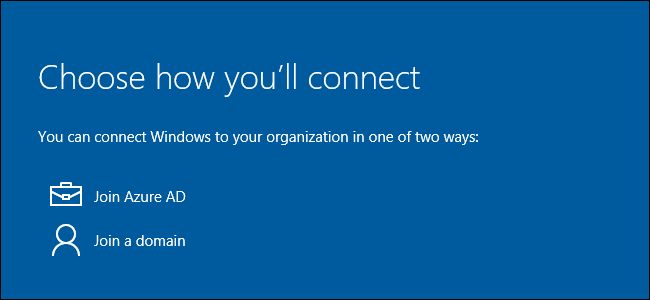
是的,您可以稍后更改此决定 (Yes, You Can Change This Decision Later)
Despite the warning that it “Isn’t easy to switch later,” you can in some cases. Even if your employer owns the device and you need to connect it to a domain, you can safely choose the “I own it” option to skip connecting to a domain.
尽管警告说“以后不容易切换”,但在某些情况下还是可以的。 即使您的雇主拥有该设备,并且您需要将其连接到域,也可以安全地选择“我拥有它”选项以跳过连接到域的操作。
After you’ve set up Windows 10, you can open the Settings app, select “System,” and select “About.” You’ll see “Join a domain” and “Join Azure AD” buttons you can use to join your PC to a domain at any time. However, when you do this, your user account’s files and settings aren’t migrated to the domain profile. You can also leave a domain later, but your files and settings may not be migrated to your new local account. It’s possible to move files and settings back and forth, but it can be a time-consuming process. That’s why Microsoft says this “isn’t easy to change later.”
设置Windows 10后,可以打开“设置”应用,选择“系统”,然后选择“关于”。 您会看到“加入域”和“加入Azure AD”按钮,可用于随时将PC加入域。 但是,执行此操作时,您的用户帐户的文件和设置不会迁移到域配置文件。 您也可以稍后离开域,但是您的文件和设置可能不会迁移到新的本地帐户。 可以来回移动文件和设置,但这可能是一个耗时的过程。 这就是为什么微软说“这在以后很难改变”的原因。
In other words, you can change this decision at any time, but you can’t easily migrate files and settings between a domain profile and a normal Windows user profile. You’ll want to connect to the domain immediately, if you plan on connecting to a domain at all. That’ll let you avoid the hassle.
换句话说,您可以随时更改此决定,但不能轻松在域配置文件和普通Windows用户配置文件之间迁移文件和设置。 如果您打算完全连接到某个域,则需要立即连接到该域。 这样可以避免麻烦。

“工作访问”的工作方式不同 (“Work Access” Works Differently)
Windows 10 offers another way for you to join a device to your organization’s network and resources. This feature is called Work Access. It’s intended for devices you personally own, but which need to be managed by your employer or school in some way. It’s a more lightweight alternative to traditional Windows domains.
Windows 10为您提供了另一种将设备加入组织的网络和资源的方式。 此功能称为工作访问 。 它适用于您个人拥有的设备,但需要由您的雇主或学校以某种方式进行管理。 它是传统Windows域的更轻量级替代方案。
If you need to sign in to Azure AD or enroll in mobile device management with Work Access, you’ll still need to choose “I own it” during Windows 10’s setup process. After you finishing setting up Windows 10, you’ll then need to visit the Settings screen and sign into a work or school account from there. You can add or remove these accounts at any time.
如果您需要登录Azure AD或使用Work Access进行移动设备管理注册,则在Windows 10的设置过程中仍然需要选择“我拥有它”。 完成Windows 10的设置后,您将需要访问“设置”屏幕并从此处登录工作或学校帐户。 您可以随时添加或删除这些帐户。
In other words, you don’t need to say your organization owns the device to use these new Work Access features. Signing into an Azure AD domain and enrolling in a mobile device management server are things you can do while saying you own the device. They’re also easy to undo later, unlike the process of joining a domain.
换句话说,您不必说您的组织拥有该设备即可使用这些新的Work Access功能。 登录Azure AD域并注册移动设备管理服务器是您说自己拥有设备时可以做的事情。 与加入域的过程不同,它们以后也很容易撤消。
Yes, Azure AD is mentioned in both places. You can either join your device to an Azure AD domain or simply sign in to Azure AD on your own device. Windows 10 makes it possible to apply different policies to these different types of devices. Joining a domain is intended for devices your organization owns, while simply adding an Azure AD account is intended for devices you own.
是的,两个地方都提到了Azure AD。 您可以将设备加入Azure AD域,也可以直接在自己的设备上登录Azure AD。 Windows 10使得可以将不同的策略应用于这些不同类型的设备。 加入域的目的是您组织拥有的设备,而简单地添加Azure AD帐户则是您拥有的设备。
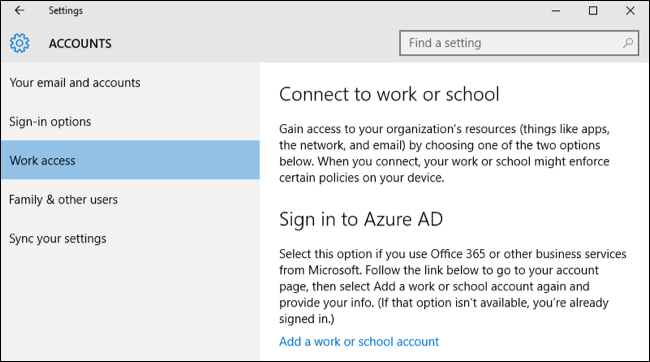
The wording can be a bit confusing if you’re part of a smaller organization that provides you with a device, but not a domain. In this case, you can just think of the question as reading “Do you need to join your computer to a domain?” with “Yes” and “No” answers.
如果您是一个较小的组织的一部分,该组织为您提供设备但不提供域,那么措辞可能会有些混乱。 在这种情况下,您可以将问题视为“您是否需要将计算机加入域?” 有“是”和“否”的答案。
翻译自: https://www.howtogeek.com/248414/what-does-who-owns-this-pc-mean-in-windows-10s-setup/







 Windows10专业版在首次设置过程中询问PC的所有权,这决定了设备是否连接到域。选择我的组织可在设置过程中加入域,我拥有它则创建普通Windows用户帐户。此设置在家庭版中不可用。
Windows10专业版在首次设置过程中询问PC的所有权,这决定了设备是否连接到域。选择我的组织可在设置过程中加入域,我拥有它则创建普通Windows用户帐户。此设置在家庭版中不可用。

















 被折叠的 条评论
为什么被折叠?
被折叠的 条评论
为什么被折叠?








