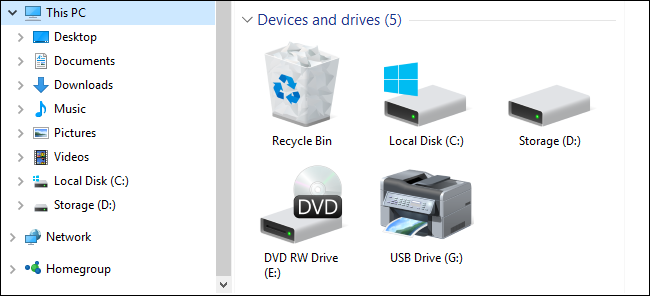
If you’re in and out of the Recycle Bin often, you might like to know that there is a way to add the Recycle Bin to the “This PC” view in File Explorer—and from there to your Quick Access section. Here’s how to get it done.
如果您经常进出回收站,您可能想知道有一种方法可以将回收站添加到文件资源管理器中的“此PC”视图中,然后再从其中添加到“快速访问”部分。 这是完成任务的方法。
Windows 10 finally lets you pin the Recycle Bin to the Start menu and we’ve previously showed you how you can add Control Panel and Recycle Bin to the File Explorer navigation pane. The trouble is that method changes the navigation pane in other significant ways, most notably that all items on the computer get arranged as subfolders in an hierarchy under the Desktop folder. If you like the regular navigation pane view, but just want to add the Recycle Bin to the File Explorer window, you can do that. It only takes a bit of mild Registry hacking.
Windows 10最终使您可以将“回收站”固定到“开始”菜单 ,并且前面已经向您展示了如何将“控制面板”和“回收站”添加到“文件资源管理器”导航窗格 。 问题在于该方法以其他重要方式更改了导航窗格,最值得注意的是,计算机上的所有项目都作为子文件夹排列在Desktop文件夹下的层次结构中。 如果您喜欢常规导航窗格视图,但只想将回收站添加到“文件资源管理器”窗口中,则可以执行此操作。 只需要一点轻微的注册表入侵即可。
通过手动编辑注册表将回收站添加到文件资源管理器窗口 (Add Recycle Bin to the File Explorer Window by Editing the Registry Manually)
To add Recycle Bin to the “This PC” section of File Explorer—or the “My Computer” section of Windows Explorer if you’re running Windows 7—you just need to add one new key to the Windows Registry.
要将回收站添加到文件资源管理器的“此PC”部分,或者如果运行Windows 7,则将其添加到Windows资源管理器的“我的电脑”部分,您只需向Windows注册表添加一个新密钥。
Standard warning: Registry Editor is a powerful tool and misusing it can render your system unstable or even inoperable. This is a pretty simple hack and as long as you stick to the instructions, you shouldn’t have any problems. That said, if you’ve never worked with it before, consider reading about how to use the Registry Editor before you get started. And definitely back up the Registry (and your computer!) before making changes.
标准警告:注册表编辑器是一个功能强大的工具,滥用它会使您的系统不稳定甚至无法运行。 这是一个非常简单的技巧,只要您按照说明进行操作,就不会有任何问题。 也就是说,如果您以前从未使用过它,请在开始之前考虑阅读有关如何使用注册表编辑器的信息 。 并在进行更改之前一定要备份注册表 (和您的计算机 !)。
Open the Registry Editor by hitting Start and typing “regedit.” Press Enter to open Registry Editor and give it permission to make changes to your PC.
通过单击开始并键入“ regedit”来打开注册表编辑器。 按Enter键打开注册表编辑器,并授予其对PC进行更改的权限。
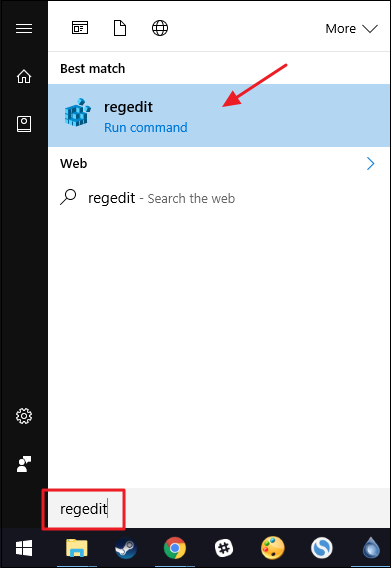
In the Registry Editor, use the left sidebar to navigate to the following key:
在注册表编辑器中,使用左侧边栏导航至以下键:
HKEY_LOCAL_MACHINE\SOFTWARE\Microsoft\Windows\CurrentVersion\Explorer\MyComputer\NameSpace
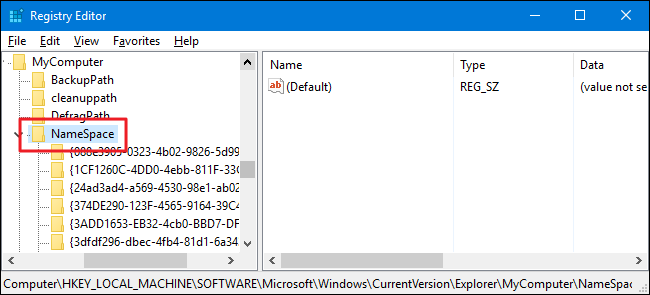
Next, you’re going to create a new key inside the NameSpace key. Right-click the NameSpace key and choose New > Key. Name the new key with the following text:
接下来,您将在NameSpace键中创建一个新键。 右键单击NameSpace键,然后选择“新建”>“键”。 用以下文本命名新密钥:
{645FF040-5081-101B-9F08-00AA002F954E}
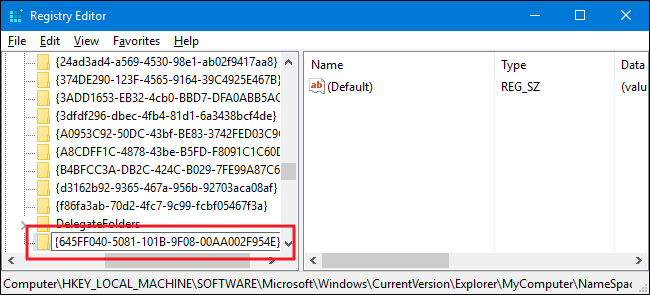
And you can now close Registry Editor. You won’t need to create any additional keys or values. Test the changes by firing up File Explorer and heading to “This PC.” If you already had a File Explorer window open, you may need to refresh it by hitting F5. You can also drag the new Recycle Bin item to the Quick Access section of the navigation pane to pin it there.
现在,您可以关闭注册表编辑器。 您无需创建任何其他键或值。 通过启动File Explorer并转到“ This PC”来测试更改。 如果已经打开“文件资源管理器”窗口,则可能需要按F5刷新它。 您也可以将新的回收站项目拖到导航窗格的“快速访问”部分,以将其固定在此处。
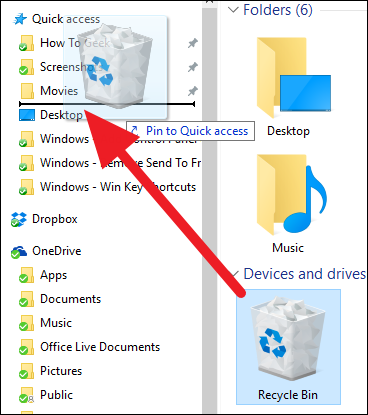
If you ever want to reverse the changes, just head back into the Registry and delete the new key you created. This will remove Recycle Bin from the “This PC” section of File Explorer. Just note that if you pinned Recycle Bin to the Quick Access section, it will remain there—and be fully functional—until you remove it by right-clicking and choose “Unpin from Quick Access.”
如果您想撤消更改,只需回到注册表并删除您创建的新密钥。 这将从文件资源管理器的“此PC”部分中删除回收站。 只需注意,如果将回收站固定到“快速访问”部分,它将保留在那里并具有完整的功能,直到您通过右键单击并选择“从快速访问中取消固定”将其删除为止。
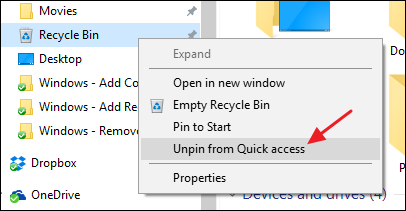
下载我们的一键式注册表黑客 (Download Our One-Click Registry Hacks)
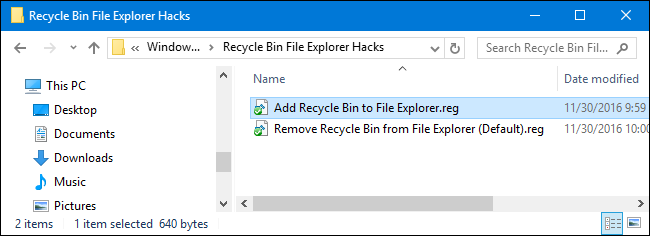
If you don’t feel like diving into the Registry yourself, we’ve created some a couple of Registry hacks you can use. The “Add Recycle Bin to File Explorer” hack creates the new key you need. The “Remove Recycle Bin from File Explorer (Default)” hack deletes the key, restoring the default. Both hacks are included in the following ZIP file. Double-click the one you want to use and click through the prompts. When you’ve applied the hack you want, restart your computer (or log off and back on).
如果您不想自己进入注册表,我们已经创建了一些可以使用的注册表黑客。 “将回收站添加到文件资源管理器” hack会创建您需要的新密钥。 “从文件资源管理器中删除回收站(默认)” hack删除密钥,恢复默认值。 这两种黑客都包含在以下ZIP文件中。 双击您要使用的一个,然后单击提示。 应用所需的黑客程序后,请重新启动计算机(或注销并重新启动)。
Recycle Bin File Explorer Hacks
These hacks are really just the new key we created in the previous section, exported to a .REG file. And if you enjoy fiddling with the Registry, it’s worth taking the time to learn how to make your own Registry hacks.
这些黑客实际上只是我们在上一节中创建的新密钥,已导出到.REG文件。 而且,如果您喜欢使用注册表,则值得花时间学习如何制作自己的注册表黑客 。
翻译自: https://www.howtogeek.com/howto/21484/how-to-add-recycle-bin-to-my-computer-in-windows-7-or-vista/






















 被折叠的 条评论
为什么被折叠?
被折叠的 条评论
为什么被折叠?








