
将code添加到上下文菜单

If you find yourself frequently accessing the Windows Control Panel, why not put it where you can get to it the quickest? Right on the context menu.
如果您发现自己经常访问Windows控制面板,为什么不把它放在可以最快地访问它的地方? 在上下文菜单上。
Even with the new Settings interface taking over most of its duties, the old Control Panel is still a tool you’ll need to rely on pretty often. Sure, you can pin it to your taskbar—or even to your File Manager window—but having it right on your context menu means it’s always just a right-click away.
即使新的“设置”界面承担了大部分职责, 旧的“控制面板”仍然是您经常需要依赖的工具。 当然,您可以将其固定在任务栏上,甚至可以固定在“文件管理器”窗口上,但是将其正确显示在上下文菜单上意味着始终只需单击鼠标右键即可。
通过手动编辑注册表将控制面板添加到上下文菜单 (Add Control Panel to the Context Menu by Editing the Registry Manually)
To add Control Panel to the context menu, you just need to make a couple of quick edits in the Windows Registry.
要将“控制面板”添加到上下文菜单中,只需在Windows注册表中进行几个快速编辑。
Standard warning: Registry Editor is a powerful tool and misusing it can render your system unstable or even inoperable. This is a pretty simple hack and as long as you stick to the instructions, you shouldn’t have any problems. That said, if you’ve never worked with it before, consider reading about how to use the Registry Editor before you get started. And definitely back up the Registry (and your computer!) before making changes.
标准警告:注册表编辑器是一个功能强大的工具,滥用它会使您的系统不稳定甚至无法运行。 这是一个非常简单的技巧,只要您按照说明进行操作,就不会有任何问题。 也就是说,如果您以前从未使用过它,请在开始之前考虑阅读有关如何使用注册表编辑器的信息 。 并在进行更改之前一定要备份注册表 (和您的计算机 !)。
Open the Registry Editor by hitting Start and typing “regedit.” Press Enter to open Registry Editor and give it permission to make changes to your PC.
通过单击开始并键入“ regedit”来打开注册表编辑器。 按Enter键打开注册表编辑器,并授予其对PC进行更改的权限。
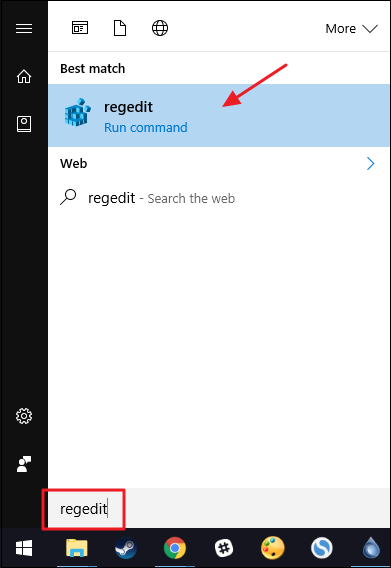
In the Registry Editor, use the left sidebar to navigate to the following key:
在注册表编辑器中,使用左侧边栏导航至以下键:
HKEY_CLASSES_ROOT\Directory\Background\shell
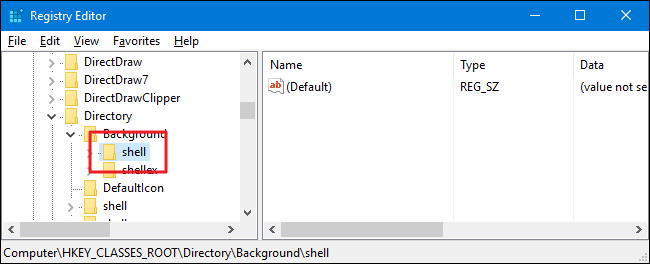
Next, you’ll create a new key inside the shell key. Right-click the shell key and choose New > Key. Name the new key “Control Panel.” The name of this key is the name that will show up on the context menu.
接下来,您将在shell键中创建一个新键。 右键单击shell密钥,然后选择“新建”>“密钥”。 将新键命名为“控制面板”。 此项的名称是将显示在上下文菜单中的名称。
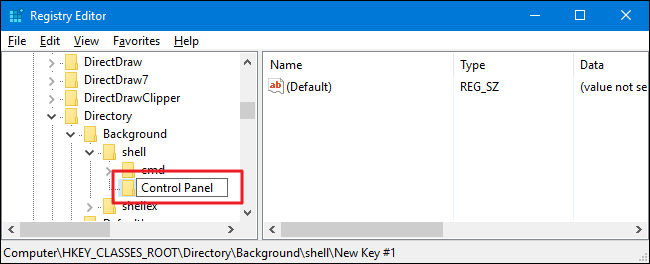
Next, you’ll another new key, this time inside the new Control Panel key. Right-click the Control Panel key and choose New > Key. Name the new key “command.”
接下来,您将使用另一个新键,这次是在新的“ Control Panel键中。 右键单击“控制面板”键,然后选择“新建”>“键”。 将新键命名为“命令”。
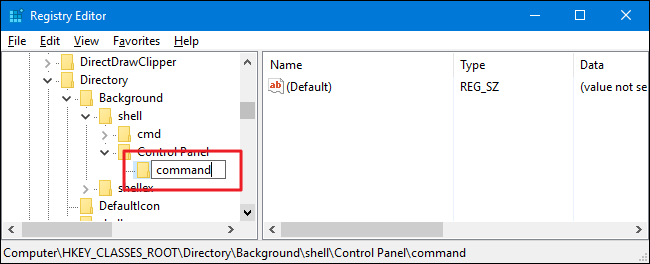
With the new command key selected in the left pane, double-click the (Default) value in the right pane to open its properties window.
在左窗格中选择新的command键后,双击右窗格中的(Default)值以打开其属性窗口。
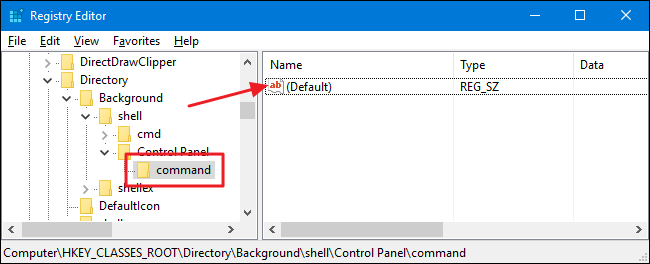
In the properties window, enter the following text into the “Value data” box:
在属性窗口中,在“值数据”框中输入以下文本:
rundll32.exe shell32.dll,Control_RunDLL
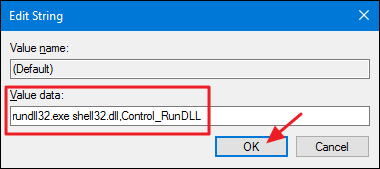
The changes should take place immediately. To test it out, just right-click anywhere on your desktop or in File Explorer and see if you see the “Control Panel” command.
更改应立即进行。 要对其进行测试,只需右键单击桌面或文件资源管理器中的任意位置,然后查看是否看到“控制面板”命令。
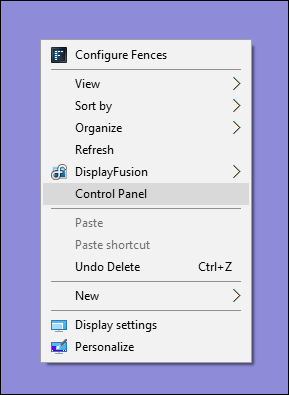
If you want to reverse the changes at any time, just head back into the Registry and delete the Control Panel key you created. This will also delete the command key you created inside.
如果您想随时撤消更改,只需回到注册表并删除您创建的Control Panel键即可。 这还将删除您在其中创建的command键。
The real beauty of all this is that you can use the same basic procedure to add any program you want to your context menu. Just create a key named whatever you want inside the shell key, create a command key inside that new key, and then change the (Default) value of your new command key to the path for the program.
所有这些的真正好处在于,您可以使用相同的基本过程将所需的任何程序添加到上下文菜单中。 只需在shell密钥中创建一个名为您想要的名称的密钥,在该新密钥中创建一个command密钥,然后将新命令密钥的(Default)值更改为程序的路径即可。
下载我们的一键式注册表黑客 (Download Our One-Click Registry Hacks)
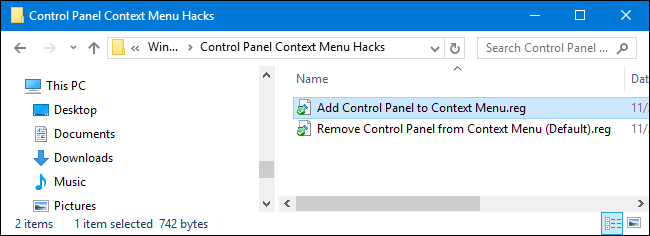
If you don’t feel like diving into the Registry yourself, we’ve created a couple of registry hacks you can use. The “Add Control Panel to Context Menu” hack creates the keys you need to add the “Control Panel” command. The “Remove Control Panel from Context Menu (Default)” hack deletes those keys, removing the command and restoring the default. Both hacks are included in the following ZIP file. Double-click the one you want to use and click through the prompts.
如果您不想自己进入注册表,我们已经创建了两个可以使用的注册表黑客。 “将控制面板添加到上下文菜单”黑客创建了添加“控制面板”命令所需的键。 “从上下文菜单中删除控制面板(默认)” hack会删除这些键,从而删除命令并恢复默认值。 这两种黑客都包含在以下ZIP文件中。 双击您要使用的一个,然后单击提示。
Control Panel Context Menu Hacks
These hacks are really just the shell key, stripped down to the new keys and values we talked about in the previous section and then exported to a .REG file. Running the hacks just creates or deletes the keys for adding the command to the context menu. And if you enjoy fiddling with the Registry, it’s worth taking the time to learn how to make your own Registry hacks.
这些hack实际上只是shell密钥,被分解为我们在上一节中讨论的新密钥和值,然后导出到.REG文件。 运行hack只会创建或删除用于将命令添加到上下文菜单的键。 而且,如果您喜欢使用注册表,则值得花时间学习如何制作自己的注册表黑客 。
翻译自: https://www.howtogeek.com/howto/windows-vista/add-control-panel-to-the-desktop-right-click-menu/
将code添加到上下文菜单





















 7783
7783

 被折叠的 条评论
为什么被折叠?
被折叠的 条评论
为什么被折叠?








