If you frequently use Microsoft Word and want to achieve Keyboard Ninja status, you need to learn how to add tables to your Word document without touching the mouse.
如果您经常使用Microsoft Word并希望获得“键盘忍者”状态,则需要学习如何在不触摸鼠标的情况下将表添加到Word文档中。
All you have to do is type +-+ and hit enter, and Word will automatically insert a table. The + symbol indicates a column break, and the – symbols indicate the width of the column in the table. For instance, +-+ will get you a very small single column table, but you can do more.
您所要做的就是键入+-+并按Enter,Word将自动插入表格。 +符号表示分栏符,–符号表示表中列的宽度。 例如,+-+将为您提供一个非常小的单列表,但是您可以做更多的事情。
Let’s look at a more useful example, where we want a 3 column table with a wider middle column.
让我们看一个更有用的示例,我们想要一个3列表,中间列较宽。
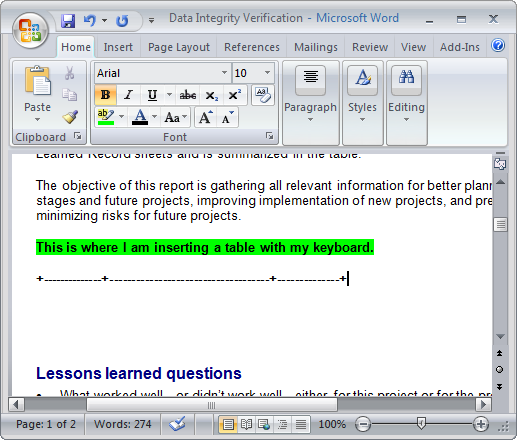
Here’s what happens after you press the enter key. (I added data to the table for illustration)
这是您按Enter键后发生的情况。 (我将数据添加到表格中以进行说明)

When adding data, you can tab from one column to the next. To add a new row, just hit tab again when you are in the last column to the right.
添加数据时,可以在一个列中跳至下一列。 要添加新行,只需在右侧的最后一列中再次点击选项卡即可。
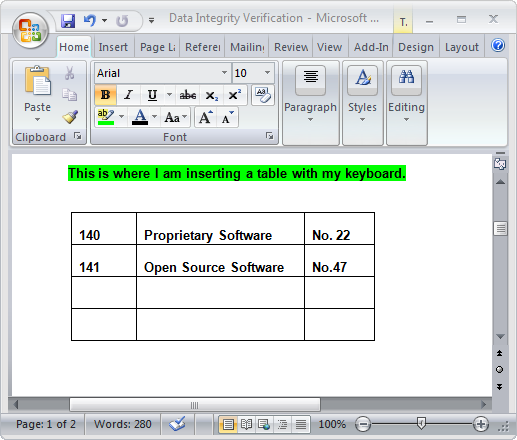
You can add as many columns or rows to your table as you want using this method.
您可以使用此方法向表中添加任意多的列或行。
翻译自: https://www.howtogeek.com/howto/microsoft-office/keyboard-ninja-insert-tables-in-word-2007/





















 1089
1089

 被折叠的 条评论
为什么被折叠?
被折叠的 条评论
为什么被折叠?








