
mac实时麦克风

Whether they’re built-in to your computer or webcam (or not), you likely have multiple microphones on your Mac. If you’re unsure which one is capturing audio, it’s time to review the audio input settings. From there, you can choose which microphone you want to use.
无论它们是内置到计算机还是网络摄像头中(或没有内置),Mac上都可能有多个麦克风。 如果您不确定是哪一个正在捕获音频,那么该是时候检查音频输入设置了。 从那里,您可以选择要使用的麦克风。
First, click the Apple menu in the upper-left corner, and then select “System Preferences.”
首先,单击左上角的Apple菜单,然后选择“系统偏好设置”。
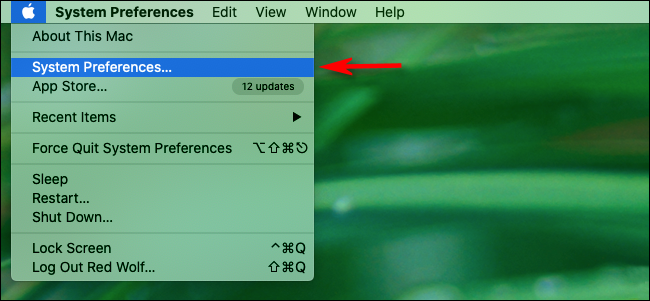
Here, click “Sound.”
在这里,单击“声音”。

In the “Sound” preferences window, click “Input.”
在“声音”首选项窗口中,单击“输入”。

You’ll then see a list of connected and recognized audio input devices, including microphones in webcams or Bluetooth devices. Click the microphone you want to use. Your Mac will now receive input from that device.
然后,您将看到已连接和已识别的音频输入设备的列表,包括网络摄像头或蓝牙设备中的麦克风。 单击您要使用的麦克风。 您的Mac现在将接收来自该设备的输入。

After you select the microphone (or audio input device) you want to use, you should see an input level meter just below the selection list. As you speak into that mic, most of the bars in the input meter should flicker and change. This means that microphone is now active and recognized by your Mac.
选择要使用的麦克风(或音频输入设备)后,应该在选择列表的下方看到一个输入电平表。 当您对着麦克风讲话时,输入电平表中的大多数横条应闪烁并变化。 这意味着麦克风现在处于活动状态,并且可以被Mac识别。
如何从菜单栏快速切换麦克风 (How to Quickly Switch Microphones From the Menu Bar)
If you have the “Show Volume in the Menu Bar” option enabled in the “Sound” preferences, there’s another way you can switch between audio input devices. Simply press and hold Option, click the speaker icon in the menu bar, and then select the microphone you want to use.
如果在“声音”首选项中启用了“在菜单栏中显示音量”选项,则可以使用另一种方法在音频输入设备之间进行切换。 只需按住Option键,单击菜单栏中的扬声器图标,然后选择要使用的麦克风即可。

This is the fast way to switch microphones, but you won’t be able to adjust the input volume like you can in “System Preferences.”
这是切换麦克风的快速方法,但是您将无法像在“系统偏好设置”中那样调整输入音量。
对Mac声音输入进行故障排除 (Troubleshooting Mac Sound Inputs)
If you’re not getting sound from a microphone or audio device that connects via Bluetooth, open “System Preferences,” and then click “Bluetooth.” Try reconnecting the device from there.
如果没有通过蓝牙连接的麦克风或音频设备发出声音,请打开“系统偏好设置”,然后单击“蓝牙”。 尝试从那里重新连接设备。
If your microphone is connected via USB, check the manufacturer’s website for new Mac drivers. USB cables can also become faulty, so try using a different one.
如果您的麦克风是通过USB连接的,请访问制造商的网站以获取新的Mac驱动程序。 USB电缆也可能出现故障,因此请尝试使用其他电缆。
You can also try restarting your Mac or updating macOS. Either option can potentially solve a large number of audio problems, especially temporary software bugs.
您也可以尝试重新启动Mac或更新macOS 。 两种选择均可以潜在地解决大量音频问题,尤其是临时软件错误。
翻译自: https://www.howtogeek.com/682375/how-to-choose-your-active-microphone-on-a-mac/
mac实时麦克风





















 8752
8752

 被折叠的 条评论
为什么被折叠?
被折叠的 条评论
为什么被折叠?








