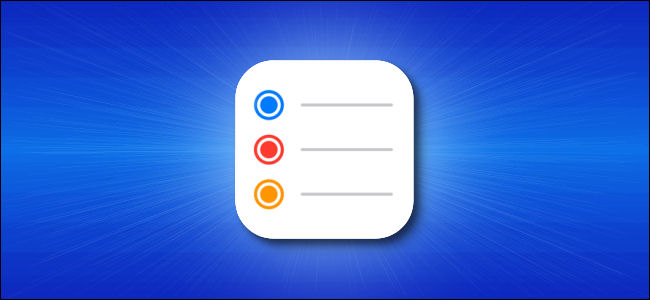
Feeling forgetful? With these three handy tips for iPhone and iPad, you can quickly add reminders without even launching the Reminders app. This way, you can remember to do important things (or check important websites) later.
感到健忘? 有了适用于iPhone和iPad的这三个便捷提示,您甚至可以在不启动“提醒”应用的情况下快速添加提醒。 这样,您就可以记住以后做重要的事情(或检查重要的网站)。
使用小部件添加提醒 (Add a Reminder Using a Widget)
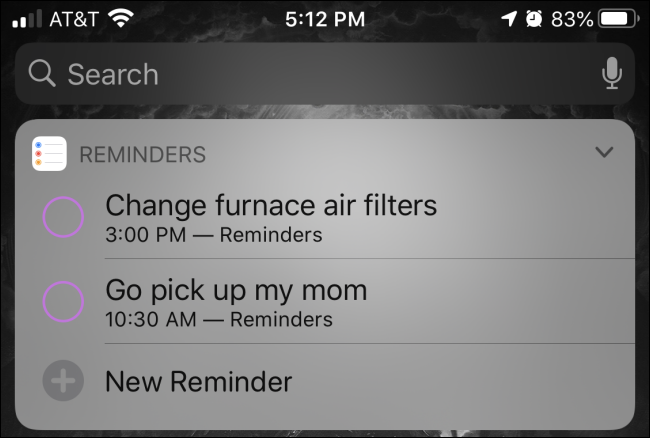
One of the handiest ways to quickly add a reminder on an iPhone or iPad is by using the Reminders widget, which you can add to your Today View screen.
在iPhone或iPad上快速添加提醒的最便捷方法之一是使用“提醒”小部件,您可以将其添加到“今日视图”屏幕中 。
To add the Reminders widget, first, access your Today View by swiping from left to right on the first page of your Home screen. Scroll to the bottom, tap “Edit,” and then tap “Reminders” in the widget list to add it.
要添加“提醒”小部件,请首先在主屏幕首页上从左向右滑动来访问“今日视图”。 滚动到底部,点击“编辑”,然后在小部件列表中点击“提醒”以添加它。
You might also want to move the Reminders widget toward the top of your Today View list so you can access it quickly. Once it’s in place, tap it once to expand it, and then tap “New Reminder” to quickly add a reminder.
您可能还需要将“提醒”小部件移到“今日视图”列表的顶部,以便快速访问它。 放置到位后,点击一次即可将其展开,然后点击“新提醒”以快速添加提醒。
使用Siri添加提醒 (Add a Reminder Using Siri)
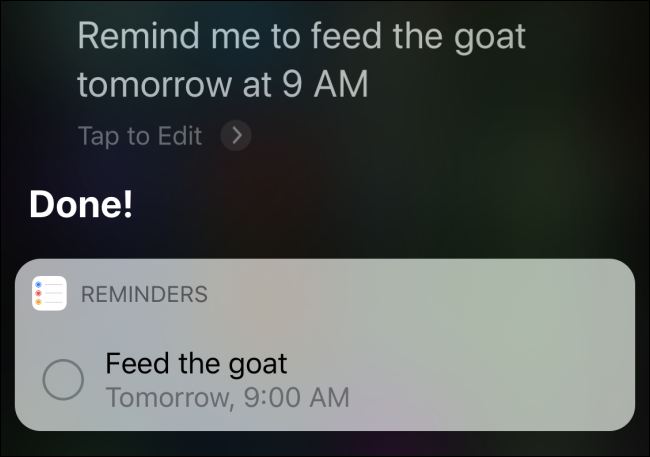
At any time, you can also ask Siri to create a reminder using only your voice.
您也可以随时要求Siri仅使用您的声音创建提醒。
First, launch Siri by pressing and holding the Home or side button, or saying “Hey Siri.” Then, say something like, “Remind me to feed the goat tomorrow at 9 a.m.”
首先, 推出的Siri通过按住Home或侧面的按钮,或者说“嘿Siri的。” 然后说些类似的话,“提醒我明天早上9点喂山羊”
Siri will confirm and show the reminder you just set up on the screen. This works with specific dates, too, such as “on July 17” or “three days from now.”
Siri将确认并在屏幕上显示您刚刚设置的提醒。 这也适用于特定的日期,例如“ 7月17日”或“从现在开始三天”。
You can also specify a location in your Siri command, such as, “Remind me to vacuum the carpet when I get home.” Siri will track your location via GPS and show the reminder when you arrive at your home address.
您还可以在Siri命令中指定一个位置,例如“回家时提醒我吸地毯。” Siri将通过GPS跟踪您的位置,并在您到达家庭住址时显示提醒。
使用共享按钮添加提醒 (Add a Reminder Using the Share Button)
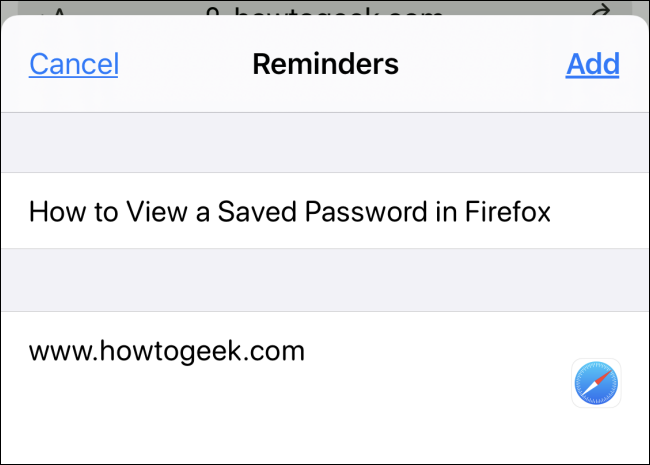
You can also add a reminder in some apps using the Share button (the square with the upward-pointing arrow).
您还可以使用“共享”按钮(带有向上箭头的正方形)在某些应用中添加提醒。
For example, if you’re browsing in Safari and want to read an article later, just tap the Share button on the toolbar. Then, locate “Reminders” in the “Apps” list (you might have to tap “More” and scroll down to find “Reminders” in a long list of apps).
例如,如果您正在Safari中浏览并且想要稍后阅读文章,只需点击工具栏上的“共享”按钮。 然后,在“应用程序”列表中找到“提醒”(您可能必须点击“更多”并向下滚动以在一长串应用程序中找到“提醒”)。
When you check the reminder later in the Reminders app, it will include a link to the website. Just tap the link, and you’ll be taken to Safari automatically. Very handy!
当您稍后在“提醒”应用中检查提醒时,它将包括指向该网站的链接。 只需点击链接,您将自动进入Safari。 非常便利!
翻译自: https://www.howtogeek.com/680819/how-to-quickly-create-a-reminder-on-iphone-and-ipad/
























 被折叠的 条评论
为什么被折叠?
被折叠的 条评论
为什么被折叠?








