
When you take a screenshot on a Mac, macOS usually displays a tiny thumbnail of the screenshot in the lower-right corner of the screen for a few moments before saving the image. If you find this annoying, it’s easy to turn off. Here’s how.
在Mac上拍摄屏幕快照时 ,macOS通常会在屏幕右下角显示屏幕快照的缩略图一会儿,然后再保存图像。 如果您觉得这很烦,很容易将其关闭。 这是如何做。
为什么还要有缩略图? (Why Even Have a Thumbnail?)
You might be wondering: why show the thumbnail at all? As far as we can tell, Apple decided this would be the best way to trigger macOS’s built-in screenshot editing feature, which has been present since Mac OS X 10.14 Mojave.
您可能想知道:为什么不显示缩略图? 据我们所知,Apple认为这将是触发macOS内置屏幕截图编辑功能的最佳方法,该功能自Mac OS X 10.14 Mojave开始出现。
If you click on the screenshot thumbnail that appears, the screenshot opens in a special editor that allows you to crop the image or annotate it with drawings, shapes, or text before it gets saved to disk. You also have a chance to discard the image if you don’t like it.
如果单击出现的屏幕快照缩略图,则屏幕快照将在特殊的编辑器中打开,该编辑器允许您在将图像保存到磁盘之前裁剪图像或使用绘图,形状或文本对其进行注释。 如果您不喜欢它,也可以将其丢弃。
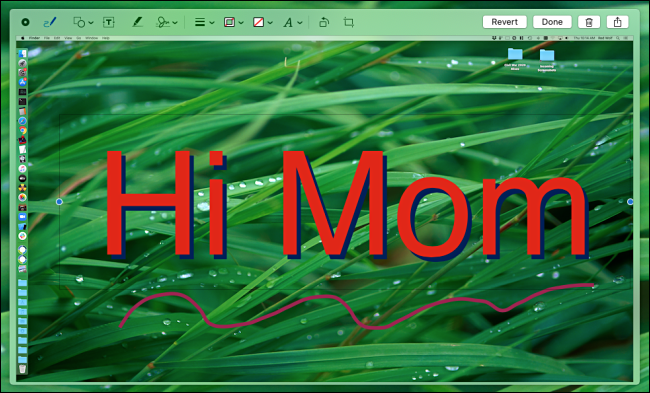
But that’s a lot of extra capability for people who just want to quickly take a screenshot. Luckily, Apple makes it easy to disable this feature.
但这对于只想快速截图的人来说是很多额外的功能。 幸运的是,Apple可以轻松禁用此功能。
如何在Mac上禁用屏幕快照预览缩略图 (How to Disable the Screenshot Preview Thumbnail on a Mac)
To disable the screenshot thumbnail, press Command+Shift+5 from anywhere on the Mac. A special screenshot toolbar will pop up at the bottom of the screen. Click on the “Options” button.
要禁用屏幕快照缩略图,请在Mac的任何位置按Command + Shift + 5。 屏幕底部将弹出一个特殊的屏幕截图工具栏。 点击“选项”按钮。
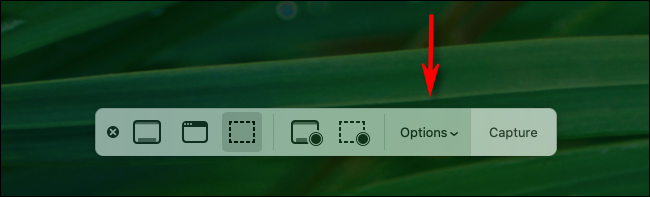
A small menu will pop up. In the “Options” section of that menu, uncheck “Show Floating Thumbnail.”
将会弹出一个小菜单。 在该菜单的“选项”部分中,取消选中“显示浮动缩略图”。
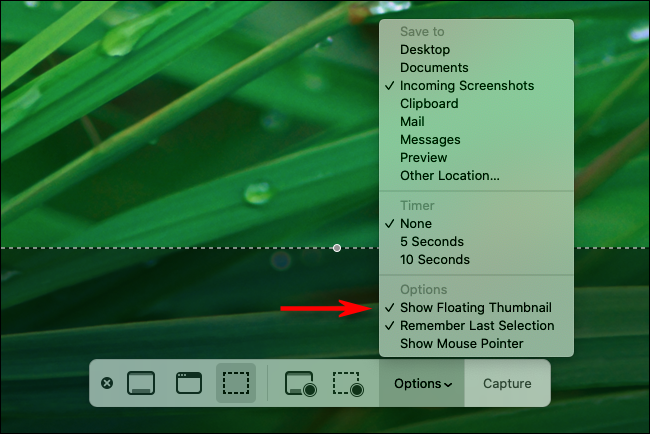
When you’re done, close the screenshot toolbar by pressing “Escape” or clicking on the tiny “X” button.
完成后,按“ Escape”或单击微小的“ X”按钮,关闭屏幕快照工具栏。
From now on, every time you take a screenshot using Command+Shift+3 or Command+Shift+4, the image will be quickly saved directly to its proper destination. No more thumbnail delay!
从现在开始,每次使用Command + Shift + 3或Command + Shift + 4进行屏幕截图时,图像都会快速直接保存到其正确的目标位置。 没有更多的缩略图延迟!
翻译自: https://www.howtogeek.com/678343/how-to-disable-the-screenshot-preview-thumbnails-on-a-mac/






















 被折叠的 条评论
为什么被折叠?
被折叠的 条评论
为什么被折叠?








