
如何用qq注册zoom
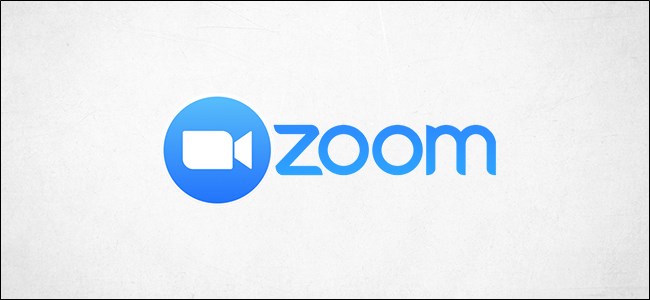
Zoom gives users the option to require attendees to register for Zoom meetings. You can ask for things like name and email, and set custom questions. This also increases your meeting’s security. Here’s how to enable attendee registration for Zoom Meetings.
Zoom提供给用户一个选项,要求参加者注册Zoom会议。 您可以询问姓名和电子邮件,并设置自定义问题。 这也增加了会议的安全性 。 以下是启用Zoom Meetings的与会者注册的方法。
Here’s aa few notes, however, before we get started. First, this option is only available to licensed users, which makes sense because you’d only use this feature in business meetings anyway. Also, you can’t use your Personal Meeting ID (PMI) for meetings that require attendee registration, though we recommend you never use your PMI for business meetings.
但是,在开始之前,这里有一些注意事项。 首先,此选项仅适用于许可用户,这很有意义,因为无论如何您仅会在商务会议中使用此功能。 此外,尽管我们建议您不要将PMI用于商务会议,但是您不能将个人会议ID(PMI)用于需要参加者注册的会议。
启用与会者注册 (Enable Attendee Registration)
In your web browser, sign in to Zoom and select the “Meetings” tab in the “Personal” group of the left-hand pane.
在您的Web浏览器中, 登录 “ 缩放 ”,然后在左侧窗格的“个人”组中选择“会议”选项卡。
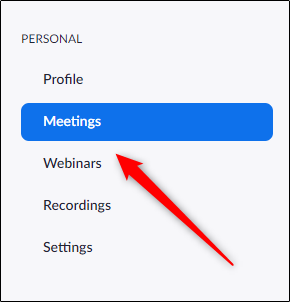
Now, you’ll need to schedule a meeting (or edit an existing one). In this case, we’ll schedule a new one, so we’ll select “Schedule A New Meeting.”
现在,您需要安排会议 (或编辑现有会议 )。 在这种情况下,我们将安排一个新的会议,因此我们将选择“安排新会议”。
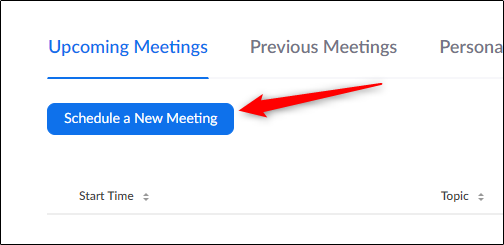
You’ll now enter all of the general information required for scheduled meetings, such as the meeting name, duration, and meeting’s date/time.
现在,您将输入预定会议所需的所有常规信息,例如会议名称,持续时间和会议的日期/时间。
This menu is also where we enable the Attendee Registration option. About halfway down the page, you’ll find the “Registration” option. Check the box next to “Required” to enable the feature.
此菜单也是我们启用“与会者注册”选项的地方。 在页面的大约一半处,您会找到“注册”选项。 选中“必需”旁边的框以启用该功能。
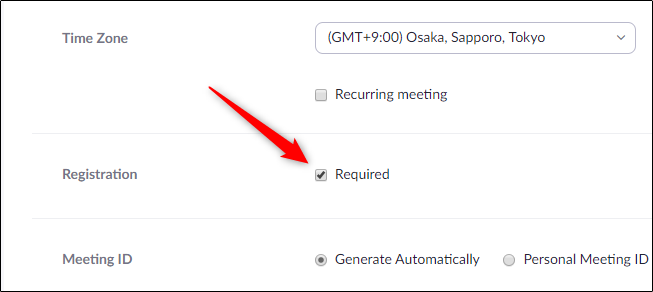
Finally, select “Save” at the bottom of the screen when you’re finished adjusting the other scheduled meeting settings.
最后,在完成其他预定会议设置的调整后,选择屏幕底部的“保存”。
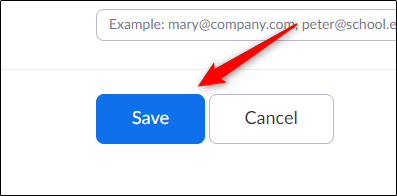
注册选项 (Registration Options)
Once you save your scheduled meeting from the previous step, you’ll be in the meeting’s overview screen. At the bottom of the menu, you’ll see a “Registration” tab. Select the “Edit” button next to “Registration Options.”
保存上一步中安排的会议后,您将进入会议的概述屏幕。 在菜单底部,您将看到“注册”标签。 选择“注册选项”旁边的“编辑”按钮。
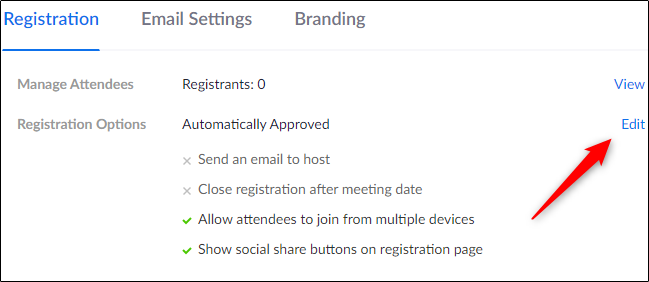
The “Registration” window will appear. You’ll find three tabs: Registration, Questions, and Custom Questions.
出现“注册”窗口。 您将找到三个选项卡:注册,问题和自定义问题。
In the “Registration” tab, you can adjust Approval and Notification options, as well as a few other settings. For example, you can select if you want to automatically or manually approve registrants, and have a confirmation email sent to you (the host) when someone registers.
在“注册”选项卡中,您可以调整“批准”和“通知”选项以及其他一些设置。 例如,您可以选择是否要自动或手动批准注册人,并在有人注册时向您(主机)发送确认电子邮件。
You can also close registration after the meeting date, allow attendees to join from multiple devices, and display social share buttons on the Registration page.
您也可以在会议日期之后关闭注册,允许与会者从多个设备加入,并在“注册”页面上显示社交共享按钮。
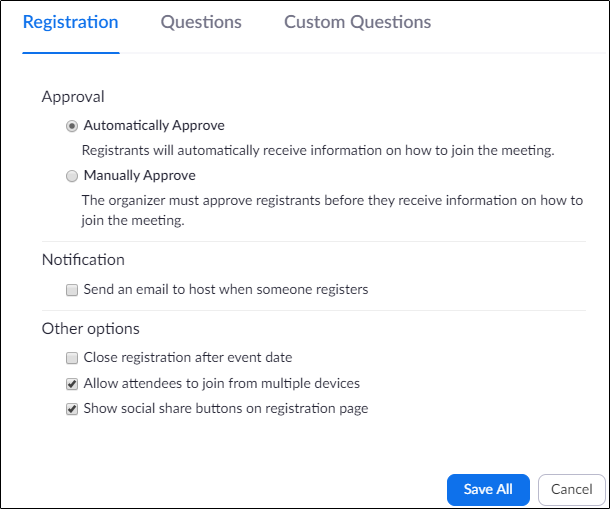
Adjust the settings accordingly, then head over to the “Questions” tab. Here, you can (1) select which fields you’d like to appear in the registration form, and (2) if the field is required or not.
相应地调整设置,然后转到“问题”选项卡。 在这里,您可以(1)选择要在注册表中显示的字段,以及(2)是否需要该字段。
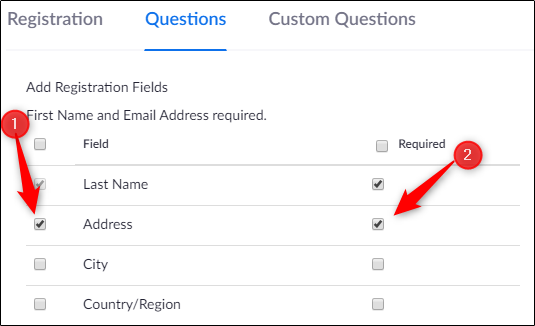
Here is a list of the available fields in the “Questions” tab. Note that the first name and email address are already required fields.
这是“问题”选项卡中可用字段的列表。 请注意,名字和电子邮件地址已经是必填字段。
- Last Name 姓
- Address 地址
- City 市
- Country/Region 国家/地区
- Zip/Postal Code 邮编/邮政编码
- State/Province 州/省
- Phone 电话
- Industry 行业
- Organization 组织
- Job Title 职称
- Purchasing Time Frame 采购时间范围
- Role in Purchase Process 在购买过程中的作用
- Number of Employees 在职员工人数
- Questions & Comments 问题与评论
Once you’re finished here, move to the “Custom Questions” tab. You can now create your own questions to add to the registration form. You can give the registrants the freedom to leave any answer or limit it to a multiple-choice format.
在这里完成操作后,移至“自定义问题”标签。 现在,您可以创建自己的问题以添加到注册表中。 您可以给注册者自由选择答案或将其限制为多项选择格式的权利。
When you’re finished writing your questions, select “Create.”
完成问题的编写后,选择“创建”。
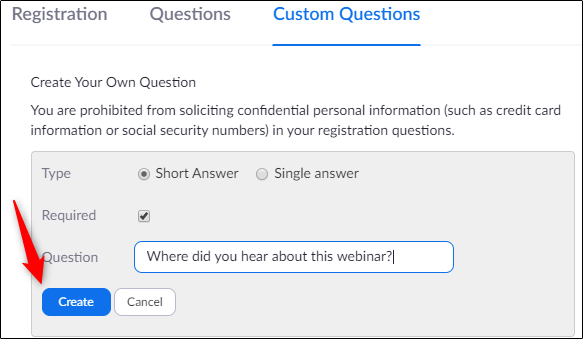
Finally, select “Save All” in the bottom-right corner of the window.
最后,选择窗口右下角的“全部保存”。
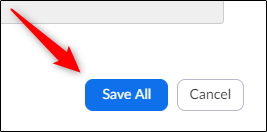
Now, anyone who receives the link invitation to this Zoom meeting will be required to complete the registration form.
现在,任何收到此Zoom会议的链接邀请的人都必须填写注册表。
翻译自: https://www.howtogeek.com/674750/how-to-enable-attendee-registration-for-zoom-meetings/
如何用qq注册zoom





















 6399
6399

 被折叠的 条评论
为什么被折叠?
被折叠的 条评论
为什么被折叠?








