
ipad和iphone适配
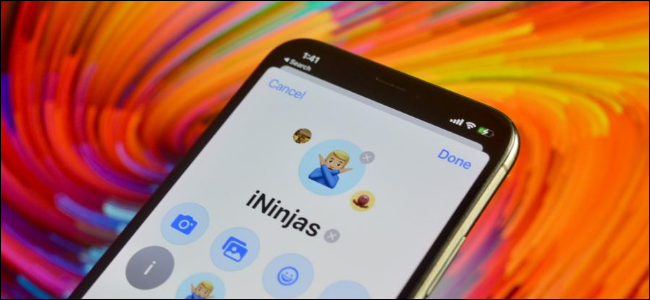
Renaming an iMessage group chat isn’t enough. If you want to make a group chat stand out, it should have a distinctive photo. Here’s how to change the group photo in Messages on iPhone and iPad.
仅重命名iMessage群聊是不够的。 如果您想使群聊脱颖而出,则应该有一张与众不同的照片。 以下是在iPhone和iPad上的消息中更改集体照的方法。
iPhone and iPad users who are running iOS 14, iPadOS 14, and higher have access to more features for customing group chats and conversations. Instead of seeing small icons for group members, you can have a custom group photo, surrounded by individual display pictures.
运行iOS 14,iPadOS 14及更高版本的iPhone和iPad用户可以使用更多功能来自定义群聊和对话。 您可以看到自定义的集体照,而周围没有单独的显示图片,而是会看到小组成员的小图标。
To change a group photo, first, open the “Messages” app, then navigate to the iMessage group chat. Here, tap the avatar icons found at the top of the conversation.
要更改集体照,请首先打开“消息”应用,然后导航至iMessage群聊。 在这里,点击对话顶部的头像图标。
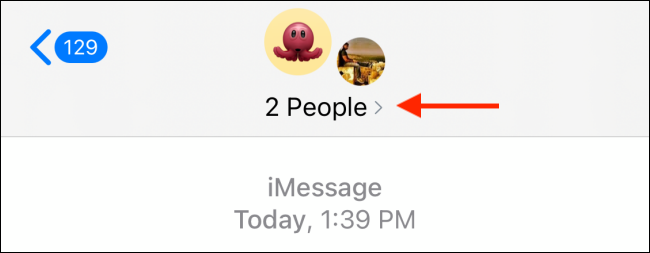
From the expanded menu, choose the “Info” option.
从展开的菜单中,选择“信息”选项。
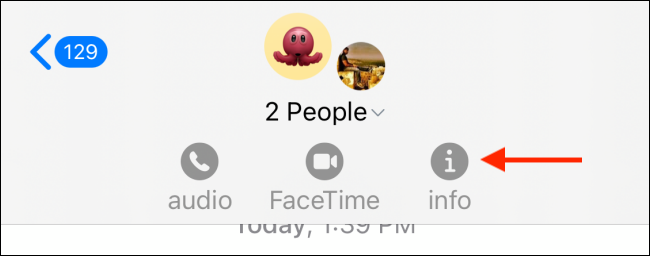
You’ll now see the names of the participants in the group chat. Tap the “Change Name and Photo” option under the names.
现在,您将在群聊中看到参与者的姓名。 点击名称下的“更改名称和照片”选项。
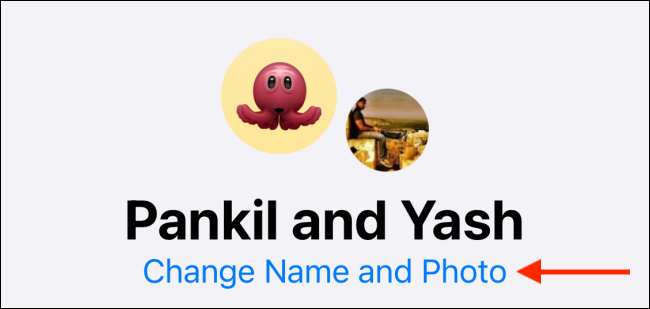
If you haven’t already, tap the text box to enter a group name.
如果还没有,请点击文本框输入组名。
Now, you have a couple of options when it comes to creating a group photo. You can take a new picture using the camera, you can import a photo from the Camera Roll, you can use an emoji, or you can use a Memoji.
现在,创建集体照时有两个选择。 您可以使用相机拍摄新照片,可以从相机胶卷中导入照片,可以使用表情符号,或者可以使用Memoji。
To add a photo, select the “Photos” button.
要添加照片,请选择“照片”按钮。
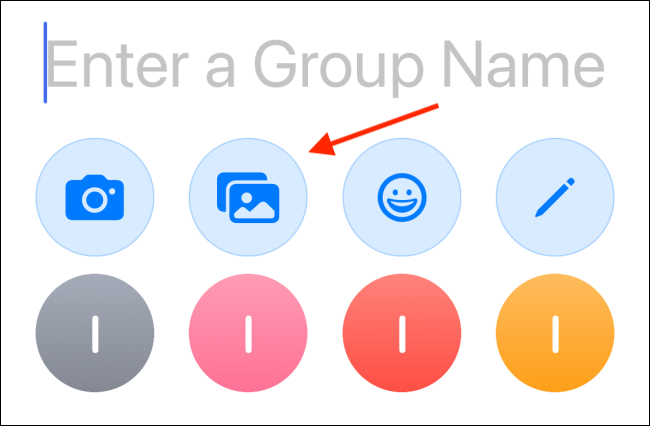
From the pop-up window, search or browse for an image you want to add. Tap a photo to select it.
在弹出窗口中,搜索或浏览要添加的图像。 点按照片以将其选中。
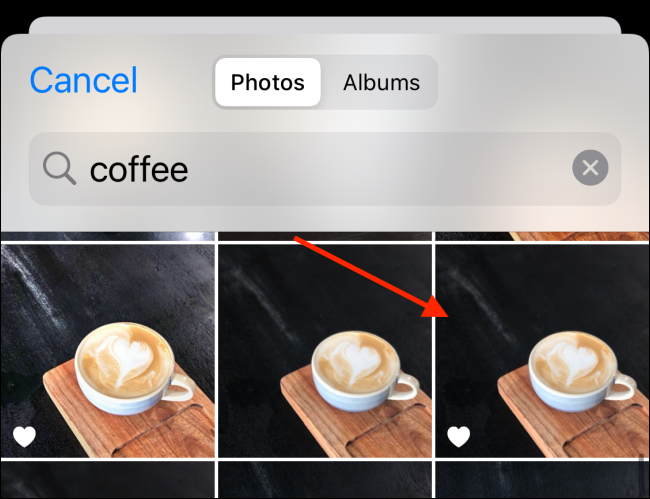
From the next screen, move and scale the photo so it fits in the circular format. Tap the “Choose” button when you’re ready to proceed.
在下一个屏幕上,移动并缩放照片,使其适合圆形格式。 准备好继续时,请点击“选择”按钮。
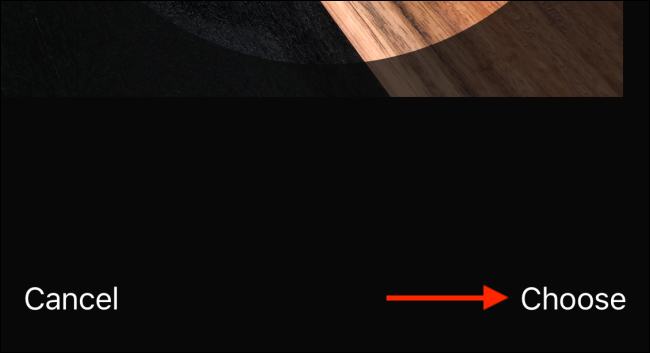
You can now preview the photo. Add a filter to the photo using the options found at the bottom of the screen.
您现在可以预览照片。 使用屏幕底部的选项将滤镜添加到照片。
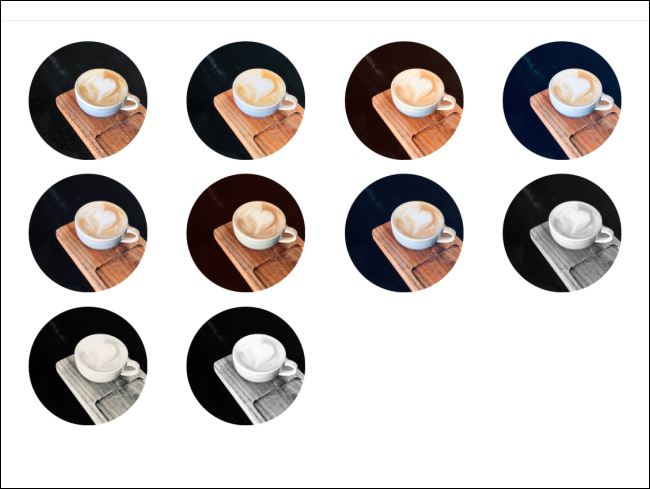
When you’re done, tap the “Done” button found in the top-right corner of the screen.
完成后,点击屏幕右上角的“完成”按钮。

You’ll now see the updated image at the top of the screen.
现在,您将在屏幕顶部看到更新的图像。
If you want to add an emoji, tap the Emoji button.
如果要添加表情符号,请点击表情符号按钮。
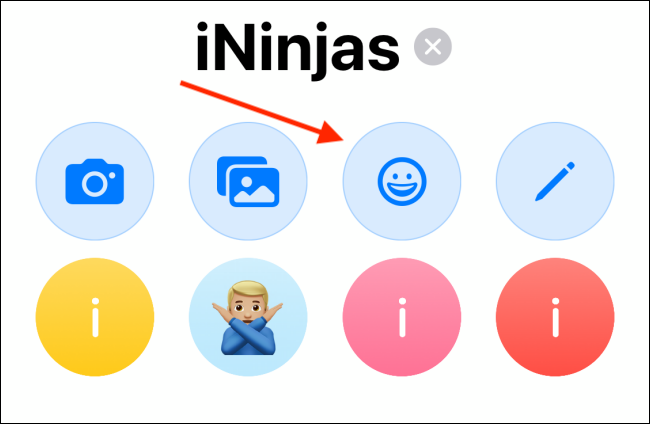
Choose an emoji. You can search for emojis from the Search Emoji box if you can’t find a specific character.
选择一个表情符号。 如果找不到特定字符,则可以从“搜索表情符号”框中搜索表情符号。
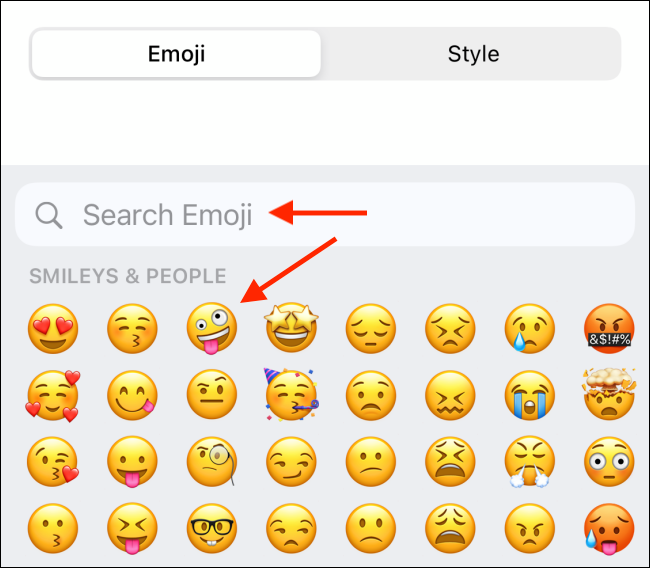
After selecting an emoji, go to the “Style” tab to change the background color.
选择表情符号后,转到“样式”标签以更改背景颜色。
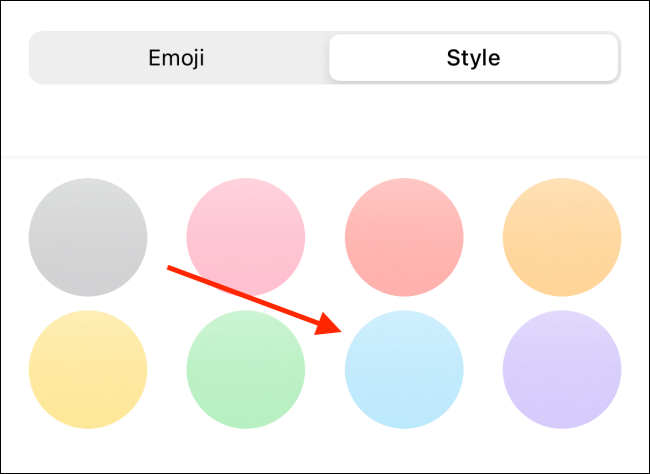
Once you’re done, tap the “Done” button.
完成后,点击“完成”按钮。
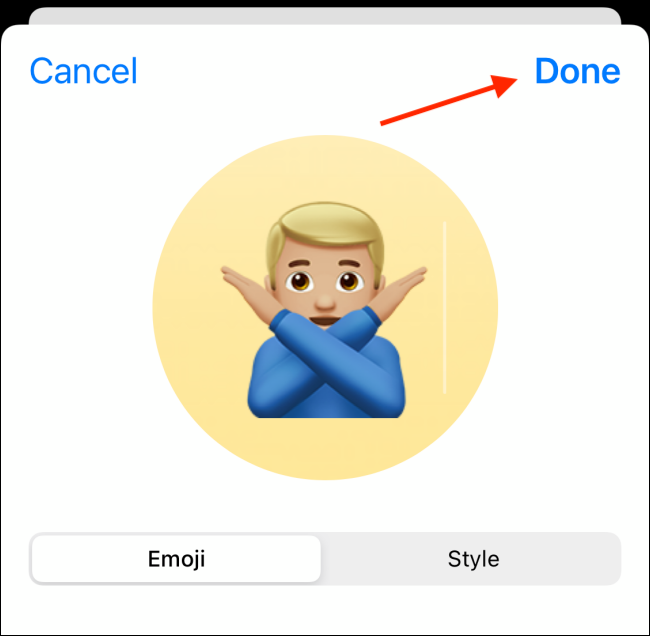
You’ll now see the Emoji as the new group photo.
现在,您将看到表情符号作为新的集体照。
Once you’re done customizing the group name and the photo, tap the “Done” button to save the changes and to go back to the conversation. Alternatively, you can tap the “X” button to remove the group photo.
自定义群组名称和照片后,点击“完成”按钮以保存更改并返回对话。 或者,您可以点击“ X”按钮删除集体照。
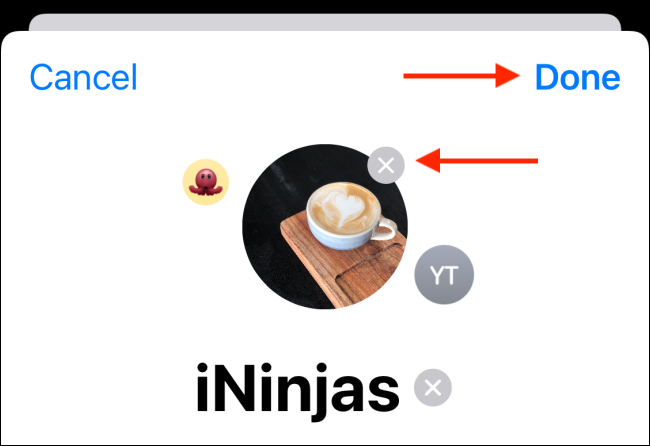
Don’t want to use iMessage anymore? Here’s how to disable and delete iMessage from your iPhone or iPad.
不想再使用iMessage吗? 这是从iPhone或iPad 禁用和删除iMessage的方法 。
ipad和iphone适配






















 被折叠的 条评论
为什么被折叠?
被折叠的 条评论
为什么被折叠?








