
linux终端访问网页
If you have ever found yourself in need of a terminal available at all times in Linux, here are four different ways you can bring up a terminal with a maximum of three buttons.
如果您发现自己在Linux上始终需要一个终端,可以通过以下四种不同方式启动一个最多带有三个按钮的终端。
Keyboard shortcut
键盘快捷键
By default in Ubuntu and Linux Mint the terminal shortcut key is mapped to Ctrl+Alt+T. If you would like to change this to something else that makes sense to you open your menu to System -> Preferences -> Keyboard Shortcuts.
在Ubuntu和Linux Mint中,默认情况下,终端快捷键映射到Ctrl + Alt + T。 如果您想将其更改为其他有意义的设置,请打开系统->首选项->键盘快捷方式菜单。
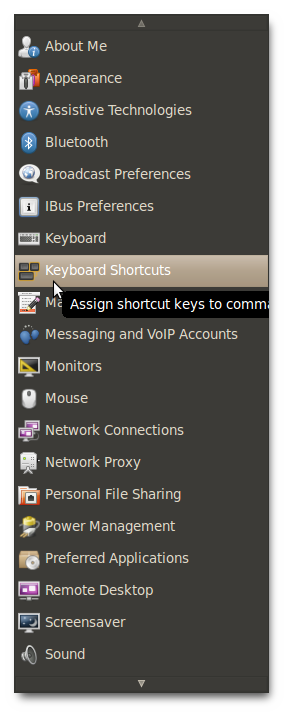
Scroll down in the window and find the shortcut for “Run a Terminal”. If you would like to change this setting click on the shortcut column and push the new keyboard shortcut you would like.
在窗口中向下滚动,找到“运行终端”的快捷方式。 如果要更改此设置,请单击快捷方式列,然后按您想要的新键盘快捷键。
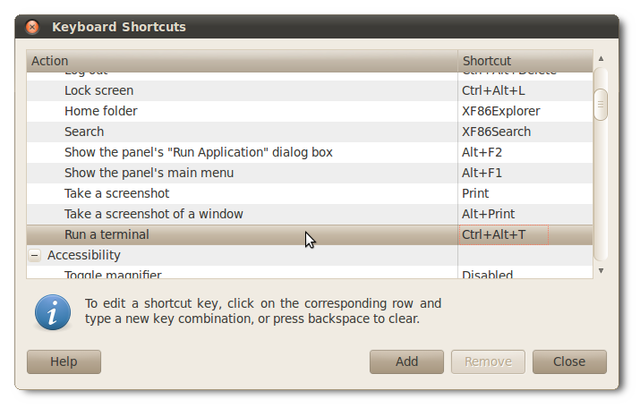
Right click menu
右键菜单
If you constantly find yourself opening a terminal and then browsing to the location you just had open in Nautilus, you can install a package to get access from your right-click menu.
如果您发现自己不断打开终端,然后浏览至您刚刚在Nautilus中打开的位置,则可以安装软件包以从右键单击菜单中进行访问。
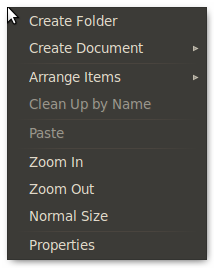
To install the package just open the Ubuntu Software Center and search for nautilus-open-terminal. Install the package and then log out and back in to restart Nautilus.
要安装该软件包,只需打开Ubuntu软件中心,然后搜索nautilus-open-terminal。 安装该软件包,然后注销并重新登录以重新启动Nautilus。
Note: This package is installed by default in some distributions so it may already be there.
注意:此软件包默认安装在某些发行版中,因此可能已经存在。
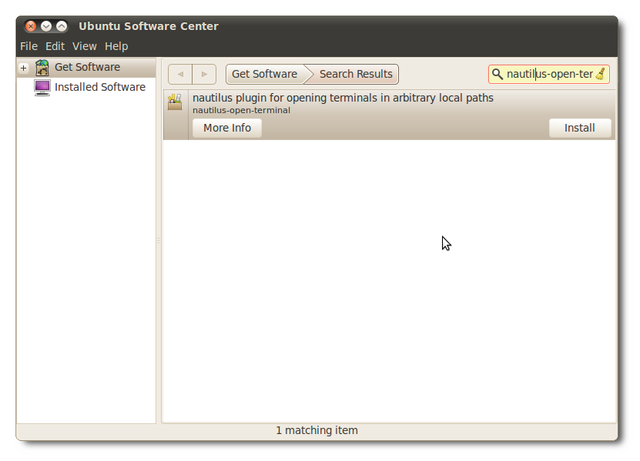
Now just right-click on your desktop or inside any folder to open a terminal directly to that folder.
现在,只需在您的桌面或任何文件夹内单击鼠标右键,即可直接在该文件夹中打开终端。
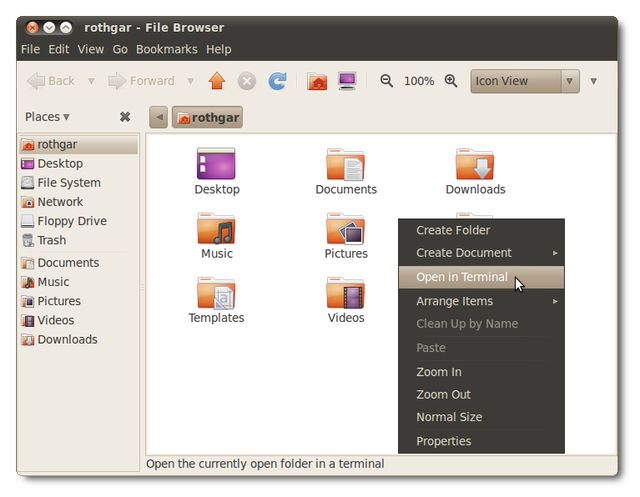
Drop down terminal (Quake style)
下拉终端(地震风格)
Guake is a drop-down terminal that will give you easy access no matter what you are doing. To install Guake open the software center and search for guake.
Guake是一个下拉终端,无论您在做什么,都可以轻松访问。 要安装Guake,请打开软件中心并搜索guake。
Note: If you are using KDE Desktop Environment you can install YaKuake for the same effect.
注意:如果使用的是KDE桌面环境,则可以安装YaKuake以获得相同的效果。

Once Guake is installed open your menu and launch “Guake Terminal”
安装Guake后,打开菜单并启动“ Guake Terminal”
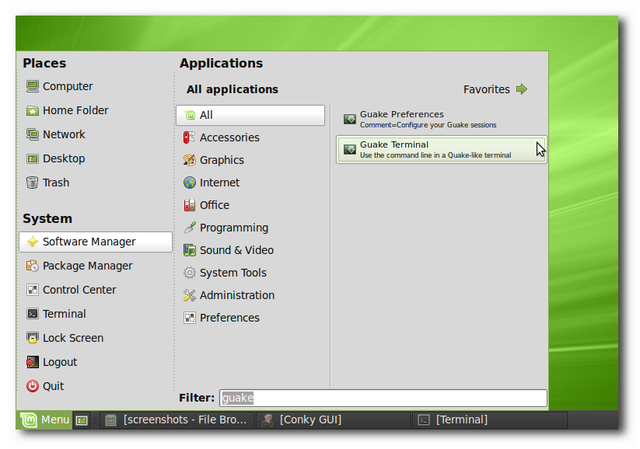
Give it a test by pushing F12 on your keyboard. You should get a drop down terminal that will be on top of all of your other windows. If you push F12 again the terminal will roll up and get out of your way.
按下键盘上的F12进行测试。 您应该在所有其他窗口的顶部都有一个下拉终端。 如果再次按F12,则终端将卷起并脱离您的位置。
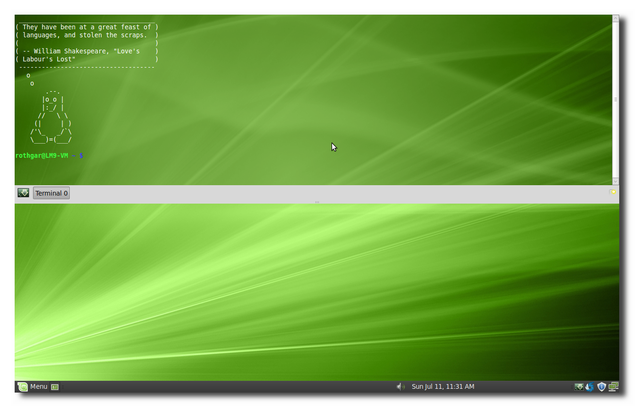
You can change the available preferences by right clicking on the tray icon and selecting preferences.
您可以通过右键单击任务栏图标并选择首选项来更改可用的首选项。

You can change the keyboard shortcut, how tall the terminal window is, when to hide the terminal, and a whole lot more.
您可以更改键盘快捷键,终端窗口的高度,何时隐藏终端等等。
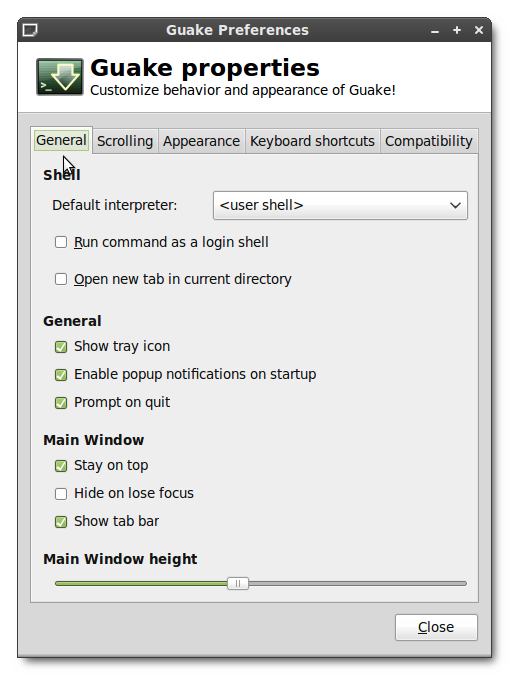
If you want Guake available every time you log in, you should add it as a startup application. To do that, open the Control Center and then startup applications in Linux Mint or in Ubuntu go to System -> Preferences ->Startup Applications.
如果您希望每次登录时都能使用Guake,则应将其添加为启动应用程序。 为此,请打开“控制中心”,然后在Linux Mint或Ubuntu中启动应用程序,然后转到“系统”->“首选项”->“启动应用程序”。
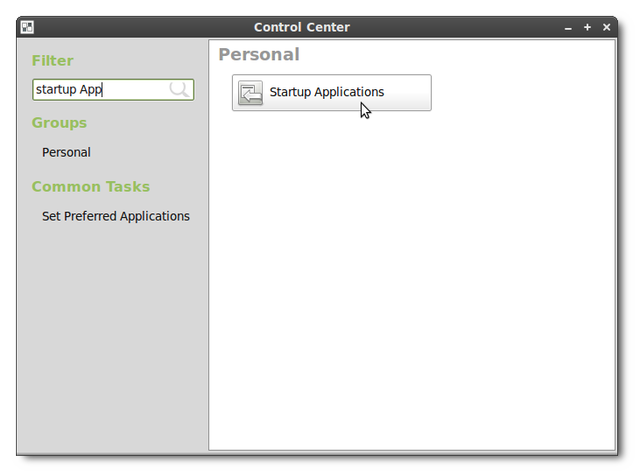
And add Guake as a startup program.
并将Guake添加为启动程序。
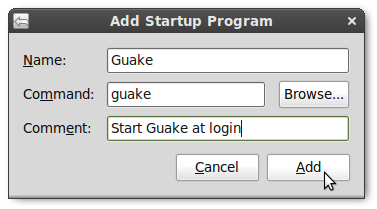
Embed terminal on desktop
将终端机嵌入桌面
The last method to get instant access to a terminal is to embed a terminal right into your desktop. To do this you will need to have a computer that is capable of running Compiz desktop effects.
即时访问终端的最后一种方法是将终端直接嵌入桌面。 为此,您将需要有一台能够运行Compiz桌面效果的计算机。
The first step is set up a new terminal profile. To do this open your terminal and then go to File -> New Profile. It is very important to name this profile something unique because the window name is how we are going to identify the window to embed it. We will name the window embedded-HTG-term for this example but you can name it whatever you want.
第一步是设置新的终端配置文件。 为此,请打开您的终端,然后转到“文件”->“新配置文件”。 为此配置文件命名独特的名称非常重要,因为窗口名称是我们要如何识别要嵌入窗口的方式。 在此示例中,我们将命名窗口Embedded-HTG-term,但是您可以根据需要命名。

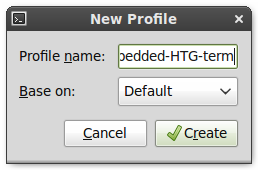
In the profile settings window that comes up change these settings for the new profile we just created.
在出现的配置文件设置窗口中,为我们刚刚创建的新配置文件更改这些设置。
Show menubar: off Initial title: embedded-HTG-term When terminal commands set their own title: Keep initial title Color scheme: Black on white will only show black text on your desktop but you can pick whatever will match your theme/background. Transparent Background: On, Move the slider to whatever level lets you easily see the text on your desktop wallpaper. Scrollbar: disabled
显示菜单栏: 关闭初始标题: embedded-HTG-term当终端命令设置自己的标题时: 保留初始标题配色方案: 黑白只会在桌面上显示黑色文本,但是您可以选择与主题/背景匹配的任何内容。 透明背景: 启用后,将滑块移至任意级别,即可轻松查看桌面墙纸上的文本。 滚动条: 禁用

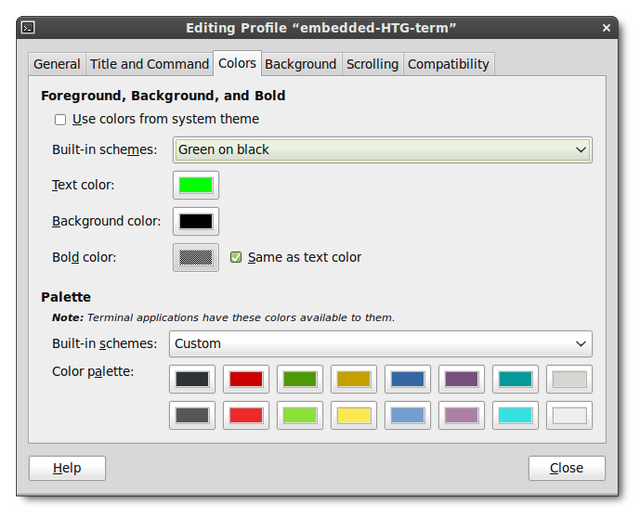

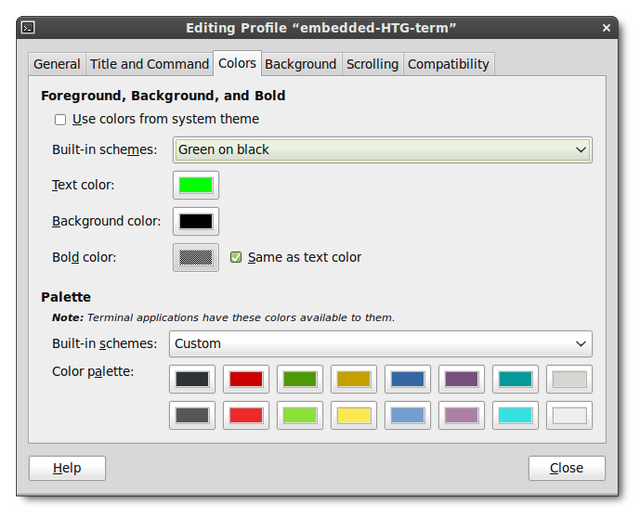
Next go to your Compiz Configuration Manager and activate these plugins if they are not already activated: regex matching, window decoration, window rules, and place windows.
接下来转到Compiz Configuration Manager并激活以下插件(如果尚未激活):正则表达式匹配,窗口修饰,窗口规则和放置窗口。
Under window decoration add !title=^embedded-HTG-term$ to the decoration windows option.
在窗口装饰下,将!title = ^ embedded-HTG-term $添加到装饰窗口选项。
Note: ‘!’ means to exclude this window, ‘^’ means nothing can come before this title, and ‘$’ means nothing can come after this title. This makes it so that if you were to search in Firefox for “embedded-HTG-term” your Firefox window would not all of a sudden embed itself on your desktop. Unless that is what you want then you can leave off the ‘^’ and ‘$’.
注意: '!' 表示排除此窗口,'^'表示该标题之前没有内容,'$'表示此标题之后没有内容。 这样一来,如果您要在Firefox中搜索“ embedded-HTG-term”,您的Firefox窗口将不会突然嵌入自己的桌面。 除非那是您想要的,否则可以省去'^'和'$'。
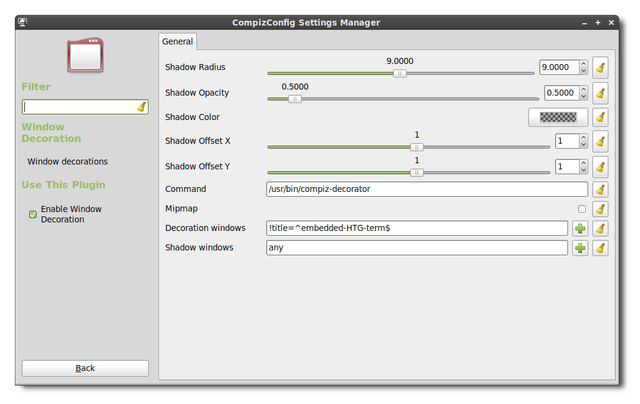
In the window rules plugin add title=^embedded-HTG-term$ to the following options: Skip taskbar, Skip pager, Below, Sticky, Non resizable window, Non minimizable window, Non maximizable window, and Non closeable window.
在窗口规则插件中,将title = ^ embedded-HTG-term $添加到以下选项:跳过任务栏,跳过分页器,下方,粘性,不可调整大小的窗口,不可最小化的窗口,不可最大化的窗口和不可关闭的窗口。
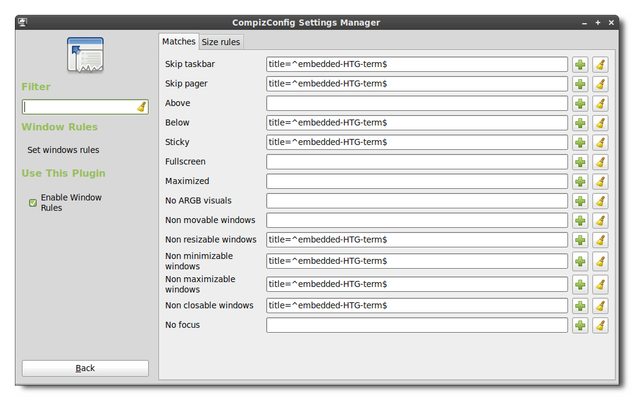
In the place windows plugin click on the “Fixed window placement” tab and then add a new item to the “windows with fixed positions” section. Name the new item title=^embedded-HTG-term$ and set whatever position you want the terminal to be embedded on your desktop. Check the option for keep in work area and then close the window.
在放置Windows插件的位置,单击“固定窗口放置”选项卡,然后将新项目添加到“固定位置的窗口”部分。 将新项目命名为title = ^ embedded-HTG-term $,并设置希望将终端嵌入到桌面上的任何位置。 检查保留在工作区中的选项,然后关闭窗口。
Note: Window placement starts in the top left corner of your screen with 0,0 and counts up to the bottom right corner. Your window position will be based on where you want the top left corner of your window to be (eg. 500×500 will put the top left corner of your window 500 pixels from the top and 500 pixels from the left of your screen.) If you do not like your window placement you can always hold Alt and drag the window to a new location with the left mouse button.
注意:窗口放置从屏幕的左上角开始,为0,0,一直到右下角。 您的窗口位置将基于您希望窗口左上角的位置(例如500×500将使窗口的左上角距屏幕顶部500像素,距离屏幕左侧500像素。)如果您不喜欢窗口放置,则可以始终按住Alt并用鼠标左键将窗口拖动到新位置。
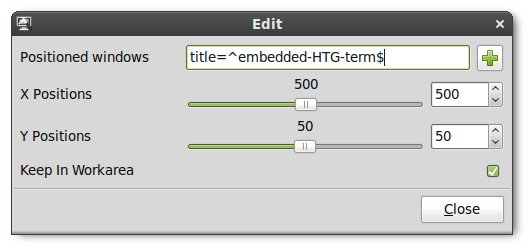
Now you should be able to press Alt+F2 and type in gnome-terminal –window-with-profile=embedded-HTG-term and you should get a terminal window embedded on your desktop background.
现在,您应该可以按Alt + F2并键入gnome-terminal –window-with-profile = embedded-HTG-term,并且应该在桌面背景上嵌入一个终端窗口。
Note: although this terminal is “below” all open windows it is still “above” your desktop icons so make sure you move them out of the way. If you need to close the embedded terminal type the command “exit” (without quotes).
注意:尽管此终端位于所有打开的窗口下方,但仍位于桌面图标上方,因此请确保将其移开。 如果需要关闭嵌入式终端,请键入命令“ exit”(不带引号)。
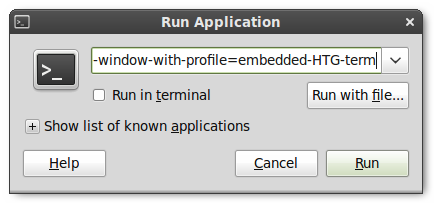
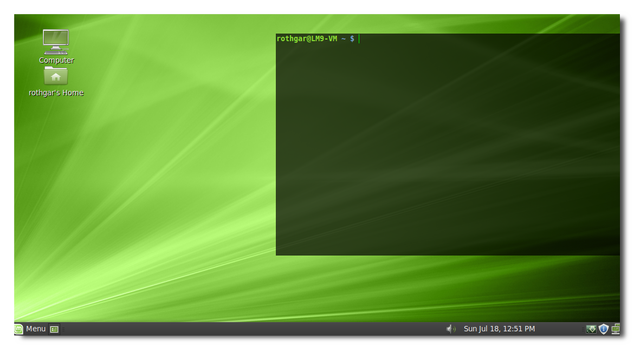
One last optional step if you don’t want a blinking cursor in your new terminal. Open gconf-editor and browse to apps/gnome-terminal/profiles/Profile1/cursor_blink_mode and set the value to “off”. Your profile may be named something different but the key will be in the same place.
如果您不希望新终端中的光标闪烁,则最后一个可选步骤。 打开gconf-editor并浏览到apps / gnome-terminal / profiles / Profile1 / cursor_blink_mode并将其值设置为“ off”。 您的个人资料可能会被命名为不同的名称,但密钥将位于同一位置。
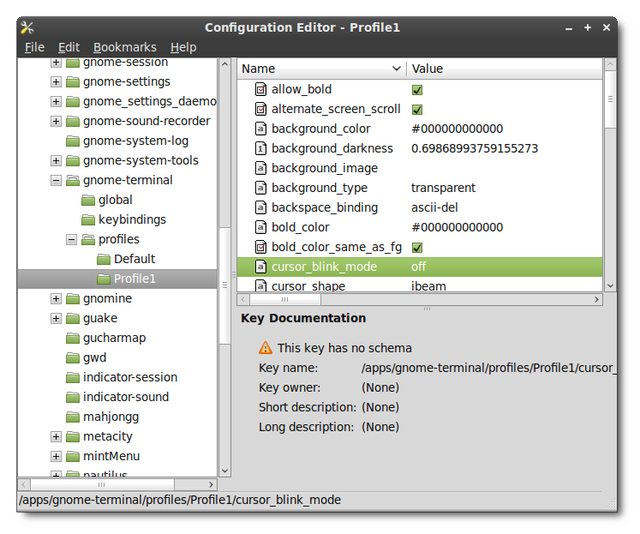
And there you have it, four ways to get instant access to a terminal in Linux. With any of these methods you should never be too far away from your ~ away from ~.
在那里,您有四种方法可以立即访问Linux中的终端。 使用这些方法中的任何一种,您都永远不要离〜〜太远。
翻译自: https://www.howtogeek.com/howto/22283/four-ways-to-get-instant-access-to-a-terminal-in-linux/
linux终端访问网页





















 1万+
1万+

 被折叠的 条评论
为什么被折叠?
被折叠的 条评论
为什么被折叠?








