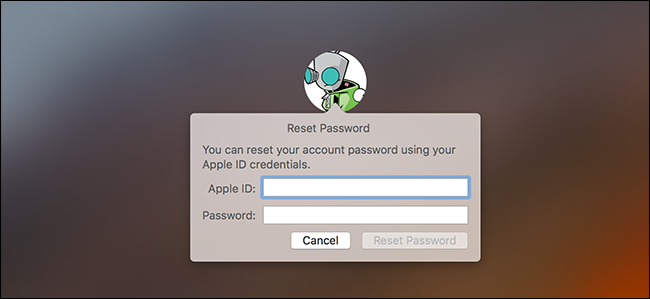
Can’t remember your Mac’s password? Don’t worry. With the default settings, you can simply try logging into your Mac. Fail enough times and you’ll be able to reset your password with your Apple ID. But this won’t always work.
忘记了Mac的密码? 不用担心 使用默认设置,您可以简单地尝试登录Mac。 失败多次,您就可以使用Apple ID重置密码。 但这并不总是有效。
If you haven’t enabled FileVault disk encryption, there’s an easy password-reset tool you can access. If you have enabled FileVault, you’ve got two potential options: your Apple ID can work if you have one, or you can use the passcode you were shown after starting the encryption process. If none of that works, you’re files are gone, and you’ll simply have to reinstall macOS.
如果您尚未启用FileVault磁盘加密 ,则可以使用一个简单的密码重置工具。 如果启用了FileVault,则有两个可能的选择:如果有,则可以使用Apple ID;或者,可以使用在加密过程开始后显示的密码。 如果这些都不起作用,则说明文件已丢失,只需重新安装macOS。
首先要做的事:尝试以其他用户身份登录 (First Things First: Try Signing In As Another User)
If you have more than one user account on your Mac, try signing in with a different user account. If you gave that other user account permission to decrypt your Mac with its password, you’ll be able to sign in and access a desktop. And if the account is an administrator account, you can then change the password for your primary account.
如果您的Mac上有多个用户帐户,请尝试使用其他用户帐户登录。 如果您授予该其他用户帐户使用其密码解密Mac的权限,则可以登录并访问桌面。 如果该帐户是管理员帐户,则可以更改主帐户的密码。
Just head to System Preferences > Users & Groups, click the account for which you’d like to change the password, and then click the “Reset Password” button.
只需转到“系统偏好设置”>“用户和组”,单击要更改其密码的帐户,然后单击“重置密码”按钮即可。
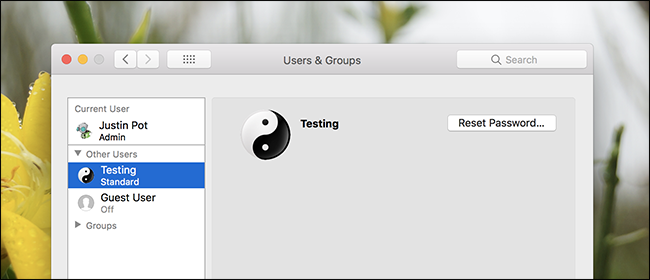
If you don’t have another user account you can use, then what methods you choose to regain access to your Mac depend on whether you do or do not have FileVault enabled.
如果您没有其他用户帐户可以使用,那么您选择重新获得对Mac的访问权限的方法取决于是否启用FileVault。
如果未启用FileVault,该怎么办 (What To Do If You Do Not Have FileVault Enabled)
If you do not have FileVault enabled, you can reset your password using your Apple ID or macOS Recovery tool.
如果未启用FileVault,则可以使用Apple ID或macOS恢复工具重置密码。
使用Apple ID重设密码 (Reset Your Password Using Your Apple ID)
This trick only works if you’ve associated your Mac account with an Apple ID, and don’t have FileVault enabled. This is the default option. If you enabled FileVault, you’ll need to try one of the other options we discuss later in this article.
仅当您已将Mac帐户与Apple ID关联并且未启用FileVault时,此技巧才有效。 这是默认选项。 如果启用了FileVault,则需要尝试本文稍后讨论的其他选项之一。
If you’ve forgotten your password, just try entering the wrong password three times at the sign-in screen. After three wrong answers, you’ll see a “If you forgot your password, you can reset it using your Apple ID” message.
如果您忘记了密码,只需尝试在登录屏幕上输入3次错误的密码即可。 在三个错误的答案之后,您将看到“如果您忘记密码,则可以使用Apple ID重置密码”消息。
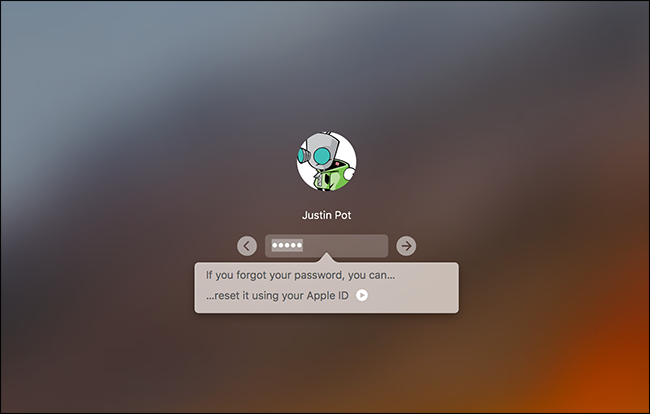
Click the button and enter your Apple ID details to reset your password.
单击按钮并输入您的Apple ID详细信息以重置密码。
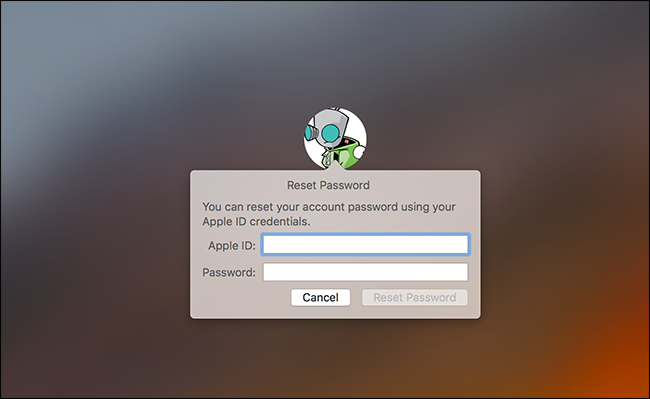
Create a new password, and provide a new hint.
创建一个新密码,并提供一个新提示。
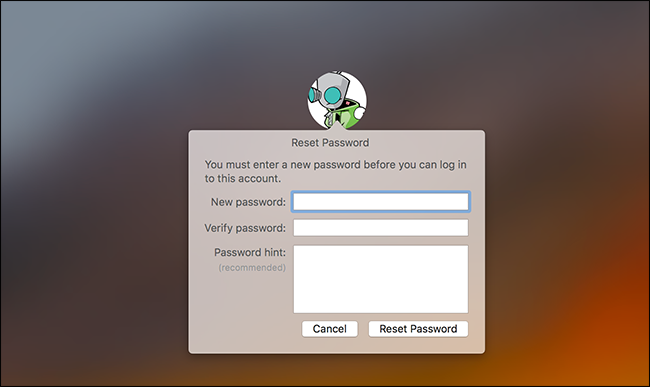
That’s it! Note that you’ll likely lose access to your Keychain, because that still uses your old password.
而已! 请注意,您可能会失去对钥匙串的访问权限,因为它仍然使用旧密码。
从macOS恢复重置密码 (Reset the Password From macOS Recovery)
If you haven’t enabled FileVault encryption, there’s another easy way to reset any user account’s password. You just need to restart your Mac and hold Command+R while it’s booting. This boots your Mac into a special recovery mode, also known as macOS Recovery. From macOS Recovery, you can access a hidden a password reset tool and use it to change any user account’s password on the Mac.
如果您尚未启用FileVault加密,则还有另一种简单的方法来重置任何用户帐户的密码。 您只需要重新启动Mac并在启动时按住Command + R。 这会使Mac进入特殊的恢复模式 ,也称为macOS恢复。 在macOS Recovery中,您可以访问隐藏的密码重置工具,并使用它在Mac上更改任何用户帐户的密码。
To launch the tool, open the Terminal by clicking Utilities > Terminal in the menu bar.
要启动该工具,请通过单击菜单栏中的实用程序>终端来打开终端。
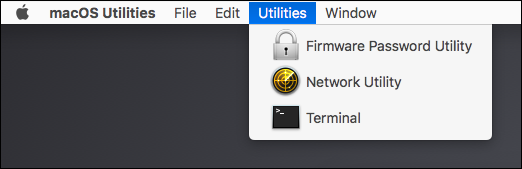
At the Terminal prompt, type resetpassword, and then hit Enter. The password reset tool launches, allowing you to change the password of any non-encrypted account.
在终端提示下,键入resetpassword ,然后按Enter。 启动密码重置工具,使您可以更改任何未加密帐户的密码。
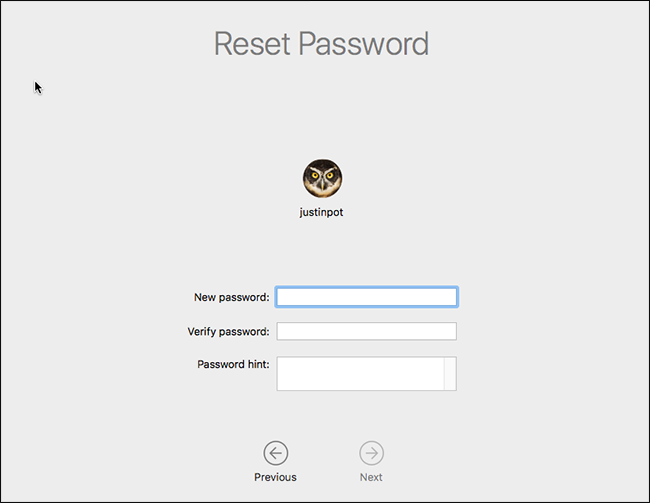
Wasn’t that easy? Almost too easy, which is why you should enable FileVault encryption if you haven’t already.
那不是那么容易吗? 几乎太容易了,这就是为什么如果尚未启用FileVault加密的原因。
Note: In the unlikely event that you’ve enabled a UEFI firmware password on your Mac, you won’t be able to gain access to macOS Recovery unless you remember that password. You can’t remove that UEFI firmware password without visiting an Apple Store—at least in theory. This helps prevent thieves from just erasing the UEFI password of a MacBook after they steal it.
注意:万一您在Mac上启用了UEFI固件密码 ,除非记住该密码,否则您将无法访问macOS Recovery。 至少从理论上讲,您不能在没有访问Apple Store的情况下删除该UEFI固件密码。 这有助于防止盗贼在盗窃MacBook之后仅擦除MacBook的UEFI密码。
怎么做,如果你有启用的FileVault (What To Do If You Do Have FileVault Enabled)
If you do have FileVault enabled, you can try resetting your password using your Apple ID or your FileVault recovery key. If those don’t work, you may be forced to reinstall macOS.
如果您确实启用了FileVault,则可以尝试使用Apple ID或FileVault恢复密钥重置密码。 如果这些方法不起作用,则可能会迫使您重新安装macOS。
使用Apple ID或恢复密钥重置密码 (Reset The Password Using Apple ID or Recovery Key)
If you have FileVault disk encryption enabled and tied to an Apple ID, this all works a little differently: you won’t see a prompt like the one above, no matter how many times you get the password wrong.
如果您启用了FileVault磁盘加密并将其绑定到Apple ID,则它们的工作方式将有所不同:无论您输入了多少次错误密码,都不会看到上述提示。
If you use an Apple ID with your account, however, you will see a prompt after one minute. This will be text at the bottom of the screen, and it will tell you to hold down your power button in order to turn your Mac off. Turn your Mac back on after doing this, and your Mac will boot into Recovery Mode, directly opening the password recovery tool.
但是,如果您在帐户中使用Apple ID,则一分钟后会出现提示。 这将是屏幕底部的文本,它将告诉您按住电源按钮以关闭Mac。 执行完此操作后,重新打开Mac,Mac将启动进入恢复模式,直接打开密码恢复工具。
If you have an Apple ID tied to your account, you will be asked for your credentials, and you can reset them if you need to.
如果您有与帐户绑定的Apple ID,则将要求您提供凭据,并且可以根据需要重置它们。
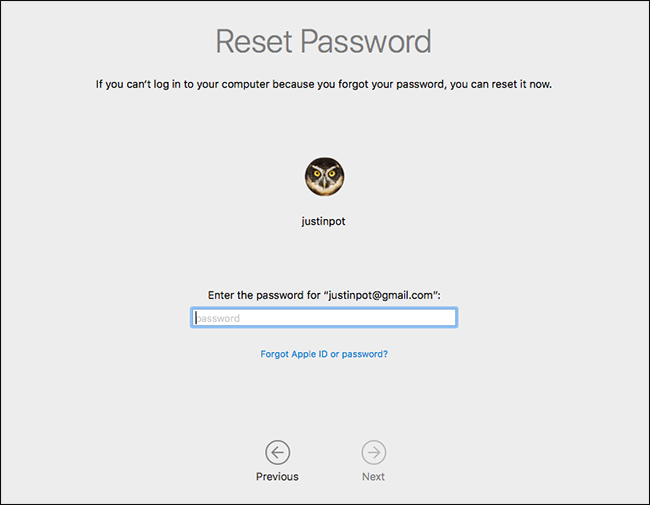
If you don’t have an Apple ID tied to your account, you do not need to restart your Mac to use this tool. Instead, you can enter your Recovery Key directly into the password prompt of the login screen. This—aside from the password—is the only thing that can decrypt the files stored on your Mac and give you access to them.
如果您的帐户没有绑定Apple ID,则无需重新启动Mac即可使用此工具。 相反,您可以将“恢复密钥”直接输入到登录屏幕的密码提示中。 除密码外,这是唯一可以解密Mac上存储的文件并允许您访问它们的东西。
Assuming you have this recovery key, you can type the recovery key into the password field on the login screen. This decrypts your Mac’s storage and signs you in. Once you’re signed in, you can change the password from the usual “Users & Groups” tool in the “System Settings” window.
假设您具有此恢复密钥,则可以在登录屏幕上的“密码”字段中键入恢复密钥。 这将解密Mac的存储并登录。登录后,您可以从“系统设置”窗口中常用的“用户和组”工具更改密码。
重新安装macOS (Reinstall macOS)
If you’ve set up FileVault encryption and you can’t gain access to your account—for example, if you chose to store the recovery key locally and misplaced it—you’ll no longer have access to any files on your Mac. You hopefully have backup copies of these files elsewhere, as the originals are encrypted and without your password or recovery key, you simply cannot access them.
如果您设置了FileVault加密,并且无法访问您的帐户(例如,如果您选择将恢复密钥存储在本地并且放错了位置),则您将无法再访问Mac上的任何文件。 希望您可以在其他位置拥有这些文件的备份副本,因为原始文件已加密,并且没有密码或恢复密钥,因此您根本无法访问它们。
While you will lose your files if you misplace your encryption credentials, your Mac won’t become useless. You can reinstall macOS and start from scratch—losing access to the files currently on your Mac, but regaining the ability to actually sign in and use it.
如果放错了加密凭据,您将丢失文件,但Mac不会变得无用。 您可以重新安装macOS并从头开始-失去对Mac上当前文件的访问权限,但可以重新登录并使用它。
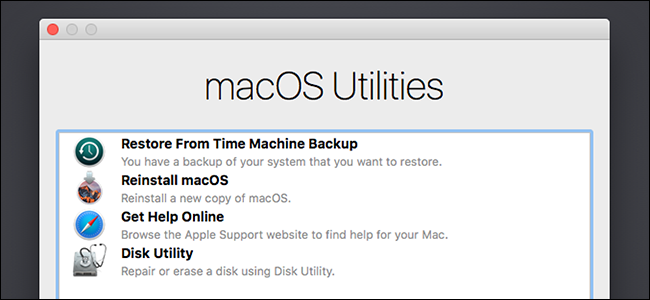
To do this, reboot your Mac and hold Command+R as it’s booting up. This takes you to a special macOS Recovery mode. Click the “Reinstall macOS” option here, and then go through the installation process to reinstall macOS.
为此,请重新启动Mac,并在启动时按住Command + R。 这将带您进入特殊的macOS恢复模式。 单击此处的“重新安装macOS”选项,然后完成安装过程以重新安装macOS。
If you can’t remember your Apple ID password, Apple’s website offers an Apple ID password reset tool that might be able to help.
如果您不记得自己的Apple ID密码,Apple网站会提供可能会提供帮助的Apple ID密码重置工具 。
翻译自: https://www.howtogeek.com/237194/what-to-do-if-you-forget-your-macs-password/




















 4411
4411











 被折叠的 条评论
为什么被折叠?
被折叠的 条评论
为什么被折叠?








