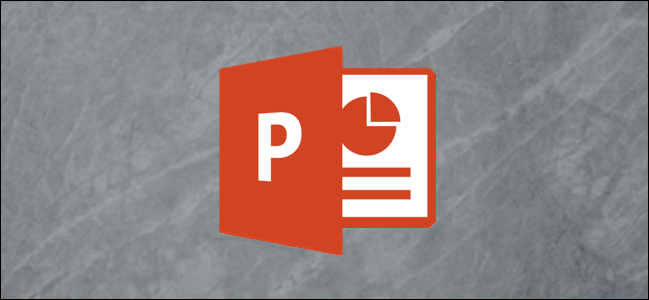
Adding images and SmartArt to compliment the content of your presentation is one of the key factors in making it successful. PowerPoint, with its large inventory of image-manipulating features, allows you to flip and rotate images, ensuring your PowerPoint is set up exactly as you’ve intended.
添加图像和SmartArt来补充演示文稿的内容是使其成功的关键因素之一。 PowerPoint具有大量的图像处理功能,可让您翻转和旋转图像,以确保PowerPoint的设置完全符合您的预期。
在PowerPoint中翻转图像 (Flipping an Image in PowerPoint)
Go ahead an open your PowerPoint presentation and head to the slide that contains the image to be flipped. Once there, select the image.
继续打开PowerPoint演示文稿,然后转到包含要翻转的图像的幻灯片。 在那里,选择图像。
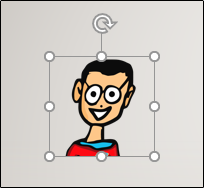
Once selected, a new “Format” tab will appear. Select that tab and then click the “Rotate” button.
选择后,将出现一个新的“格式”标签。 选择该选项卡,然后单击“旋转”按钮。
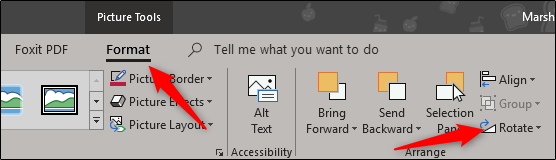
A dropdown menu with a few options will appear. Here, select “Flip Horizontal.”
出现带有一些选项的下拉菜单。 在这里,选择“水平翻转”。
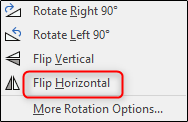
You’ll now notice your image has, as expected, flipped horizontally.
现在,您会注意到图像已按预期水平翻转。
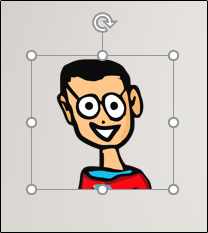
As with many Office applications, though, there’s a quicker way to flip your image. Go ahead and select the image. Click and hold the bullet in the top-right corner, then drag left.
但是,与许多Office应用程序一样,有一种更快的方式来翻转图像。 继续并选择图像。 单击并按住项目符号在右上角,然后向左拖动。
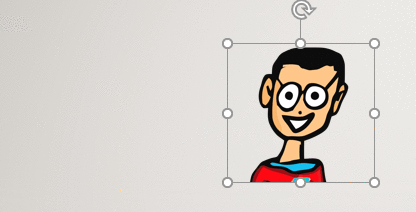
The same can also be done for rotating images by selecting the arrow at the top of the image and moving your cursor to the desired position.
通过选择图像顶部的箭头并将光标移至所需位置,也可以对图像进行旋转。

Create the perfect presentation by taking advantage of these PowerPoint features.
利用这些PowerPoint功能创建完美的演示文稿。
翻译自: https://www.howtogeek.com/408093/how-to-flip-a-picture-horizontally-in-powerpoint-2/







 本文介绍如何在PowerPoint中水平翻转图片,并利用其强大的图像处理功能,如旋转和翻转,帮助用户制作出更加专业和吸引人的演示文稿。
本文介绍如何在PowerPoint中水平翻转图片,并利用其强大的图像处理功能,如旋转和翻转,帮助用户制作出更加专业和吸引人的演示文稿。
















 622
622

 被折叠的 条评论
为什么被折叠?
被折叠的 条评论
为什么被折叠?








