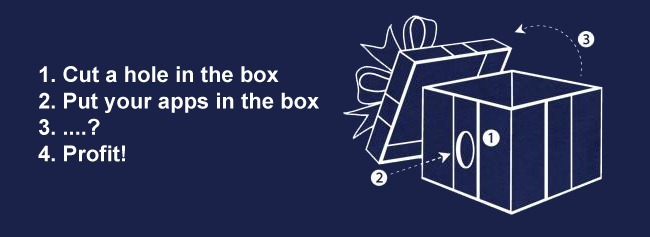
Earlier this week we asked you to share your strategy for installing applications on a new (or rebuilt) computer. The responses piled up and now we’re back to highlight your tips.
本周初,我们要求您分享在新(或重建)计算机上安装应用程序的策略。 反馈不断堆积,现在我们将重点介绍您的提示。
A common thread throughout the responses was the hierarchy of importance in installation (core hardware driver updates before installing Angry Birds for example). More cautious users also mixed in backups and drive imaging to provide a safety net. Huuisie might win the award as the most cautious of the bunch with his detailed and backup-laden routine:
整个响应中的一个共同点是安装中的重要性等级(例如,在安装《愤怒的小鸟》之前更新核心硬件驱动程序)。 更谨慎的用户还混合使用备份和驱动器映像来提供安全网。 Huuisie可能会凭借其详尽而繁琐的例行工作而获得该奖项中最谨慎的奖项:
STEP 1 ———— 1. Format and partition HDD – C: for Windows and apps, D: for Data 2. Install Windows 7 and SP1 3. Create 1st system image backup (Backup 1) with Macrium Reflect (can backup RAID5) (This is now source used when reinstalling from scratch)
步骤1 ———— 1.格式化和分区HDD – C:用于Windows和应用程序,D:用于数据2.安装Windows 7和SP1 3.使用Macrium Reflect创建第一个系统映像备份(备份1)(可以备份RAID5) (这是从头开始重新安装时使用的源代码)
STEP 2 ———— 1. I tweak Windows extensively, so this gets done now 2. Secret sauce is Liberkey – this is installed on D:. Allows me to browse for stuff, use CCleaner, etc. without affecting OS setup and C: drive (keeps it clean). Keeps app install on C: drive (later) to a minimum. 3. All Windows Updates installed 4. Create Backup 2
步骤2 ———— 1.我对Windows进行了广泛的调整,因此现在就可以完成。2.秘密调味料是Liberkey –安装在D:上。 允许我浏览内容,使用CCleaner等,而不会影响OS设置和C:驱动器(保持其干净)。 将应用程序安装在C:驱动器(以后)上的数量降到最低。 3.安装了所有Windows更新4.创建备份2
STEP 3 ———– 1. Install Office 2010 (+SP1 now) 2. I tweak Office settings extensively for workflow, so this happens now. 3. Create Backup 3 4. As driver and app updates can change quite a bit and/or have unexpected consequences, I prefer to get my “essential” setup done first. 4. When I get rid of my HP AIO printer (and delete the huge pile of drivers and software it requires) and buy a new AIO (not HP!), I only need to go back this far.
步骤3 ----- 1. 1.安装Office 2010(现在+ SP1)2.我针对工作流程进行了广泛的Office设置调整,因此现在就可以进行。 3.创建备份3 4.由于驱动程序和应用程序更新可能会发生很大变化和/或产生意想不到的后果,因此我更喜欢先完成“基本”设置。 4.当我摆脱了HP AIO打印机(并删除了所需的大量驱动程序和软件)并购买了新的AIO(不是HP!)时,我只需要回去很远。
STEP 4 ———– 1. Install all drivers and settings for them (Catalyst, printers, etc) 2. Create Backup 4.
步骤4 ----- 1. 1.为它们安装所有驱动程序和设置(Catalyst,打印机等)2.创建备份4。
STEP 5 ———– 1. Install essential apps ‘n other stuff (Firefox, DropBox, Java, DirectX, etc) and all settings. 2. Liberkey and Firefox profile(s) in DropBox 3. Combo of Live Mesh and DropBox keeps files and media synced between PCs. 4. Backup 5 – all done (whew!)
步骤5 ----- 1.安装其他重要应用程序(Firefox,DropBox,Java,DirectX等)和所有设置。 2. DropBox中的Liberkey和Firefox配置文件。3. Live Mesh和DropBox的组合可在PC之间保持文件和媒体同步。 4.备份5 –全部完成(哇!)
NOTES ———– 1. I know conventional wisdom is to install drivers with Windows and then backup, but I prefer doing it incrementally. As Windows 7 has excellent driver support, I can put this off until I have my core “work” functionality installed. 2. If anything goes wrong with apps or drivers, I don’t have to go to square one. 3 Even if I make major changes (like when I was wrestling with ways to limit Libraries from messing with my file system and workflow), I can: – install each backup stage – make necessary changes – create new (updated) backup stage – this might be time-consuming, but much less so than doing so from scratch
注意— — – 1.我知道常规的做法是先在Windows上安装驱动程序,然后再进行备份,但我更喜欢逐步进行。 由于Windows 7具有出色的驱动程序支持,因此我可以推迟安装,直到安装了核心的“工作”功能。 2.如果应用程序或驱动程序出现任何问题,我不必一概而论。 3即使我进行了重大更改(例如,当我尝试限制库以免干扰文件系统和工作流程时),我仍然可以:–安装每个备份阶段–进行必要的更改–创建新的(更新的)备份阶段–可能很耗时,但要比从头开始要少得多
There have been quite a few installations we’ve done over the years where this kind of thoroughness and staggered backing up would have saved us from a large headache.
这些年来,我们已经完成了许多安装,这种彻底和交错的备份将使我们免于沉重的头痛。
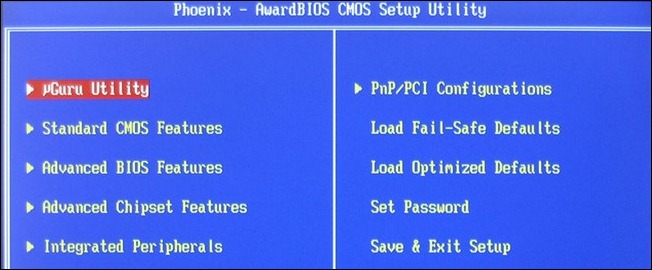
Mark gave us a walkthrough starting with the BIOS (an often overlooked aspect of computer building/updating):
Mark向我们介绍了从BIOS(计算机构建/更新的一个经常被忽视的方面)开始的过程:
Bare Metal Clean Installs have been my specialty since I was beta testing Windows 95 OSR2 in 1996.
自从我在1996年对Windows 95 OSR2进行Beta版测试以来,裸机清洁安装一直是我的专长。
Hardware First
硬件至上
Bios updates are always done prior to installing your OS. You can use the great Ultimate Boot CD to get to a command prompt and flash the motherboard BIOS, then reboot and teak the settings. This will make for a more successful (read: better performing) OS install. On newer systems I like to set the hard drive controller to AHCI SATA mode, not IDE mode, as I find it works smoother with less CPU overhead.
BIOS更新始终在安装操作系统之前完成。 您可以使用出色的Ultimate Boot CD进入命令提示符并刷新主板BIOS,然后重新启动并获取设置。 这将使OS安装更加成功(阅读:性能更好)。 在较新的系统上,我喜欢将硬盘驱动器控制器设置为AHCI SATA模式,而不是IDE模式,因为我发现它的工作更流畅,CPU开销也更少。
Get any expansion cards installed and have all your hardware ducks in a row BEFORE you begin the OS install.
在开始安装OS之前,请先安装所有扩充卡,并连续放置所有硬件。
Software Next
软件下一步
I like to build a custom OS installer for my systems, slipstreaming all the latest updates and drivers into the mix so the system will be totally up-to-date when the OS install completes. The great DriverPacks by Wim Leers and company go a long way to making this happen, and there are some wonderful tech forums where people eat, breathe and sleep this stuff. I used to use nLite and vLite, but now I use something called SMART which can alter the service settings to make the box work faster, be more secure and reliable, for whatever you need to do.
我喜欢为我的系统构建一个自定义的OS安装程序,将所有最新更新和驱动程序整合到组合中,以便在OS安装完成后该系统将完全是最新的。 Wim Leers和公司出色的DriverPack大大有助于实现这一目标,而且在一些很棒的技术论坛上,人们可以吃东西,呼吸东西和睡觉。 我曾经使用nLite和vLite,但现在我使用一种称为SMART的工具,可以更改服务设置,以使包装盒更快地工作,更安全,更可靠,无论您需要做什么。
After the OS and current drivers are installed, I like to use System Restore or Ghost to make a backup/save the clean install so if I need to, I can go back to it easily.
在安装操作系统和当前驱动程序之后,我喜欢使用系统还原或Ghost进行备份/保存全新安装,因此如果需要,我可以轻松返回。
I also reboot the system a few times during this phase to populate the Prefetch folder and flush out any startup and shutdown potential problems. Get the networking setup and tested, but don’t go out to the web much until later when security software is installed
在此阶段中,我还几次重新引导系统,以填充Prefetch文件夹并清除所有可能的启动和关闭问题。 进行网络设置并进行测试,但是直到以后安装安全软件后,才可以大量访问网络
Applications, Oldest First, Newest Last
应用程序,最早的,最新的
I start with browser, archiving utilities (WinRAR, Firefox), add the Adblock and NoScript plugins, text editor (NotePad++) and FTP (WS_FTP or FileZilla), then the bigger apps, oldest first and newest last.
我从浏览器,归档实用程序(WinRAR,Firefox)开始,添加Adblock和NoScript插件,文本编辑器(NotePad ++)和FTP(WS_FTP或FileZilla),然后是更大的应用程序,最旧的和最新的。
Very last, install anti-virus, and firewall (I love MS Security Essentials), and something called WinPatrol (Scotty says “woof woof”) which monitors all kinds of system stuff all the time and tells me when something tries to install itself.
最后,安装防病毒软件和防火墙(我喜欢MS Security Essentials),以及一个称为WinPatrol(斯科蒂说“ woof woof”)的东西,该东西始终监视着各种系统内容,并告诉我什么时候尝试自行安装。
YMMV, but this approach has stood me well for many years and hundreds of installations. I am transitioning all this to a virtualized approach, where my host OS will be plain and simple (though secured) and all my apps stuff will be done in easily restored VM disk files.
YMMV,但是这种方法在很多年和数百次安装中都让我感到满意。 我正在将所有这些过渡到虚拟化方法,在此方法中,我的主机操作系统将简单明了(尽管受保护),并且所有应用程序的工作都将在易于恢复的VM磁盘文件中完成。
I love technology. And I love How to Geek!
我爱技术。 而且我喜欢How Geek!
And we love detailed responses to Ask the Reader queries! The BIOS isn’t traditionally on lists but, as Mark points out, a properly updated BIOS provides the foundation for a stable computer and prevents headaches before they even begin.
我们喜欢对“读者问”的详细回答! BIOS并不是传统上列出来的,但正如Mark所指出的那样,正确更新的BIOS为稳定计算机提供了基础,并可以防止在头痛开始之前就出现麻烦。

While many people included driver updates in their lists (and usually close to the top), not many people got into the details of driver installation order. Jan chimes in with her Dell-inspired checklist for driver updates:
虽然很多人将驱动程序更新包括在列表中(通常接近顶部),但很少有人了解驱动程序安装顺序的详细信息。 简(Jan)用她的戴尔启发式清单进行驱动程序更新:
According to Dell:
根据戴尔的说法:
The correct order to install drivers on all portable systems is as follows: Notebook system software Chipset Video Cardbus / Media card controller Audio Network Wireless Touchpad Modem Bluetooth (if available) Dell Quickset Any other applications
在所有便携式系统上安装驱动程序的正确顺序如下:笔记本系统软件芯片组视频卡总线/媒体卡控制器音频网络无线触摸板调制解调器蓝牙(如果有)Dell Quickset任何其他应用程序
Whether or not your agree with the order the list is certainly comprehensive enough to ensure that you’ve updated all the major system drivers.
无论您是否同意该顺序,列表肯定足够全面,以确保您已更新所有主要的系统驱动程序。
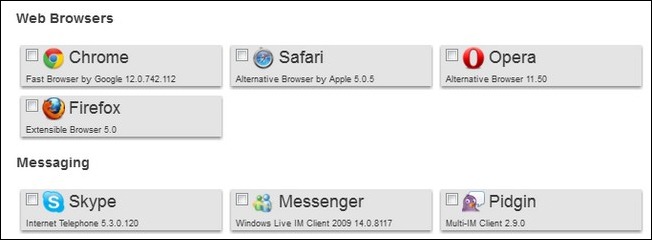
Finally, Ninite was one of the most popular applications that made repeat appearances in the routines you all shared. We first covered Ninite in 2009 and since then it has only grown in popularity. Ninite allows you to batch download applications using a simple checklist format (saving you hours of digging through all your favorite application’s web sites for download links). Not only does it work well for downloading apps when you first set up the computer but Johann highlights why you should keep your Ninite installer application:
最后,Ninite是最流行的应用程序之一,它在大家共享的例程中重复出现。 我们在2009年首次报道了Ninite,从那以后,它仅在逐渐普及。 Ninite允许你使用一个简单的清单格式(节省您完成所有您最喜爱的应用程序的网站的下载链接挖掘小时 )批量下载的应用程序。 首次安装计算机时,它不仅可以很好地下载应用程序,而且Johann强调了为什么应保留Ninite安装程序的原因:
Fellow Ninite users – remember to keep your installer, you can run it again to update all your installed software in one hit. You can even set it as a scheduled task (admin rights) if you like. I do this on all those PCs you get stuck ‘fixing’ for friends and family. What with that and Windows set to update all MS components you know that most of a systems is being regularly patched for any vulnerabilities.
Ninite的资深用户–记住保留安装程序,您可以再次运行它以一次性更新所有已安装的软件。 如果愿意,您甚至可以将其设置为计划任务(管理员权限)。 我会在所有为朋友和家人卡住“修复”的PC上执行此操作。 这样,Windows设置为更新所有MS组件,您将知道大多数系统都在定期修补任何漏洞。
For a more intimate look at all the installation lists make sure to hit up the comment thread on the original Ask the Readers post. Have something to add? It’s not to late too sound off and share your installation wisdom.
要更仔细地查看所有安装列表,请确保在原始“询问读者”帖子上打上评论主题。 有什么要补充的吗? 分享您的安装智慧不是太晚了。





















 729
729

 被折叠的 条评论
为什么被折叠?
被折叠的 条评论
为什么被折叠?








