
初学者计算机

Are you tired of your laptop automatically going to sleep when you shut its lid? Here’s how you can make your laptop do what you want it to do when you’re done with it.
您是否厌倦了笔记本计算机在合上盖子后自动进入睡眠状态? 当您用完笔记本电脑后,可以通过以下方法使笔记本电脑执行您想要做的事情。
By default, most laptops automatically go into sleep mode when you close the lid. This is usually great, as most of us shut our laptops, throw them into our bags, and then expect them to be running in an instant when we get them back out at the next stop. Sometimes, though, you might want to leave your laptop running while the lid is shut.
默认情况下,当您合上主机盖时,大多数笔记本电脑会自动进入睡眠模式。 这通常很好,因为我们大多数人都关闭了笔记本电脑,将其放入包中,然后期望它们在下一站退回时能够立即运行。 但是,有时候,您可能希望在关闭机盖时让笔记本电脑运行。
Warning: Do not put your laptop in its bag while it’s running! It will almost certainly overheat.
警告 :请勿在笔记本电脑运行时将其放在包里! 几乎肯定会过热。
Windows 10:选择笔记本电脑的盒盖关闭操作 (Windows 10: Choose Your Laptop’s Lid-Close Action)
To change what your laptop does when you close it, you’ll need to visit the Power Options window in the classic Control Panel. You can access it in two different ways:
要更改笔记本计算机在关闭时的功能,您需要访问经典“控制面板”中的“电源选项”窗口 。 您可以通过两种不同的方式访问它:
Head to Control Panel > Hardware and Sound > Power Options.
转到控制面板 >硬件和声音>电源选项。
- Head to Settings > System > Power & sleep > Additional power settings. The “Additional power settings” link appears below “Related settings” at the bottom of the pane. (You can press Windows+i to quickly open the Settings app.) 转到设置>系统>电源和睡眠>其他电源设置。 “其他电源设置”链接显示在窗格底部“相关设置”下方。 (您可以按Windows + i快速打开“设置”应用程序。)

Click “Choose what closing the lid does” at the left side of the Power Options window.
单击“电源选项”窗口左侧的“选择关闭盖子的功能”。
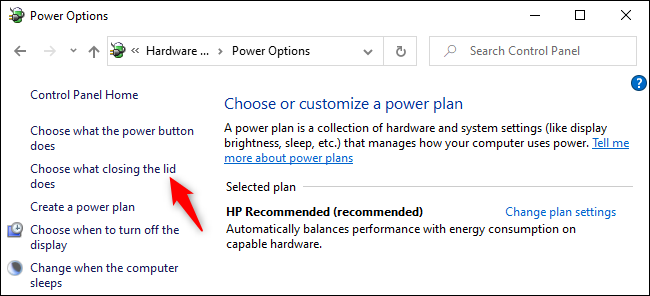
Change the options to the right of “When I close the lid.” You can select “Do nothing,” “Sleep,” “Hibernate,” or “Shut down.” There are separate options for “On battery” and “Plugged in.”
更改“当我合上盖子时”右侧的选项。 您可以选择“不执行任何操作”,“睡眠”,“Hibernate”或“关闭”。 “使用电池”和“插入”有单独的选项。
In Sleep, the laptop will remain in a low-power state so it can quickly resume. In Hibernate, the laptop will save its state to disk. It won’t consume any power while hibernating, but turning it back on will take some extra time. (Note that hibernating itself takes some power—so, if you frequently close and reopen your laptop, setting it to hibernate each time might even use more power than setting it to sleep.)
在睡眠模式下,笔记本电脑将保持低功耗状态,因此可以快速恢复。 在Hibernate中, 笔记本电脑会将其状态保存到disk 。 Hibernate时它不会消耗任何功率,但是重新打开它会花费一些时间。 (请注意,Hibernate本身会消耗一些电量,因此,如果您经常关闭并重新打开笔记本电脑,则将其设置为每次Hibernate都可能比设置为Hibernate状态消耗更多的电量。)
For example, if you want your laptop to go to sleep when you close it on battery power, but to keep running when you close the lid while it’s plugged in, select “Do nothing” under “Plugged in” and “Sleep” under “On battery.”
例如,如果您希望笔记本计算机在关闭电池电源后进入睡眠状态,而在插入电源后合上盖子以保持运行,请在“插入”下选择“不执行任何操作”,然后在“睡眠”下选择“睡眠”电池。”
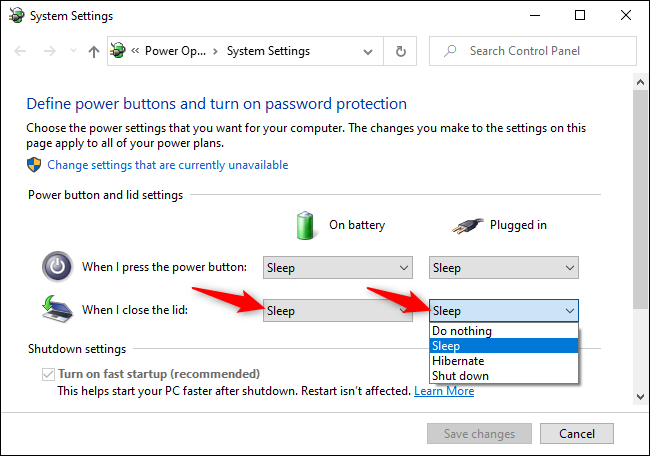
Click “Save changes” at the bottom of the window to save your changes when you’re done.
完成后,点击窗口底部的“保存更改”以保存更改。
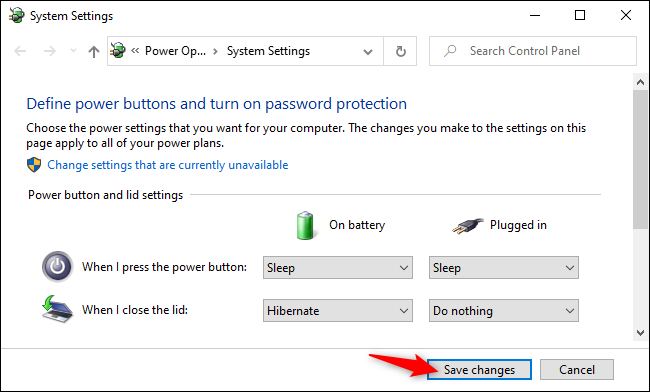
Even after you set your laptop to sleep when it’s closed, Windows will automatically hibernate the laptop after a period of time in Sleep mode. You can configure this from Windows 10’s advanced power settings.
即使在关闭笔记本电脑后将其设置为睡眠状态,Windows也会在“睡眠”模式下一段时间后自动使笔记本计算机进入Hibernate状态。 您可以从Windows 10的高级电源设置中进行配置 。
Windows 7:使笔记本电脑像您想要的那样工作 (Windows 7: Make Your Laptop Work Like You Want)
Thankfully, it’s easy to change the settings. Simply click the battery icon in your system tray, and select More power options.
幸运的是,更改设置很容易。 只需点击系统任务栏中的电池图标,然后选择更多电源选项 。
![sshot-2010-08-10-[22-54-17]](https://i-blog.csdnimg.cn/blog_migrate/d70730bd82022f7f121c9319f362fd41.png)
Alternately, you can open the Power Options window directly from your Start Menu search.
或者,您可以直接从“开始”菜单搜索中打开“电源选项”窗口。
![sshot-2010-08-10-[22-54-49]](https://i-blog.csdnimg.cn/blog_migrate/4cea2d48a4e5ae9e3f3238d1d5eb5fef.png)
In the Power Options window that opens, click the Choose what closing the lid does link on the left sidebar.
在打开的“ 电源选项”窗口中,单击左侧边栏上的“ 选择关闭盖子的方式”链接。
![sshot-2010-08-10-[21-31-06] sshot-2010-08-10-[21-31-06]](https://i-blog.csdnimg.cn/blog_migrate/8657d7563aafd1e621ef05af36275b15.png)
Here you can choose what your power buttons do on your computer, as well as what happens when you shut the lid. You can select to Do nothing, Sleep, Hibernate, or Shut down. In general, Sleep is a good option, but if you want to leave your laptop running, select Do nothing.
在这里,您可以选择电源按钮在计算机上的功能以及合上主机盖时的操作。 您可以选择不执行任何操作 , Hibernate , Hibernate或关闭 。 通常,“ 睡眠”是一个不错的选择,但是如果要使笔记本电脑保持运行状态,请选择“不执行任何操作” 。
![sshot-2010-08-10-[22-56-22]](https://i-blog.csdnimg.cn/blog_migrate/7a446d0a4e3a161fdb8e19c632723e00.png)
Note that you can change the settings for both On battery and Plugged in, so your laptop will work differently when you’re using mobile versus when you’re plugged in at your desk. Since we usually would only want to leave our laptop running when it’s plugged in, we set ours to still go to sleep when it’s on battery power but to do nothing when you close the lid while it’s plugged in. Very handy.
请注意,您可以同时更改“ 电池供电”和“已插入”的设置,因此在使用移动设备和在办公桌上插入电源时 ,笔记本电脑的工作方式会有所不同。 由于通常只希望笔记本计算机在插入电源时就保持运行状态,因此我们将笔记本计算机设置为在依靠电池供电时仍可进入睡眠状态,而在插入电源时合上盖子则不执行任何操作。非常方便。
![sshot-2010-08-10-[22-57-20]](https://i-blog.csdnimg.cn/blog_migrate/1dc6278b9f2b11107537565e88700e95.png)
Underneath you’ll notice a couple more settings, though they’re protected by default. Click Change settings that are currently unavailable to change them.
在下面,您会注意到更多设置,尽管默认情况下它们是受保护的。 单击更改当前不可用的更改设置 。
![sshot-2010-08-10-[22-56-40]](https://i-blog.csdnimg.cn/blog_migrate/9b3a1656b60b2644e70151a3dbce3dee.png)
Now you can choose whether or not you want your computer to require the password when it wakes from sleep mode.
现在,您可以选择是否希望计算机从睡眠模式唤醒时要求输入密码。
![sshot-2010-08-10-[22-56-53]](https://i-blog.csdnimg.cn/blog_migrate/136b092ba29b0468c726a0b4a0a42e30.png)
Conclusion
结论
We’ve been frustrated countless times by shutting our laptop lids and forgetting that this automatically put them into sleep mode. Sleep mode works great in Windows 7, but sometimes you want your machine to keep running, so this is a great way to do that. Or, if you prefer to have your computer automatically shut down or hibernate when you close the lid, you can do that too. Since you can set the plugged in settings different from the on battery settings, you should be able to make your settings work for any scenario.
关闭笔记本电脑盖忘了无数次让我们自动进入睡眠模式,这让我们无数次沮丧。 睡眠模式在Windows 7中非常有用,但是有时您希望计算机继续运行,因此这是一种很好的方法。 或者,如果您希望在关闭机盖时自动关闭计算机或使其进入Hibernate状态,也可以这样做。 由于您可以设置与电池设置不同的插入设置,因此您应该能够使设置适用于任何情况。
If you’d like more info about power management in Windows 7, check out some of our other articles:
如果您想了解有关Windows 7中电源管理的更多信息,请查看我们的其他一些文章:
Change the Windows 7 or Vista Power Buttons to Shut Down/Sleep/Hibernate
初学者计算机






















 被折叠的 条评论
为什么被折叠?
被折叠的 条评论
为什么被折叠?








