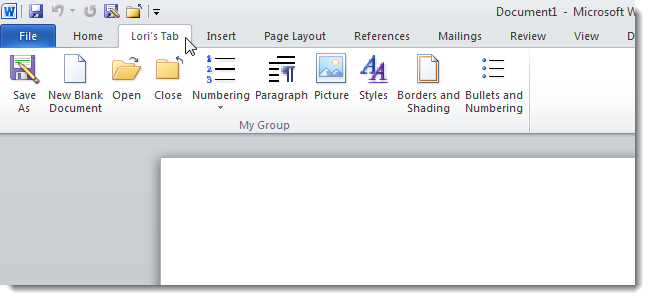
Microsoft Office 2010 allows you to customize the ribbon and the Quick Access Toolbar, making it easy to group commands you use often in one place. It’s also easy to back up your customized ribbon and Quick Access Toolbar.
Microsoft Office 2010允许您自定义功能区和快速访问工具栏,从而可以轻松地将经常使用的命令分组到一个位置。 备份自定义的功能区和快速访问工具栏也很容易。
We’ve previously shown you how to create a customized tab on the ribbon in the Office 2010 programs. Now, we will show you how you can save your Ribbon and Quick Access Toolbar customizations to a file that you can then import in Office 2010 on another computer.
之前,我们向您展示了如何在Office 2010程序的功能区上创建自定义选项卡 。 现在,我们将向您展示如何将功能区和快速访问工具栏的自定义设置保存到文件中,然后将其导入另一台计算机上的Office 2010中。
NOTE: You can only save the customizations to the Ribbon and Quick Access Toolbar for one Office program at a time. In this example, we are saving the customizations in Word. The same procedures works in the other Office programs.
注意:一次只能将自定义项保存到一个Office程序的功能区和快速访问工具栏。 在此的示例中,我们将自定义保存在Word中。 在其他Office程序中,相同的过程也适用。
First, we will export the customized ribbon and Quick Access Toolbar to a file. In Word 2010 (or other Office program), click the File tab and select Options.
首先,我们将自定义的功能区和快速访问工具栏导出到文件中。 在Word 2010(或其他Office程序)中,单击“文件”选项卡,然后选择“选项”。
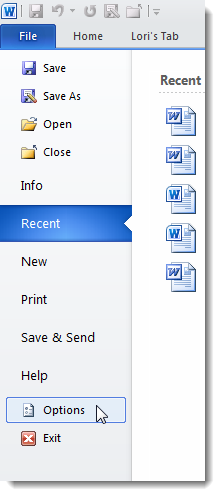
In the left pane on the Word Options dialog box, click Customize Ribbon.
在“ Word选项”对话框的左窗格中,单击“自定义功能区”。
NOTE: You can also click Quick Access Toolbar. When you export customizations from either screen all customizations to the ribbon and the Quick Access Toolbar are exported.
注意:您也可以单击快速访问工具栏。 当您从任一屏幕导出自定义项时,所有自定义项都将被导出到功能区和快速访问工具栏。
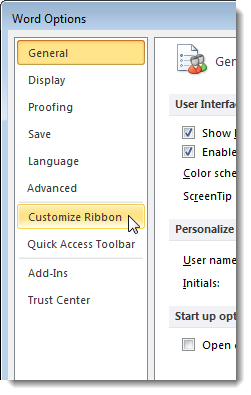
In the bottom, right corner of the Customize Ribbon screen are two Customizations drop-down lists. Click the Import/Export drop-down list and select Export all customizations.
在“自定义功能区”屏幕的右下角,有两个“自定义”下拉列表。 单击导入/导出下拉列表,然后选择导出所有自定义项。
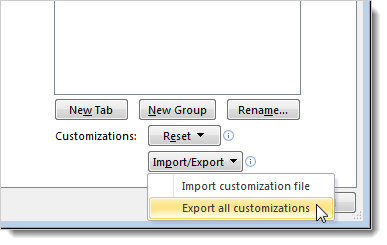
On the File Save dialog box, navigate to where you want to save the customizations file. Enter a name for the file in the File name, using the .exportedUI extension (which is added by default). Click Save.
在“文件保存”对话框上,导航到要保存自定义文件的位置。 使用.exportedUI扩展名(默认添加)在文件名中输入文件名。 单击保存。
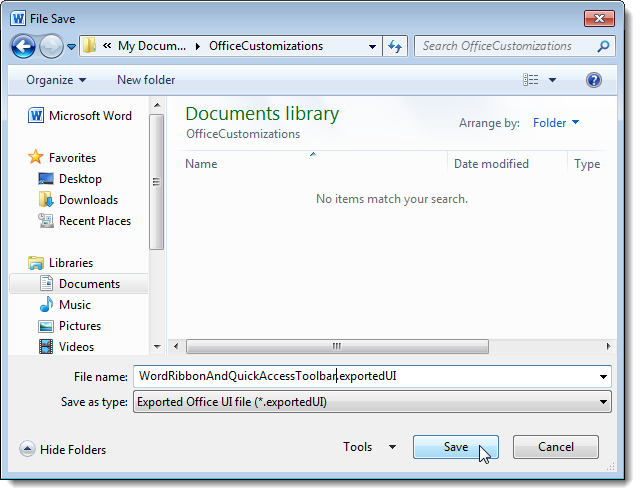
Now, you can copy the .exportedUI file to a USB flash drive or external hard drive and import it on another computer or on the same computer if you have to reinstall Office 2010. To do this, click the File tab and select Options again, like we mentioned earlier in this article. Select the Customize Ribbon option or Quick Access Toolbar option on the Word Options dialog box. Click the Import/Export drop-down list in the lower, right corner of the dialog box and select Import customization file.
现在,您可以将.exportedUI文件复制到USB闪存驱动器或外部硬盘驱动器,如果需要重新安装Office 2010,则可以将其导入另一台计算机或同一台计算机上。为此,请单击“文件”选项卡,然后再次选择“选项”,就像我们在本文前面提到的那样。 在“ Word选项”对话框中选择“自定义功能区”选项或“快速访问工具栏”选项。 单击对话框右下角的“导入/导出”下拉列表,然后选择“导入自定义文件”。
NOTE: When you import a file with your customized ribbon and Quick Access Toolbar, you lose all prior customizations. If you think you might want to use your current customizations again, export them before importing a different set of customizations.
注意:使用自定义功能区和快速访问工具栏导入文件时,您将丢失所有先前的自定义设置。 如果您认为可能要再次使用当前的自定义项,请在导入另一组自定义项之前先导出它们。
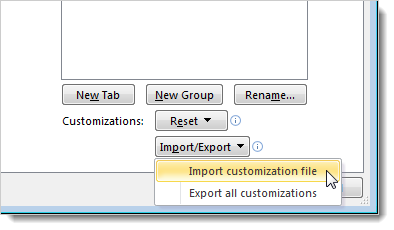
On the File Open dialog box, navigate to where your Office customizations (.exportedUI) file is located, select it, and click Open.
在“文件打开”对话框上,导航到Office自定义(.exportedUI)文件所在的位置,选择它,然后单击“打开”。
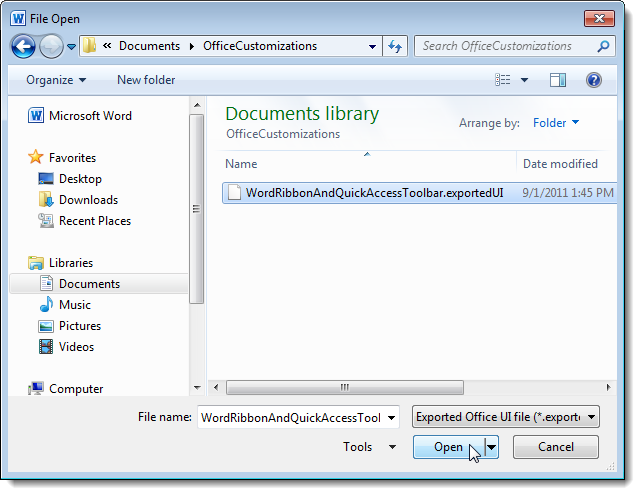
A dialog box displays asking if you want to replace your existing ribbon and Quick Access Toolbar. Click Yes if you are ready to import new customizations. If you want to back up your current customizations first, click No and follow the steps above to save your customizations before replacing them.
将显示一个对话框,询问您是否要替换现有的功能区和快速访问工具栏。 如果您准备导入新的自定义项,请单击“是”。 如果要首先备份当前的自定义设置,请单击“否”,然后按照上述步骤保存自定义设置,然后再替换它们。
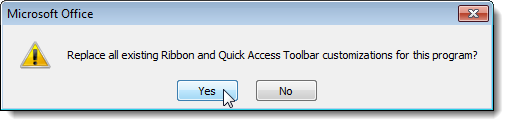
To close the Word Options dialog box, click OK or Cancel. If you have made other changes on the dialog box, be sure to click OK to save them, if desired.
要关闭“ Word选项”对话框,请单击“确定”或“取消”。 如果在对话框上进行了其他更改,请根据需要确保单击“确定”以保存它们。
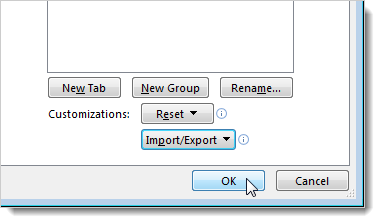
Follow the same procedure in the other Office 2010 programs to be able to use the same customizations in all Office 2010 programs on multiple computers and improve your productivity.
在其他Office 2010程序中,请执行相同的过程,以便能够在多台计算机上的所有Office 2010程序中使用相同的自定义项,并提高工作效率。





















 4456
4456

 被折叠的 条评论
为什么被折叠?
被折叠的 条评论
为什么被折叠?








