
outlook 加载配置项
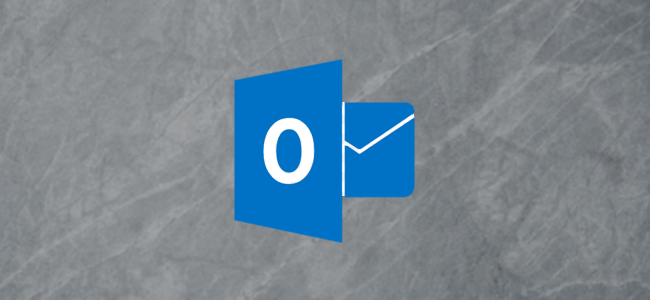
There are a lot of third-party add-ins and connectors available for Outlook. What’s the difference between add-ins and connectors, how do you use them, and are they safe to use? We’ve got the answers for you.
有很多可用于Outlook的第三方加载项和连接器。 外接程序和连接器有什么区别,如何使用它们,使用起来安全吗? 我们为您找到了答案。
什么是加载项和连接器? (What are Add-ins and Connectors?)
Add-ins and connectors are ways of connecting Outlook to 3rd-party applications. These applications include ones most people have heard of (even if you haven’t used them) like Dropbox, Trello, and Slack. There are additional add-ins and connectors that you’ll probably never hear of outside of corporate environments. These usually facilitate activities like expenses, CRM (customer relationship management), and video meetings.
加载项和连接器是将Outlook连接到第三方应用程序的方法。 这些应用程序包括大多数人听说过的应用程序(即使您没有使用过),例如Dropbox,Trello和Slack。 在企业环境之外,您可能永远不会听说过其他外接程序和连接器。 这些通常促进诸如费用,CRM(客户关系管理)和视频会议之类的活动。
The aim of all of them is the same, though: to allow you to interact in some way with another application from right within Outlook.
但是,所有这些对象的目的都是相同的:允许您从Outlook中直接与另一个应用程序进行某种交互。
The difference between an add-in and a connector is about the direction of the integration. An add-in allows Outlook to send something to another application. A connector enables the other application to send something to Outlook.
外接程序和连接器之间的区别在于集成的方向。 加载项允许Outlook将内容发送到另一个应用程序。 连接器使其他应用程序可以向Outlook发送内容。
Add-ins are only available for email accounts that use Exchange, whether that’s a free Outlook.com/live.com/hotmail account, or a paid Microsoft account for your own domain. If you’re using a non-Exchange account, such as a Gmail or Yahoo! account, the “Get Add-ins” option will be disabled.
加载项仅适用于使用Exchange的电子邮件帐户,无论是免费的Outlook.com/live.com/hotmail帐户,还是您自己域的付费Microsoft帐户。 如果您使用的是非Exchange帐户,例如Gmail或Yahoo! 帐户,“获取加载项”选项将被禁用。
For example, there is a Trello add-in and a Trello connector. The Trello add-in allows you to create or amend a Trello task straight from an email. The Trello connector will enable Trello to send notifications and reminders direct to Outlook.
例如,有一个Trello加载项和Trello连接器。 Trello加载项允许您直接从电子邮件中创建或修改Trello任务。 Trello连接器将使Trello可以将通知和提醒直接发送到Outlook。
There are two primary types of add-in: ones that use buttons and ones that highlight parts of the email.
加载项有两种主要类型:一种使用按钮,另一种用于突出显示电子邮件的一部分。
The add-ins that use buttons put a button onto the ribbon that you can click when viewing an email. Clicking this button will activate the add-in functionality, such as sending the email to Trello to create a task, or posting the email contents into a Slack channel. At this point, the relevant content from the email is sent to the 3rd-party service.
使用按钮的加载项在功能区上放置了一个按钮,您可以在查看电子邮件时单击它。 单击此按钮将激活加载项功能,例如将电子邮件发送给Trello创建任务,或将电子邮件内容发布到Slack频道。 此时,电子邮件中的相关内容将发送到第三方服务。
When an add-in that highlights content is installed, it tells Outlook what kind of information it uses, such as location data for a map add-in. When you open an email, Outlook looks for that kind of information—an address, for example—and highlights it. When you click on the highlighted content, the relevant information (the address, in this case) is sent to the 3rd-party service so they can display it on a map for you.
安装突出显示内容的加载项时,它会告诉Outlook使用哪种信息,例如地图加载项的位置数据。 当您打开电子邮件时,Outlook会查找此类信息(例如地址)并将其突出显示。 当您单击突出显示的内容时,相关信息(在这种情况下为地址)将发送到第三方服务,以便他们可以在地图上为您显示。
Connectors are slightly different, in that the work that they do all takes place on the 3rd-party service. There is no button or content highlighting with a connector, just the ability for the 3rd-party service to send things to Outlook for the user to see.
连接器略有不同,因为它们所做的全部工作都在第三方服务上进行。 没有带有连接器的按钮或内容突出显示,只有第三方服务能够将内容发送到Outlook以供用户查看的功能。
它们安装安全吗? (Are they Safe to Install?)
Yes, if you’re installing them from the Microsoft Store. Only the add-ins have code (JavaScript) to do anything, and Microsoft validates all add-ins before allowing them to be uploaded to the store. You can see the privacy statements and terms and conditions for any add-in its consent form in the Microsoft store.
是的,如果要从Microsoft Store安装它们。 只有加载项具有执行任何操作的代码(JavaScript),Microsoft会先验证所有加载项,然后再将其上传到商店。 您可以在Microsoft Store中查看隐私声明以及任何其同意表的加载项的条款和条件。
Whether the add-in uses a button or uses content highlighting, it only has access to the data in the email message that you’re working in.
不管该加载项使用按钮还是使用内容突出显示,它都只能访问您正在使用的电子邮件中的数据。
If you trust Microsoft to validate the add-in, then you should be able to trust that the add-in is not malicious. If you’re interested, Microsoft provides detailed information about the validation they do, what developers are and are not allowed to do, and the sandboxing process in which all add-ins are run.
如果您信任Microsoft来验证外接程序,那么您应该能够相信该外接程序不是恶意的。 如果您有兴趣,Microsoft将提供有关他们进行的验证,开发人员被允许和不允许进行的操作以及运行所有加载项的沙箱处理过程的详细信息 。
While add-ins do something with information within Outlook, a connector is really just a way of giving a third-party service permission to display notifications and alerts in Outlook. Microsoft validates connectors, but really you need to trust the 3rd-party service. If you’ve got an account with that service though, presumably you’re already comfortable using them.
尽管外接程序可以在Outlook中处理信息,但连接器实际上只是授予第三方服务权限以在Outlook中显示通知和警报的一种方式。 Microsoft验证了连接器,但实际上您需要信任第三方服务。 如果您已经拥有该服务的帐户,那么大概已经习惯了使用它们。
As always, we recommend that you only ever install add-ins and connectors from the Microsoft Store.
与往常一样,我们建议您仅从Microsoft Store安装加载项和连接器。
您如何将它们添加到Outlook? (How Do You Add Them to Outlook?)
The process for adding an add-in or connector to Outlook is straightforward, whether you’re using the Outlook Client or the Outlook web app. If you install an add-in or connector in the client, it will be automatically installed in the Outlook web app, and vice versa.
无论您使用的是Outlook Client还是Outlook Web App,向Outlook添加外接程序或连接器的过程都很简单。 如果您在客户端中安装外接程序或连接器,它将自动安装在Outlook Web App中,反之亦然。
The interface for adding an add-in or connector is the same in the client and the web app, it’s just the method for getting there that’s slightly different.
客户端和Web应用程序中用于添加外接程序或连接器的界面是相同的,只是到达那里的方法略有不同。
Outlook客户端进程 (The Outlook client process)
To find an add-in or connector in the client, click on the Home > Get Add-ins button.
要在客户端中找到加载项或连接器,请单击“主页”>“获取加载项”按钮。

Outlook Web App流程 (The Outlook web app process)
To find an add-in or connector in the web app, click on the three dots in the top right while viewing a piece of mail.
要在Web应用程序中查找加载项或连接器,请在查看邮件时单击右上角的三个点。

From the context menu that appears, scroll to the bottom and click “Get Add-ins.”
在出现的上下文菜单中,滚动到底部,然后单击“获取加载项”。

From this point, the process of finding and installing an add-in or connector is the same in both the client and the web app. So no matter which one you’re using, the Add-in & Connectors panel will open.
从这一点出发,在客户端和Web应用程序中查找和安装外接程序或连接器的过程相同。 因此,无论您使用的是哪一个,“加载项和连接器”面板都将打开。

The panel opens in the Add-ins tab. If you want to add a connector instead, click on the “Connectors” tab.
该面板在“加载项”选项卡中打开。 如果要添加连接器,请单击“连接器”选项卡。

The process is the same for both add-ins and connectors, so we’re going to focus on adding an add-in. The add-ins are displayed alphabetically, or you can use the search box in the top right to quickly find whatever service you’re looking for. As you type, the search will find matching services, in this case, Trello. Click on the add-in when it appears in the list.
加载项和连接器的过程相同,因此我们将重点关注添加加载项。 加载项按字母顺序显示,或者您可以使用右上角的搜索框快速找到所需的服务。 键入时,搜索将找到匹配的服务,在本例中为Trello。 当外接程序出现在列表中时,单击它。

Click the Add button, and the add-in will be installed.
单击添加按钮,将安装外接程序。

Close the Add-in & Connectors panel using the “x” in the top right. Two Trello buttons will now be displayed on the Home tab of the ribbon whenever you have an email selected.
使用右上角的“ x”关闭“外接程序和连接器”面板。 现在,无论何时选择电子邮件,都会在功能区的“主页”选项卡上显示两个Trello按钮。

Installing an add-in will have different effects depending on what the add-in does. For instance, the Giphy add-in adds a Giphy button to new emails that lets you easily insert gifs to an email. The Bing Maps add-in will highlight addresses in email content and let you click them to open Bing Maps.
安装外接程序将具有不同的效果,具体取决于外接程序的功能。 例如,Giphy加载项在新电子邮件中添加了“ Giphy”按钮,使您可以轻松地将gif插入电子邮件中。 Bing Maps加载项将突出显示电子邮件内容中的地址,让您单击它们以打开Bing Maps。
We installed the Trello add-in using the Outlook client. When we open the Outlook web app, the Trello add-in has automatically been added.
我们使用Outlook客户端安装了Trello加载项。 当我们打开Outlook Web App时,Trello加载项已自动添加。

Accessing your add-ins in the web app by clicking the three dots and scrolling down is a bit of effort, so you can pin add-ins to make them more readily available. Click on Settings > View all Outlook settings.
通过单击三个点并向下滚动来访问Web应用程序中的加载项很费力,因此您可以固定加载项以使其更易于使用。 单击设置>查看所有Outlook设置。

Open Email > Customize Actions.
打开电子邮件>自定义操作。

In the “Message Surface” section, switch on the checkbox for the add-in you want to pin.
在“消息表面”部分中,选中要固定的外接程序的复选框。

This will add a Trello button to the icons that are shown when you read incoming emails.
这会将Trello按钮添加到您在阅读传入电子邮件时显示的图标。
If your add-in is used when you compose a message instead, scroll down to the next section, called “Toolbar,” and switch it on in that section instead.
如果您在撰写消息时使用了外接程序,请向下滚动到下一部分,称为“工具栏”,然后在该部分将其打开。
Once you’ve switched on your add-in, click Save in the top right, and the icon for the add-in will be visible in your email.
打开外接程序后,单击右上方的“保存”,外接程序图标将在您的电子邮件中显示。

如何从Outlook中删除它们? (How Do You Remove Them From Outlook?)
Removing an add-in or connector is very simple. Open the Add-ins & Connectors panel, from either the client (Home > Get Add-ins) or the web app (three dots > Get Add-ins), and click on “My add-ins” (if you’re on the Connectors tab, this option is in the same place, but it’s called “Configured”).
删除外接程序或连接器非常简单。 从客户端(主页>获取加载项)或Web应用程序(三个点>获取加载项)打开“加载项和连接器”面板,然后单击“我的加载项”(如果您使用的是在“连接器”标签上,此选项位于同一位置,但称为“已配置”)。

Find the add-in you want to disconnect, click the three dots, and in the menu that appears, choose “Remove.”
找到您要断开连接的加载项,单击三个点,然后在出现的菜单中选择“删除”。

Close the Add-in & Connectors panel using the “x” in the top right. The add-in will be immediately removed, both in the client and the web app.
使用右上角的“ x”关闭“外接程序和连接器”面板。 加载项将立即在客户端和Web应用程序中删除。
他们值得使用吗? (Are They Worth Using?)
If you do use a service that offers an add-in or connector, they can be handy. Being able to send an attachment directly to Dropbox, or send an email to a Slack channel, or turn a piece of mail straight into a Trello or Jira task is a great time-saver. While a lot of the add-ins are paid for, especially the ones designed for enterprise use, plenty are free to install.
如果您确实使用提供外接程序或连接器的服务,则它们会很方便。 能够直接将附件发送到Dropbox,或将电子邮件发送到Slack频道,或将一封邮件直接转换为Trello或Jira任务,这可以节省大量时间。 尽管许多插件是付费的,尤其是为企业使用而设计的插件,但有许多插件是免费安装的。
On top of the ones designed for use with a specific service, there are free add-ins for stand-alone tools like Giphy and Boomerang which add functionality to Outlook. There’s no single add-in or connector you should use, but plenty you could use.
除了专为特定服务使用的工具外,还有针对独立工具(如Giphy和Boomerang)的免费插件,这些插件可为Outlook添加功能。 没有单一的加载项或连接器,你应该使用,但很多你可以使用。
As explained above, Microsoft validates all of the add-ins and Connectors. Plus, the company makes the privacy details and terms and conditions visible in the store so you can have confidence that they’re safe.
如上所述,Microsoft验证所有加载项和连接器。 另外,公司会在商店中显示隐私详细信息以及条款和条件,因此您可以放心它们的安全性。
All in all, it’s an easy and intuitive system that adds functionality—usually without costing you anything.
总而言之,这是一个简单易用的系统,可添加功能-通常无需花费任何费用。
翻译自: https://www.howtogeek.com/428623/how-to-enable-add-ins-and-connectors-in-outlook/
outlook 加载配置项























 2245
2245

 被折叠的 条评论
为什么被折叠?
被折叠的 条评论
为什么被折叠?








