
excel大小写转换函数
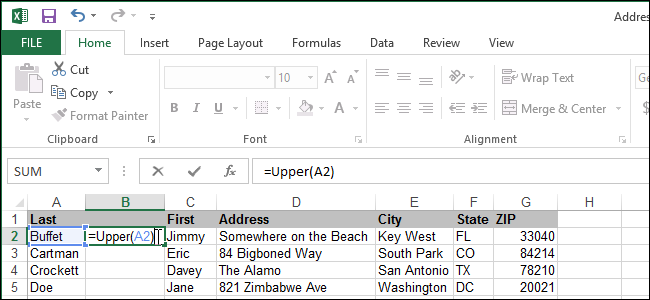
You may find you need to change multiple cells from one case to another in Excel. Maybe you imported data that came in all upper case, or maybe you convert headings on columns to upper case. Changing case is easy using some special functions.
您可能会发现需要在Excel中将多个单元格从一种情况更改为另一种情况。 也许您导入了全部为大写形式的数据,或者您将列标题转换为大写形式。 使用某些特殊功能很容易更改大小写。
There are three functions that allow you to change the case of text in multiple columns easily:
共有三个功能,可让您轻松更改多列文本的大小写:
- = Upper(B1) – converts text to all upper case = Upper(B1)–将文本转换为全部大写
- = Lower(B1) – converts text to all lower case =小写(B1)–将文本转换为所有小写
- = Proper(B1) – converts text to proper case, or title case (the first letter of each word is capitalized) =适当的(B1)–将文本转换为大小写或标题大小写(每个单词的首字母大写)
For our example, we will change two columns of first and last names in a sample address list. First, we want to insert a new column after the Last name column. To do this, highlight the column after which you want to insert the blank column by clicking on the lettered header, right-click on the header, and select Insert from the popup menu.
对于我们的示例,我们将在示例地址列表中更改两列名字和姓氏。 首先,我们要在姓氏列之后插入一个新列。 为此,通过单击带字母的标题突出显示要在其后插入空白列的列,右键单击标题,然后从弹出菜单中选择“插入”。
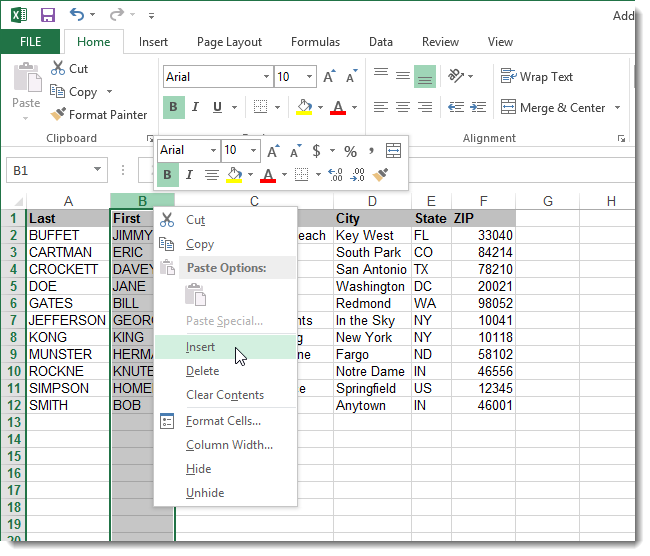
The new column is formatted the same way as the original column. In our example, we entered the title of the column in the gray highlighted cell at the top of the column. We will be deleting the original column once we’ve converted the case.
新列的格式与原始列相同。 在我们的示例中,我们在该列顶部的灰色突出显示单元格中输入了该列的标题。 转换大小写后,我们将删除原始列。
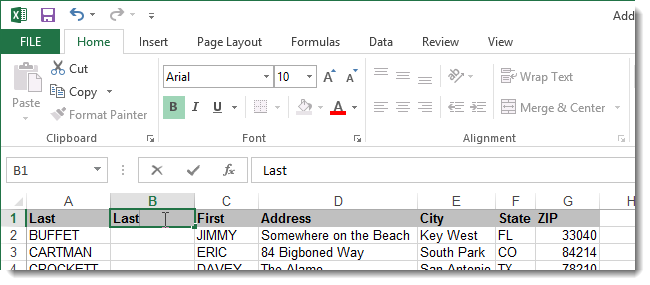
In the first cell of the new column, enter the desired case function, with the cell reference in the parentheses, for the text you want to convert. In our example, we want to convert each name to title case, so we entered the Proper() function in the first cell in the column (below the heading row) with A2 as the cell reference.
在新列的第一个单元格中,为要转换的文本输入所需的大小写函数,并在括号中带有单元格引用。 在我们的示例中,我们希望将每个名称都转换为标题大小写,因此我们在A2作为单元格引用的列(标题行下方)的第一个单元格中输入了Proper()函数。
NOTE: Remember to preface your function with the equals sign.
注意:请记住在函数前加等号。

Now, we need to propagate the function to the rest of the cells in the column. To do this, select the cell containing the case function and click Copy in the Clipboard section of the Home tab or press Ctrl + C.
现在,我们需要将该函数传播到列中的其余单元格。 为此,选择包含大小写功能的单元格,然后单击“主页”选项卡的“剪贴板”部分中的“复制”,或按Ctrl +C。
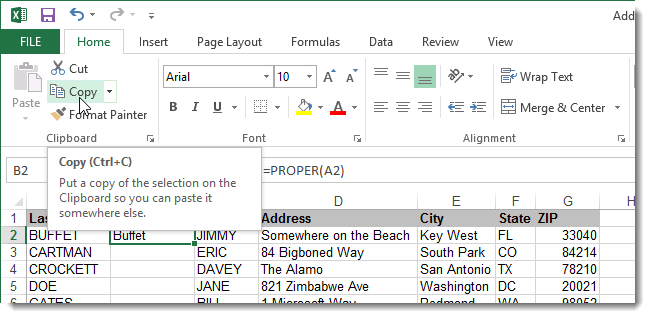
Highlight the remaining cells in the column and click Paste or press Ctrl + V.
突出显示列中的其余单元格,然后单击“粘贴”或按Ctrl +V。
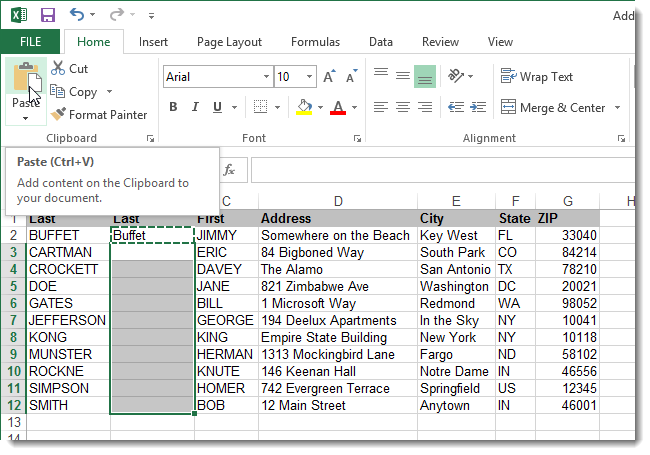
TIP: You can also quickly copy the contents of a cell into the remaining cells in the column by double-clicking the box on the lower, right corner of the cell.
提示:您还可以通过双击单元格右下角的框,将单元格的内容快速复制到该列中的其余单元格中。

Each of the cells in the new column look like they contain the names in a different case. However, each cell still contains the Proper() function referring to another cell. Because we are planning to delete the original column, we need to replace the function with the actual name to which it evaluates. To do this, highlight all the cells in the column containing the function and copy them.
新列中的每个单元格看起来都包含不同大小写的名称。 但是,每个单元格仍然包含引用另一个单元格的Proper()函数。 因为我们计划删除原始列,所以我们需要用该函数求值的实际名称替换该函数。 为此,突出显示包含该功能的列中的所有单元格并进行复制。
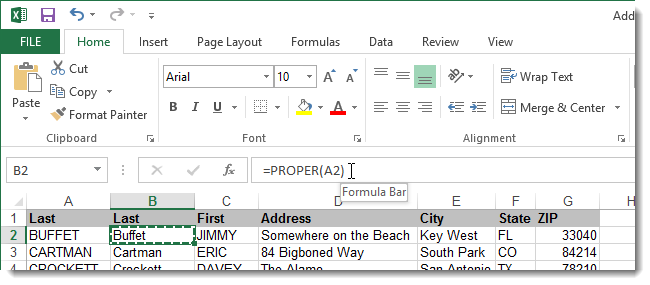
To paste the values back into the same cells, click the down arrow on the Paste button in the Clipboard section of the Home tab. Then, click Values in the Paste Values section.
要将值粘贴回相同的单元格,请单击“主页”选项卡的“剪贴板”部分中“粘贴”按钮上的向下箭头。 然后,在“粘贴值”部分中单击“值”。
NOTE: This is the same procedure we discussed in a previous article about converting a numerical formula to a static value.
注意:这与我们在上一篇文章中讨论的关于将数值公式转换为静态值的过程相同 。
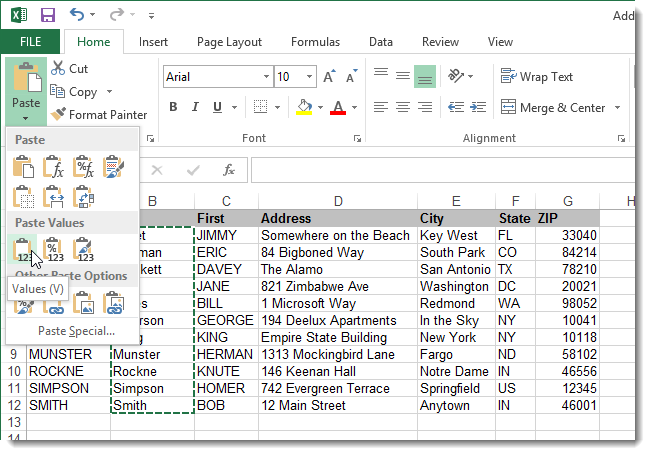
Now, all the cells in the column should contain text, not functions.
现在,该列中的所有单元格都应包含文本,而不是函数。
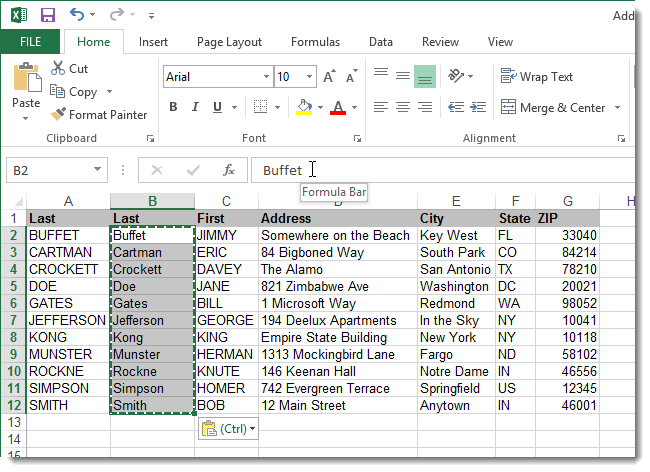
To delete the original column, select the entire column by clicking the lettered header, right-click on the header, and select Delete from the popup menu.
要删除原始列,请通过单击带字母的标题选择整个列,右键单击标题,然后从弹出菜单中选择“删除”。
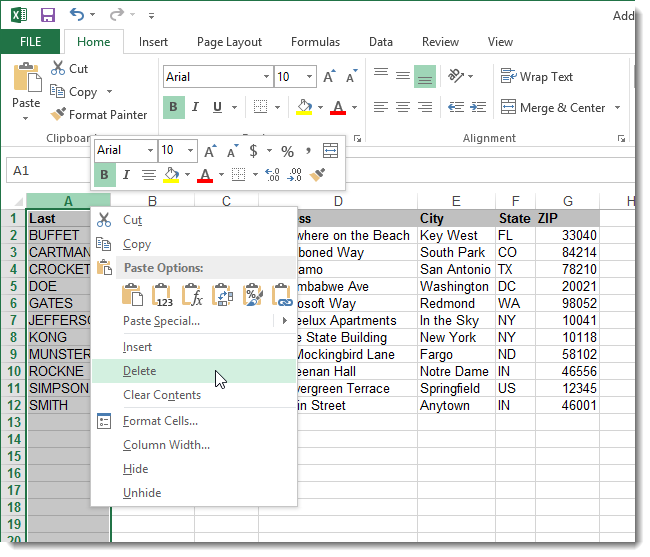
To convert the first names to title case, we followed the same procedure.
要将名字转换为大写字母,我们遵循相同的过程。
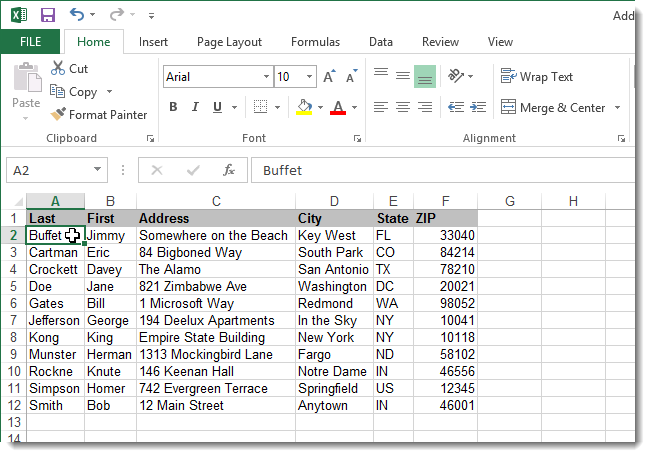
It’s that easy to tidy up your text. These case functions will also work if the case of the text is jumbled (e.g., bUFfEt).
整理文本很容易。 如果文本的大小写混乱(例如bUFfEt),这些大小写功能也将起作用。
excel大小写转换函数






















 被折叠的 条评论
为什么被折叠?
被折叠的 条评论
为什么被折叠?








