
word 链接段落和字符
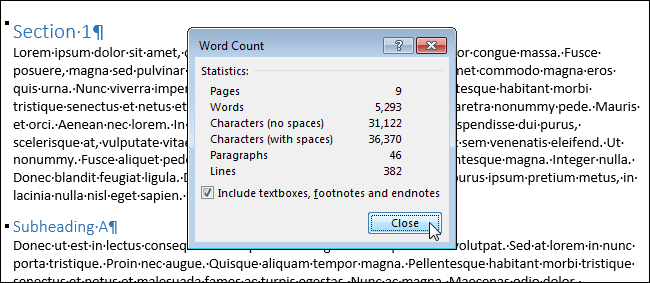
Word includes a tool that allows you to view simple statistics about your document. These statistics include how many pages, words, characters, paragraphs, and lines are in your document. This is useful if you have to follow certain guidelines when writing your document.
Word包含一个工具,可让您查看有关文档的简单统计信息。 这些统计信息包括文档中有多少页,单词,字符,段落和行。 如果在编写文档时必须遵循某些准则,这将很有用。
To view these statistics, open the document in question and click the “Review” tab.
要查看这些统计信息,请打开有问题的文档,然后单击“查看”标签。
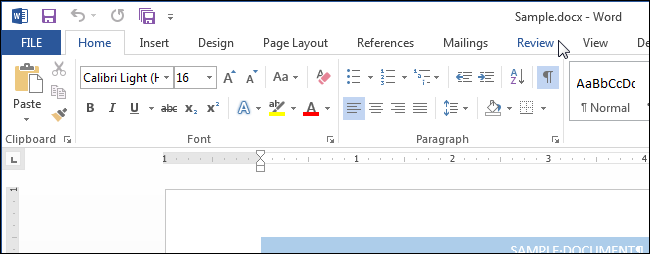
In the “Proofing” section, click “Word Count”.
在“校对”部分中,单击“字数统计”。

The “Word Count” dialog box displays, as shown in the image at the beginning of this document. The number of pages and words can also be viewed on the status bar at the bottom of the Word window.
出现“字数统计”对话框,如本文档开头的图像所示。 页面和单词的数量也可以在Word窗口底部的状态栏上查看。
NOTE: The number of pages is only visible on the status bar when you are viewing your document in “Print Layout” view or “Draft” view (using the “View” tab).
注意:只有在“打印版式”视图或“草稿”视图(使用“视图”选项卡)中查看文档时,页数才在状态栏上可见。
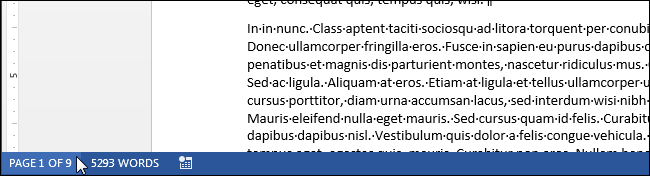
If you don’t see the number of pages and words on the status bar, right-click on the status bar and select the items you want to view from the popup menu. Note that you can also view the line number for the line where the cursor is currently located.
如果在状态栏上看不到页面和单词的数量,请右键单击状态栏,然后从弹出菜单中选择要查看的项目。 请注意,您还可以查看光标当前所在行的行号。
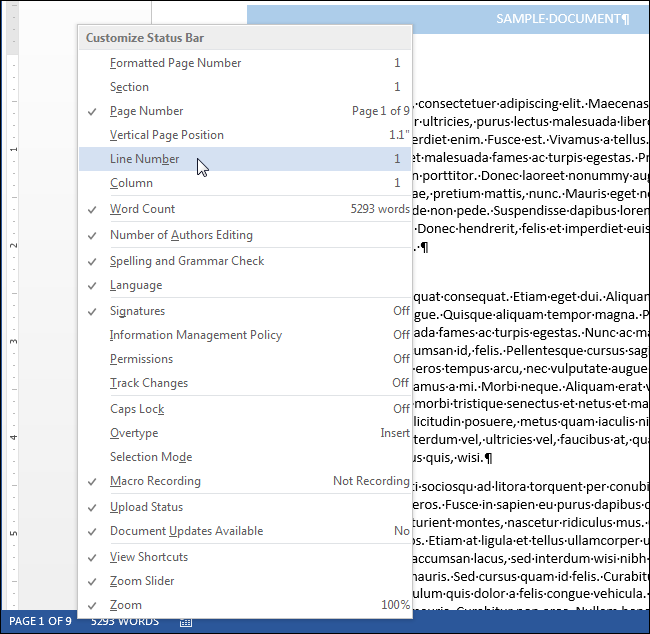
The number of lines and pages may vary, depending on several factors, such as the margins in your document, the font and font size, and paragraph spacing, to name a few. For example, if you change to a smaller font size, there will be fewer lines and pages in your document than there would be with a larger font size. Even different printer drivers can result in a slightly different rendering of a font, thereby changing the number of lines and pages in your document.
行数和页面数可能会有所不同,具体取决于多种因素,例如文档中的页边距,字体和字体大小以及段落间距等。 例如,如果更改为较小的字体,则文档中的行和页面将少于较大的字体。 甚至不同的打印机驱动程序也会导致字体呈现稍有不同,从而更改了文档中的行数和页面数。
Hidden text can also affect the line count reported on the “Word Count” dialog box. If the option to print hidden text is turned of, Word doesn’t count hidden text in the line count. If you want hidden text included in the line count, make sure you configure Word to print hidden text.
隐藏的文本还会影响在“字数统计”对话框中报告的行数。 如果关闭了打印隐藏文本的选项,则Word不会在行数中计算隐藏文本。 如果要在行数中包含隐藏的文本,请确保将Word配置为打印隐藏的文本。
word 链接段落和字符







 Word提供了一个工具,显示文档的统计信息,包括页面、单词、字符、段落和行数。通过点击"审阅"标签,然后选择"字数统计"即可查看。页面数在"打印版式"或"草稿"视图下可见。文档的行数和页面数受字体大小、页边距和段落间距等因素影响。隐藏文本的计数可在"字数统计"对话框中调整,包括或排除隐藏文本。
Word提供了一个工具,显示文档的统计信息,包括页面、单词、字符、段落和行数。通过点击"审阅"标签,然后选择"字数统计"即可查看。页面数在"打印版式"或"草稿"视图下可见。文档的行数和页面数受字体大小、页边距和段落间距等因素影响。隐藏文本的计数可在"字数统计"对话框中调整,包括或排除隐藏文本。

















 被折叠的 条评论
为什么被折叠?
被折叠的 条评论
为什么被折叠?








