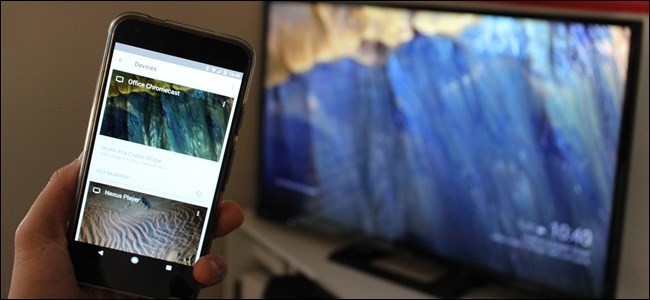
Google’s curated collection of Backdrops—the photos that show up when your Chromecast or Android TV box is idle—is very nice, but sometimes you want to see something a little more personalized. With the Google Home app for Android and iOS (formerly the Chromecast app), you can actually change the Backdrop settings to show a lot more than just stock photography.
Google精心策划的Backdrops集合(当您的Chromecast或Android TV盒闲置时显示的照片)非常好,但有时您希望看到一些个性化的东西。 使用适用于Android和iOS的Google Home应用(以前称为Chromecast应用),您实际上可以更改Backdrop设置,以显示更多内容,而不仅仅是股票摄影。
Before we get into how to make these changes, I want to point out that Chromecast and Android TV are two different beasts—while they do share several features, there are things that one does and the other can’t. For example, Chromecast has far more robust Backdrop customization features. We’re going to cover both devices here, but I’ll be focusing on Chromecast and mentioning the Android TV differences where applicable. Either way, the settings are fortunately found in the same place for either device, so the differences will become apparent pretty quickly as you follow along.
在我们进行这些更改之前,我想指出一下Chromecast和Android TV是两种不同的野兽-尽管它们确实共享一些功能,但有些功能却有,而另一项却不能。 例如,Chromecast具有更强大的背景幕自定义功能。 我们将在这里介绍这两种设备,但我将重点介绍Chromecast,并在适用的地方提及Android TV的不同之处。 无论哪种方式,都可以在任一设备的同一位置找到设置,因此随着您的前进,差异将很快变得明显。
Like I said earlier, this will require the Google Home app. It’s available for both Android and iOS, and fortunately looks and works the same on both devices. I’ll be using an Android device for this tutorial, but you’ll be able to seamlessly mimic what I’m doing with your iOS device.
就像我之前说的,这将需要Google Home应用。 Android和iOS均可使用,幸运的是,这两种设备的外观和工作方式相同。 在本教程中,我将使用Android设备,但是您将能够无缝模仿我在iOS设备上所做的事情。


Once you have it installed, you’ll have to run through a quick set up process. As part of this, it will search for devices on your network, but don’t stress if it doesn’t find anything—it’s looking for new devices that haven’t been set up yet. If your Chromecast or Android TV box is already up and running, it’s all good.
安装完成后,您将必须执行快速设置过程。 作为此过程的一部分,它将搜索您网络上的设备,但如果找不到任何内容,则不要紧张-它正在寻找尚未设置的新设备。 如果您的Chromecast或Android电视盒已经启动并正在运行,那就很好。
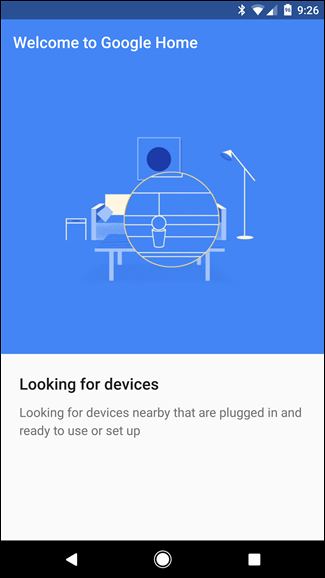
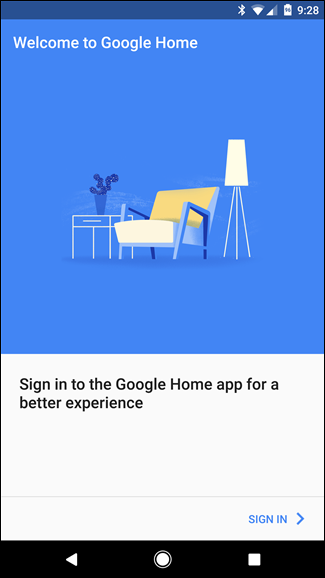
After you’ve gone through the setup and signed in, you’re ready to rock and roll. The app starts off by telling you where to manage your device, which is exactly the setting we’re going to talk about today. Handy.
完成设置并登录后,就可以摇滚了。 该应用程序通过告诉您在哪里管理设备开始,这正是我们今天要讨论的设置。 便利。
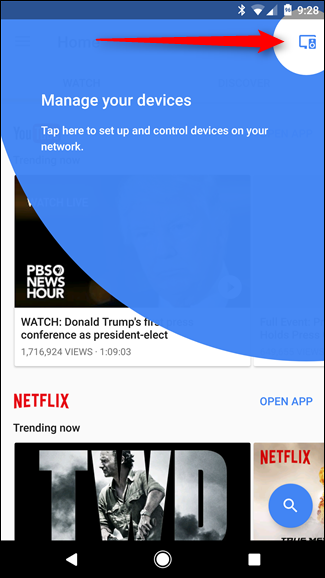
So, go ahead and tap that little icon in the upper right corner. This will load up all of the Chromecast or Android TV boxes on your network. If the device is simply running on the network and not currently signed in to your Google account, tapping on “Personalize backdrop and more” will bring up a dialog asking if you’d like to allow the device to use your Google account for features like that. Go ahead and tap “Yes, I’m in.”
因此,继续并点击右上角的小图标。 这会加载您网络上的所有Chromecast或Android TV盒。 如果该设备仅在网络上运行并且当前未登录您的Google帐户,则点击“个性化背景幕及其他”会弹出一个对话框,询问您是否允许该设备将Google帐户用于以下功能:那。 继续并点按“是,我参加了”。
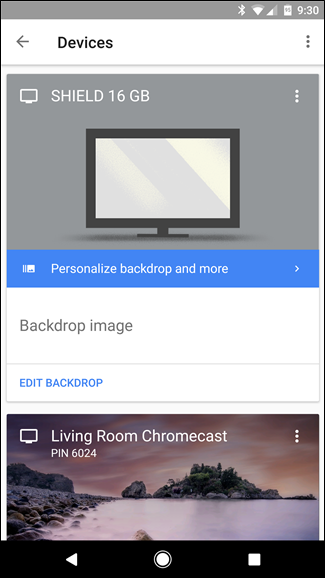
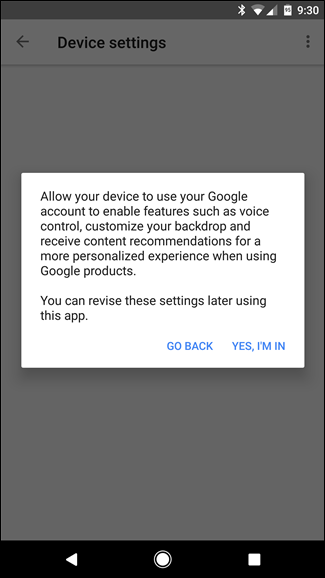
This will move you into the device’s Backdrop settings, which is where all the customization options are—and where Chromecast and Android TV start to show different faces. As you can see in the screenshots below, Chromecast (left) has several options that aren’t available on Android TV (right).
这将使您进入设备的背景设置,所有自定义选项都在其中,而Chromecast和Android TV开始显示不同的面Kong。 如您在下面的屏幕快照中所见,Chromecast(左)提供了多个在Android TV(右)上不可用的选项。
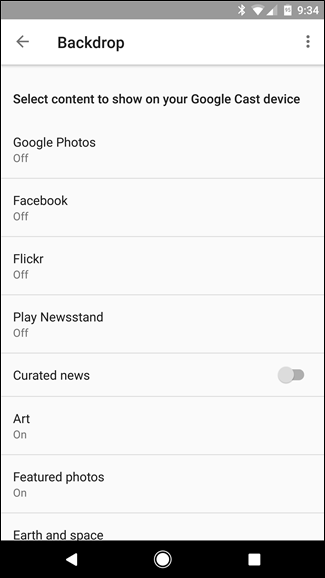
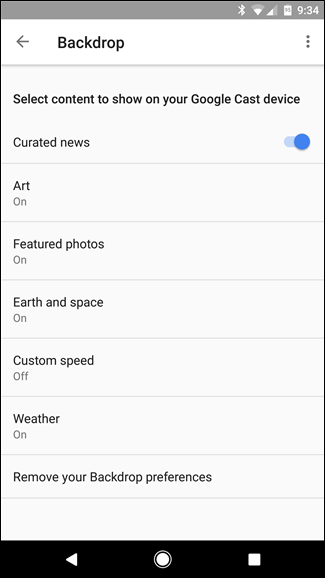
Basically, on Android TV, you can either turn things on or off and select sources, where Chromecast allows you to actually dig in and make some changes. From here on out, we’re going to focus on Chromecast settings since there isn’t much more to talk about on the Android TV side of things.
基本上,在Android TV上,您可以打开或关闭内容并选择来源,而Chromecast可让您实际进行挖掘并进行一些更改。 从现在开始,我们将重点关注Chromecast设置,因为在Android TV方面没有更多的要讨论的内容。
Here are the options you can tweak:
您可以调整以下选项:
Google Photos: Allows you to select custom albums from your Google Photos collections and display them as part of the Backdrop. You can create new albums at photos.google.com—just click the “Create” link at the very top and choose “Albums.”
Google相册:允许您从Google相册集合中选择自定义相册,并将其显示为背景的一部分。 您可以在photos.google.com上创建新相册-只需单击最顶部的“创建”链接,然后选择“相册”即可。
Facebook: Just like with Google Photos, you can allow Chromecast to access your Facebook pictures—you can pick and choose between folders to display.
Facebook:与使用Google相册一样,您可以允许Chromecast访问您的Facebook图片-您可以在要显示的文件夹之间进行选择。
Flickr: Have a Flickr account? You guessed it: you can show those images on your Chromecast.
Flickr :拥有Flickr帐户吗? 您猜对了:您可以在Chromecast上显示这些图像。
Play Newsstand: If you use Google’s Newsstand app, this is a super cool feature. Basically, it will show news headlines from your personalized feed in Newsstand on your TV. The downside here is, well, it only shows headlines—at least you can just jump into the Newsstand app and find the article.
播放报亭:如果您使用Google的报亭应用,则此功能非常酷。 基本上,它将在电视上的报亭中显示来自您的个性化Feed的新闻标题。 不好的一面是,它仅显示标题,至少您可以直接进入报亭应用程序并查找文章。
Curated News: Exactly what it sounds like: new Google thinks you’ll want to know about. There are no settings here—it’s either on or off.
精选新闻:确切的听起来是:新的Google认为您想知道。 此处没有设置-启用或禁用。
Art: This is a setting that’s also available on Android TV. It shows various types of art from the Google Cultural Institute, Google Open Gallery, and Street Art.
艺术:这是Android TV上也可以使用的设置。 它展示了Google文化学院,Google Open Gallery和Street Art的各种艺术作品。
Featured Photos: Also available on Android TV, you can see featured photos from Google+, 500px, Getty Imags, and U.S. Federal Lands. Each one can be toggled individually.
特色照片:也可以在Android TV上使用,您可以查看Google +,500px,Getty Imags和美国联邦土地的特色照片。 每个都可以单独切换。
Earth and Space: There are some breathtaking photos in this catalog from both Google Earth and NASA’s Image of the Day, so I highly recommend turning it on and leaving it that way.
地球与太空 :该目录中有一些Google地球和NASA的每日图片,这些都是令人惊叹的照片,因此,我强烈建议将其打开并以这种方式放置。
Otherwise, you can also set a custom speed here, though it’s a bit weak on features as it only offers three choices: Slow (0.5x), Normal (1x), and Fast (2x). You can also have Chromecast show the weather on the screen, which is very unobtrusive—it’s down in the bottom right corner, just beside the clock.
否则,您还可以在此处设置自定义速度,尽管它在功能上有些弱,因为它仅提供三种选择:慢速(0.5x),正常(1x)和快速(2x)。 您还可以让Chromecast在屏幕上显示天气,这并不麻烦-它位于时钟的右下角,位于时钟的右下角。
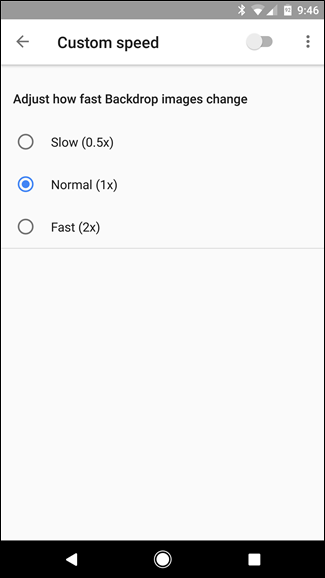
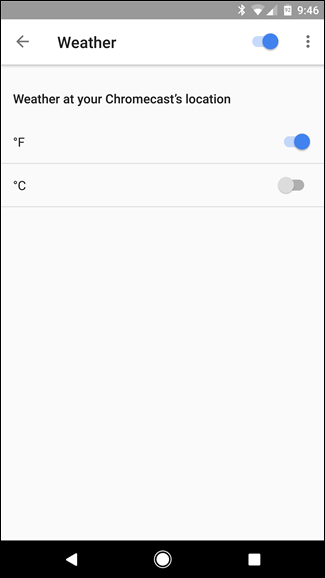
Once you’ve set up all your customization options, you can simply back out of the app. Easy peasy.
设置完所有自定义选项后,您就可以退出应用程序。 十分简单。





















 555
555











 被折叠的 条评论
为什么被折叠?
被折叠的 条评论
为什么被折叠?








