
windows密码到期
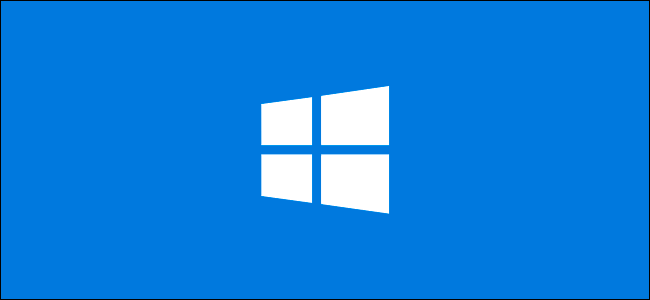
To maintain your cybersecurity, it’s a good idea to change your computer’s password every once in a while. Windows 10 makes this easier because you can set a password expiration date.
为了维护您的网络安全,最好每隔一段时间更改一次计算机密码。 Windows 10使此操作变得更容易,因为您可以设置密码有效期限。
The steps to do this vary, depending on whether you use a local or Microsoft account to log in to your Windows PC, so we’ll look at the process for both.
完成此操作的步骤有所不同,具体取决于您使用本地帐户还是Microsoft帐户登录Windows PC,因此我们将针对这两种情况进行研究。
为您的Microsoft帐户设置密码过期日期 (Set a Password Expiration Date for Your Microsoft Account)
On Windows 10, you might have noticed that Microsoft wants you to use a linked Microsoft account to sign in instead of a local account.
在Windows 10上,您可能已经注意到Microsoft希望您使用链接的Microsoft帐户而不是本地帐户登录。
You can set a password expiration date for your Microsoft account online. You will then be prompted to reset your password every 72 days. You have to set a new password before you can enable (or disable) this setting.
您可以在线设置Microsoft帐户的密码到期日期。 然后,将提示您每72天重设密码。 您必须先设置一个新密码,然后才能启用(或禁用)此设置。
To do that, head to the Microsoft account security area and sign in. In the “Change Password” section at the top, click “Change.”
为此,请转到Microsoft帐户安全区域并登录。在顶部的“更改密码”部分中,单击“更改”。
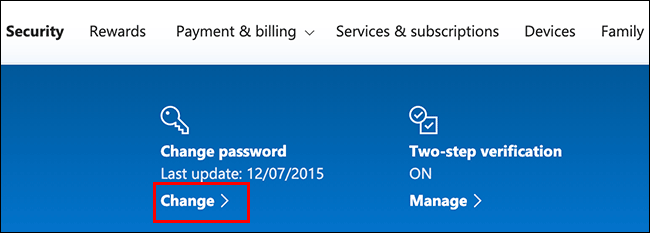
You’re prompted to provide your








 本文详细介绍了如何在Windows 10中为Microsoft账户和本地账户设置密码过期日期,以增强网络安全。你可以在线设置Microsoft账户的密码有效期,使其每72天强制重置;对于本地账户,你需要启用密码过期功能并通过本地组策略编辑器或Windows PowerShell设置最大密码使用期限。
本文详细介绍了如何在Windows 10中为Microsoft账户和本地账户设置密码过期日期,以增强网络安全。你可以在线设置Microsoft账户的密码有效期,使其每72天强制重置;对于本地账户,你需要启用密码过期功能并通过本地组策略编辑器或Windows PowerShell设置最大密码使用期限。
 最低0.47元/天 解锁文章
最低0.47元/天 解锁文章















 2272
2272

 被折叠的 条评论
为什么被折叠?
被折叠的 条评论
为什么被折叠?








