
outlook计量连接警告

Windows 10 is designed for PCs with unlimited Internet connections, and it normally uses as much of your download and upload bandwidth as it wants without asking. Setting a connection as metered puts you back in control, and it’s essential on some types of connections.
Windows 10专为具有无限Internet连接的PC设计,通常无需询问即可使用所需的下载和上传带宽。 将连接设置为已计量可让您重新控制,这对于某些类型的连接至关重要。
You’ll always want to do this on connections with data caps, mobile hotspots, satellite Internet connections, dial-up connections, and anything else. It gives you more control over your connection and prevents Windows from gobbling bandwidth. On the Creators Update, Microsoft now easily allows you to set a wired Ethernet connection as metered, too.
您将始终希望在具有数据上限 ,移动热点,卫星Internet连接,拨号连接以及其他任何功能的连接上执行此操作。 它使您可以更好地控制连接,并防止Windows吞噬带宽。 在Creators Update上 ,Microsoft现在也可以轻松地将有线以太网连接设置为按流量计费。
将连接设置为计量的功能 (What Setting a Connection as Metered Does)
Setting a connection as metered prevents Windows from automatically using bandwidth in many ways. Here’s exactly what it does:
将连接设置为计量连接可防止Windows通过多种方式自动使用带宽。 这就是它的作用:
Disables automatic downloading of most Windows updates: Windows won’t automatically download most updates from Windows Update on metered Internet connections. You’ll get a “Download” button you can click whenever you want to install updates. On the Creators Update, Microsoft has now given Windows Update permission to download critical security updates even if your connection is marked as metered. Microsoft has promised not to abuse this.
禁用自动下载大多数Windows更新 : Windows不会通过计量的Internet连接从Windows Update自动下载大多数更新 。 您将获得一个“下载”按钮,只要您想安装更新,就可以单击它。 在Creators Update上,Microsoft现在已授予Windows Update权限,以下载重要的安全更新,即使您的连接被标记为已计量。 微软已经承诺不会滥用这一点。
Disables automatic downloading of app updates: The Windows Store won’t automatically download updates for your installed “Store apps” on metered connections, either. Desktop apps like Chrome, Firefox, and others will continue updating themselves normally.
禁用自动下载应用程序更新 :Windows应用商店也不会在计量连接上自动下载已安装的“商店应用”的更新。 Chrome,Firefox等桌面应用程序将继续正常更新自身。
Disables peer-to-peer uploading of updates: On a metered connection, Windows 10 won’t use your upload bandwidth to share updates with PCs over the Internet. Windows 10 does this by default, consuming your potentially limited upload allowance to reduce Microsoft’s bandwidth bills.
禁用对等更新的上载 :在计量连接上, Windows 10不会使用您的上载带宽通过Internet与PC共享更新 。 Windows 10默认情况下会执行此操作,这会消耗您可能有限的上载配额,以减少Microsoft的带宽费用。
Tiles may not update: Microsoft says that the live tiles on your Start menu or Start screen “may” stop updating on a metered connection.
磁贴可能不会更新 :Microsoft说,“开始”菜单或“开始”屏幕上的实时磁贴“可能”停止在计量连接上更新。
Other apps may behave differently: Apps—particularly apps from the Windows Store—could potentially read this setting and behave differently. For example, a “universal app” BitTorrent client could potentially stop downloading automatically when connected to a metered connection.
其他应用程序的行为可能有所不同 :应用程序(尤其是Windows应用商店中的应用程序)可能会读取此设置并表现不同。 例如,“通用应用程序” BitTorrent客户端在连接到计量连接时可能会自动停止下载。
Windows 10’s OneDrive client appears to no longer respect the “metered connection” setting and will sync over metered connections, ignoring your preference. Windows 8.1’s OneDrive integration worked differently and wouldn’t sync offline files on a metered Internet connection. This is just one of the many ways OneDrive in Windows 10 is a step back from Windows 8.1, and Microsoft may change this in the future. You can, however, limit OneDrive’s allowed transfer speed within the app.
Windows 10的OneDrive客户端似乎不再遵循“计量连接”设置,并且将在计量连接上同步,而忽略您的偏好。 Windows 8.1的OneDrive集成以不同的方式工作,并且不会在计量的Internet连接上同步脱机文件。 这只是Windows 10中的 OneDrive背离Windows 8.1的众多方式之一,微软将来可能会对此进行更改。 但是,您可以在应用程序中限制OneDrive允许的传输速度 。
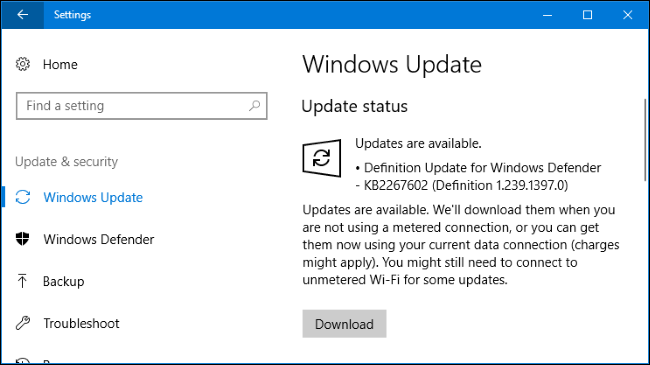
何时应将连接设置为计量 (When You Should Set a Connection as Metered)
Microsoft says you should set a connection as metered if your Internet service provider limits the data you can use. However, you may also want to do this to prevent Windows from using your bandwidth except when you choose, especially on slower connections:
微软表示,如果您的Internet服务提供商限制了您可以使用的数据,则应将连接设置为计量连接。 但是,您可能还想这样做,以防止Windows使用您的带宽,除非您选择,尤其是在连接速度较慢的情况下:
Mobile data connections: If you have a Windows 10 laptop or tablet with an integrated mobile data connection, Windows 10 will automatically set that connection as metered for you.
移动数据连接 :如果您的Windows 10笔记本电脑或平板电脑具有集成的移动数据连接,则Windows 10会自动为您设置该连接的计量方式。
Smartphone and mobile data hotspots: If you’re connecting to a mobile data network by tethering with your smartphone over Wi-Fi—or using a dedicated mobile hotspot device—you’ll need to set it as metered after you connect. Windows 10 can’t automatically recognize these.
智能手机和移动数据热点 :如果要通过Wi-Fi与智能手机共享网络(或使用专用的移动热点设备)来连接到移动数据网络,则需要在连接后将其设置为已计量。 Windows 10无法自动识别这些。
Home Internet connections with bandwidth caps: If your Internet service provider implements bandwidth caps—even if they just limit data between certain hours of the day—you’ll want to set the connection as metered in Windows.
具有带宽上限的家庭Internet连接 :如果您的Internet服务提供商实施了带宽上限(即使它们只是限制一天中某些时段之间的数据),您将需要将连接设置为Windows中的计量方式。
Slow Internet connections: If you’re using a satellite or dial-up Internet connection, you may want to set the connection as metered to prevent Windows from hogging your connection by downloading updates while you’re using it.
慢速的Internet连接 :如果您使用的是卫星或拨号Internet连接,则可能需要将连接设置为按流量计费,以防止Windows在使用时通过下载更新来占用连接。
Any scenario where you want to control updates and downloads: You may want to have Windows download and install updates on your own schedule, giving you complete control over when those updates are downloaded and installed on your own schedule.
您想控制更新和下载的任何情况 :您可能希望Windows按照自己的时间表下载和安装更新,从而使您可以完全控制何时按自己的时间表下载和安装这些更新。
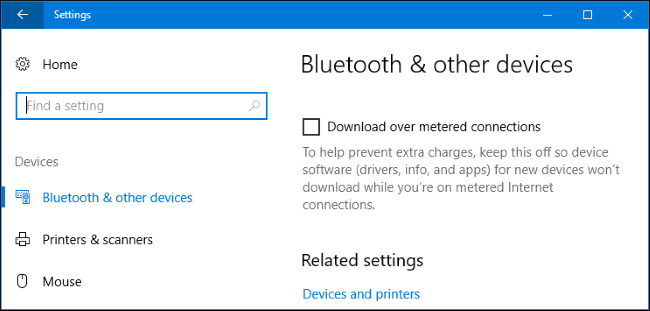
如何将Wi-Fi连接设置为已计量 (How to Set a Wi-Fi Connection as Metered)
To set a Wi-Fi connection as metered, head to Settings > Network & Internet > Wi-Fi. Click the name of the Wi-Fi connection you’re connected to.
要将Wi-Fi连接设置为按计量,请转到设置>网络和Internet> Wi-Fi。 点击您所连接的Wi-Fi连接的名称。
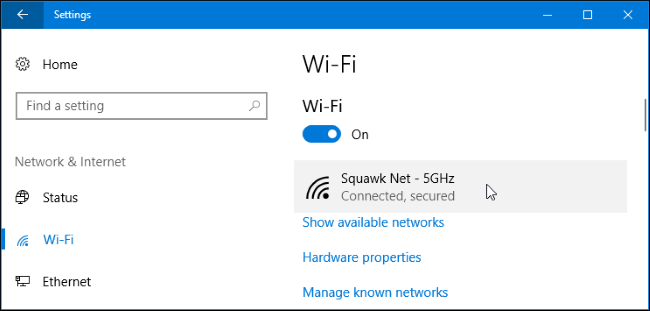
Activate the “Set as metered connection” option here.
在此处激活“设置为计量连接”选项。
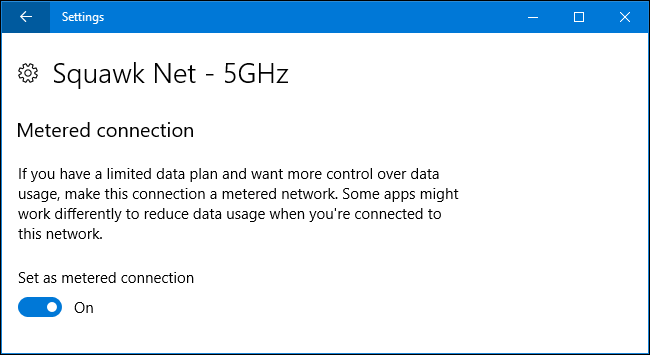
Note that this just affects the Wi-Fi network you’re currently connected to. Windows will remember this setting, however, and that particular Wi-Fi network will always be treated as a metered network whenever you connect.
请注意,这只会影响您当前连接的Wi-Fi网络。 Windows将记住该设置,但是,只要您连接,该特定的Wi-Fi网络将始终被视为计量网络。
As soon as you leave the Wi-Fi network and connect to another Wi-Fi network that isn’t considered metered, Windows 10 will resume automatically downloading updates and using the other restricted features. You’ll need to set that Wi-Fi connection as metered after you connect to stop this from happening.
离开Wi-Fi网络并连接到另一个未按里程计费的Wi-Fi网络后,Windows 10将自动恢复下载更新并使用其他受限制的功能。 连接后,您需要将该Wi-Fi连接设置为按里程计费,以阻止这种情况的发生。
如何将以太网连接设置为计量 (How to Set an Ethernet Connection as Metered)
To set a wired Ethernet connection as metered, head to Settings > Network & Internet > Ethernet. Click the name of your Ethernet connection here.
要将有线以太网连接设置为计量,请转至设置>网络和Internet>以太网。 单击此处的以太网连接名称。
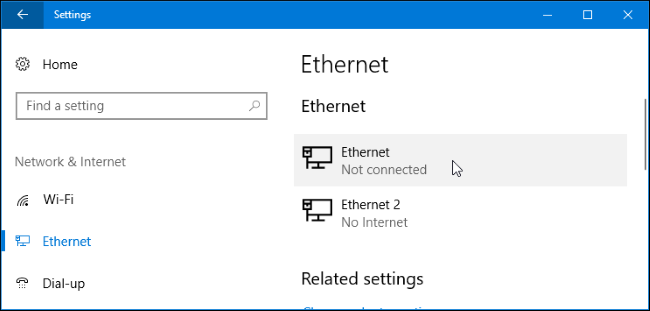
Activate the “Set as metered connection” option for the network you’re connected to.
激活所连接网络的“设置为计量连接”选项。
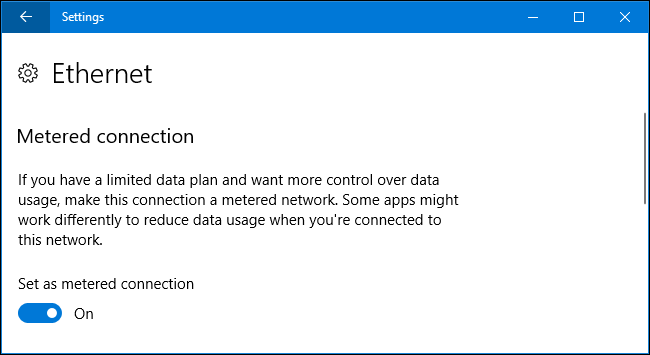
Note that this just effects that specific Ethernet connection. If you connect to another network later—for example, if you connect to a Wi-Fi network that isn’t marked as metered—Windows 10 will begin automatically downloading updates normally.
请注意,这只会影响该特定的以太网连接。 如果以后再连接到另一个网络(例如,如果您连接到未标记为已计量的Wi-Fi网络),则Windows 10将正常开始自动下载更新。
This option was added in Windows 10’s Creators Update. In earlier versions of Windows 10, you can only set an Ethernet connection as metered with a registry hack.
Windows 10的创建者更新中添加了此选项。 在Windows 10的早期版本中,您只能按照注册表hack的方式设置以太网连接。
Metered connections are a partial solution to Windows 10’s bandwidth-hungry nature. For people with limited Internet connections, it would likely be better to see more options here. For example, an option that told Windows to automatically download updates only between certain hours of the day would be ideal for ISPs that lift the data cap at off-hours. While Active Hours allow you to control the time of day when Windows 10 installs updates, this feature doesn’t allow you to control when Windows actually downloads them.
计量连接是Windows 10的带宽需求本质的部分解决方案。 对于互联网连接受限的人们,最好在此处查看更多选项。 例如,一个选项让Windows仅在一天的特定时段之间自动下载更新,这对于在下班时间提高数据限额的ISP是理想的选择。 虽然“ 活动时间”允许您控制Windows 10安装更新的时间,但是此功能不允许您控制Windows实际下载更新的时间。
翻译自: https://www.howtogeek.com/226722/how-when-and-why-to-set-a-connection-as-metered-on-windows-10/
outlook计量连接警告







 Windows 10默认在无限互联网连接下大量使用带宽,但通过设置连接为计量,用户可以控制带宽使用,尤其适用于有数据上限、移动热点、卫星互联网等连接。设置为计量连接会禁止自动下载大部分Windows更新和应用更新,减少上传带宽用于共享更新,以及限制开始菜单磁贴更新。此外,Wi-Fi和以太网连接都可以设置为计量,以限制不必要的带宽消耗。
Windows 10默认在无限互联网连接下大量使用带宽,但通过设置连接为计量,用户可以控制带宽使用,尤其适用于有数据上限、移动热点、卫星互联网等连接。设置为计量连接会禁止自动下载大部分Windows更新和应用更新,减少上传带宽用于共享更新,以及限制开始菜单磁贴更新。此外,Wi-Fi和以太网连接都可以设置为计量,以限制不必要的带宽消耗。
















 2994
2994

 被折叠的 条评论
为什么被折叠?
被折叠的 条评论
为什么被折叠?








