
mac os 应用程序联网
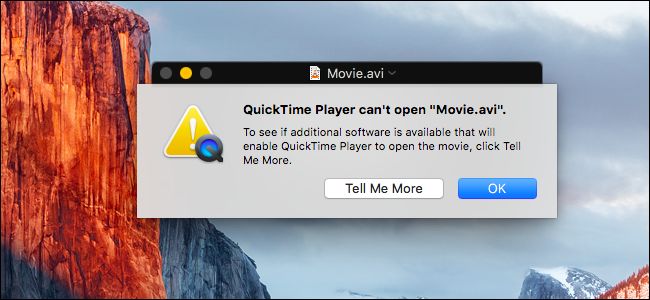
If you’re a recent Mac OS X convert, you might be wondering how to force a particular file type to open in a different application than the default. No? Well, we’re going to explain it anyway.
如果您是最近进行Mac OS X转换的用户,您可能想知道如何强制特定文件类型在不同于默认文件的应用程序中打开。 没有? 好吧,我们还是要解释一下。
This is most useful when you’ve installed something like VLC and want to open your video files in that instead of the default, which is QuickTime Player.
当您安装了VLC之类的文件并要在其中打开视频文件而不是默认文件QuickTime Player时,此功能非常有用。
在OS X中更改文件类型的默认应用程序 (Changing the Default Application for File Types in OS X)
It’s really easy to change the default application a type of file opens in. Just click on one of the files and choose File > Get Info from the main menu or use the Cmd+I keyboard shortcut. You can also right-click, Ctrl-click, or two-finger clicking the file and select “Get Info”.
更改打开文件类型的默认应用程序确实很容易。只需单击其中一个文件,然后从主菜单中选择“文件”>“获取信息”,或使用Cmd + I键盘快捷键。 您也可以右键单击,按住Ctrl或两指单击文件,然后选择“获取信息”。
Once that dialog shows up, you can head down the “Open With” section, change it to the application you’d prefer, and then click “Change All”.
出现该对话框后,您可以转到“打开方式”部分,将其更改为所需的应用程序,然后单击“全部更改”。
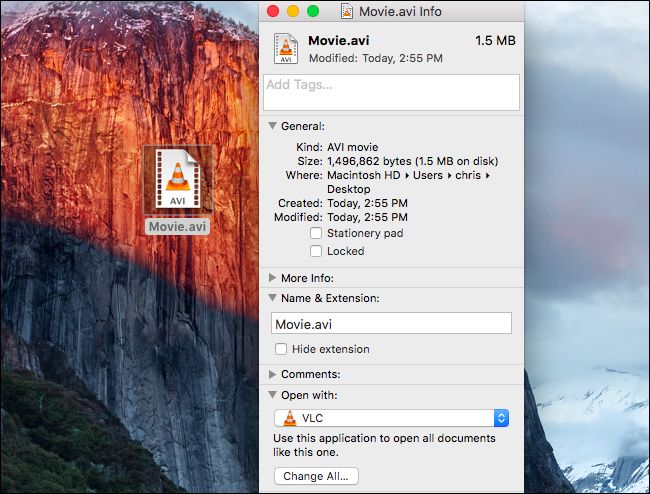
You should see a prompt verifying you really want to do it, where you’d click “Continue”.
您将看到提示您确认确实要执行此操作的提示,单击“继续”。

That’s pretty much all there is to it.
这几乎就是它的全部。
更改特定文件以在其他应用程序中打开 (Changing a Specific File to Open in a Different Application)
If you just want to change that one file, you can bring up the context menu by right-clicking, Control-clicking, or two-finger clicking the file. Choose Open With –> Other.
如果只想更改一个文件,则可以通过右键单击,按住Control键单击或用两个手指单击该文件来调出上下文菜单。 选择打开方式–>其他。
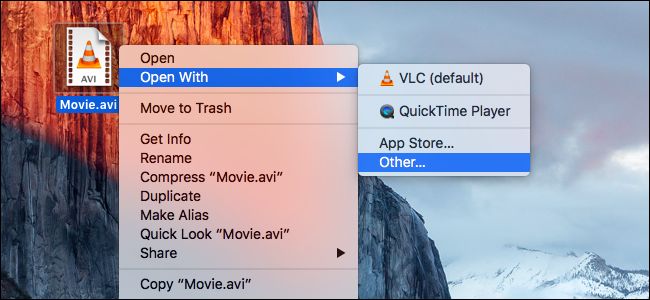
Select the application you want to change it to, and then click the “Always Open With” box. Click “Open” and that individual file will always open with the application you chose in the future.
选择您想要将其更改为的应用程序,然后单击“始终打开方式”框。 单击“打开”,该单个文件将始终与您将来选择的应用程序一起打开。
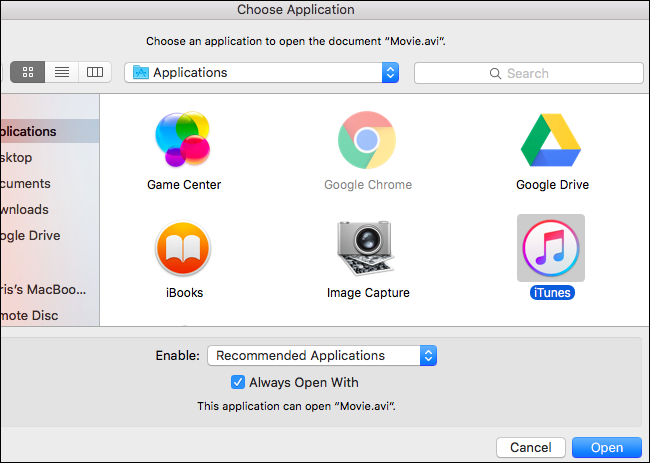
Note: If you’re trying to play a file off a read-only network share, you won’t be able to do this. You’ll have to copy a file to your Mac’s local storage to make the change, or otherwise you’ll get this error message:
注意:如果您尝试从只读网络共享中播放文件,则将无法执行此操作。 您必须将文件复制到Mac的本地存储中才能进行更改,否则,您将收到以下错误消息:
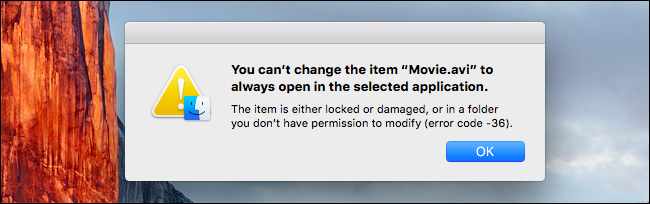
And there you go, now you can open your video files in VLC instead of QuickTime.
随您去,现在您可以在VLC中而不是QuickTime中打开视频文件。
mac os 应用程序联网







 在Mac OS X中,你可以轻松更改文件类型的默认打开应用。例如,要将视频文件从QuickTime Player改为VLC,只需点击文件,选择'文件'>'获取信息',然后在'打开方式'中选择VLC并点击'全部更改'。若只想改变单个文件,可通过右键菜单选择'打开方式'->'其他',选中所需应用并勾选'始终使用此应用打开',然后点击'打开'。
在Mac OS X中,你可以轻松更改文件类型的默认打开应用。例如,要将视频文件从QuickTime Player改为VLC,只需点击文件,选择'文件'>'获取信息',然后在'打开方式'中选择VLC并点击'全部更改'。若只想改变单个文件,可通过右键菜单选择'打开方式'->'其他',选中所需应用并勾选'始终使用此应用打开',然后点击'打开'。














 246
246

 被折叠的 条评论
为什么被折叠?
被折叠的 条评论
为什么被折叠?








