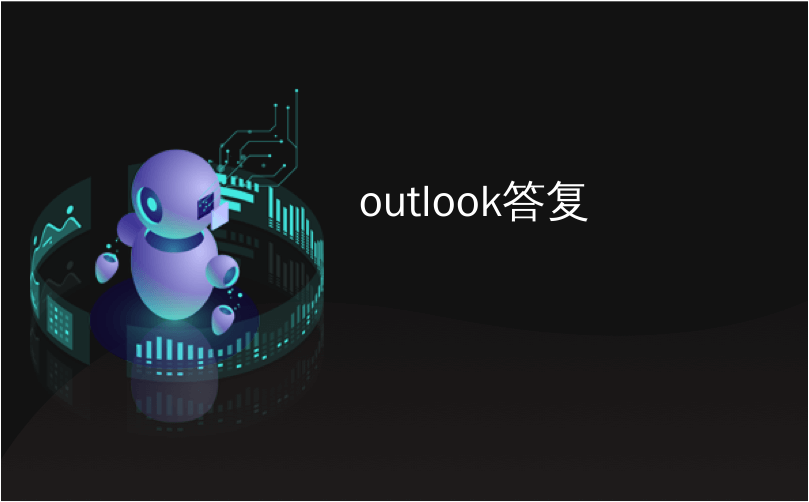
outlook答复

If you’re going to be out of the office for a while, Outlook.com makes it easy to set up automatic replies that are sent out when you receive a message, letting the sender know you won’t be reading or answering emails during that time.
如果您要离开办公室一段时间,Outlook.com可让您轻松设置在收到邮件时发送的自动回复,让发件人知道您在此期间不会阅读或回复电子邮件那时。
You can set up a custom message that will be sent out during a specific time frame, if you choose, to everyone who emails you, or only to people in your Contacts list. We’ll show you how.
您可以设置自定义消息,如果您选择的话,它将在特定时间范围内发送给给您发送电子邮件的所有人,或仅发送给“联系人”列表中的人员。 我们将向您展示如何。
NOTE: You can only use Outlook.com with Microsoft email accounts—live.com, outlook.com, hotmail.com, and msn.com.
注意:您只能将Outlook.com与Microsoft电子邮件帐户(live.com,Outlook.com,hotmail.com和msn.com)一起使用。
To get started, go to http://www.outlook.com in your favorite browser and log in to the Microsoft email account from which you want to send an automatic reply. Then, click the gear icon in the upper-right corner of the Outlook.com page and select “Automatic replies” from the dropdown.
要开始使用,请在您喜欢的浏览器中访问http://www.outlook.com并登录到您要从其发送自动回复的Microsoft电子邮件帐户。 然后,单击Outlook.com页面右上角的齿轮图标,然后从下拉列表中选择“自动回复”。
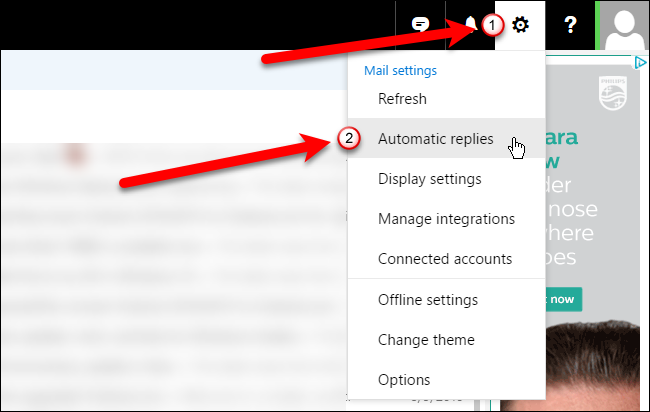
The Automatic replies pane slides out. To turn on automatic replies, click the “Send automatic replies” option. You can set a time period during which the automatic reply will be sent so you don’t have to worry about remembering to turn it on before you leave or turning it off when you get back. To set a time period, check the “Send replies only during this time period” box.
自动答复窗格滑出。 要打开自动回复,请单击“发送自动回复”选项。 您可以设置发送自动回复的时间,因此您不必担心记住在离开前将其打开或在回来时将其关闭。 要设置时间段,请选中“仅在此时间段内发送答复”框。
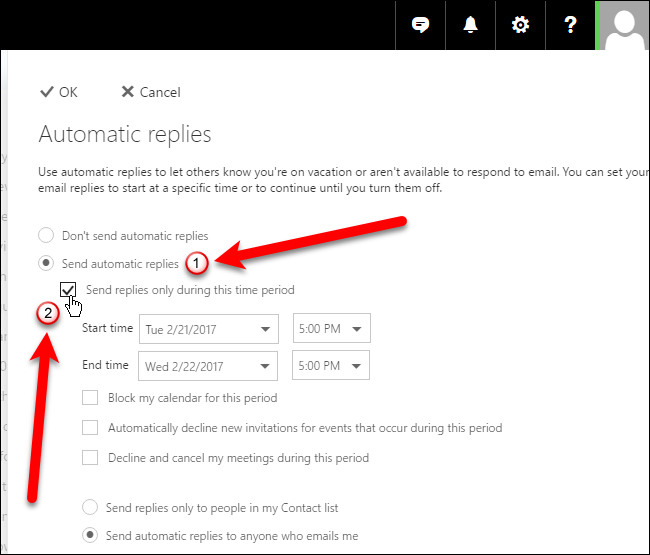
To specify when the automatic reply should start being sent out, click on the “Start time” calendar dropdown and then click on the desired date.
要指定何时应开始发送自动答复,请单击“开始时间”日历下拉菜单,然后单击所需的日期。

Click on the “Start time” time dropdown and select a time for the automatic replies to start. Then, select a date and a time next to “End time” to indicate when the automatic replies will stop being sent.
单击“开始时间”时间下拉菜单,然后选择开始自动回复的时间。 然后,选择“结束时间”旁边的日期和时间,以指示何时将停止发送自动答复。
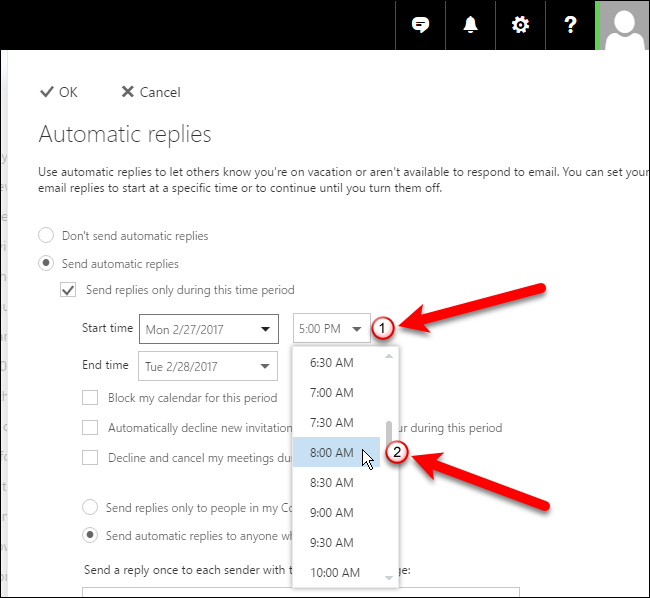
You can select some additional options (checkboxes) if you want to block your calendar for this period, automatically decline new invitations for events that occur during this period, or decline and cancel your meetings during this period.
如果要在此期间阻止日历,自动拒绝此期间发生的事件的新邀请或在此期间拒绝并取消会议,则可以选择一些其他选项(复选框)。
You can also choose to either send the automatic replies to only people in your Contact list or everyone who emails you.
您也可以选择仅将自动回复发送给“联系人”列表中的人员,或者发送给您的电子邮件的所有人。
Enter the message you want sent out automatically in the “Send a reply once to each sender with the following message” box. Use the toolbar at the top of the box to format your message.
在“将以下消息发送给每个发件人一次”框中输入要自动发送的消息。 使用框顶部的工具栏设置邮件格式。
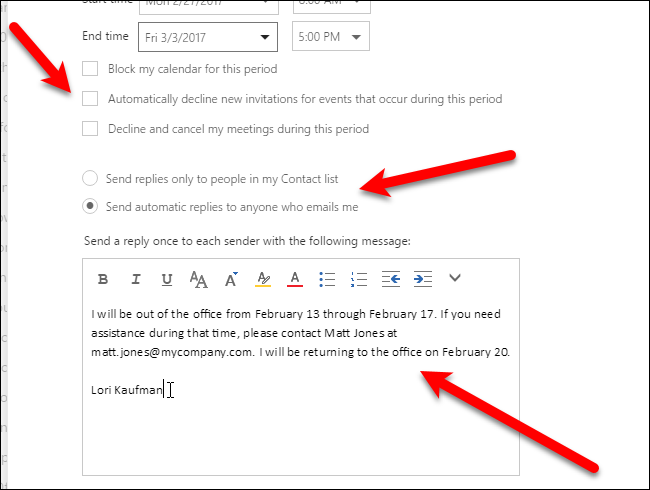
When you’re done setting up your automatic reply, click “OK” at the top of the pane. Your custom message will now automatically go out during the time period you set in response to emails received that meet requirements you set.
设置好自动回复后,请单击窗格顶部的“确定”。 现在,您的自定义消息将在您设置的时间段内自动消失,以响应收到的符合您设置要求的电子邮件。
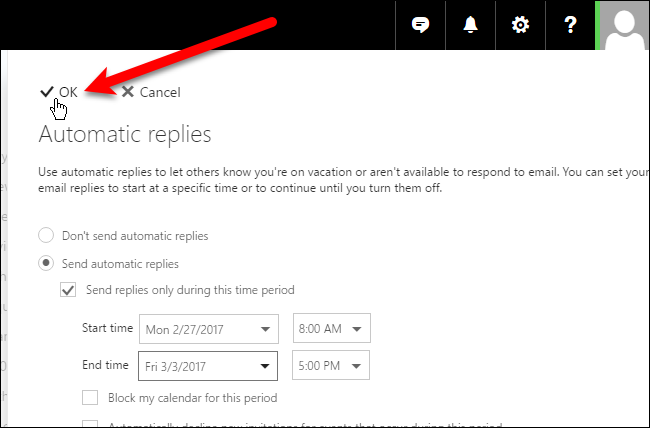
If you set a time period for your automatic reply, it will stop at the end of that period. However, you can also turn of the automatic reply manually by opening the Automatic replies pane again and selecting the “Don’t send automatic replies” option.
如果您设置了自动答复的时间段,它将在该时间段结束时停止。 但是,您也可以通过再次打开“自动答复”窗格并选择“不发送自动答复”选项来手动打开自动答复。
翻译自: https://www.howtogeek.com/295129/how-to-set-up-an-out-of-office-reply-on-outlook.com/
outlook答复





















 2226
2226

 被折叠的 条评论
为什么被折叠?
被折叠的 条评论
为什么被折叠?








