
outlook 脱机文件夹
This article was written by MysticGeek, a tech blogger at the How-To Geek Blogs.
本文由How-To Geek Blogs的技术博客MysticGeek撰写。
Managing your email can be a daunting task, but Outlook provides a great feature called Custom Search Folders that can save you time if you are constantly searching for the same things, or just as a way to organize your email into virtual folders similar to the Labels feature in Gmail, except more powerful.
管理电子邮件可能是一项艰巨的任务,但是Outlook提供了一项称为“自定义搜索文件夹”的强大功能,如果您不断搜索相同的内容,或者将电子邮件组织到类似于“标签”的虚拟文件夹中的一种方式,可以节省您的时间功能,但功能更强大。
Outlook already has three search folders created from the default install which you can rename, modify, or delete – but we’ll create a new search folder to walk you through the process.
Outlook已经从默认安装中创建了三个搜索文件夹,您可以对其进行重命名,修改或删除-但是我们将创建一个新的搜索文件夹来指导您完成此过程。
To create a new search folder, click File \ New \ Search Folder, or you can use the Ctrl+Shift+P shortcut key.
要创建新的搜索文件夹,请单击“文件” \“新建” \“搜索文件夹”,或者可以使用Ctrl + Shift + P快捷键。
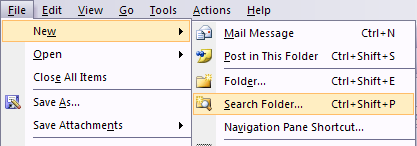
In the resulting screen scroll down and select “Create a Custom Search Folder”, and then click the Choose button to customize your criteria. You could also use one of the other search folders as a base if you choose.
在出现的屏幕中,向下滚动并选择“创建自定义搜索文件夹”,然后单击“选择”按钮来自定义条件。 如果选择,也可以使用其他搜索文件夹之一作为基础。
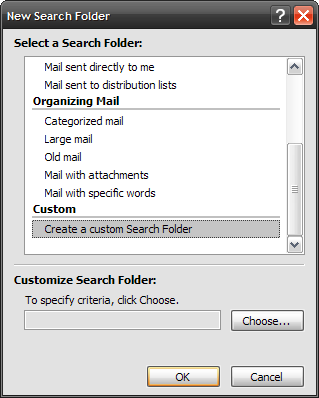
In the name field type in a name for your folder.
在名称字段中,输入文件夹的名称。
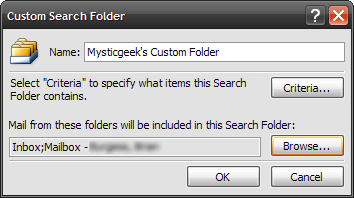
Next, click the browse button to specify which folders to include in your custom search folder. Choose as many or few as you want, and then click OK to proceed.
接下来,单击浏览按钮以指定要包含在自定义搜索文件夹中的文件夹。 选择任意多个,然后单击“确定”继续。
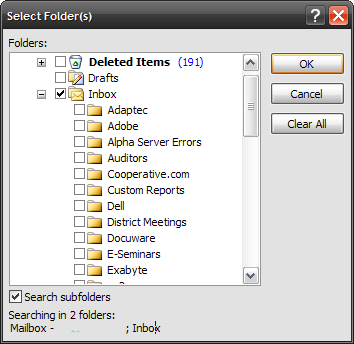
You’re probably going to want to choose the specific criteria for the new folder as well. The Criteria button is where you can really customize the search. By words, importance, sent, received, etc…
您可能还需要为新文件夹选择特定条件。 “条件”按钮是您真正可以自定义搜索的位置。 通过语言,重要性,发送,接收等方式…
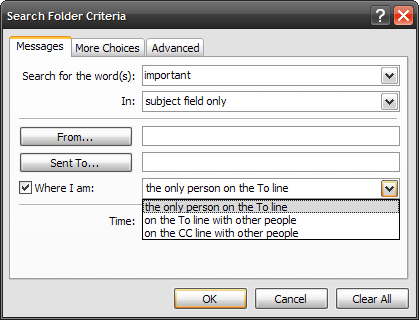
Under the more choices tab you can even select your searches by Color Categories.
在更多选择标签下,您甚至可以按颜色类别选择搜索。
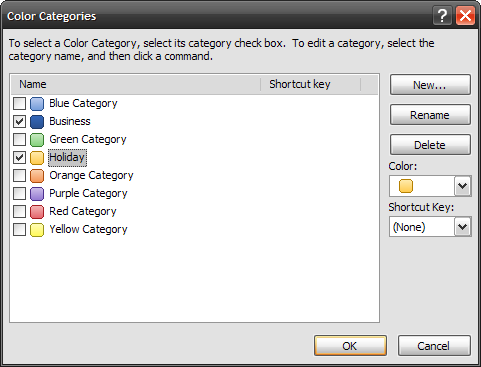
When you’re all done with making all the customizations to your custom search folder click OK. Outlook will then create the custom search folder and add it to your folder view.
完成对自定义搜索文件夹的所有自定义操作后,请单击“确定”。 然后,Outlook将创建自定义搜索文件夹,并将其添加到您的文件夹视图中。
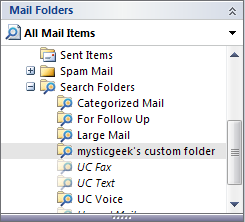
This feature is incredibly powerful, and once you get used to it you won’t ever go back. Here’s some examples of search folders you can create:
该功能强大到令人难以置信,一旦您习惯了它,就永远不会回头。 以下是您可以创建的搜索文件夹的一些示例:
- For email to and from your boss. 用于与老板之间收发电子邮件。
- For email with unresolved followup flags by category (For instance, you could find only the unresolved items in the personal category) 对于按类别具有未解决的后续标记的电子邮件(例如,您只能在个人类别中找到未解决的项目)
- For email with high importance 对于具有高度重要性的电子邮件
- For all email to and from a client (use their @domain in the search box and choose to search all fields) 对于往返于客户端的所有电子邮件(在搜索框中使用其@domain并选择搜索所有字段)
- Anything else you can think of… 您还能想到的其他任何东西...
What kinds of search folders do you create? You’re welcome to share in the comments.
您创建什么样的搜索文件夹? 欢迎您分享评论。
翻译自: https://www.howtogeek.com/howto/microsoft-office/save-time-with-search-folders-in-outlook/
outlook 脱机文件夹























 1971
1971

 被折叠的 条评论
为什么被折叠?
被折叠的 条评论
为什么被折叠?








