
outlook 脱机文件夹
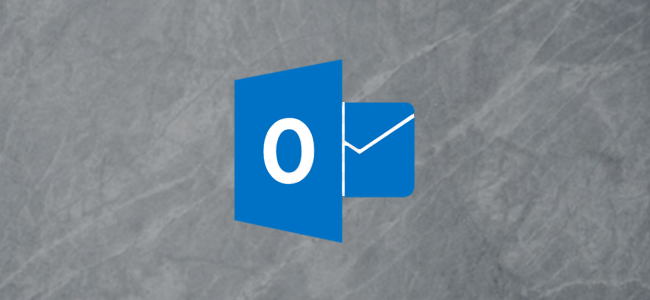
Outlook lets you create and customize folder views in many ways, like adding and removing columns; grouping and sorting messages; and even applying conditional formatting. You can also customize how Outlook displays information in specific columns with the format columns option. Let’s take a look at it.
Outlook使您可以通过多种方式创建和自定义文件夹视图 ,例如添加和删除列; 对消息进行分组和排序; 甚至应用条件格式 。 您还可以使用“ 格式列”选项自定义Outlook如何在特定列中显示信息。 让我们来看看它。
To start, we’ll open up the Advanced View Settings window. Switch to the “View” tab on the Ribbon and click the “View Settings” button.
首先,我们将打开“高级视图设置”窗口。 切换到功能区上的“查看”选项卡,然后单击“查看设置”按钮。

You can also get there by right-clicking a column header and selecting the “View Settings” command from the context menu.
您也可以通过右键单击列标题并从上下文菜单中选择“查看设置”命令来到达那里。

The Advanced View Settings window lets you customize the folder view. Click the “Format Columns” button.
“高级视图设置”窗口使您可以自定义文件夹视图。 点击“格式化列”按钮。

The Format Columns window displays all of the columns that you can edit in the currently-selected view.
“格式化列”窗口显示您可以在当前选定视图中编辑的所有列。
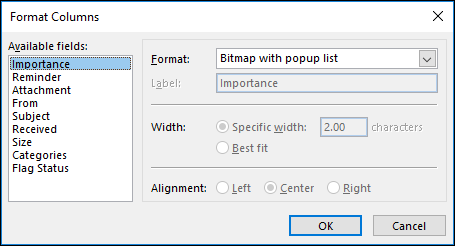
The columns shown here are all of the ones in the default “compact” folder view. The Mention column is missing because that one has specific formatting you can’t change. But that’s uncommon; you can format most columns here.
此处显示的列是默认“紧凑”文件夹视图中的所有列。 缺少“提及”列,因为该列具有您无法更改的特定格式。 但这并不常见。 您可以在此处设置大多数列的格式。
The type of formatting you can do is determined by the column. The Importance column only lets you choose between using a bitmap (an image file that shows an up or down arrow for High and Low importance respectively) and text (the written name of the importance: High, Normal, Low).
您可以设置的格式类型由该列确定。 重要性列仅允许您在使用位图(分别显示高和低重要性的向上或向下箭头的图像文件)和文本(重要性的书面名称:高,正常,低)之间进行选择。
The Subject column, on the other hand, lets you edit all of the options (although the only option for Format is “Text,” so not much to change there).
另一方面,“主题”列可让您编辑所有选项(尽管“格式”的唯一选项是“文本”,所以在那里更改不多)。
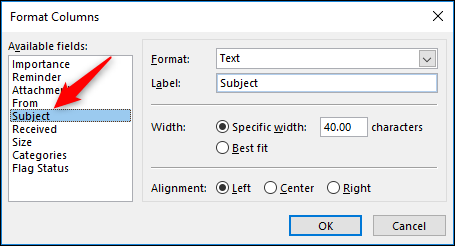
As you can see from the options, you can’t change the fonts because this would clash with conditional formatting, but you can change the display format, the visible name of the column, the width, and the alignment. We’re going to change the Label to “Reason for mail” and the alignment to “Right.”
从选项中可以看到,您无法更改字体,因为这会与条件格式冲突,但是您可以更改显示格式,列的可见名称,宽度和对齐方式。 我们将把Label更改为“ Reason for mail”,并将对齐方式更改为“ Right”。
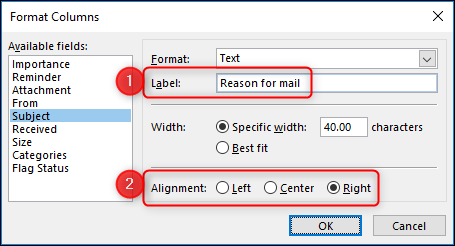
After clicking “OK” a couple of times to exit out of those windows, we can see the column changes immediately in our folder.
在几次单击“确定”退出这些窗口之后,我们可以立即在文件夹中看到列更改。

One of the more useful change is to the “Received” column. By default, it shows when the received date for messages in a rather unwieldy combination of “day” + “date” + “time,” which isn’t very viewer friendly. With column formatting, you can change this.
更有用的更改之一是对“已接收”列。 默认情况下,它以“天” +“日期” +“时间”的相当笨拙的组合显示消息的接收日期,这对查看者不是很友好。 使用列格式,可以更改此设置。
Go to View Settings > Advanced View Settings > Format Columns and select the “Received” field. The default Format is “Best Fit,” but if you hit the drop-down menu, you’ll see a lot of other options.
转到查看设置>高级视图设置>格式列,然后选择“已接收”字段。 默认格式为“最适合”,但是如果您单击下拉菜单,则会看到很多其他选项。
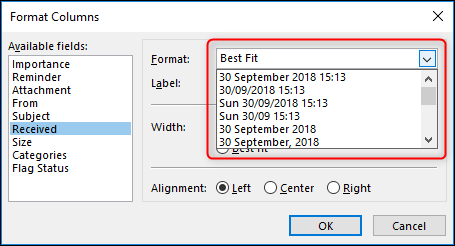
We’re going to change to the top option to remove the “day” part of the format.
我们将更改为顶部选项,以删除格式的“天”部分。

When “OK” out of the open windows, the column has changed, and it’s much easier to read.
在打开的窗口中单击“确定”时,列已更改,并且更容易阅读。

You can choose whatever format works best for you, so if you’re the kind of person who keeps their messages under control, you might want to do without the year. If you’ve really got control of your mail, you can just show the time the message arrived, but we’re not ready to do without the day and month yet.
您可以选择最适合自己的格式,因此,如果您是那种使自己的信息受到控制的人,那么您可能会希望没有年份。 如果您确实可以控制邮件,则可以仅显示邮件的到达时间,但是如果没有日期和月份,我们还不准备就绪。
You can change any column that appears in the Format Columns panel, and if you apply the folder view to any other folder, the changes to column formatting you’ve made also transfer over.
您可以更改出现在“格式列”面板中的任何列,并且如果将文件夹视图应用于任何其他文件夹,则对列格式所做的更改也将转移。
翻译自: https://www.howtogeek.com/367981/how-to-format-an-individual-column-in-an-outlook-folder/
outlook 脱机文件夹





















 1627
1627

 被折叠的 条评论
为什么被折叠?
被折叠的 条评论
为什么被折叠?








