
命令提示符窗口 常用命令
If you’re using a real Linux shell, you can usually scroll up from the keyboard, but sadly that’s not an option in the Windows command shell world. Naturally, we can fix this up with a little AutoHotkey magic.
如果您使用的是真正Linux Shell,通常可以通过键盘向上滚动,但是遗憾的是,这不是Windows命令Shell世界中的选项。 自然,我们可以使用一些AutoHotkey魔术来解决此问题。
Of course, there actually is a way to scroll the command prompt with the keyboard, but it’s really complicated and requires too many keystrokes to be useful. This is a better way.
当然,实际上有一种方法可以使用键盘来滚动命令提示符 ,但这确实很复杂,需要太多的击键才有用。 这是更好的方法。
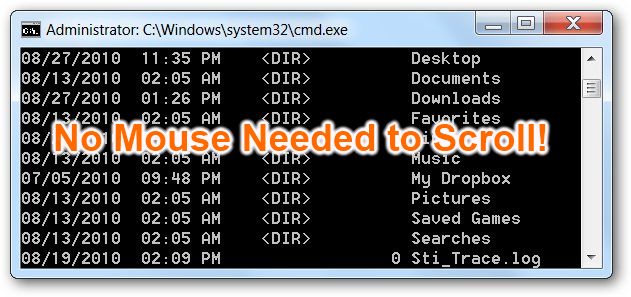
What we’ll do to solve the problem is create an AutoHotkey script that makes it so whenever you press Shift+Page Up/Down, or Ctrl + Up/Down, it will send a mouse wheel scroll command to the window, scrolling it up or down.
我们将解决此问题的方法是创建一个AutoHotkey脚本,使该脚本可以在您每次按Shift + Page Up / Down或Ctrl + Up / Down时向窗口发送鼠标滚轮滚动命令,并将其向上滚动或下降。
设置滚动窗口脚本 (Setting Up the Scrolling Window Script)
Create a new AutoHotkey script, or paste the following into your existing script:
创建一个新的AutoHotkey脚本,或将以下内容粘贴到现有脚本中:
#IfWinActive ahk_class ConsoleWindowClass+PgUp::Send {WheelUp} Return
#IfWinActive ahk_class ConsoleWindowClass + PgUp :: Send {WheelUp}返回
+PgDn::Send {WheelDown}Return
+ PgDn ::发送{WheelDown}返回
^Up:: Send {WheelUp}Return
^ Up ::发送{WheelUp}返回
^Down:: Send {WheelDown} Return
^ Down ::发送{WheelDown}返回
#IfWinActive
#IfWinActive
Once you’ve done so, save the script and double-click on it to start it up—you’ll be able to scroll the command prompt window with the keyboard now. Personally I prefer using Shift+Page Up or Down to scroll, since that’s the more Linux way to do it.
完成此操作后,保存脚本并双击以启动它-现在就可以使用键盘滚动命令提示符窗口。 就我个人而言,我更喜欢使用Shift + Page Up或Down滚动,因为这是Linux的更多实现方式。
If you want to add this to your startup to run every time you start your PC, open up a new Windows Explorer window and type in the following into the location bar:
如果要将它添加到启动中以在每次启动PC时运行,请打开一个新的Windows资源管理器窗口,然后在位置栏中键入以下内容:
shell:startup
shell:启动
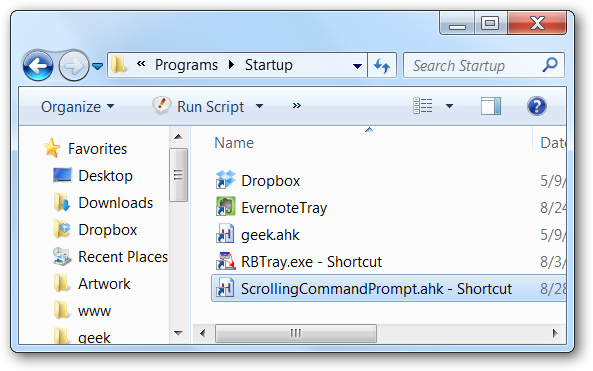
Then simply put a shortcut to the AutoHotkey script into that folder.
然后只需将AutoHotkey脚本的快捷方式放入该文件夹。
Extra: if you like this one, make sure to read our article on how to enable Ctrl+V for pasting into the Windows command prompt.
附加:如果您喜欢这一点,请确保阅读我们的文章, 该文章关于如何启用Ctrl + V粘贴到Windows命令提示符中 。
可下载的滚动窗口脚本 (Downloadable Scrolling Window Script)
Simply download, extract, and double-click on the script file. Note: if you want to remove the tray icon from the script when it’s running, you’ll need to add the #NoTrayIcon line to the beginning of the script.
只需下载,解压缩并双击脚本文件即可。 注意:如果要在脚本运行时从任务栏中删除任务栏图标,则需要在脚本的开头添加#NoTrayIcon行。
Download ScrollingCommandPrompt AutoHotkey Script
下载ScrollingCommandPrompt AutoHotkey脚本
翻译自: https://www.howtogeek.com/howto/27080/how-to-scroll-the-command-prompt-window-with-the-keyboard/
命令提示符窗口 常用命令





















 2118
2118

 被折叠的 条评论
为什么被折叠?
被折叠的 条评论
为什么被折叠?








