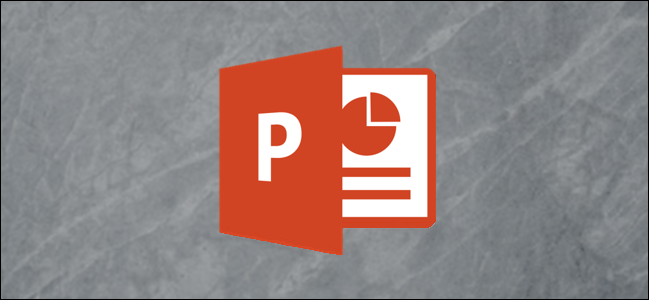
PowerPoint provides several different ways to change the default font of a presentation. You can set a default font for new text boxes, find and replace specific fonts throughout the presentation, or change the default font for heading and body text and save it for future use. Here’s how.
PowerPoint提供了几种不同的方式来更改演示文稿的默认字体。 您可以为新文本框设置默认字体,在整个演示文稿中查找和替换特定字体,或者更改标题和正文文本的默认字体并将其保存以备将来使用。 这是如何做。
更改文本框中的默认字体 (Changing the Default Font in Text Boxes)
PowerPoint provides a large library of different themes, and each theme has its own set of default fonts. If you like the design of the theme, but you aren’t particularly happy with the font, then you can change it. The easiest way to make this happen is in PowerPoint’s Slide Master.
PowerPoint提供了一个包含不同主题的大型库,每个主题都有其自己的默认字体集。 如果您喜欢主题的设计,但是对字体不是特别满意,则可以对其进行更改。 实现此目的的最简单方法是在PowerPoint的Slide Master中。
As Microsoft points out, Master slides control the overall appearance of the presentation. This includes colors, background, effects, and, most importantly, fonts. To access the Slide Master, go ahead and open PowerPoint, head over to the “View” tab, and then click the “Slide Master” button.
正如Microsoft指出的那样,Master幻灯片控制着演示文稿的整体外观。 其中包括颜色,背景,效果,最重要的是字体。 要访问Slide Master,请继续并打开PowerPoint,转到“查看”选项卡,然后单击“ Slide Master”按钮。
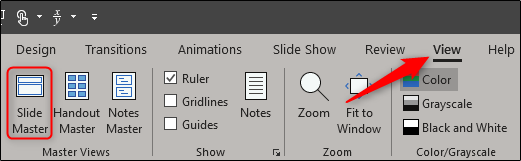
You’ll notice a copy of each available slide template appear in the left-hand pane. Select the first slide and then click the “Fonts” button on the “Slide Master” tab.
您会注意到每个可用的幻灯片模板的副本都出现在左侧窗格中。 选择第一个幻灯片,然后在“幻灯片母版”选项卡上单击“字体”按钮。
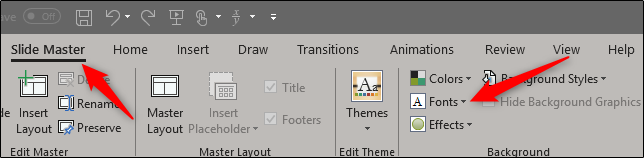
A drop-down menu will appear. Here, you’ll see an extensive list of predefined heading and body font pairs. Selecting any of these options will change the text for the entire presentation. Alternatively, you can choose the “Customize Fonts” option at the bottom of the menu to choose your own fonts.
将会出现一个下拉菜单。 在这里,您将看到预定义的标题和正文字体对的详细列表。 选择这些选项中的任何一个都会更改整个演示文稿的文本。 或者,您可以选择菜单底部的“自定义字体”选项,以选择自己的字体。
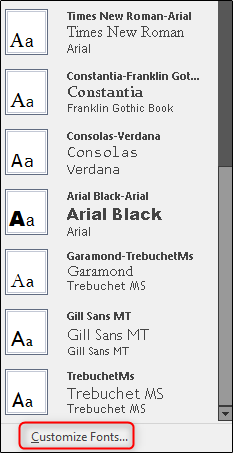
The “Create New Theme Fonts” window will now appear. Here, you can choose the font style for the heading and body, individually. To the right, you’ll see a preview of the text. Once you’re finished with that, go ahead and give your new theme font a name, then select “Save.”
现在将出现“创建新主题字体”窗口。 在这里,您可以分别选择标题和正文的字体样式。 在右侧,您将看到文本的预览。 完成此操作后,继续为新主题字体命名,然后选择“保存”。

通过“替换字体”命令更改字体 (Changing the Font via the Replace Fonts Command)
PowerPoint also has a convenient feature that allows you to find and replace different fonts in your presentation. In the “Editing” group of the “Home” tab, select the arrow next to “Replace.”
PowerPoint还具有一项方便的功能,使您可以在演示文稿中查找和替换不同的字体。 在“主页”标签的“编辑”组中,选择“替换”旁边的箭头。
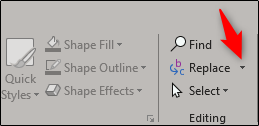
A drop-down menu will appear. Here, select “Replace Fonts.”
将会出现一个下拉菜单。 在这里,选择“替换字体”。
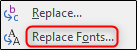
The “Replace Font” window will appear. Select the font you’d like to replace, then select the font you’d like to replace it with. Once finished, select “Replace.”
出现“替换字体”窗口。 选择您要替换的字体,然后选择您要替换的字体。 完成后,选择“替换”。
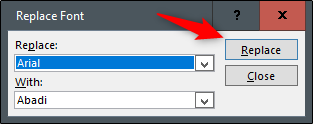
更改文本框的默认字体 (Changing the Default Font for Text Boxes)
Another feature is changing the default font for text boxes. To do this, head to the “Insert” tab and then click the “Text Box” button.
另一个功能是更改文本框的默认字体。 为此,请转到“插入”选项卡,然后单击“文本框”按钮。
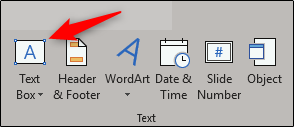
Next, draw a text box by clicking and dragging your cursor to the desired size. Type the text into your text box.
接下来,通过单击并拖动光标到所需的大小来绘制文本框。 在文本框中键入文本。
Once your text is entered, apply the format to this text that you would like to make the default. That includes font style, size, and color. Once you’ve customized the text to your liking, right-click the text box. From the menu that appears, select “Set as Default Text Box.”
输入文字后,将格式设置为您要使用的默认格式。 其中包括字体样式,大小和颜色。 根据您的喜好自定义文本后,右键单击文本框。 从出现的菜单中,选择“设置为默认文本框”。
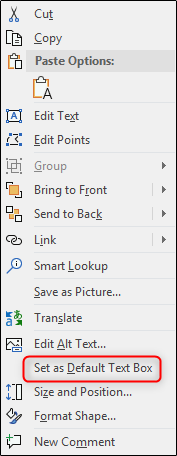
Next time you insert a text box, it will use this font format.
下次插入文本框时,它将使用此字体格式。
将默认字体保存在模板中 (Save Your Default Font in a Template)
If you want to save your settings as a template for future use, head over to the “File” tab and then select “Save As.”
如果要将设置另存为模板以备将来使用,请转到“文件”选项卡,然后选择“另存为”。
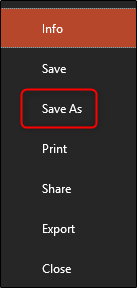
In the “Other locations” group, click “Browse.”
在“其他位置”组中,单击“浏览”。
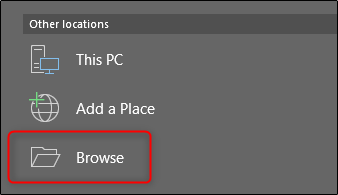
Navigate to the location of your Custom Office Templates folder. This file path usually looks something like this:
导航到“自定义Office模板”文件夹的位置。 该文件路径通常如下所示:
C:\Users\user\Documents\Custom Office Templates
Once you’re at the correct location, click the arrow in the “Save as type” box.
正确位置后,单击“另存为类型”框中的箭头。

In the menu that appears, select “PowerPoint Template.”
在出现的菜单中,选择“ PowerPoint模板”。
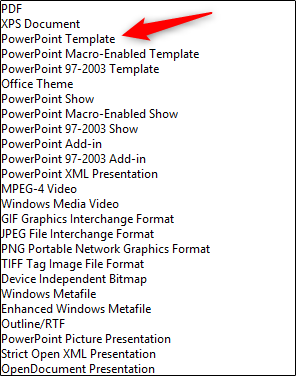
Finally, click “Save” at the bottom-right of the window.
最后,单击窗口右下方的“保存”。
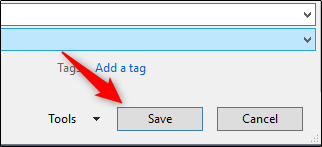
Your template with your customized fonts is now saved.
现在将保存带有自定义字体的模板。
翻译自: https://www.howtogeek.com/415744/how-to-change-the-default-font-in-powerpoint/























 1万+
1万+

 被折叠的 条评论
为什么被折叠?
被折叠的 条评论
为什么被折叠?








