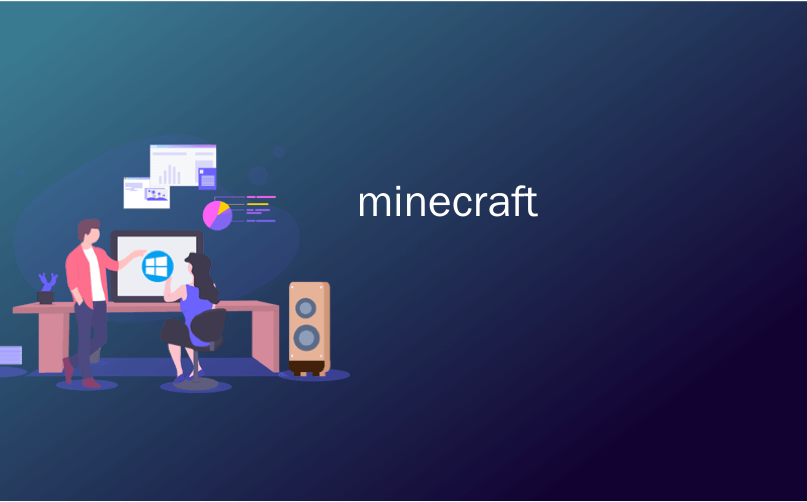
minecraft

Preserving old world saves, trying out new features, and keeping your Minecraft version in sync with your favorite multiplayer server all require knowing how to adjust and save your Minecraft version number. Read on as we show you how.
保留旧世界的保存,试用新功能以及使Minecraft版本与您喜欢的多人服务器保持同步,所有这些都需要知道如何调整和保存Minecraft版本号。 继续阅读,我们向您展示如何。
为什么要调整版本并使用配置文件? (Why Adjust the Version and Use Profiles?)
By default the Minecraft launcher has one profile. This profile is named after your Minecraft username and it automatically updates to the most current version of Minecraft without any intervention your behalf. For many players that’s just fine because they always want the most current version, they play by themselves on their computer (with no multiplayer), and/or they don’t mod.
默认情况下,Minecraft启动器具有一个配置文件。 该配置文件以您的Minecraft用户名命名,并且会自动更新为Minecraft的最新版本,而无需您的任何干预。 对于很多玩家来说,因为他们总是想要最新版本,所以很好,他们可以在自己的计算机上玩游戏(没有多人游戏),和/或不进行修改。
For other players, however, managing your version number (and creating separate profiles for different purposes) is an important component of the Minecraft experience. Here are but a few examples of why you might need or want to manage your version number.
但是,对于其他玩家而言,管理您的版本号(以及为不同目的创建单独的配置文件)是Minecraft体验的重要组成部分。 这只是一些为什么您可能需要或想要管理版本号的示例。
If you want to preserve an older world you created without risking that world experiencing corruption or update problems when you move to a newer version of Minecraft, you’ll need to lock the profile to the older version.
如果要保留创建的较旧的世界,而又不必冒险迁移到较新版本的Minecraft时世界会遭受损坏或更新问题,则需要将配置文件锁定到较旧的版本。
If you play online most multiplayer servers typically don’t immediately update to the most current version as it is a huge headache for server owners to perform major updates. Mincraft 1.8 has been out for nearly three months as of this tutorial, for example, but the majority of multiplayer servers are still running 1.7.*.
如果您在线玩游戏,大多数多人服务器通常不会立即更新到最新版本,因为服务器所有者执行重大更新非常麻烦。 例如,在本教程中,Mincraft 1.8已经发布了将近三个月,但是大多数多人游戏服务器仍在运行1.7。*。
On the opposite side of the gameplay spectrum, if you want to test out the bleeding edge features of the new experimental releases you’ll want to set up a profile for the most current “snapshot” builds so you can try out features that may take months (or longer) to reach the public release build.
另一方面,如果您想测试新实验版本的最新功能,则需要为最新的“快照”版本设置配置文件,以便尝试可能需要的功能。几个月(或更长时间)即可达到公开发布版本。
Further, you can make all the above (and more) radically more convenient by using the simple profile system built into the Minecraft launcher to make it easy to select the version you want for the task at hand as well as (and this part is enormously handy) isolate your world saves to protect them from corruption.
此外,通过使用Minecraft启动器中内置的简单配置文件系统,您可以使上述所有操作(以及更多操作)从根本上更加方便,从而使您轻松选择所需的任务版本以及该版本(这部分非常庞大)方便)隔离您的世界储蓄以保护他们免受腐败。
更改您的Minecraft版本号 (Changing Your Minecraft Version Number)
If all you need to do is change the version number, the process for doing so is very simple. We’re going to start off by highlighting that process so those of you popping into the tutorial for a quick fix can get that fix and get back to playing, We’d encourage you, however, to read over the next section “Using Profiles” to isolate and protect your world saves as well as make your life a little more convenient.
如果您需要做的只是更改版本号,则更改过程非常简单。 我们将从突出显示该过程开始,以便您中的一些人快速进入教程以获取快速修复,然后重新开始播放。但是,我们鼓励您阅读下一节“使用配置文件” ”来隔离和保护您的世界,以及使您的生活更加方便。
In order to change your Minecraft version number, run the launcher and log into your Minecraft account. On the main launcher screen press the “Edit Profile” button located under your profile name in the lower left corner.
为了更改您的Minecraft版本号,请运行启动器并登录到您的Minecraft帐户。 在启动器主屏幕上,按左下角个人资料名称下方的“编辑个人资料”按钮。

Inside the profile editor, changing your version number is as simple and using a drop down menu.
在配置文件编辑器中,更改版本号非常简单,并使用下拉菜单。

In the “Version Selection” box, midway down the Profile Editor screen, activate the dropdown menu “Use version” and select the version you wish to use. After making your selection click “Save Profile.”
在“配置文件编辑器”屏幕中间的“版本选择”框中,激活下拉菜单“使用版本”,然后选择要使用的版本。 做出选择后,单击“保存配置文件”。
If your only goal is to change the version number for your primary profile then you’re all set. If you’d like to make using different version numbers very convenient as well as keeping your worlds separated by Minecraft version number, you need to take advantage of the profile system. Let’s take a look at it now.
如果您唯一的目标是更改主配置文件的版本号,那么您已经准备就绪。 如果您想使用不同的版本号非常方便,并且希望将世界与Minecraft的版本号分开,则需要利用配置文件系统。 让我们现在来看一下。
使用配置文件 (Using Profiles)
The profile system in the Minecraft launcher is a very handy way to both make your Minecraft experience easier as well as keep your Minecraft words isolated from each other based on version number (and, if you’ve modded your client, based on mods too).
Minecraft启动器中的配置文件系统是一种非常方便的方法,既可以使您的Minecraft体验更轻松,又可以根据版本号使Minecraft的单词彼此隔离(如果您已经修改了客户端,则也基于mods) 。
The two significant things to focus on when using profiles are the version number (which we covered in the last section) and the Game Directory (which is where the game data is stored). Most people never use the profile system and if they do they almost never change the default game directory. This is problematic as it puts all your world saves in the same directory (including worlds made with old and/or modded versions of Minecraft). That’s pretty much a recipe for disaster as you can corrupt your worlds and cause other problems by opening them with the wrong version of Minecraft.
使用配置文件时要重点注意的两个重要事项是版本号(在上一节中介绍)和游戏目录(在其中存储游戏数据)。 大多数人从不使用个人资料系统,如果这样做,他们几乎永远不会更改默认游戏目录。 这是有问题的,因为它将所有世界保存在同一个目录中(包括使用旧版本和/或经过修改的Minecraft版本创建的世界)。 这很可能是灾难的秘诀,因为您可以通过使用错误的Minecraft版本打开世界并破坏其他世界,并引发其他问题。
To easily prevent that, we’re going to create some profiles to divide up the version numbers and change the default game data directory for each profile. While this does, technically, incur a bit of diskspace overhead (around 100-130MB per profile) it’s more than worth it in terms of keeping your world saves isolated and such.
为避免这种情况,我们将创建一些配置文件以划分版本号,并更改每个配置文件的默认游戏数据目录。 从技术上讲,尽管这样做确实会产生一些磁盘空间开销(每个配置文件大约100-130MB),但在保持世界隔离等方面,这是值得的。
更改默认游戏目录 (Changing the Default Game Directory)
For demonstration purposes we’re going to create a new profile and save all the game data in a new location. Before we start changing things around, let’s make that new profile.
出于演示目的,我们将创建一个新的配置文件,并将所有游戏数据保存在新位置。 在开始进行更改之前,让我们创建一个新的配置文件。

Do so by clicking on the “New Profile” button; this will load the profile editor as seen below.
通过点击“ New Profile”按钮; 这将加载配置文件编辑器,如下所示。

We’ve made two modifications here. First, we’ve given the profile a name “Snapshot Tester” (we’ll show you how to enable snapshots in the next step) and we’ve specified a different data directory by checking “Game Directory” and appending the default “.minecraft” directory to “.minecraft-snapshottester”. Now all our world saves for the Snapshot Tester profile will go into a separate directory from the default profile.
我们在这里做了两个修改。 首先,我们给配置文件命名为“ Snapshot Tester”(下一步将向您展示如何启用快照),并通过选中“ Game Directory”并附加默认值“”来指定其他数据目录。 minecraft”目录下的“ .minecraft-snapshottester”。 现在,我们为快照测试器配置文件保存的所有内容都将与默认配置文件进入一个单独的目录。
启用旧版和实验版 (Enabling Older and Experimental Versions)
Part of the reason you may want to tinker with version numbers and use profiles is to play very old version of Minecraft (that don’t appear in the standard list) or very new snapshot versions. Let’s enable those items in the version selection list.
您可能想修改版本号并使用配置文件的部分原因是播放的Minecraft非常旧的版本(未出现在标准列表中)或非常新的快照版本。 让我们在版本选择列表中启用这些项目。
From within the profile editor, check off all the options under the “Version Selection” section that apply to what you want to load. Check the first option if you want to enable experimental releases and then check the next two if you want to play around with the very old Beta and Alpha releases from circa 2010-2011.
在配置文件编辑器中,选中“版本选择”部分下适用于您要加载的所有选项。 如果要启用实验性版本,请选择第一个选项,然后如果要使用大约2010-2011年的非常老的Beta和Alpha版本,请检查接下来的两个选项。
When you check off the “Enable experimental development builds” box you’ll get this warning:
取消选中“启用实验开发版本”框时,您会收到以下警告:

That’s exactly why we’re using the profile system and keeping our worlds separated in different game data directories. You’ll receive a similar warning when you enabled Alpha and Beta builds. This is exactly why we’re encouraging everyone to use profiles combined with separate game data directories: it keeps your worlds safe.
这正是我们使用个人档案系统并将世界分隔在不同游戏数据目录中的原因。 启用Alpha和Beta构建时,您也会收到类似的警告。 这就是为什么我们鼓励所有人使用配置文件和单独的游戏数据目录的原因:它可以确保您的世界安全。
After you’ve checked them off and accepted the warning, you’ll see a significantly expanded number of versions in the “Use version” dropdown menu.
选中它们并接受警告后,您将在“使用版本”下拉菜单中看到大量扩展的版本。

You can now select from public releases as well as snapshot, beta, and alpha builds. Remember the warning though! Make a profile and separate directory for each major version you tryout; no mixing snapshot worlds with old Alpha worlds.
现在,您可以从公共发行版以及快照,beta和alpha版本中进行选择。 请记住警告! 为您试用的每个主要版本创建一个配置文件和单独的目录; 不能将快照世界与旧的Alpha世界混合在一起。
You can repeat this profile building process for anything you need a separate profile. Play on an old server that never updated past 1.6.4? Make a profile for it. Want to play Minecraft like it’s 2010? Make an Alpha profile. Want to make a space for your kids to mess around with Minecraft without ruining each others world? You can make profiles for that too.
您可以对需要单独配置文件的任何内容重复此配置文件构建过程。 在从未更新过1.6.4的旧服务器上播放? 为此配置文件。 是否想像2010年一样玩《我的世界》? 进行Alpha配置文件。 想要为您的孩子提供一个玩转Minecraft的空间而又不会破坏彼此的世界吗? 您也可以为此创建配置文件。
Although most players stick with the default profile and just dump everything in the same game data folder, we advise against it and hope you’ll practice good data hygiene and keep all your versions and world saves happily siloed in their own profiles and folders.
尽管大多数玩家坚持使用默认配置文件并将所有内容都转储到同一个游戏数据文件夹中,但我们建议您不要这样做,并希望您练习良好的数据卫生习惯,并在自己的配置文件和文件夹中愉快地保存所有版本和世界保存。
翻译自: https://www.howtogeek.com/203196/how-to-change-your-minecraft-game-version-and-set-up-profiles/
minecraft























 640
640

 被折叠的 条评论
为什么被折叠?
被折叠的 条评论
为什么被折叠?








