
chrome 左右tab
Been hearing about the freshly redesigned (and customizable) new-tab interface in Google Chrome? Now you too can start enjoying all that redesigned new-tab goodness with a simple tweak.
是否听说过Google Chrome浏览器中全新设计(和可自定义)的新标签界面? 现在,您也可以通过简单的调整就可以享受所有重新设计的新标签优点。
Note: You will need to be using the newest Dev Channel release of Chrome (version 3.0.191.3) to activate this. To get your installation of Google Chrome set up on the Dev Channel, check out our article here.
注意:您需要使用最新的Dev Channel版本的Chrome(版本3.0.191.3)来激活此功能。 要在Dev Channel上安装Google Chrome,请 在此处 查看我们的文章 。
Before
之前
A quick look at the old new-tab interface…looks ok, but time to have fun with the new design!
快速浏览旧的新选项卡界面…看起来还可以,但是有时间尝试使用新设计!
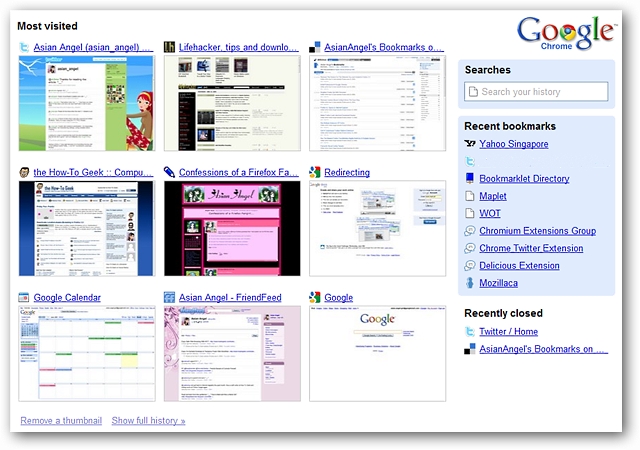
Get Chrome Set Up for the Redesigned New-Tab Interface
为重新设计的New-Tab界面设置Chrome设置
You will need to do a little bit of prep work to get Chrome ready to display the redesigned new-tab interface. Locate the shortcut(s) for Chrome and right click on them. Select “Properties”.
您需要做一些准备工作,以使Chrome准备好显示重新设计的新标签页界面。 找到Chrome的快捷方式,然后右键单击它们。 选择“属性”。
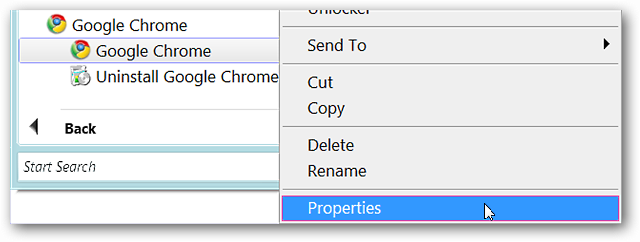
Once you have clicked through, you will see the “Properties” window with the “Shortcut” tab displayed.
单击后,将显示“属性”窗口,其中显示“快捷方式”选项卡。
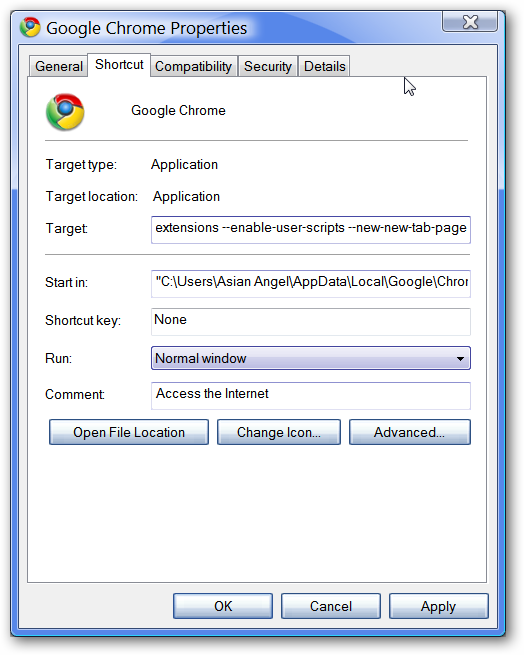
In the address area for “Target:” you will need to add the following command to the end of the target path making certain to leave a single space in between the final quote mark and the redesigned new-tab interface command.
在“目标:”的地址区域中,您需要在目标路径的末尾添加以下命令, 并确保在最终引号和重新设计的new-tab接口命令之间留一个空格 。
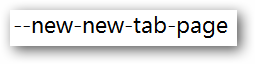
Here is an example of what the the target path should look like…
这是目标路径应为什么样的示例……

Or as an example, here is what your target path could look like if you have enabled extensions, user scripts, and the redesigned new-tab interface.
或者作为示例,如果启用了扩展,用户脚本和重新设计的新选项卡界面,则目标路径如下所示。

Once you have that finished, click “Apply”, then “OK”.
完成后,单击“应用”,然后单击“确定”。
What the Redesigned New-Tab Interface Looks Like
重新设计的New-Tab界面是什么样的
When you start Chrome and open a new tab, this is the default layout that will display for you. If this style does not suit your needs or is not aesthetically pleasing to you, it is very simple to customize the layout (wonderful!).
启动Chrome并打开新标签时,这是将为您显示的默认布局。 如果此样式不适合您的需求或在美学上不令人满意,则自定义布局非常简单( 妙极了! )。
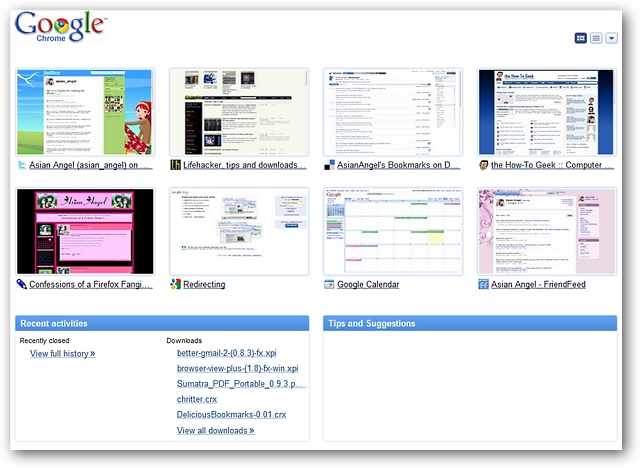
To make changes to the layout, go to the upper right corner of the tab window. You will see three buttons there. The first is to display thumbnails of webpages, the second is to display those webpages as a list, and the third allows you to hide or display thumbnails, the webpage list, recent activities and recommendations.
要更改布局,请转到选项卡窗口的右上角。 您将在此处看到三个按钮。 第一种是显示网页的缩略图,第二种是将这些网页显示为列表,第三种是可以隐藏或显示缩略图,网页列表,近期活动和建议。
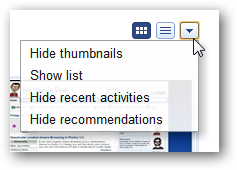
The New-Tab Interface with a list of webpages instead of thumbnails…
带有页面列表而不是缩略图的New-Tab界面…
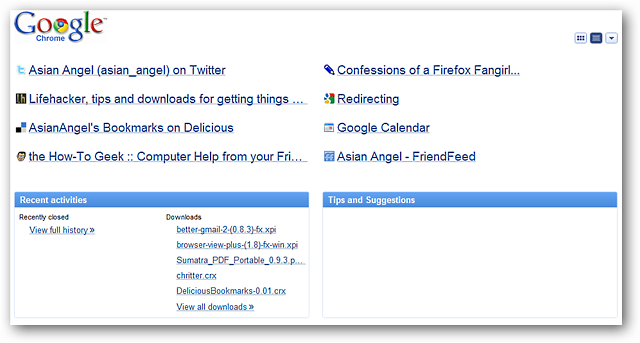
Hide the webpage thumbnails and list…
隐藏网页缩略图和列表…
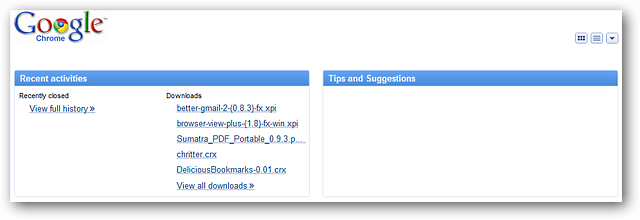
Want the ultimate in blank? Hide everything!
想要终极空白吗? 隐藏一切!
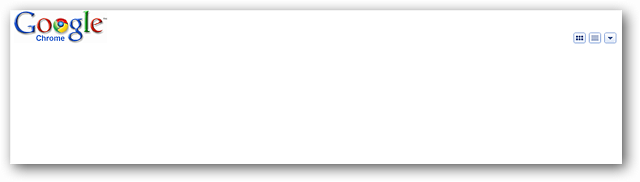
Additional Thumbnail Options
其他缩略图选项
As you can see in the screenshot, you can now pin webpage thumbnails to the tab page permanently or delete them by clicking on the “X”. You can also drag-and-drop the thumbnails to suit your preferences.
如您在屏幕快照中所见,您现在可以将网页缩略图永久固定在选项卡页上,或通过单击“ X”将其删除。 您也可以根据自己的喜好拖放缩略图。
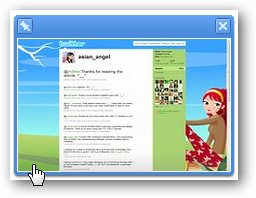
Have fun with the redesigned New-Tab Interface!
重新设计的New-Tab界面让您玩得开心!
翻译自: https://www.howtogeek.com/howto/2394/activate-the-redesigned-new-tab-interface-in-google-chrome/
chrome 左右tab





















 1948
1948











 被折叠的 条评论
为什么被折叠?
被折叠的 条评论
为什么被折叠?








