
chrome启用插件
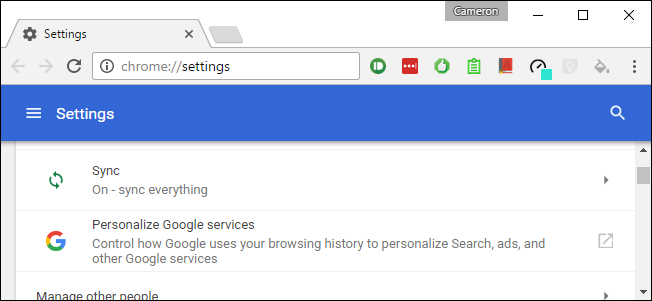
Over the last couple of years, Google has been moving towards a unified user experience with its Material Design interface. It started with Android, and we’ve seen many Google Apps—like Drive, Docs, and Sheets—get this clean, modern makeover. Chrome (and, by extension, Chrome OS) has seen touches of Material Design here and there, but many of these design remakes are still in testing.
在过去的两年中,Google一直通过其Material Design界面朝着统一的用户体验发展。 它始于Android,并且我们已经看到许多Google Apps(如云端硬盘,文档和表格)可以进行这种干净,现代的改头换面。 Chrome浏览器(以及扩展名为Chrome OS)在各处都看到了Material Design的风格,但许多设计翻版仍在测试中。
If you’re looking to modernize the way Chrome looks and feels, however, there are several experimental Material Design elements that can easily be turned on. Each one will have to be activated individually, however, so it is a bit of a painstaking process. We’ll walk you through it.
但是,如果您想现代化Chrome的外观和感觉,可以轻松打开几个实验性Material Design元素。 但是,每个人都必须单独激活,因此这是一个艰苦的过程。 我们将引导您完成整个过程。
Keep in mind, there’s a reason these aren’t on by default yet: they’re still basically in “beta.” That means everything may not work perfectly all the time and you may experience more bugs than normal during regular tasks. If you value stability over experimentation, you may want to wait until these are on by default. You can, of course, always change things back to stock if you experience unfortunate results.
请记住,默认情况下没有启用这些是有原因的:它们基本上仍处于“ beta”状态。 这意味着一切可能无法始终正常运行,并且在常规任务中您可能会遇到比正常情况更多的错误。 如果您重视稳定性而不是实验,则可能要等到默认情况下启用这些功能。 当然,如果遇到不幸的结果,您可以随时将库存换回库存。
Ready? Let’s get started.
准备? 让我们开始吧。
First, jump into Chrome’s Flags menu by typing this in Chrome’s address bar:
首先,在Chrome的地址栏中输入以下内容,跳入Chrome的“标志”菜单:
chrome://flags
Press Enter, and you’ll see a nice warning at the top telling you what to expect from tweaking things in this menu—but everything worth doing has at least some cost, right?
按Enter键,您会在顶部看到一个漂亮的警告,告诉您对菜单中的内容进行调整会带来什么结果,但是值得做的每一件事至少要付出一些代价,对吗?
From here, hit Ctrl+F on the keyboard to open the “Search Page” box. In the box, type “material design.” These settings are scattered throughout the page, so it’s much easier to just search for the keywords and tweak them from there.
在这里,按键盘上的Ctrl + F组合键以打开“搜索页面”框。 在框中,输入“材料设计”。 这些设置分散在整个页面中,因此,只需搜索关键字并从那里进行调整就容易得多 。

There should be about 17 hits for the keywords—don’t worry, though, some of these are duplicates. There are really only ten settings or so, and only eight of them worth changing. To navigate through the list, use the up/down arrows at the end of the search box.
关键字应大约有17次匹配-不用担心,尽管其中有些是重复的。 实际上只有大约十种设置,其中只有八种值得更改。 要浏览列表,请使用搜索框末尾的向上/向下箭头。
Here’s a quick look all the options you’re going to enable, along with a brief look at what they do:
快速浏览一下您要启用的所有选项,并简要介绍它们的作用:
Material design in the rest of the browser’s UI: Since the top chrome is already Material Design themed (since August 2016 or so), this setting will apply the theme to some of the finer details, like dialog boxes, bubbles, and the like. It’s subtle, but worth turning on.
浏览器UI其余部分中的材质设计:由于顶部镶边已以“材质设计”为主题(自2016年8月左右),因此此设置会将主题应用于一些更精细的细节,如对话框,气泡等。 它很微妙,但值得开启。
Use Material Design user menu: This themes the desktop user menu. Great for Chrome browsers with multiple users, but still worth turning on for single users, if for nothing else but completeness.
使用材料设计用户菜单:这是桌面用户菜单的主题。 非常适合具有多个用户的Chrome浏览器,但仍然值得为单个用户开启,除非是完整性。
Enable Material Design policy page: This gives the chrome://policy page a Material makeover. Again, this is for completeness more than anything—when’s the last time you even looked at the policy page, anyway?
启用材料设计策略页面:这为chrome:// policy页面进行了材料改造。 再说一次,这比完整性更重要-无论如何,您上一次看策略页面是什么时候?
Enable Material Design bookmarks: This is a much more forward-facing change since it applies to a menu you might actually use. It makes the bookmarks menu look so much prettier:
启用Material Design书签:这是一个更具前瞻性的更改,因为它适用于您可能实际使用的菜单。 它使书签菜单看起来更漂亮:
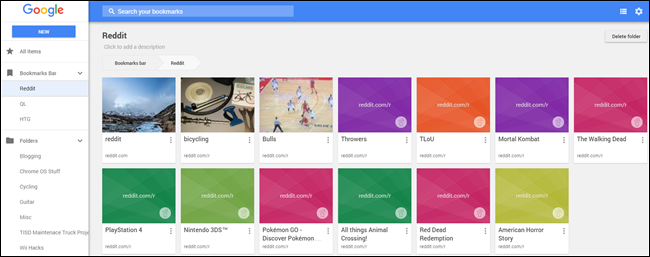
Enable Material Design feedback: If you have to report an issue, it will now be Material themed.
启用材料设计反馈:如果您必须报告问题,则现在将以材料为主题。
Enable Material history: Just like the bookmarks page, you can give the History menu a pretty makeover. And when it looks better, it’ll work better.
启用材料历史记录:与书签页面一样,您可以对“历史记录”菜单进行漂亮的修改。 而且当它看起来更好时,它会更好地工作。
Enable Material Design settings: Give the Settings menu a much-needed refresh. This is a big one on Chrome OS, too. You can also check this one out without enabling it by going putting heading to
chrome://md-settingsin Chrome’s Omnibox.启用“材料设计”设置:对“设置”菜单进行必要的刷新。 这也是Chrome操作系统上的一大亮点。 您也可以将标题转到Chrome的多功能框中的
chrome://md-settings,而无需启用它即可将其检出。
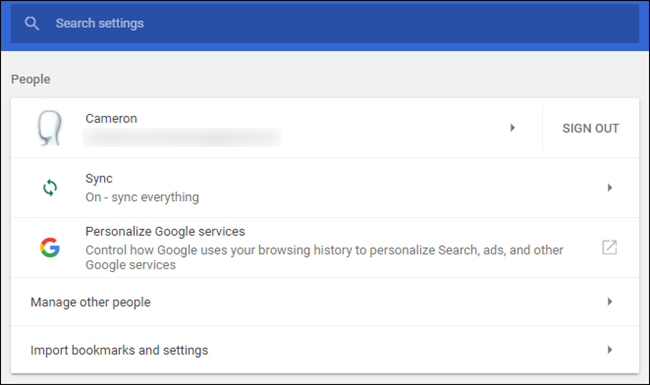
Enable Material Design Extensions: Give Chrome’s extensions page a fresh coat of paint. It’ll make it easier to read, too.
启用Material Design扩展程序:为 Chrome的扩展程序页面添加新的涂层。 它也将使其更容易阅读。
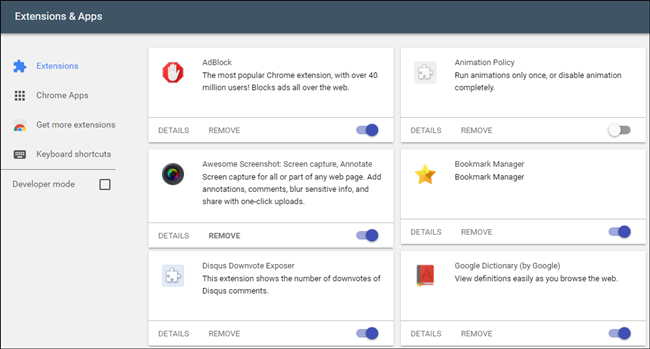
Don’t worry about the last two—Security Chip and Security Chip animation—just leave those alone.
不用担心最后两个-安全芯片和安全芯片动画-别管它们。
As soon as you toggle one of the above-listed settings to “Enabled,” a dialog will show up at the bottom of the screen letting you know that Chrome needs to be restarted before the changes will take place. You don’t have to restart for each setting, though—go ahead and enable them all, then hit the restart button. They’ll all be enabled at once. I like doing things the easy way.
将上述设置之一切换为“启用”后,屏幕底部将出现一个对话框,通知您需要重新启动Chrome才能进行更改。 不过,您不必为每个设置都重新启动,请继续并启用所有设置, 然后单击“重新启动”按钮。 它们将全部同时启用。 我喜欢以简单的方式做事。
And that’s pretty much that. Chrome should feel a lot more modern with the updated interface, and in some cases it might even improve your workflow—depending on how you use these menus, of course.
差不多了。 Chrome的界面更新后,您会感觉更加现代,并且在某些情况下,它甚至可能会改善您的工作流程-当然,这取决于您使用这些菜单的方式。
Like I said at the beginning, these settings are still basically beta. If you start to notice Chrome acting weird, you might look to these settings as the culprit, especially if you notice the bugginess in one of the tweaked menus. At that point, if you want to revert back to the way things used to be, simply disable all of the settings you enabled earlier.
就像我在开始时说的那样,这些设置基本上还是beta。 如果您开始发现Chrome的行为很奇怪,则可能将这些设置视为罪魁祸首,尤其是当您注意到其中一个经过调整的菜单中存在错误时。 到那时,如果您想恢复到以前的样子,只需禁用先前启用的所有设置即可。
翻译自: https://www.howtogeek.com/266280/how-to-turn-chromes-new-material-design-on-and-off/
chrome启用插件





















 1113
1113

 被折叠的 条评论
为什么被折叠?
被折叠的 条评论
为什么被折叠?








