
chrome启用插件
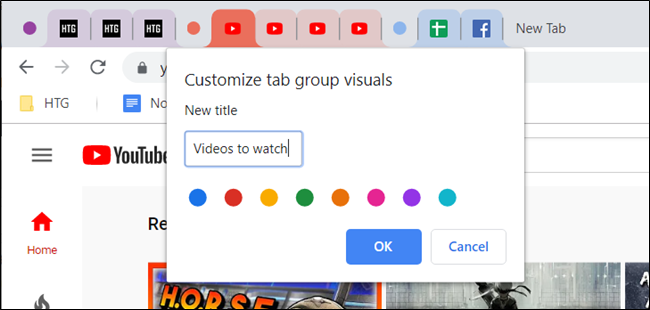
Are too many tabs cluttering up your Chrome browser? Google’s working on a solution to help organize all the tabs you have open. The Tab Groups feature provides neat, color-coded labeling for all your tabs. It’s available today behind a flag.
Chrome浏览器中是否有太多标签杂乱无章? Google正在研究一种解决方案,以帮助组织您打开的所有标签。 “选项卡组”功能为所有选项卡提供整洁的颜色编码标签。 它现在在标志后面可用。
Update: Tab Groups will become stable and enabled by default with the release of Chrome 83 on May 19, 2020. Google will slowly enable Tab Groups for more and more people over time. Not everyone will get it at once, but you can use the experimental flag here to enable it if it’s not yet enabled in your Chrome browser.
更新:随着2020年5月19日发布的Chrome 83,标签组将变得稳定并默认启用。随着时间的流逝,Google将逐渐为越来越多的人启用标签组。 并非所有人都会一次获得它,但是如果您的Chrome浏览器中尚未启用实验性标记,则可以在此处使用实验性标记启用它。
如何在Chrome中启用标签组 (How to Enable Tab Groups in Chrome)
Update: To see if Tab Groups are already enabled in Chrome, right-click a browser tab and look for the “Add to new group” option. If you see it, Tab Groups are enabled and you don’t have to activate the flag.
更新:要查看Chrome中是否已启用“标签组”,请右键单击浏览器标签,然后找到“添加到新组”选项。 如果看到它,则选项卡组已启用,您不必激活该标志。
To enable Tab Groups, open a new Chrome browser tab, type the following into its Omnibox (address bar,) and then press the Enter key:
要启用标签组,请打开一个新的Chrome浏览器标签,在其多功能框(地址栏)中键入以下内容,然后按Enter键:
chrome://flags
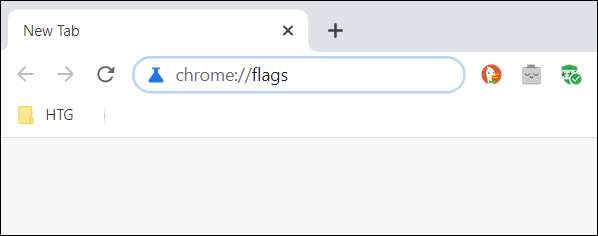
In the search bar at the top of the page, type “Tab Groups” and select “Enabled” from the dropdown menu next to the flag.
在页面顶部的搜索栏中,键入“标签组”,然后从标记旁边的下拉菜单中选择“启用”。
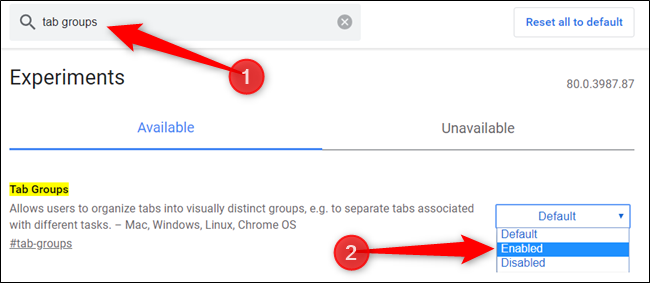
Click the “Relaunch Now” button to restart Chrome and apply the experimental flag that’s been enabled. Be sure to save any work in any open tabs. Chrome will reopen any tabs you had open, but text typed into fields on the page may vanish.
点击“立即重新启动”按钮以重新启动Chrome并应用已启用的实验性标志。 确保将所有工作保存在任何打开的选项卡中。 Chrome会重新打开您打开过的所有标签页,但在页面上的字段中键入的文本可能会消失。
Warning: This feature is behind an experimental flag on older versions of Chrome, which means Google’s developers were still working on it and it isn’t guaranteed to be completely stable. Like Google Chrome’s Clipboard sharing feature, it may be buggy. We originally tested this feature in Google Chrome 80.
警告:此功能落后于旧版Chrome的实验性标记,这意味着Google的开发人员仍在使用它,并且不能保证它完全稳定。 就像Google Chrome的剪贴板共享功能一样,它可能有问题。 我们最初在Google Chrome 80中测试了此功能。

如何在Chrome中使用标签组 (How to Use Tab Groups in Chrome)
As soon as Chrome relaunches, you won’t notice anything different at first. To use the tab grouping feature, you’ll need to open a few tabs to use it to its full extent.
Chrome重新启动后,您一开始不会发现任何不同。 要使用标签分组功能,您需要打开一些标签才能充分使用它。
Open a few of your favorite web pages to start grouping your tabs.
打开一些您喜欢的网页以开始对选项卡进行分组。
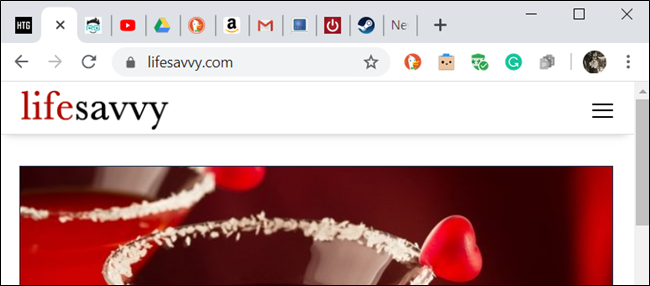
Now, right-click on a tab and select “Add To New Group” from the context menu.
现在,右键单击选项卡,然后从上下文菜单中选择“添加到新组”。
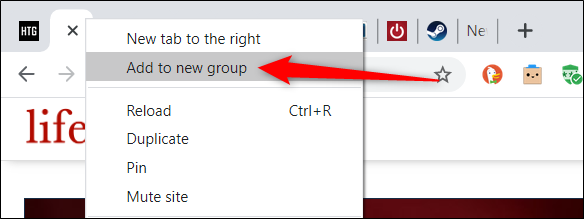
A colored circle will appear next to the tab, and when you click either the tab or the circle, the tab group menu will show. This is where you can name the group, change the color-coding, add a New Tab into the group, ungroup all tabs in the group, or close all the tabs that are in the group.
选项卡旁边会出现一个彩色的圆圈,当您单击选项卡或圆圈时,将显示选项卡组菜单。 在这里,您可以命名组,更改颜色代码,在组中添加“新标签”,取消分组组中的所有标签或关闭组中的所有标签。
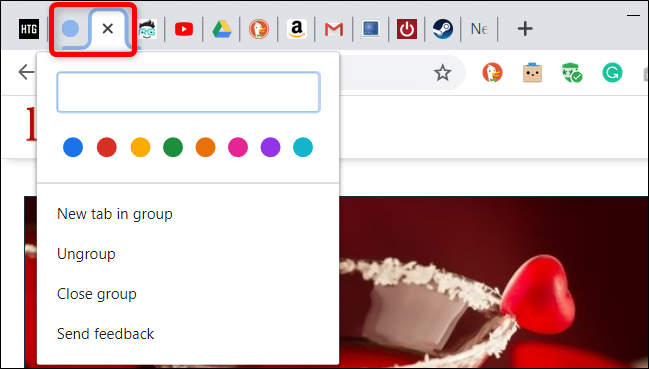
When you give the group a name, the circle disappears and is replaced by the label you gave it.
给组命名时,圆圈消失,并由您给它的标签代替。
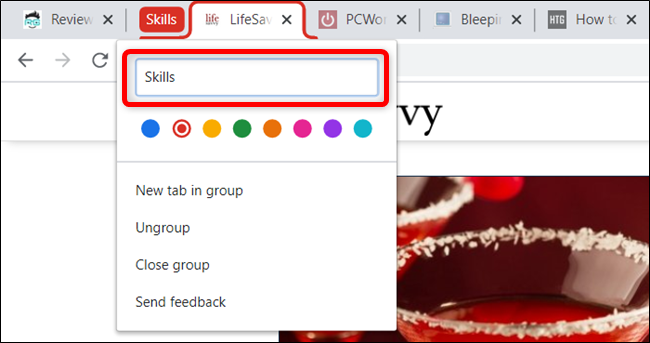
To give your tab groups more personality, you can choose one of the eight colors available. This also helps a bit in distinguishing between groups if you don’t want to give them a name.
要使选项卡组更具个性,可以选择八种颜色之一。 如果您不想给组起个名字,这也有助于区分组。
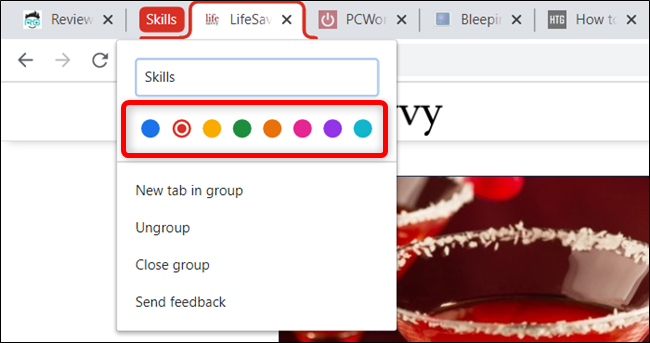
To add a New Tab page inside an existing group, click “New Tab In Group,” and it will appear alongside anything already in the group.
要将新标签页添加到现有组中,请单击“组中的新标签”,该页将显示在该组中已有的任何内容旁边。
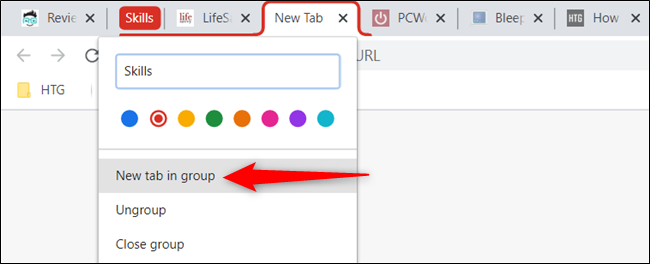
To add tabs to an already existing group, right-click a tab, click “Add To Existing Group,” and then choose the group you want to add it to.
要将选项卡添加到现有组,请右键单击一个选项卡,单击“添加到现有组”,然后选择要将其添加到的组。
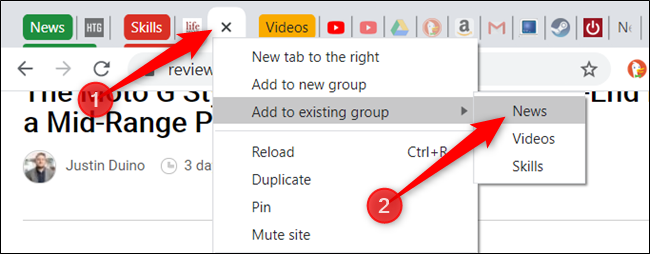
Alternatively, drag a tab over into the existing tab group until the color encapsulates it and let it go. The tab will now be a part of the grouping.
或者,将一个选项卡拖到现有的选项卡组中,直到颜色将其封装为止并放开它。 该选项卡现在将成为分组的一部分。
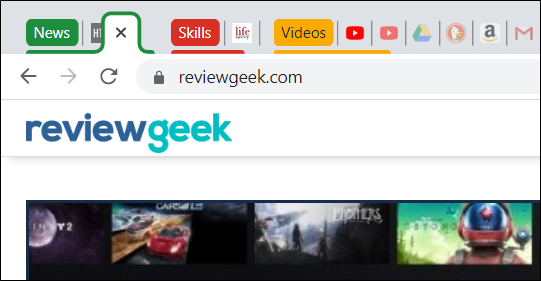
If you don’t like the order in which the groups are organized, it’s easy enough to re-arrange them. Drag the label/colored circle around the tab bar until you’re happy with its location.
如果您不喜欢组的组织顺序,那么重新安排它们很容易。 围绕标签栏拖动标签/彩色圆圈,直到对其位置满意为止。
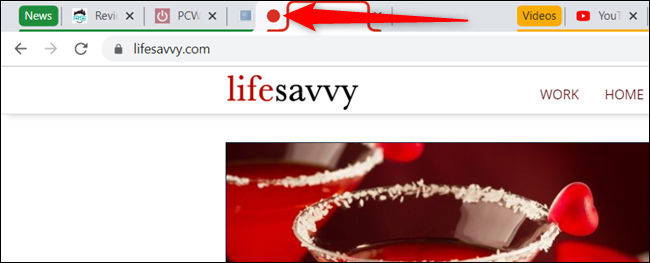
If you no longer want a specific tab in a group, you can remove it. Right-click on the tab and select “Remove from group.” You can also drag the tab from the group and place it in an empty section.
如果您不再需要组中的特定选项卡,则可以将其删除。 右键点击标签,然后选择“从组中删除”。 您还可以将选项卡从组中拖动并将其放置在空白区域中。

But if you want to disband the group altogether, you can ungroup anything just as quickly as you created it. Click on the group name and then click “Ungroup.”
但是,如果您想完全解散该组,则可以像创建它一样快地取消对任何组的分组。 单击组名称,然后单击“取消分组”。
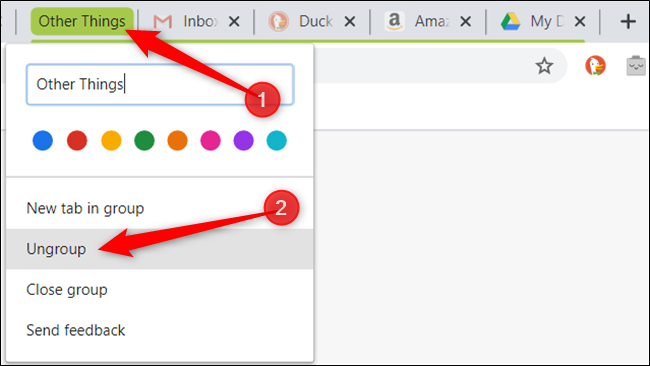
If you’re done with everything inside the group, you can close all the tabs at once, destroying the group and everything in it. Click the designated group name and then click “Close Group” in the menu.
如果您完成了组内的所有操作,则可以立即关闭所有选项卡,从而销毁组及其中的所有内容。 单击指定的组名称,然后在菜单中单击“关闭组”。
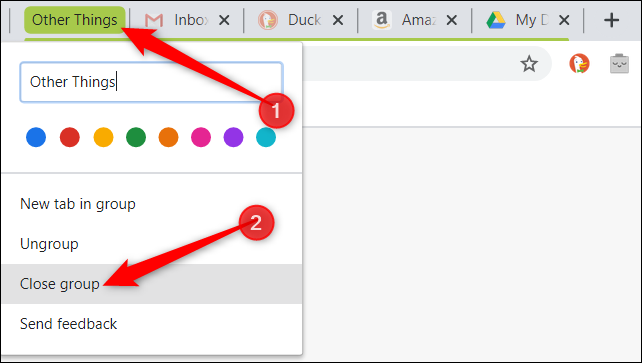
Although Chrome’s tab grouping feature is missing a few things—like the ability to merge groups—the Tab Groups flag is a great way to organize, group, and label all the tabs you have open in your browser.
尽管Chrome的标签分组功能缺少一些功能(例如合并组的功能),但是“标签组”标志是一种组织,分组和标记浏览器中所有已打开标签的好方法。
翻译自: https://www.howtogeek.com/656707/how-to-enable-and-use-tab-groups-in-google-chrome/
chrome启用插件





















 1116
1116

 被折叠的 条评论
为什么被折叠?
被折叠的 条评论
为什么被折叠?








