In this article, we will proceed with configuring a SQL Server Always On Availability Groups and perform failover validations.
在本文中,我们将继续配置SQL Server Always On可用性组并执行故障转移验证。
You should go through the following articles and build the infrastructure before proceeding with this article.
在继续本文之前,您应该阅读以下文章并构建基础结构。
- A comprehensive guide to SQL Server Always On Availability Groups on Windows Server 2016 Windows Server 2016上SQL Server Always On可用性组的全面指南
- Configuration of virtual machines on Oracle VirtualBox with Windows Server 2016 使用Windows Server 2016在Oracle VirtualBox上配置虚拟机
- Configure Domain Controller and Active Directory for SQL Server Always On Availability Groups 为SQL Server Always On可用性组配置域控制器和Active Directory
- It configures the domain controller and active directory features. 它配置域控制器和活动目录功能。
- Add the virtual machines to the domain created above. 将虚拟机添加到上面创建的域中。
- Configure failover clusters, storage controllers and quorum configurations for SQL Server Always On Availability Groups 为SQL Server Always On可用性组配置故障转移群集,存储控制器和仲裁配置
- Windows failover cluster configurations Windows故障转移群集配置
- iSCSI target and initiator configurations iSCSI目标和启动器配置
- File share witness confirmation as Cluster quorum 文件共享见证人确认为群集仲裁
在Windows Server 2016上为SQL Server Always On可用性组安装SQL Server 2019 (Install SQL Server 2019 on Windows Server 2016 for SQL Server Always On availability groups)
SQL Server 2019 is the latest version available for SQL Server. It has several new features along with the enhancements to existing ones.
SQL Server 2019是可用于SQL Server的最新版本。 它具有几个新功能以及对现有功能的增强。
You can check out SQL Server 2019 articles on SQL Shack to learn more about SQL Server 2019 features.
您可以查看有关SQL Shack的SQL Server 2019文章,以了解有关SQL Server 2019功能的更多信息。
SQL Server 2019 provides developer edition to use for development and test purpose without any license cost.
SQL Server 2019提供开发人员版本以用于开发和测试目的,而无需任何许可证成本。
Open the Microsoft URL and click on download now for developer edition.
打开Microsoft URL ,然后单击立即下载以获取开发人员版本。
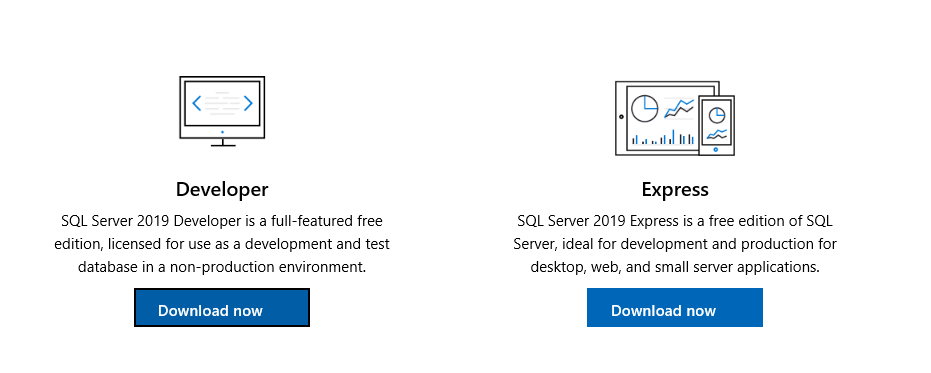
It downloads a setup file. Launch it, and you get the below options.
它下载一个安装文件。 启动它,您将获得以下选项。
- Basic: It installs SQL Server 2019 with the default configuration of the SQL Server database engine 基本:它将使用SQL Server数据库引擎的默认配置安装SQL Server 2019
- Custom: In this option, we can select the features, configure them in the installation wizard 自定义:在此选项中,我们可以选择功能,并在安装向导中对其进行配置
- Download media: It downloads the ISO or CAB file for the SQL Server set up 下载媒体:下载用于SQL Server设置的ISO或CAB文件
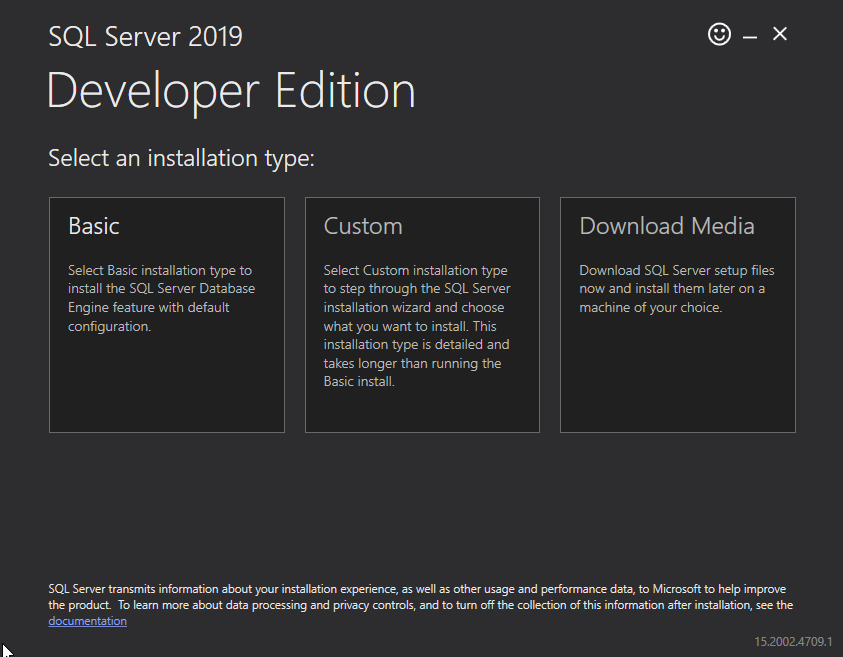
It is a better idea to download the media first and then perform the installation. You can share the media across different servers as well as it avoids issues due to network fluctuations.
最好先下载媒体,然后再执行安装。 您可以在不同服务器之间共享媒体,并且可以避免由于网络波动而引起的问题。
Next, specify the file type, directory and language of the setup.
接下来,指定安装程序的文件类型,目录和语言。
Click on Downloads, and it gives you ISO file, but it might take time depending upon your network bandwidth.
单击下载,它会为您提供ISO文件,但是可能需要一些时间,具体取决于您的网络带宽。
It downloads the SQL Server 2019, as shown below.
它将下载SQL Server 2019,如下所示。
在SQLNode1上安装SQL Server 2019 (Install SQL server 2019 on SQLNode1 )
Click on setup.exe, and it opens the SQL Server Installation Center.
单击setup.exe,它将打开SQL Server安装中心。
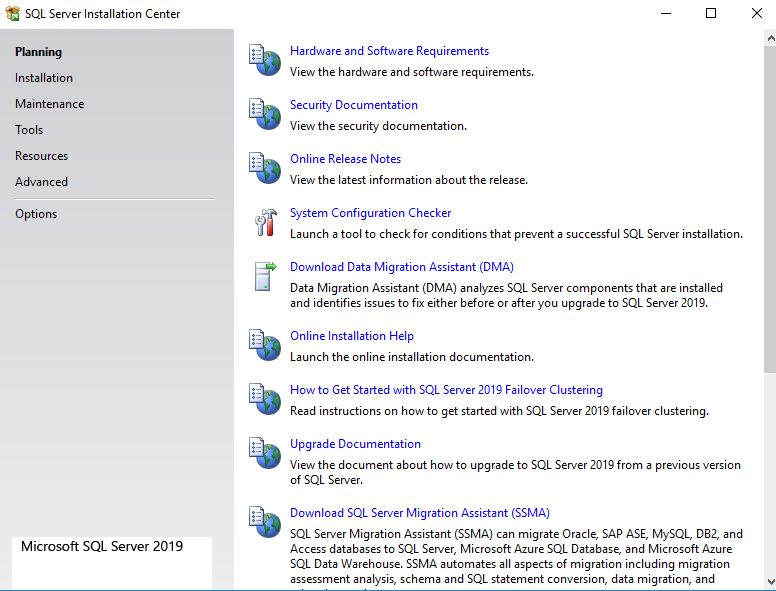
Navigate to Installation -> New SQL Server standalone installation.
导航到安装->新SQL Server独立安装。
In a SQL Server Always On, we install the SQL as a standalone component on all the nodes. It does not require a SQL Server in a failover cluster mode.
在SQL Server Always On中,我们将SQL作为独立组件安装在所有节点上。 在故障转移群集模式下不需要SQL Server。
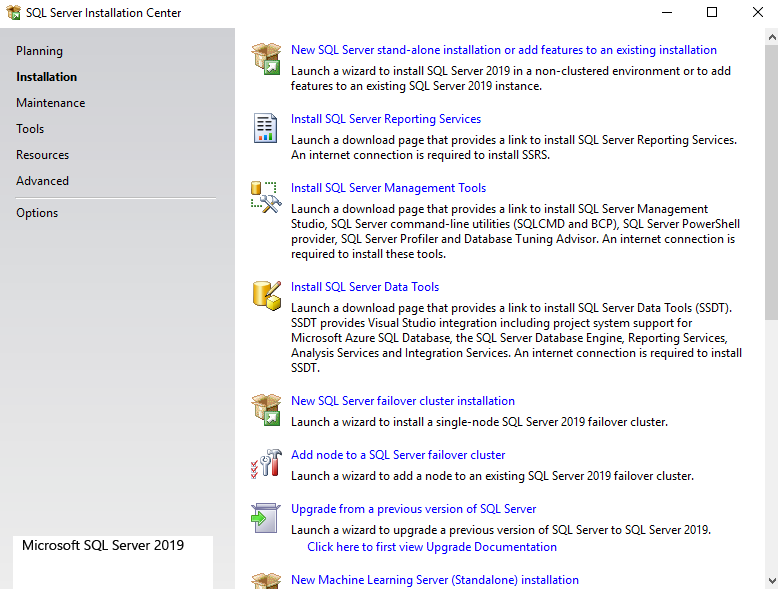
Select the edition of SQL Server 2019. We choose the Developer edition in this demo.
选择SQL Server 2019的版本。在此演示中,我们选择开发人员版本。
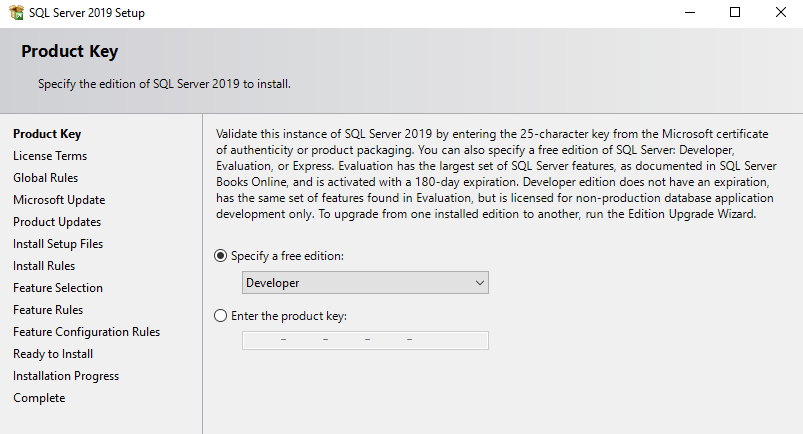
Accept the Microsoft software license terms and privacy agreement.
接受Microsoft软件许可条款和隐私协议。
The next step of Microsoft update is optional. We can ask Microsoft update to check updates for Windows, Microsoft software along with SQL Server 2019. It requires an active internet connection on the server.
下一个 Microsoft更新的步骤是可选的。 我们可以要求Microsoft更新检查Windows,Microsoft软件以及SQL Server 2019的更新。它要求服务器上有活动的Internet连接。
It installs the required setup files.
它会安装所需的安装文件。
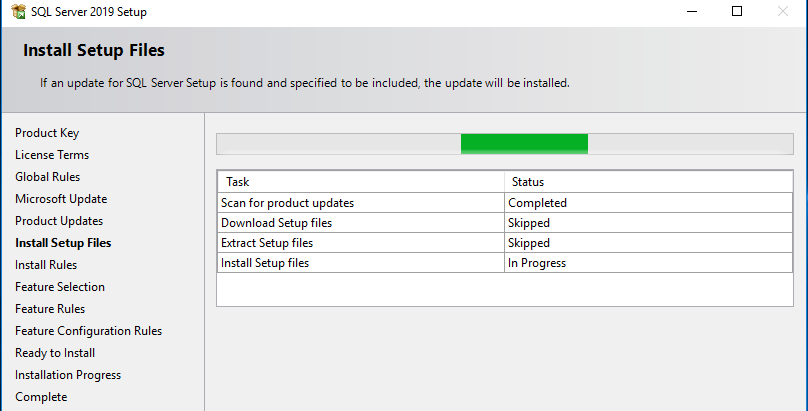
In the next screen, we configure the following options.
在下一个屏幕中,我们配置以下选项。
- Feature selection: Here, we select








 本文详细介绍了如何在Windows Server 2016上安装SQL Server 2019以支持Always On可用性组。内容包括创建活动目录服务帐户、在SQLNode1和SQLNode2上安装SQL Server 2019、启用Always On功能、创建SQL数据库并配置可用性组,以及故障转移验证。此外,还讨论了SQL Server 2019的安装步骤,如服务帐户配置、实例和数据目录设置、TempDB配置等。
本文详细介绍了如何在Windows Server 2016上安装SQL Server 2019以支持Always On可用性组。内容包括创建活动目录服务帐户、在SQLNode1和SQLNode2上安装SQL Server 2019、启用Always On功能、创建SQL数据库并配置可用性组,以及故障转移验证。此外,还讨论了SQL Server 2019的安装步骤,如服务帐户配置、实例和数据目录设置、TempDB配置等。
 最低0.47元/天 解锁文章
最低0.47元/天 解锁文章















 1597
1597

 被折叠的 条评论
为什么被折叠?
被折叠的 条评论
为什么被折叠?








