team explorer
介绍 ( Introduction )
If you have been using Team Foundation Server (TFS) for as long as I have, you will recall that just about every release of TFS has always been accompanied by standalone Team Explorer and Team Explorer Everywhere software installers. So you will understand my bewilderment when I couldn’t locate these installers following a successful setup of on-premise (on-prem) TFS 2015 server instance for my employer. After going through every possible link on search engine results relating to “Team Explorer 2015,” I concluded that only Team Explorer Everywhere 2015 was released this time around.
如果您一直在使用Team Foundation Server(TFS),那么您会记得,几乎每个TFS版本都始终带有独立的Team Explorer和Team Explorer Everywhere软件安装程序。 因此,在为我的雇主成功设置本地(本地)TFS 2015服务器实例之后,当我找不到这些安装程序时,您会理解我的困惑。 浏览完与“ Team Explorer 2015”相关的搜索引擎结果中的所有可能链接后,我得出结论,这次仅发布了Team Explorer Everywhere 2015。
有什么大不了的? ( What’s the big deal? )
Creating new Team Project
创建新的团队项目
I suppose you are wondering why I am suddenly up in arms for a supposedly missing standalone Team Explorer 2015 installer. Again, if you have administered TFS for as long as I have, you should already know that you can do just about anything on Team Foundation Server Configuration Center except create new Team Projects. Honestly, I’ve never understood the business model by Microsoft as to why we have to step out of Team Foundation Server Configuration Center in order to create TFS Team Project as it already requires one to be at least a member of a Project Collection Administrator role to be able to set it up. Anyway, I digress, Team Explorer is basically a client software package required to create Team Project against an on-prem server instance.
我想您想知道为什么我突然为一个据称缺少的独立Team Explorer 2015安装程序而武装起来。 同样,如果您已经对TFS进行了尽可能长的管理,那么您应该已经知道,除了创建新的Team Projects之外,您几乎可以在Team Foundation Server配置中心上执行任何操作。 老实说,我从来不了解Microsoft的业务模型,为什么我们必须退出Team Foundation Server配置中心才能创建TFS Team Project,因为它已经要求至少要成为Project Collection Administrator角色的成员进行设置。 无论如何,我离题了,Team Explorer本质上是一个针对本地服务器实例创建Team Project所需的客户端软件包。
You are probably again wondering:
您可能再次想知道:
“Surely, if I claim to be familiar with TFS for as long as I claim to have, I should be able to use earlier versions of Team Explorer?”
“当然,如果我声称自己只要对TFS熟悉就可以使用Team Explorer的早期版本?”
The answer to the above is yes and no.
上面的答案是是和不是。
Yes, I can connect to TFS 2015 on-prem instance using earlier versions of Team Explorer (i.e. Team Explorer 2013) and be able to do things like configure workspaces, download source control, check-in pending files etc.
是的,我可以使用Team Explorer的早期版本(即Team Explorer 2013)连接到TFS 2015本地实例,并且能够执行诸如配置工作区,下载源代码控件,签入挂起文件等操作。
No, I cannot create new Team Project against TFS 2015 on-prem instance when using earlier versions of Team Explorer. The error message, shown in Figure 1, comes up when I pertinaciously create a TFS 2015 Team Project using Team Explorer 2013:
否,使用早期版本的Team Explorer时,我无法针对TFS 2015本地实例创建新的Team Project。 当我使用Team Explorer 2013永久性地创建TFS 2015 Team Project时,将出现如图1所示的错误消息:
Figure 1: Team Project Error Message 图1:团队项目错误消息 TFS Project Management using Microsoft Excel and Project
使用Microsoft Excel和Project的TFS项目管理
Another reason as to why the missing Team Explorer is a big deal is that I have business-oriented users (i.e. Business Analysts, project managers, SCRUM masters etc.) who have gotten used to managing business requirements (i.e. user stories, product backlog) by adding and removing work items using the TFS Add-on for Excel. Thus, when we load a new machine for such business-oriented users, we usually throw in a Team Explorer to help them integrate Excel with TFS.
关于缺少Team Explorer之所以如此重要的另一个原因是,我有一些面向业务的用户(即业务分析师,项目经理,SCRUM管理员等)已经习惯了管理业务需求(即用户案例,产品积压)通过使用TFS Excel附加组件添加和删除工作项。 因此,当我们为此类面向业务的用户加载新计算机时,通常会加入一个Team Explorer来帮助他们将Excel与TFS集成。
As a result of the missing Team Explorer, I now have to explain myself to these users with questions that sometimes go as follows:
由于缺少团队资源管理器,我现在不得不向这些用户解释自己,提出一些有时如下的问题:
“Hey, IT guy (they usually don’t know our names), where is my Team Explorer 2015?”
“嘿,IT专家(他们通常不知道我们的名字),我的Team Explorer 2015在哪里?”
解决方法 ( The Workaround )
As I’ve learnt (mostly, the hard way) over the years as a system administrator is that you always need a plan B – regardless of limitless software assurances from vendors. Consequently, this section addresses one of the ways to circumvent the aforementioned issues.
多年来,作为系统管理员,我了解到(大多数情况下是艰难的),您始终需要计划B –无论供应商提供无限制的软件保证。 因此,本节介绍了规避上述问题的一种方法。
TFS Project Management using Microsoft Excel and Project
使用Microsoft Excel和Project的TFS项目管理
The good news is that you can still use earlier versions of Team Explorer to integrate Microsoft Excel to TFS 2015 on-prem instance. For instance, Figure 2 shows several instances of Team Foundation Add-in (which represent different versions of Team Explorer installed in my client machine) and regardless of what version of the Add-in I activate, they all seem to connect to my TFS 2015 on-prem instance.
好消息是,您仍然可以使用Team Explorer的早期版本将Microsoft Excel集成到TFS 2015本地实例。 例如,图2显示了Team Foundation加载项的几个实例(代表我的客户端计算机中安装的Team Explorer的不同版本),并且无论我激活哪个版本的加载项,它们都似乎都连接到了我的TFS 2015本地实例。
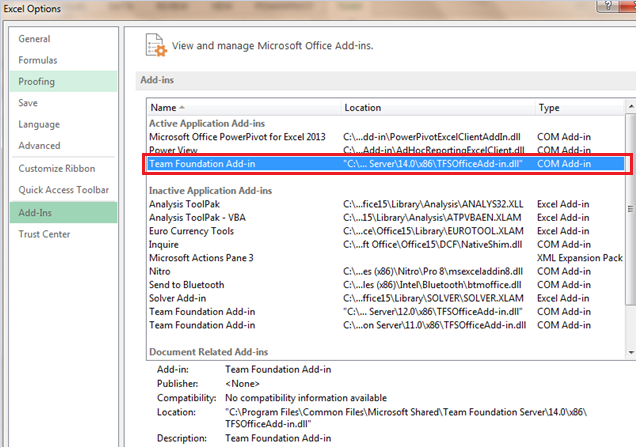
Figure 2: Microsoft Excel Add-ins showing Team Foundation Add-in 图2:显示Team Foundation加载项的Microsoft Excel加载项 Creating new Team Project
创建新的团队项目
Whilst the workaround on integration between Microsoft Excel and TFS 2015 on-prem instance will not require additional software installations provided (you had already installed earlier versions of Team Explorer), unfortunately, the workaround for creating new Team Projects is not that straightforward. Instead it requires one to install corresponding Visual Studio version (i.e. Visual Studio 2015) which is not always ideal and comes at an expense of your storage disk-space. Let me elaborate further on this unfavourable workaround via a step-by-step installation process that I used recently:
尽管Microsoft Excel和TFS 2015本地实例之间集成的变通办法不需要提供其他软件安装(您已经安装了Team Explorer的早期版本),但是不幸的是,创建新的Team Project的变通办法不是那么简单。 相反,它需要安装一个相应的Visual Studio版本(即Visual Studio 2015),该版本并不总是理想的,并且会浪费您的存储磁盘空间。 让我通过最近使用的分步安装过程进一步详细说明这种不利的解决方法:
Step 1: Download and install Visual Studio 2015 Community (VSC 2015) edition – which is free.
步骤1:免费下载并安装Visual Studio 2015社区(VSC 2015)版。
As indicated in Figure 3, I opted to do a custom installation without any features – yet, a minimum 6G of free space was required:
如图3所示,我选择了不带任何功能的自定义安装-但是,至少需要6G的可用空间:
Figure 3: VSC 2015 Custom Installation 图3:VSC 2015自定义安装 Step 2: Review Size of VSC 2015 Installation
步骤2:查看VSC 2015安装大小
Upon completion of VSC 2015 installation, I reviewed a list of programs that were installed as part of setting up VSC 2015. I suppose it’s important to note that prior to the VSC 2015 installation, I only had 1 installed program in my Oracle VirtualBox virtual machine:
在完成VSC 2015的安装后,我查看了设置VSC 2015时安装的程序列表。我想特别指出的是,在安装VSC 2015之前,我在Oracle VirtualBox虚拟机中仅安装了1个程序:
Figure 4: List of Installed Programs Prior to VSC 2015 installation 图4:安装VSC 2015之前的已安装程序列表 As I can be seen in Figure 5, the after VSC 2015 I now have several software packages that have been installed as part the custom installation.
从图5中可以看到,在VSC 2015之后,我现在有几个软件包已作为自定义安装的一部分安装。
Figure 5: List of Installed Programs after VSC 2015 installation 图5:安装VSC 2015之后的已安装程序列表 The cost of disk-space is excessive when you realise that when you only had Team Explorer to install – a disk space of not more than 400MB was required.
当您意识到仅安装Team Explorer时,磁盘空间的成本过高-所需的磁盘空间不超过400MB。
Figure 6: Size of Team Explorer 2013 图6:Team Explorer 2013的大小 Anyway, after you have setup VSC 2015, you should be able to launch Team Explorer window to successfully setup new Team Projects for your TFS 2015 on-prem instance. You can launch Team Explorer by either clicking on the Open from Source Control link underneath your Visual Studio Start Page or clicking on the Team menu item > Manage Connections.
无论如何,在设置VSC 2015之后,您应该能够启动Team Explorer窗口来为TFS 2015本地实例成功设置新的Team Projects。 您可以通过单击Visual Studio起始页下方的“ 从源代码管理中打开”链接或单击“ 团队”菜单项>“ 管理连接”来启动Team Explorer。
Figure 7: Launching Team Explorer in VSC 2015 图7:在VSC 2015中启动Team Explorer
Finally, I suggest that if you can’t afford any more disk-space in your client machine or virtual machines – rather:
最后,我建议,如果您无法在客户端计算机或虚拟机中承担更多的磁盘空间,请执行以下操作:
- Setup VSC 2015 设置VSC 2015
- Create new Team Projects 创建新的团队项目
- Uninstall VSC 2015 卸载VSC 2015
- Re-Install Team Explorer 2013 and use to manage your instance 重新安装Team Explorer 2013并用于管理您的实例
Remember that like most Microsoft software packages, Visual Studio 2015 is subject to new service packs and related patches that can sometimes require additional disk-space. Thus, another reason I am in favour of uninstalling VSC 2015 (having created your Team Projects) is because you will ensure that you don’t get update reminders about Visual Studio 2015 services packs – you are after all a TFS administrator not a developer.
请记住,像大多数Microsoft软件包一样,Visual Studio 2015受到新Service Pack和相关补丁的约束,有时可能需要额外的磁盘空间。 因此,我赞成卸载VSC 2015(已创建团队项目)的另一个原因是,您将确保您不会收到有关Visual Studio 2015 Service Pack的更新提醒–毕竟,您是TFS管理员而不是开发人员。
Conclusion
结论
I hope sanity prevails and Team Explorer 2015 stand-alone installer is later released. Until, then you have to find creative ways of handling the situation.
我希望保持理智,并在以后发布Team Explorer 2015独立安装程序。 在此之前,您必须找到创造性的方式来处理这种情况。
team explorer







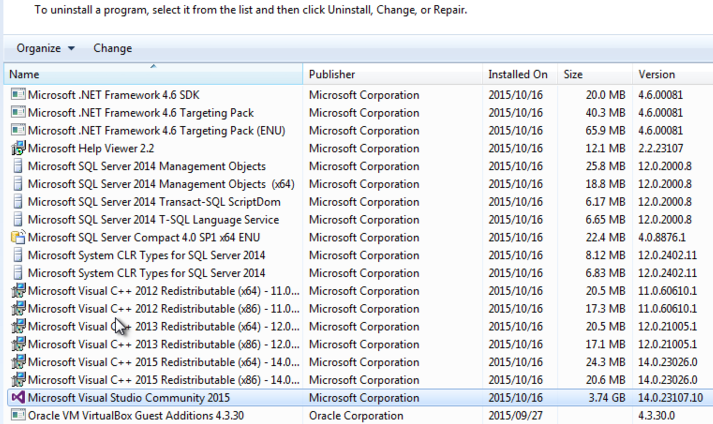














 904
904

 被折叠的 条评论
为什么被折叠?
被折叠的 条评论
为什么被折叠?








