ssrs
To further the discussion related to Mohamed’s post on Reporting Services 2016 What’s new in SQL Server 2016 Reporting Services (SSRS), I wanted to cover the new features and functionality we see in Reporting Services 2017 as RC1 was released last week SQL Server 2017 Reporting Services Release Candidate now available, separately from SQL Server 2017 which reached RC1 a few days prior.
为了进一步讨论Mohamed关于Reporting Services 2016的帖子,SQL Server 2016 Reporting Services(SSRS)的新功能,我想介绍上周发布的RC1,我们在Reporting Services 2017中看到的新特性和功能SQL Server 2017 Reporting Services与SQL Server 2017分开发布的候选发布版现已可用 ,SQL Server 2017在几天前达到RC1。
The most widely anticipated new feature of SSRS is the integration of Power BI to give us the Power BI Report Server. This was generally released back in June as a standalone application and can actually be built upon SQL Server 2016.
SSRS最令人期待的新功能是Power BI的集成,从而为我们提供了Power BI Report Server 。 它通常在6月作为独立应用程序发布,并且实际上可以基于SQL Server 2016构建。
(You can try out the current Power BI Report Server release using an Azure image which gets everything up & running for you, including some sample reports. This is built on SQL Server 2016 though)
(您可以使用Azure映像试用当前的Power BI Report Server版本,该映像可以为您启动并运行所有内容,包括一些示例报告。尽管此构建于SQL Server 2016上)
安装 (Installation)
Starting from SQL 2016, Reporting Services and Management Studio are now packaged & installed separately with only a web link to each download page within the SQL Server Installation Center so be sure to grab them first if you intend on deploying to a server with no external network access.
从SQL 2016开始,Reporting Services和Management Studio现在已单独打包和安装,并且仅具有指向SQL Server安装中心内每个下载页面的Web链接,因此如果您打算部署到没有外部网络的服务器,请务必先获取它们访问。
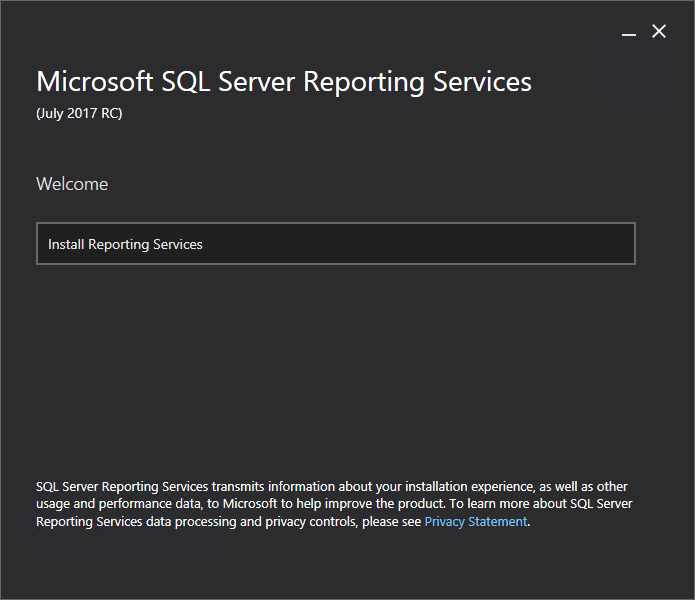
Setup & installation is very much the same as in SSRS 2016. You’ll only get the option to Configure manually once setup completes so you can close or configure which presents the Report Server Configuration Manager which is also very familiar.
设置和安装与SSRS 2016中的非常相似。安装完成后,您将仅获得“手动配置”选项,因此您可以关闭或配置呈现非常熟悉的Report Server Configuration Manager 。
虫子 (Bugs)
So, I did hit a few issues at this point, using the July 2017 RC1 of Reporting Services. The configuration manager was VERY slow to load & when moving between tabs. I decided to test this with 3 different VMs set up in different environments (Hyper-V and VMWare) with the same results.
因此,我确实使用Reporting Services的2017年7月RC1碰到了一些问题。 在选项卡之间移动时,配置管理器的加载速度非常慢。 我决定使用在不同环境(Hyper-V和VMWare)中设置的3个不同VM(具有相同结果)进行测试。
I would then get an “RPC server is not listening” error when I tried to create a new (or connect to an existing) ReportServer DB. This only happened with a SQL Server 2017 RC1 engine though. I had no such connection issue with SQL Server 2016 but the slow Configuration manager was still there. Its worth noting that both these issues aren’t present in the March CTP of Reporting Services.
当我尝试创建新的(或连接到现有的)ReportServer数据库时,我将收到“ RPC服务器未监听”错误。 不过,这仅在SQL Server 2017 RC1引擎中发生。 我与SQL Server 2016没有这种连接问题,但缓慢的配置管理器仍然存在。 值得注意的是,这两个问题在3月的Reporting Services CTP中都没有。
I reached out to the Reporting Services Program Manager, Riccardo Muti on Twitter & also logged an MSDN question and within 48 hours, Riccardo messaged me on Twitter to say they had a fix thanks to the details I provided.
我在Twitter上与Reporting Services程序经理Riccardo Muti取得了联系,还记录了一个MSDN问题。在48小时内,Riccardo在Twitter上告诉我说,由于我提供的详细信息,他们已解决了问题。
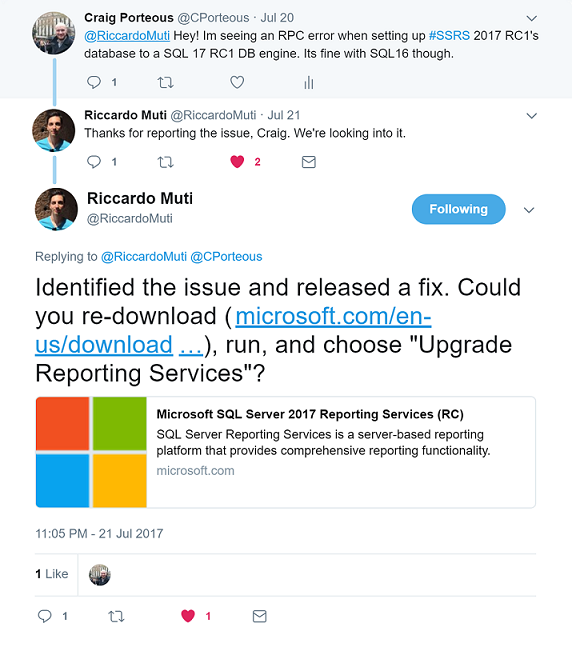
I applied the new installation as an upgrade and could navigate the configuration Manager with no lag or delay & I created the ReportServer Database with no issues.
我将新安装应用为升级,并且可以无延迟或无延迟地浏览配置管理器,并且创建ReportServer数据库没有任何问题。
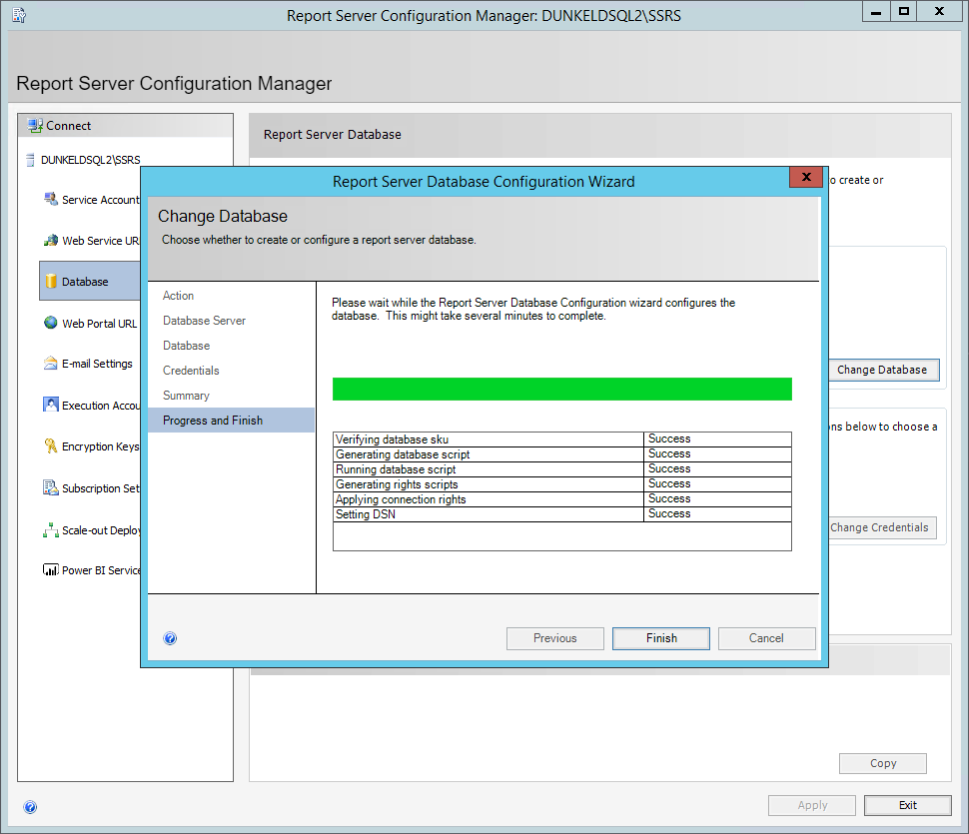
This kind of quick turnaround & direct interaction with key players at Microsoft just cements their new image and involvement with the community!
与Microsoft的主要参与者进行这种快速周转和直接交互,可以巩固他们的新形象并与社区互动!
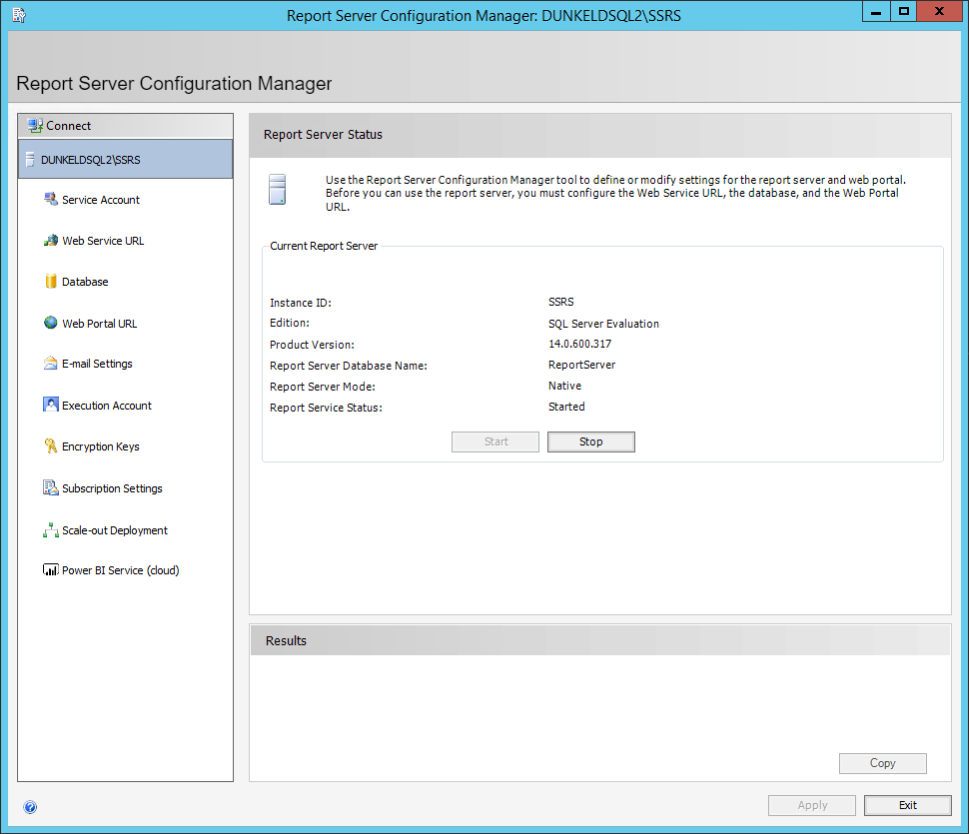
新功能 (New Features)
There’s only a few new features here, mainly fine tuning the big changes brought in with SQL Server 2016.
这里只有几个新功能,主要是微调SQL Server 2016带来的重大变化。
注释 (Comments)
The most significant addition is the inclusion of a commenting facility, adding a built-in method for users to discuss and provide feedback on reports whether they are traditional paginated reports, mobile reports or the new Power BI reports (if you’re running Power BI Report Server).
最重要的增加是包括评论功能,添加了一种内置方法,供用户讨论和提供报告反馈,无论这些报告是传统的分页报告,移动报告还是新的Power BI报告(如果您正在运行Power BI)报表服务器)。
Users can also reply to comments & add attachments to their comments, possibly to share screenshots or snippets of data.
用户还可以回复评论并在评论中添加附件,以共享屏幕截图或数据片段。
引擎盖下 (Under the hood)
Digging further into the comment feature we find a new table in the ReportServer database that contains the comment data.
进一步研究注释功能,我们在ReportServer数据库中找到一个包含注释数据的新表。
This table includes the usual GUID references to the ItemID in the Catalog table and the UserID from the Users table for the commenter. The ThreadID is then populated with the CommentID of the comment it replied to, as seen here:
该表包括对Catalog表中ItemID的常规GUID引用以及对注释者的Users表中的UserID 。 该线程ID然后与评论的CommentID填充它回答了,因为在这里看到:
Moving onto security, who is allowed to comment on reports? Is this something we want all users to have access to? Maybe we want to get more specific and grant read only access out-with the developers?
进入安全性,允许谁对报告发表评论? 这是我们希望所有用户都可以访问的东西吗? 也许我们想让开发人员更具体,并授予只读访问权限?
You’re in luck…somewhat. You can customize security for the comment feature but its only got 3 flavors: Comment, Manage or nothing.
您很幸运……有点。 您可以为评论功能自定义安全性,但它只有3种风格:评论,管理或什么都不做。
Connecting to the Reporting Services instance from Management studio you can see the new tasks under each role:
从Management Studio连接到Reporting Services实例后,您可以在每个角色下看到新任务:

This is a great start but it may not be enough granularity for everyone. Id be looking for a few other options along these lines:
这是一个很好的开始,但对于每个人来说,可能还不够详细。 我正在沿着这些思路寻找其他一些选择:
- View comments. No contribution rights. 查看评论。 没有贡献权。
- Comment on reports. Denied access to add attachments. 评论报告。 拒绝访问添加附件。
Let’s hope Microsoft expand on this in the future.
让我们希望微软将来对此进行扩展。
Here’s a summary of the default commenting rights for each role out the box:
以下是开箱即用的每个角色的默认评论权限的摘要:
-
- Browser 浏览器
- Content Manager 内容管理者
- My Reports 我的报告
- Report Builder 报表制作工具
-
- Content Manager 内容管理者
- My Reports 我的报告
- Publisher 发行人
I hope you noticed these next to “Management Studio” because if you try to connect to a SQL 2017 Reporting Services instance or Power BI Report Server instance with anything less than Management Studio 17 (grab it, its free!) you’ll receive this nasty error:
我希望你注意到这些旁边的“管理工作室”,因为如果你试图用较少的东西连接到SQL 2017年Reporting Services实例或Power BI报表服务器实例不是管理Studio 17( 抓住它 ,它的免费的!),你会收到此讨厌的错误:
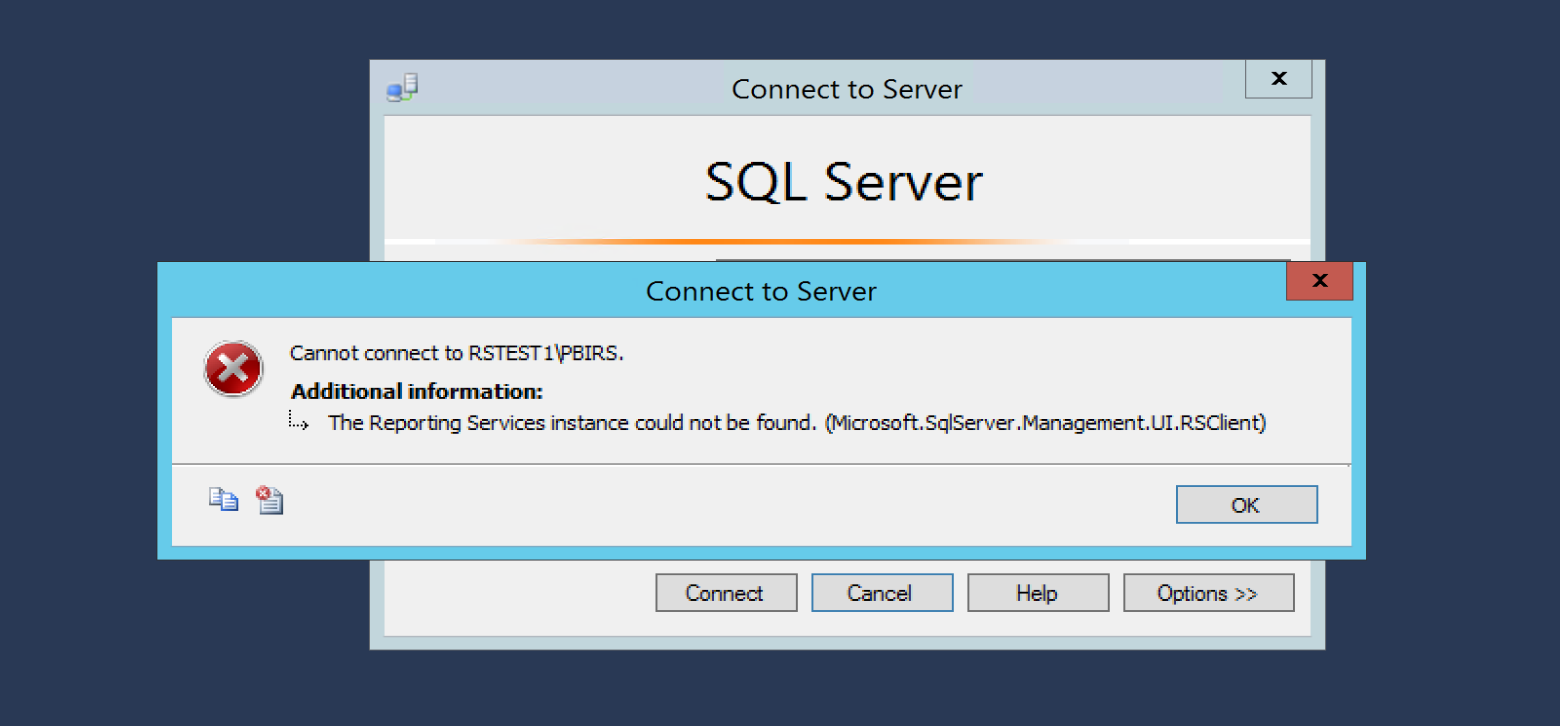
Don’t worry, your instance is there & (likely) online. Once you have SSMS 17 or higher you’ll be able to connect to any version 14.XX SSRS instance as demonstrated below:
不用担心,您的实例已经存在并且(可能)在线。 一旦拥有SSMS 17或更高版本,就可以连接到任何版本14.XX SSRS实例,如下所示:
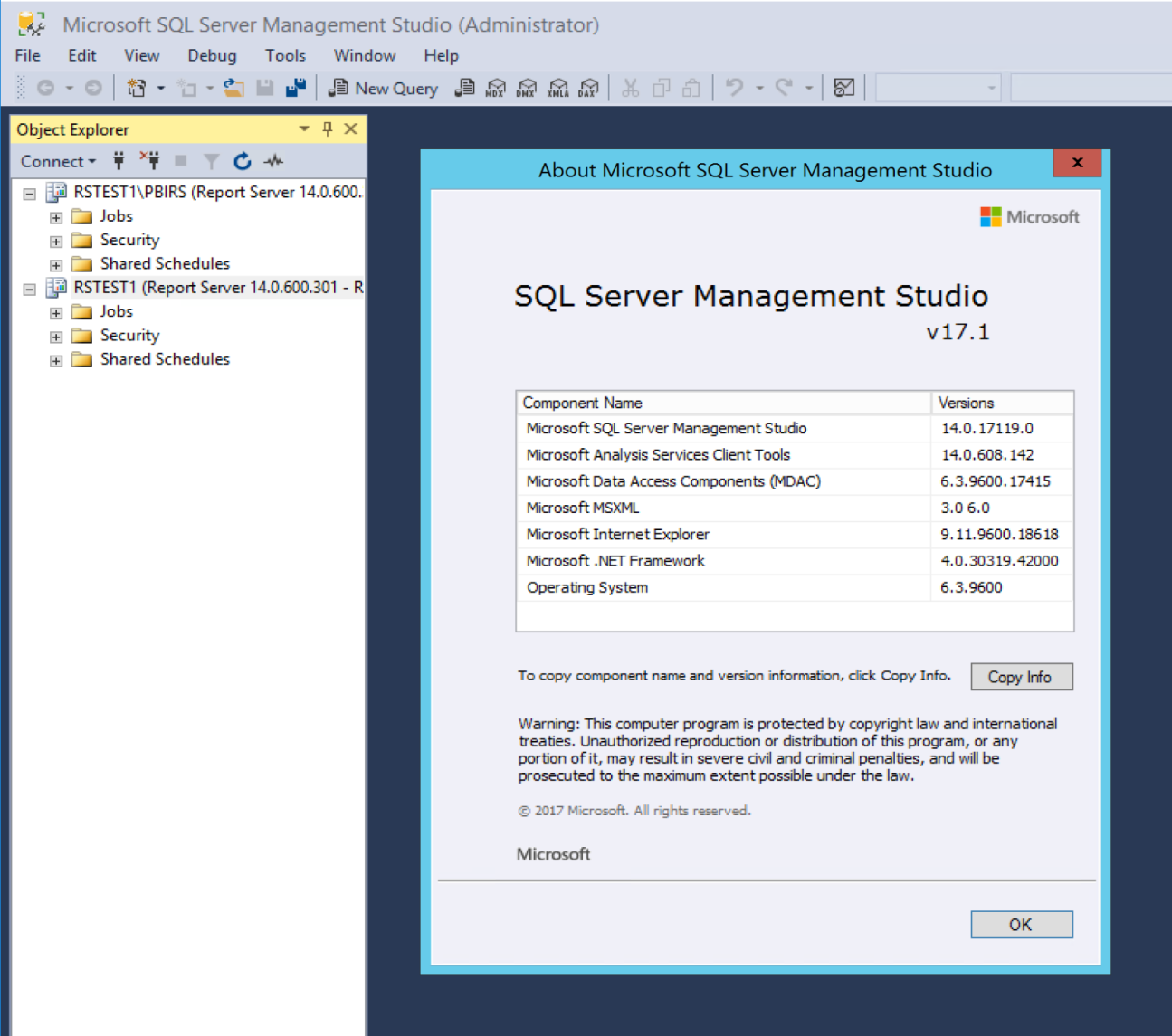
With 2017 we also see further separation of the Reporting Services components from the core SQL Server Engine.
在2017年,我们还将看到Reporting Services组件与核心SQL Server Engine的进一步分离。
This started with SSRS 2016 being packaged as a separate installer but behind the scenes, we still had the same file structure, the same service management and the same instance, the default being MSSQLSERVER.
首先将SSRS 2016打包为单独的安装程序,但在后台,我们仍然具有相同的文件结构,相同的服务管理和相同的实例,默认值为MSSQLSERVER。
With 2017 the gap is widening. Looking first at the SQL Server Configuration Manager we no longer see an option to manage the Reporting Services service (You’ll have to trust me that its installed)
2017年,差距正在扩大。 首先看一下SQL Server配置管理器,我们不再看到管理Reporting Services服务的选项(您必须相信我已安装了该服务)
Notice that these are all your usual default instance of MSSQLSERVER.
请注意,这些都是您通常使用的MSSQLSERVER默认实例。
Now the default instance for the Reporting Services 2017 install on the same server is named SSRS as you can see from this SSRS Configuration Manager screenshot
现在,从此SSRS Configuration Manager屏幕快照中可以看到,在同一服务器上安装Reporting Services 2017的默认实例名为SSRS。
At a file level SSRS 2017 is now completely separate from SQL Server file structure. Traditionally grouped under the Microsoft SQL Server folder & then split by component (RS, AS, SQL) and instance, each component now holds its own folder within Program Files with instances of each (where relevant) managed in sub folders.
在文件级别,SSRS 2017现在与SQL Server文件结构完全分开。 传统上将其分组在Microsoft SQL Server文件夹下,然后按组件(RS,AS,SQL)和实例进行拆分,每个组件现在都在Program Files中拥有自己的文件夹,而每个(在相关情况下)的实例都在子文件夹中进行管理。
视觉调整 (Visual tweaks)
There’s been a few minor tweaks to the Report Manager interface, mainly streamlining some button arrangements etc.:
对报表管理器界面进行了一些小的调整,主要是简化了一些按钮的排列等:
View drop down
查看下拉
修正错误 (Bugs Fixed)
One thing that has impacted me the most in SSRS 2016 is the absence of the report path when viewing search results in list view. I often have duplicate reports in different folder structures. These are totally indistinguishable from each other in SSRS 2016 as the folder path isn’t shown.
在SSRS 2016中对我影响最大的一件事是在列表视图中查看搜索结果时缺少报告路径。 我经常在不同的文件夹结构中有重复的报告。 由于未显示文件夹路径,因此在SSRS 2016中它们之间完全无法区分。
While testing this in SSRS 2017 (RC1 remember) I came across an issue with the Search box in IE (v11) where you can click it but you cannot type in it. This isn’t present in SSRS 2016 in any browser & is not an issue in Chrome with 2017 so I’m confident this will be fixed for or shortly after release.
在SSRS 2017(RC1,请记住)中进行测试时,我遇到了IE(v11)中“搜索”框的问题,您可以单击它但不能键入它。 在任何浏览器中的SSRS 2016中均不存在此问题,在2017年的Chrome中也不存在此问题,因此,我相信此问题将在发布后或不久后得到解决。
Coming back to my bug (or a dropped feature?) it seems this is just the same in SSRS 2017. List view in any folder or search results does not show the folder path, which is a shame.
回到我的错误(或删除的功能?),这似乎在SSRS 2017中是相同的。任何文件夹或搜索结果中的列表视图都不显示文件夹路径,这是一个遗憾。
Other well documented “changes” since the new Report Manager interface in 2016 also remain:
自2016年新的报表管理器界面以来,其他有据可查的“更改”仍然存在:
- Security option missing from report drop down menu 报告下拉菜单中缺少安全性选项
I blogged this time last year about a possible future concern with the change of URL format in SSRS 2016.
去年这个时候,我写了一篇博客,谈到将来可能对SSRS 2016中的URL格式进行更改 。
The concern is that although the old URL format cleanly redirects or maps to the new format, how long would Microsoft support this. If we have embedded report links in places like SharePoint, user’s desktops, other applications would they break if we upgraded SSRS?
令人担心的是,尽管旧的URL格式可以干净地重定向或映射到新的格式,但是Microsoft将支持多长时间。 如果我们在SharePoint,用户桌面等地方嵌入了报表链接,那么在升级SSRS后,其他应用程序是否会中断?
I’m happy to report that old URL formatting still works & successfully renders the target report while changing the address bar to the new report URL.
我很高兴地报告说,旧的URL格式仍然可以正常工作,并且在将地址栏更改为新的报告URL时成功呈现了目标报告。
参考资料 (References)
- What’s new in SQL Server 2016 Reporting Services (SSRS) SQL Server 2016 Reporting Services(SSRS)的新增功能
- Reporting Services 2017 RC1 Announcement Reporting Services 2017 RC1公告
- Management Studio (SSMS) 17.1 管理Studio(SSMS)17.1
- SSRS 2016 URL Format Changes SSRS 2016 URL格式更改
翻译自: https://www.sqlshack.com/whats-new-reporting-services-ssrs-2017/
ssrs
























 1271
1271

 被折叠的 条评论
为什么被折叠?
被折叠的 条评论
为什么被折叠?








