tfs sql查询
In today’s world of DevOps and ALM practices, there is often a strong emphasis on the visibility and traceability of the work we perform towards software development. This means that as developers, we often have to account (to clients, business owners, project teams etc.) for a list of development tasks that will be undertaken to deliver a given project requirement or user story. Amidst several tools that can be used to facilitate such a practice, Team Foundation Server (TFS) is one such tool that can be used by developers to keep track of their work items.
在当今的DevOps和ALM实践世界中,通常会非常强调我们对软件开发所做工作的可见性和可追溯性。 这意味着作为开发人员,我们经常不得不向(客户,企业所有者,项目团队等)负责,以完成为交付给定项目需求或用户故事而要进行的开发任务清单。 在可以用于促进这种实践的多种工具中, Team Foundation Server (TFS)是这样一种工具,开发人员可以使用它来跟踪其工作项。
Furthermore, with the availability of the cloud-based version of TFS – currently referred to as Visual Studio Team Services (VSTS), developers no longer have to be in a client/project that uses TFS for them to begin using it. In fact, in my previous roles as a consultant, I captured most of my tasks in TFS and thereby making it easy for me to complete timesheets by copying out items from TFS. In this article, we deviate from discussing SQL Server-related development tips and tricks, instead focus on TFS client-side tools that are available to us for the successful capturing and tracking of our development activities.
此外,有了基于云的TFS版本(目前称为Visual Studio Team Services (VSTS))的可用性,开发人员不再需要位于使用TFS的客户端/项目中就可以开始使用它。 实际上,在担任顾问之前,我在TFS中完成了大部分任务,因此可以通过从TFS中复制项目来轻松完成时间表。 在本文中,我们偏离了与SQL Server相关的开发技巧和窍门的讨论,而是专注于可用于成功捕获和跟踪我们的开发活动的TFS客户端工具。
背景 (Background)
Although you can use TFS to manage any kind of development, in this article we will limit it to SQL Server-related development. There are also third-party TFS client tools that can be used to manage your development, we are however focusing only on Microsoft related client tools. As a case in point, we revisit the development that was covered in my previous article, working with ragged right formatted files in SSIS in which a breakdown of development activities can be summarized as comprising of the following tasks:
尽管您可以使用TFS来管理任何类型的开发,但是在本文中,我们将其限制为与SQL Server相关的开发。 还有第三方TFS客户端工具可用于管理您的开发,但是我们仅关注与Microsoft相关的客户端工具。 作为一个适当的例子,我们将回顾我上一篇文章中涉及的开发, 使用SSIS中格式不正确的原始文件 ,其中开发活动的细分可以概括为以下任务:
- Create target database 创建目标数据库
- Create target table 创建目标表
-
- Configure ragged right flat connection 配置参差不齐的右平面连接
- Configure target OLE DB connection 配置目标OLE DB连接
- Configure Data Flow Task 配置数据流任务
- Transform imported data using T-SQL 使用T-SQL转换导入的数据
Hereinafter, our discussion of the TFS client tools will focus on how each tool is able to cater for the capturing and tracking of the aforementioned development activities.
在下文中,我们对TFS客户端工具的讨论将集中于每个工具如何能够满足上述开发活动的捕获和跟踪。
TFS客户端工具列表 (List of TFS client-side tools)
免费工具 (Free tools)
Web browser
网页浏览器
The easiest way to capture work items in VSTS web access is by using a web browser. TFS web access is supported in all major browsers provided you have the latest browser versions and updates installed. Figure 1 shows a screenshot of a New work item widget within the Overview tab of VSTS homepage which can be used to capture work items.
在VSTS Web访问中捕获工作项的最简单方法是使用Web浏览器。 如果您已安装了最新的浏览器版本和更新,则所有主要浏览器均支持TFS Web访问。 图1显示了VSTS主页的Overview选项卡中的New work item小部件的屏幕截图,可用于捕获工作项目。
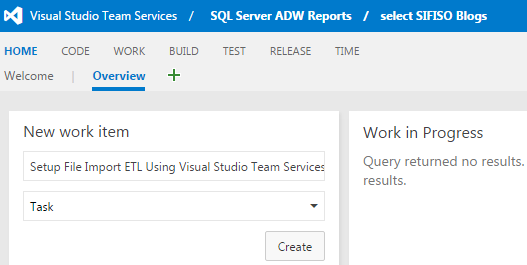
Figure 1 图1 VSTS web access provides you with two more options to capture work items using a browser:
VSTS Web访问为您提供了两个更多的选项来使用浏览器捕获工作项:
For every backlog view (i.e. Feature backlog, Sprint backlog etc.), as shown in Figure 2, you have an Add button in which can be used to capture new work items
对于每个积压视图(即Feature积压,Sprint积压等), 如图2所示,您具有一个Add按钮,可用于捕获新工作项。
Figure 2 图2 Secondly, as you navigate within the web access view, you should notice a pop-up plus icon in your task board or backlog view (shown in Figure 3) that can further be used to capture items.
其次,当您在Web访问视图中导航时,您应该注意到任务板或积压视图中的弹出式加号图标(如图3所示),该图标可以进一步用于捕获项目。
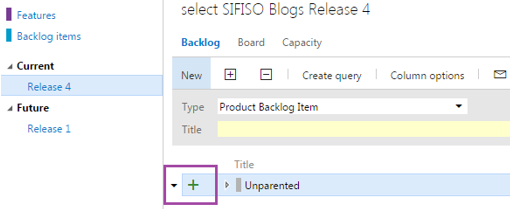
Figure 3 图3
Visual Studio Team Explorer
Visual Studio团队资源管理器
For developers who are already working in Visual Studio, they have an option of capturing their work items directly in Visual Studio. This is made possible by a plug-in called Team Explorer (for information regarding the installation of Team Explorer, refer to my article here). In order to capture work items, you will have to navigate to the TEAM menu tab in Visual Studio as shown in Figure 4.
对于已经在Visual Studio中工作的开发人员,他们可以选择直接在Visual Studio中捕获其工作项。 这可以通过名为Team Explorer的插件来实现(有关Team Explorer安装的信息,请参阅此处的我的文章)。 为了捕获工作项,您将必须导航到Visual Studio中的TEAM菜单选项卡, 如图4所示。
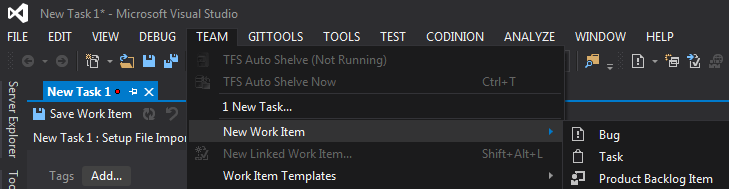
Figure 4 图4
付费工具 (Paid-for tools )
The free tools that have been covered in preceding section should be sufficient to most developers for capturing of their own SQL Server related development tasks. However, if you have already purchased software such as Microsoft Office and Microsoft Test Manager (MTM), it useful to know how they integrate to TFS and subsequently be used to manage work items.
上一部分中介绍的免费工具对于大多数开发人员来说,足以捕获他们自己与SQL Server相关的开发任务。 但是,如果您已经购买了Microsoft Office和Microsoft Test Manager (MTM)之类的软件,了解它们如何集成到TFS并随后用于管理工作项将很有用。
Microsoft Test Manager
微软测试经理
Although the default items that you create in MTM are test cases, you also have an option for creating new linked work items that don’t necessarily have to be of test case type, as shown in Figure 5.
尽管您在MTM中创建的默认项是测试用例,但是您也可以选择创建新的链接工作项,这些工作项不一定必须是测试用例类型, 如图5所示。
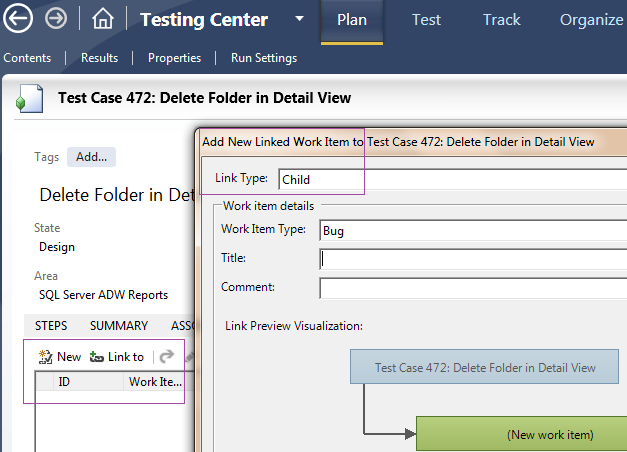
Figure 5 图5
批量创建TFS工作项 (Bulk creation of TFS work items )
The following client tools are still categorized as “paid-for” but unlike MTM or any of the tools discussed so far, they allow for bulk-creation and management of work items in TFS: bulk-creation is necessary when you working with a long list of development tasks that ought to be captured in TFS.
以下客户端工具仍被归类为“付费”,但与MTM或到目前为止讨论的任何工具不同,它们允许在TFS中批量创建和管理工作项:长时间工作时需要批量创建应该在TFS中捕获的开发任务列表。
Microsoft Excel
Microsoft Excel
The integration of Excel with TFS is made possible with Team Explorer. This means that you will have install Team Explorer on your machine prior to using Excel for managing TFS. If Team Explorer is already installed, then similar to a Visual Studio IDE, you should see a TEAM menu tab in your excel document.
Team Explorer使Excel与TFS集成成为可能。 这意味着您将在使用Excel管理TFS之前在计算机上安装Team Explorer。 如果已经安装了Team Explorer,则类似于Visual Studio IDE,您应该在excel文档中看到TEAM菜单选项卡。
Similar to other tools discussed so far, the first part towards using Excel for managing TFS work items involves establishing a connection to a TFS server instance which is triggered by clicking on the New List button. After you have established the connection, you can either capture a new item (in the Input list option) or retrieve an existing query – from the Query list option. For the purposes of this article, I opted for an Input list as shown in Figure 6.
与到目前为止讨论的其他工具类似,使用Excel管理TFS工作项的第一部分包括建立到TFS服务器实例的连接,这是通过单击“ 新建列表”按钮触发的。 建立连接后,您可以捕获新项(在“ 输入列表”选项中)或从“ 查询列表”选项中检索现有查询。 为了本文的目的,我选择了一个Input列表 , 如图6所示。
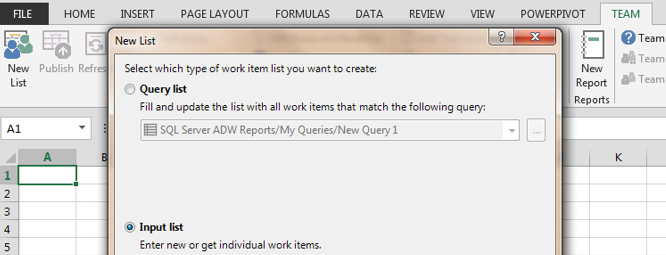
Figure 6 图6 Figure 7 shows the captured work items. You will notice that there are no values in the ID field, this is because we haven’t published the items yet – thus, a reminder that the only time changes will be committed to TFS will be when you click the Publish button (located next to the New List button).
图7显示了捕获的工作项。 您会注意到ID字段中没有值,这是因为我们尚未发布项目-因此,提醒您,只有在您单击“ 发布”按钮时,更改才会提交给TFS。到“ 新列表”按钮)。
Figure 7 图7 What is now left to do is to complete sub-items within the Setup File Import SSIS Package task as mentioned in the Background section of this article. In order to do that, you have to click the Add Child button whose location is shown in Figure 8.
现在要做的是完成本文“ 背景技术”部分中提到的“ 安装文件导入SSIS包”任务中的子项目。 为此,您必须单击Add Child按钮,其位置如图8所示。
Figure 8 图8 A few things to look out for when adding child items:
添加子项时需要注意的几件事:
The adding of child items converts the list into a tree structure – this means you will be prompted to convert your flat list view into the tree structure as shown in Figure 9.
添加子项将列表转换为树结构–这意味着系统将提示您将平面列表视图转换为树结构, 如图9所示。
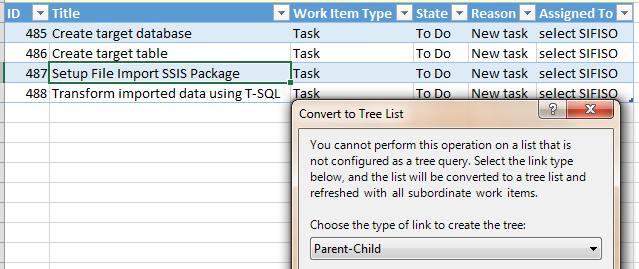
Figure 9 图9 You can only add child items after the parent item has been published into TFS, thus, if you run into a TF208028 error code, make sure that you have published the parent item first.
您只能在将父项发布到TFS中之后添加子项,因此,如果遇到TF208028错误代码,请确保先发布了父项。
Our final view of our work items in shown in Figure 10 whereby you will notice that all child items are captured underneath a new title column, Title 2.
我们对工作项的最终视图如图10所示,您会注意到所有子项都捕获在新的标题列Title 2之下。

Figure 10 图10 Microsoft Project
微软项目
The integration of TFS with Microsoft Project (MS Project) is almost similar to that of TFS in that you still have to install Team Explorer prior to using MS Project for capturing of work items. Likewise, if Team Explorer is installed then by default a TEAM tab should appear as part of the menu items in your MS Project document. However, a noticeable difference is that unlike in Excel whereby you had to look for a New List or Configure buttons, connection to a TFS instance in MS Project is established by clicking the Choose Team Project button as shown in Figure 11. The rest of the rules are similar (i.e. you have to click the Publish button to save your work items into TFS).
TFS与Microsoft Project (MS Project)的集成与TFS的集成几乎类似,因为在使用MS Project捕获工作项之前,您仍然必须安装Team Explorer。 同样,如果安装了Team Explorer,则默认情况下,“ TEAM”选项卡应作为MS Project文档中菜单项的一部分出现。 但是,一个明显的区别是,与Excel中必须查找“ 新列表”或“ 配置”按钮不同,单击“ 选择团队项目”按钮可以建立与MS Project中TFS实例的连接, 如图11所示。 其余规则相似(即,您必须单击“ 发布”按钮以将工作项保存到TFS中)。
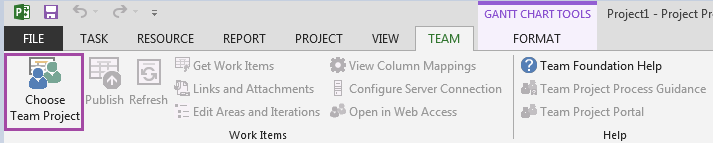
Figure 11 图11 Finally, another difference is the manner in which MS Project represents child items. As can be seen in Figure 12, items in rows 4-6 are child items of item 3.
最后,另一个区别是MS Project表示子项的方式。 如图12所示 ,第4-6行中的项目是项目3的子项目。
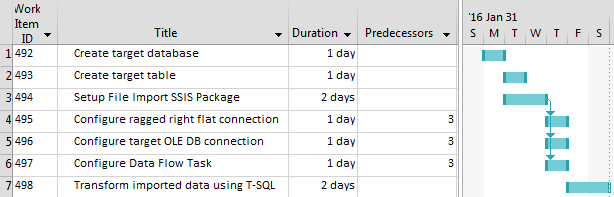
Figure 12 图12
结论 (Conclusion)
In this article, we’ve identified and discussed a list of TFS client-side tools that can be used to capture, track and manage SQL Server-related development. These tools can be classified into free and paid-for categories. Finally, we demonstrated the ease of convenience in which tools such as Microsoft Excel and Project can be used to bulk-create and edit development tasks into TFS.
在本文中,我们确定并讨论了可用于捕获,跟踪和管理与SQL Server相关的开发的TFS客户端工具列表。 这些工具可以分为免费和付费类别。 最后,我们展示了使用Microsoft Excel和Project之类的工具可轻松地将创建任务批量创建和编辑到TFS中的便捷性。
翻译自: https://www.sqlshack.com/tfs-tools-for-managing-sql-server-development/
tfs sql查询






















 4万+
4万+

 被折叠的 条评论
为什么被折叠?
被折叠的 条评论
为什么被折叠?








