SQL Server Management Studio is a software application that helps users to easily access the SQL Server database engine and manipulate objects and data stored on SQL Server databases. The first version was released with Microsoft SQL Server 2005, replacing Enterprise Manager as the primary interface for Microsoft SQL Server.
SQL Server Management Studio是一个软件应用程序,可以帮助用户轻松访问SQL Server数据库引擎并操纵存储在SQL Server数据库上的对象和数据。 第一个版本随Microsoft SQL Server 2005一起发布,取代了企业管理器作为Microsoft SQL Server的主要接口。
There are several major improvements in SQL Server Management Studio 2008 compared to SQL Server Management Studio 2005 including:
SQL Server Management Studio 2008中有几项重大改进 与SQL Server Management Studio 200 5相比,包括:
- Activity Monitor 活动监控
- Object Explorer Details 对象资源管理器详细信息
- Object Search 对象搜寻
- Multi-Server Queries 多服务器查询
- SQL Intellisense SQL智能感知
- T-SQL Debugger T-SQL调试器
For each of these features you can find more information on this link.
对于每种功能,您都可以在此链接上找到更多信息。
SQL Server Management Studio 2008 Express version can be freely downloaded from this link.
可以从此链接免费下载SQL Server Management Studio 2008 Express版本。
Depending on your operating system, choose either x64 version or x86 version. If you are in doubt which version of the operating system is installed on your machine you can look here.
根据您的操作系统,选择x64版本或x86版本。 如果您不确定计算机上安装了哪个版本的操作系统,可以在此处查看 。
If you have a question about the difference between the 32-bit and 64-bit versions of the operating system, see this link:
如果您对32位和64位版本的操作系统之间的差异有疑问,请参阅以下链接 :
Let’s start with the installation process:
让我们从安装过程开始:
Run the SQL Server Management Studio installer from your download folder location.
从下载文件夹位置运行SQL Server Management Studio安装程序。
In the SQL Server Installation Center window, select the Installation tab.
在“ SQL Server安装中心”窗口中,选择“ 安装”选项卡。
Choosing New SQL Server stand-alone installation or add features to an existing installation option will start the installation wizard:
选择新SQL Server独立安装或向现有安装选项添加功能 将启动安装向导:
The Setup Support Rules step will automatically check to make sure your machine has the minimum requirements. If any problems occur, you will see a red cross next to the check that has failed.
安装程序支持研究 ULES一步会自动检查,以确保您的机器有最低要求。 如果发生任何问题,则检查失败的旁边会出现一个红色的叉。
All problems must be corrected before the installation process continues.
在继续安装过程之前,必须纠正所有问题。
If there are no errors, press the OK button to proceed:
如果没有错误,请按确定按钮以继续:
The Setup Support Files window gathers the information about user settings in order to provide a list of components that need to be updated/installed in the SQL Server Management Studio. This action will take some time because those components need to be downloaded.
的 “安装程序支持文件”窗口收集有关用户设置的信息,以便提供需要在SQL Server Management Studio中更新/安装的组件的列表。 由于需要下载这些组件,因此需要一些时间。
To install/update required components for SQL server setup, press the Install button:
要安装/更新SQL Server安装程序所需的组件,请按“ 安装”按钮:
In this step you will get a diagnostic dialog which has been finished identifying problems that might have occurred during the installation in the previous step. Any problems need to be fixed before continuing with the installation process. One of the most common warning that appears during installation is a Windows Firewall warning.
在此步骤中,您将获得一个诊断对话框,该对话框已完成,可以识别上一步在安装过程中可能发生的问题。 在继续安装过程之前,需要解决所有问题。 Windows防火墙警告是安装过程中最常见的警告之一。
If you want to avoid this warning, then you can disable Windows Firewall before starting the installation process, and enable it once the installation process is completed.
如果要避免此警告,则可以在开始安装过程之前禁用Windows防火墙,并在安装过程完成后将其启用。
The ways to turn off Windows Firewall you can find on this link.
您可以在此链接上找到关闭Windows防火墙的方法。
If you plan to run SQL Server Management Studio only on your local machine, you can ignore this warning, and later if you want to remotely access SQL Server you’ll need to configure the firewall.
如果您计划仅在本地计算机上运行SQL Server Management Studio,则可以忽略此警告,以后,如果要远程访问SQL Server,则需要配置防火墙 。
Depending on the operation results and the component status, you can re-run the Setup Support Rules check or to proceed with the installation process clicking the Next button:
根据操作结果和组件状态,您可以重新运行“ 安装程序支持规则”检查,或者单击“ 下一步”按钮继续进行安装过程:
The Product key installation step window shows the activation info.
“ 产品密钥安装步骤”窗口显示激活信息。
Because this is a free version of SQL Server Management Studio, just select “Specify a free edition” radio button and click the Next button to continue with the installation:
因为这是SQL Server Management Studio的免费版本,所以只需选择“指定免费版本”单选按钮,然后单击“ 下一步”按钮继续安装:
In the License Terms window, read the license agreement and if you agree with it, select the I accept the license terms check box and click the Next to continue with the installation:
在“ 许可条款”窗口中,阅读许可协议,如果同意,请选中“ 我接受许可条款”复选框,然后单击“ 下一步”继续安装:
In the Feature Selection check the Management Tools – Basic install option that includes Management Studio support for the Database Engine, SQL Server Express, SQL Server command-line utility (SQLCMD) and SQL Server PowerShell provider.
在特征选择中 请选中“ 管理工具-基本安装”选项,其中包括对数据库引擎,SQL Server Express,SQL Server命令行实用程序(SQLCMD)和SQL Server PowerShell提供程序的Management Studio支持。
Client Tools SDK provides wrappers classes for DTS Runtime and similar components that you can use to execute a .dtsx SQL Server integration service (SSIS) package on demand.
客户端工具SDK提供了DTS运行时和类似组件的包装程序类,您可以使用这些类来按需执行.dtsx SQL Server集成服务(SSIS)程序包。
Most of the people are installing Integration Service (IS) to perform a similar task.
大多数人都在安装Integration Service(IS)以执行类似的任务。
Checking the Client Tools SDK feature is optional.
检查客户端工具SDK功能 是可选的。
Click the Next button to continue:
单击下一步按钮继续:
Review your disk space requirements using this installation step.
使用此安装步骤查看您的磁盘空间要求。
Disk Space requirements is showing required space for installation, system drive location and shared installation directory.
磁盘空间要求显示了安装所需的空间,系统驱动器位置和共享安装目录。
Make sure to have enough disk space in order to complete the installation. Not having enough disk space will cause the installation to fail.
确保有足够的磁盘空间以完成安装。 磁盘空间不足会导致安装失败。
All the changes you have made along the way to this step can be undone.
您在此步骤中所做的所有更改都可以撤消。
To proceed with installation, click the Next button:
要继续安装,请单击下一步按钮:
On the Error and Usage Reporting page, you can help Microsoft by selecting the SQL Server Error Reporting features and services.
在“ 错误和使用情况报告”页上,可以通过选择“ SQL Server错误报告”功能和服务来帮助Microsoft。
In addition, you can send feature usage to Microsoft that includes information about your hardware configuration and how to use Microsoft software and services.
此外,您可以向Microsoft发送功能使用情况,其中包括有关硬件配置以及如何使用Microsoft软件和服务的信息。
Both of these are optional.
这两个都是可选的。
By default, these two options are disabled in SQL Server 2008. For more information, see Error and Usage Report Settings.
默认情况下,这两个选项在SQL Server 2008中被禁用。有关更多信息,请参见错误和使用情况报告设置 。
Click the Next button:
单击下一步按钮:
Installation Rules check if there are any processes or other installation already running, which will interfere with the SQL Server Management Studio 2008 installation. If everything is ok, you can proceed with the installation by clicking the Next button:
安装规则检查是否正在运行任何进程或其他安装,这将干扰SQL Server Management Studio 2008的安装。 如果一切正常,可以单击“ 下一步”继续安装:
The Ready to install step shows a summary of a general configuration for the installation process selected in earlier installation steps.
的 “准备安装”步骤显示了在先前安装步骤中选择的安装过程的常规配置摘要。
Check the installation process summary to make sure that everything is set properly and that you have chosen the right components to be installed.
检查安装过程摘要,以确保所有设置均正确,并且已选择要安装的正确组件。
Click the Install button:
单击安装按钮:
The install process should take up to 8 minutes, depending on your machine configuration. When the installation process is completed, it will show installed features and their status.
根据您的计算机配置,安装过程最多可能需要8分钟。 安装过程完成后,它将显示已安装的功能及其状态。
Click the Next button:
单击下一步按钮:
Installation is complete! Summary log window will show the installation path and the information about successful installation of SQL Server Management Studio 2008.
安装完成! 摘要日志窗口将显示安装路径以及有关成功安装SQL Server Management Studio 2008的信息 。
Click the Close button:
单击关闭按钮:
Start your SQL Server Management Studio.
启动您SQL Server Management Studio。
Go to Start menu and select All Programs. In the Microsoft SQL Server 2008 folder among other things, should appear SQL Server Management Studio 2008 as an option.
转到开始菜单,然后选择所有程序。 在Microsoft SQL Server 2008文件夹中, SQL Server Management Studio 2008应该作为一个选项出现。
When starting SQL Server Management Studio 2008, make sure you run it as an administrator in order to have access to all features:
启动SQL Server Management Studio 2008时,请确保以管理员身份运行它,以便可以访问所有功能:
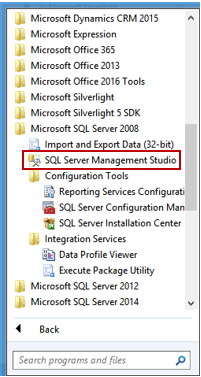
The only difference between the stand-alone installations and installations when already installed SQL Server is in a single step.
独立安装和已安装SQL Server的安装之间的唯一区别是一个步骤。
Between the fourth (4) and fifth (5) steps appears one additional step Installation Type.
在第四步(4)和第五步(5)之间出现一个附加步骤“ 安装类型”。
In this step, you can choose the “Perform a new installation of SQL Server 2008” or “Add features to an existing instance of SQL Server 2008” options.
在此步骤中,您可以选择“执行SQL Server 2008的新安装”或“向SQL Server 2008的现有实例添加功能”选项。
Press the Next button:
按下一步按钮:
Also you can install SQL Server Management Studio 2008 along with installation SQL Server 2008.
此外,您还可以安装SQL Server Management Studio 2008和安装SQL Server 2008。
In the Feature Selection window just select Management Tools option as shown below:
在“ 功能选择”窗口中,只需选择“管理工具”选项,如下所示:
Now that you have SQL Server Management Studio 2008 installed, you are ready to upgrade it with some free productivity add-ins, which helps you to speed up coding, formatting SQL code, safe rename SQL objects, add surrogate keys, change procedure parameters, search for SQL object, quickly find data in SQL tables, visualize relationships between objects and much more.
现在,您已经安装了SQL Server Management Studio 2008,现在就可以使用一些免费的生产力插件来对其进行升级,这可以帮助您加快编码速度,格式化SQL代码,安全地重命名SQL对象,添加代理键,更改过程参数,搜索SQL对象,快速查找SQL表中的数据,可视化对象之间的关系等等。
Click the link here to find out how to install these free add-ins.
单击此处的链接以了解如何安装这些免费加载项。
翻译自: https://www.sqlshack.com/how-to-install-sql-server-management-studio-2008/







 本文详细介绍了如何安装SQL Server Management Studio 2008,包括其新特性、安装步骤和注意事项,帮助用户顺利完成安装并提升SQL Server数据库管理效率。
本文详细介绍了如何安装SQL Server Management Studio 2008,包括其新特性、安装步骤和注意事项,帮助用户顺利完成安装并提升SQL Server数据库管理效率。
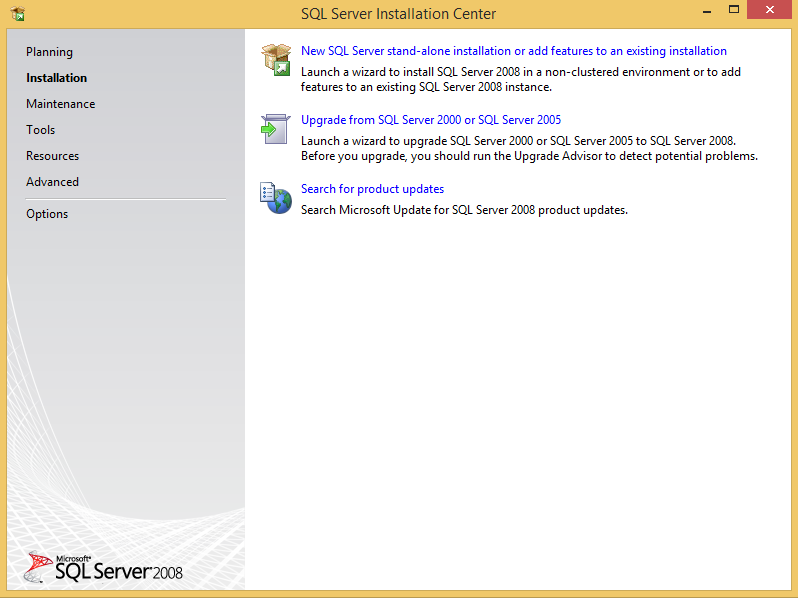
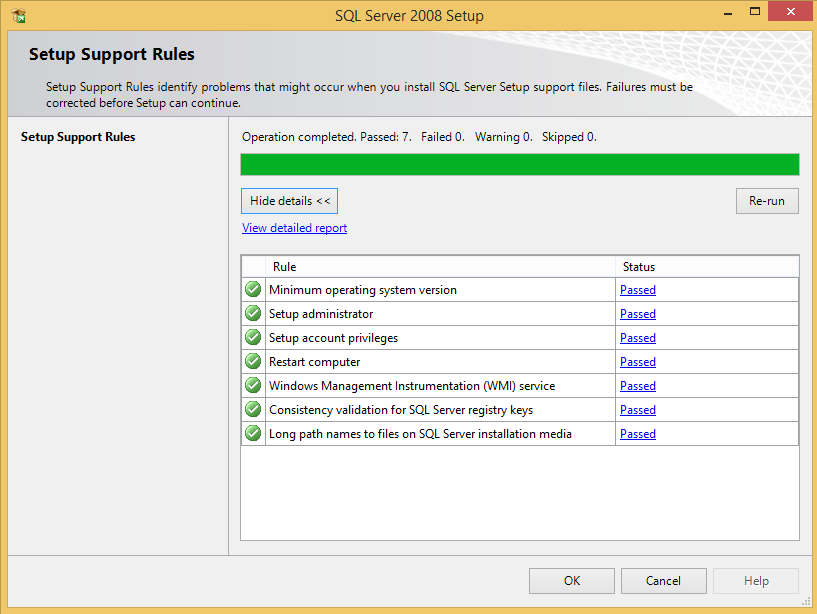
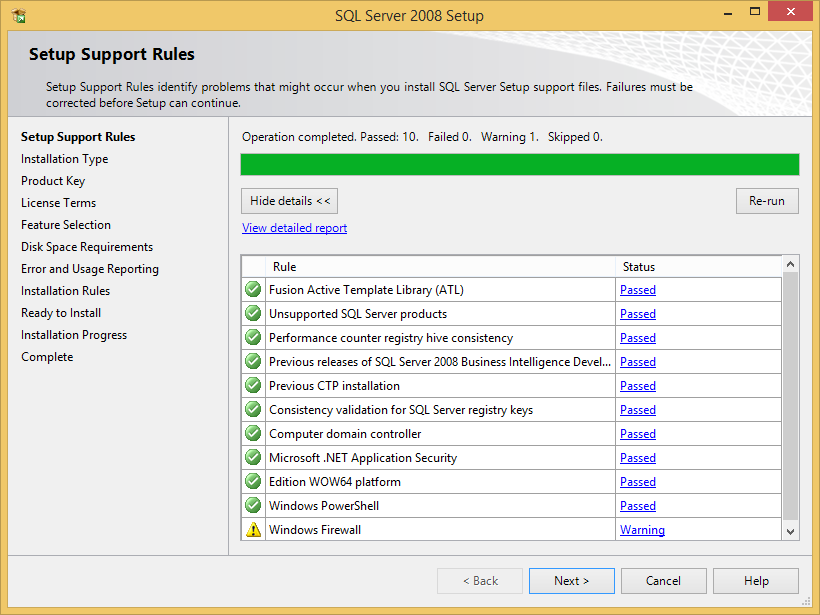
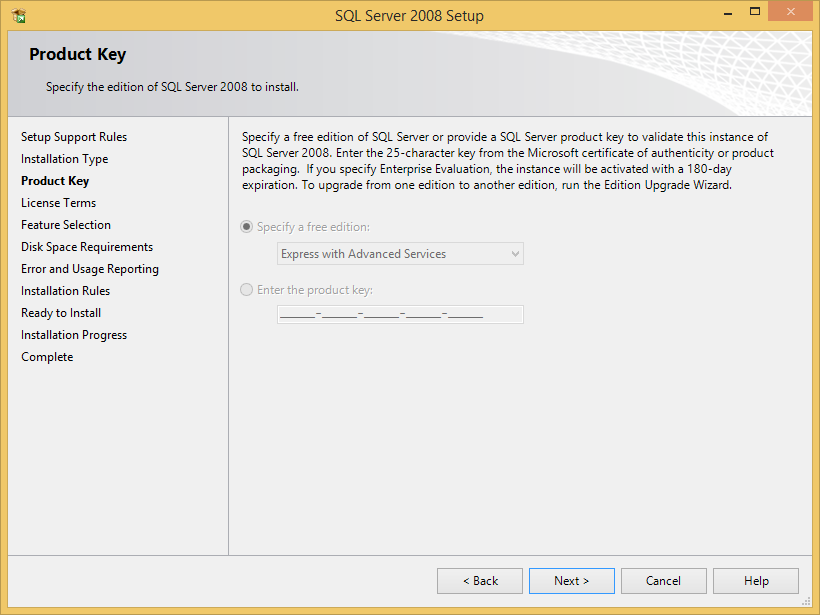
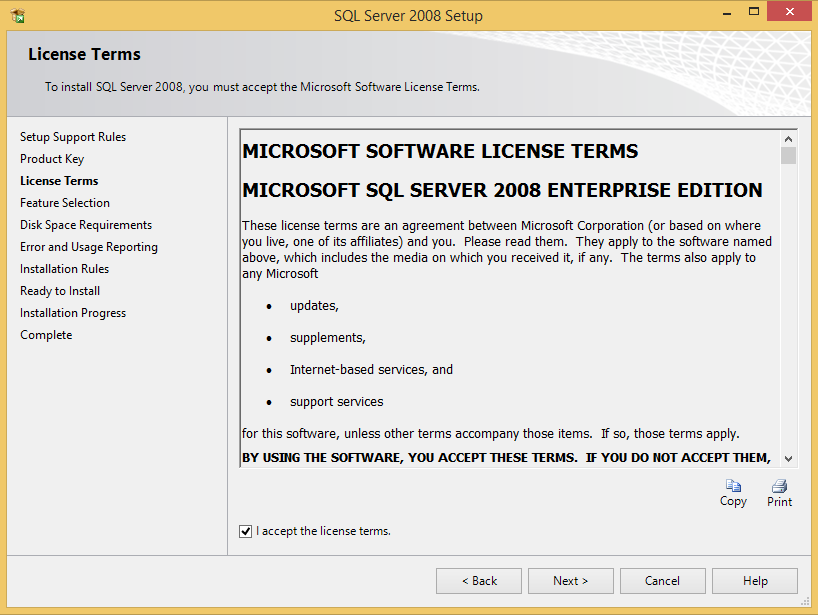
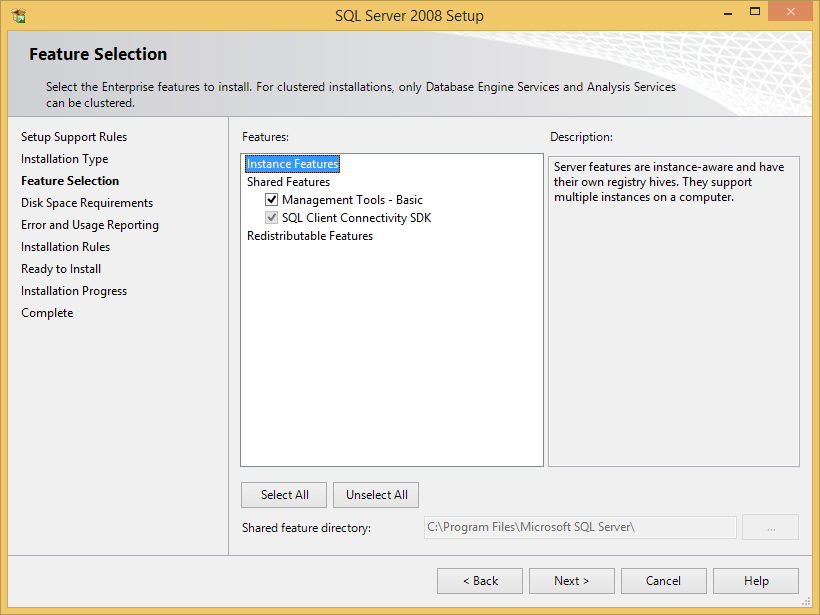
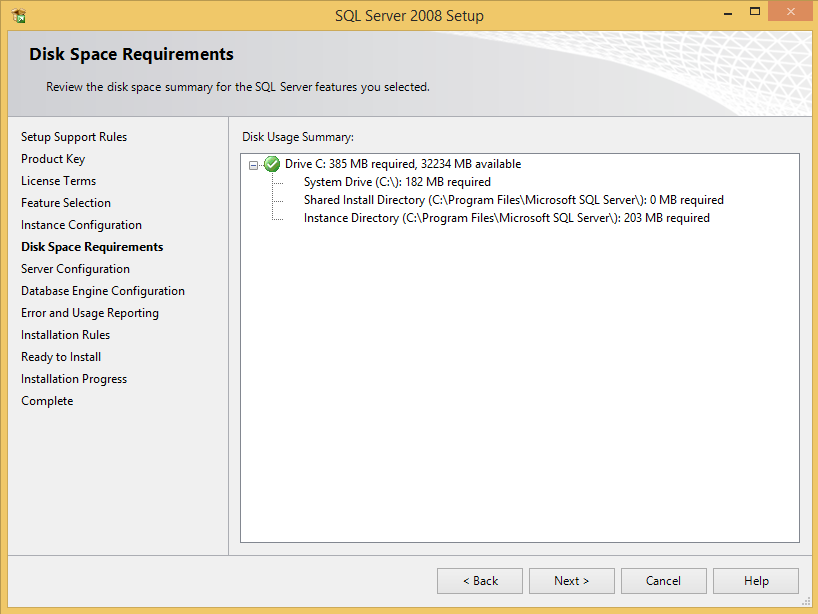
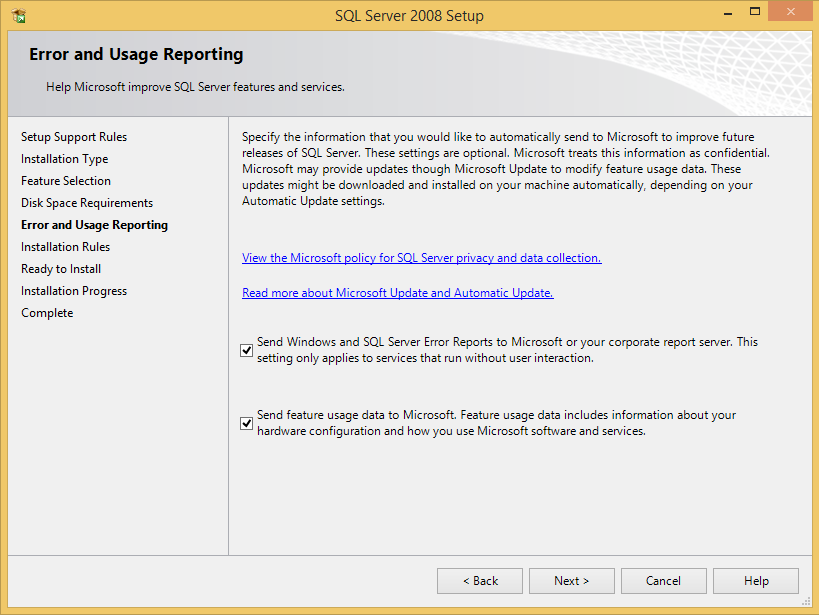

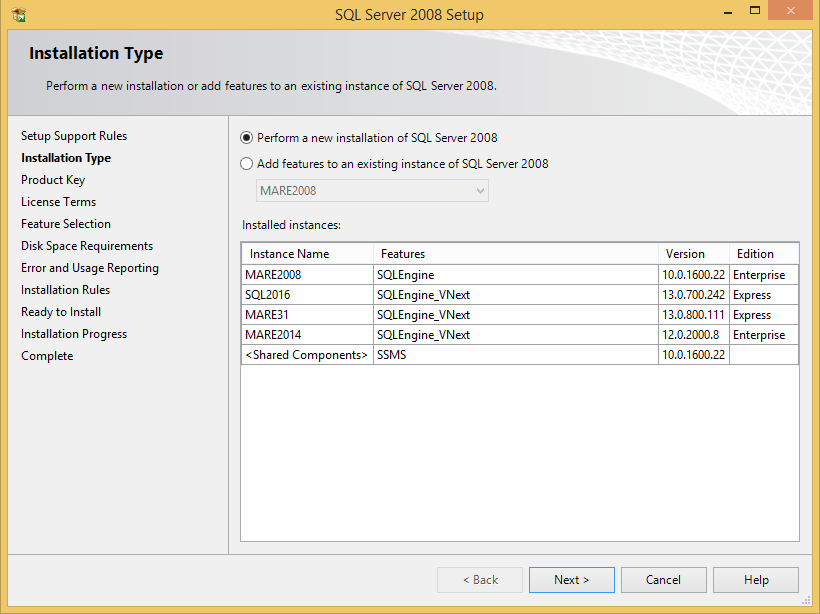
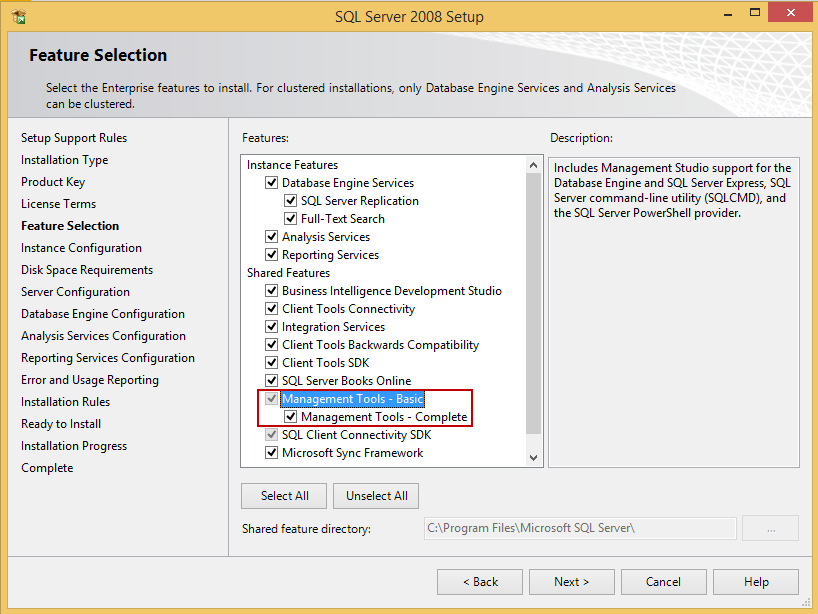
















 1970
1970

 被折叠的 条评论
为什么被折叠?
被折叠的 条评论
为什么被折叠?








