There are multiple editions of SQL Server 2014 (Enterprise Edition, Enterprise Core Edition, Business Intelligence Edition, Standard Edition, Web Edition, Express and Developer Edition). SQL Server 2014 has a free edition – Express and while the server itself lacks some options that other editions have, SQL Server 2014 Management Studio is the same and can be used with each of these.
SQL Server 2014有多个版本( 企业 版 , 企业核心版 , 商业智能版 , 标准版 , Web版 , Express和Developer Edition )。 SQL Server 2014有一个免费版本– Express 尽管服务器本身缺少其他版本提供的某些选项,但SQL Server 2014 Management Studio相同,可以与每个版本一起使用。
获取安装文件 (Obtaining the installation file)
The entire SQL Server Express edition can be downloaded from this link, however, for downloading only SQL Server 2014 Management Studio, clicking the Download button will present a list of all files the complete installation is contained of, but you’ll need only one of these:
整个SQL Server Express版本可以从以下地址下载该链接但是,只下载SQL Server 2014 中号 anagement 小号 tudio,单击下载按钮将呈现完整安装包含的所有文件的列表,但你只需要其中之一:
The bottom two files are MgmtStudio 32BIT\SQLManagementStudio_x86_ENU.exe and MgmtStudio 64BIT\SQLManagementStudio_x64_ENU.exe and you should choose one of these according to the operating system running on the machine(32 or 64 bit), on which SQL Server Management Studio will be installed.
底部的两个文件是MgmtStudio 32BIT \ SQLManagementStudio_ x86_ENU.exe 和MgmtStudio 64BIT \ SQLManagementStudio_x64 _ENU.exe 并且您应该根据将在其上安装SQL Server Management Studio的计算机(32位或64位)上运行的操作系统选择其中一种。
If you aren’t sure which operating system type is installed on your machine, you can check it by right-clicking in My Computer>Properties. The current operating system will be specified under System type.
如果不确定计算机上安装了哪种操作系统,可以通过右键单击“ 我的电脑” >“属性”来进行检查。 当前操作系统将在“ 系统类型”下指定。
After selecting the desired file, click on the Next button in the bottom-right corner and the download will begin.
选择所需的文件后,单击右下角的“ 下一步”按钮,下载将开始。
安装 (Installation)
The downloaded file should be in .exe format with size of approximately 650 MB. Double-click on it to run the installation:
下载的文件应为.exe格式,大小约为650 MB。 双击运行安装:
The window for choosing directory to which the extracted files will be saved is shown. After choosing the directory click the Ok button and extraction will begin
显示选择提取文件将保存到的目录的窗口。 选择目录后,单击确定按钮,将开始提取
When the extraction is completed, it’ll take a couple of seconds until the SQL Server 2014 setup processes the current operation. After that, the following window will open:
提取完成后,将需要几秒钟的时间,直到SQL Server 2014 安装程序处理当前操作 。 之后,将打开以下窗口:
This is the primary installation screen and the other SQL tools installation can be started here as well. If not already selected – select the Installation tab in the top-left corner of the SQL Server Installation Center.
这是主要的安装屏幕,其他SQL工具的安装也可以在此处开始。 如果尚未选择,请选择“ SQL Server安装中心”左上角的“ 安装”选项卡。
For installing SQL Server Management Studio alone, select the New SQL Server stand-alone installation or add features to an existing installation option (as in the screenshots above).
若要单独安装SQL Server Management Studio,请选择“ 新建SQL Server独立安装”或向现有安装添加功能 选项(如上面的屏幕截图所示)。
Once the installation wizard starts the SQL Server Installation Center can be closed.
安装向导启动后,即可关闭SQL Server安装中心 。
It’ll take a couple of seconds for the setup rules to be checked (pre-requisites on the operating system). If all the requirements are meet, the SQL Server 2014 setup will start with the License Terms tab as a first step:
检查设置规则(在操作系统上的先决条件)将花费几秒钟的时间。 如果满足所有要求,则SQL Server 2014安装程序将从许可条款开始 标签的第一步:
To proceed with the installation, read the license terms and then check the I accept the license terms checkbox. The CEIP (Customer Experience Improvement Program) checkbox is optional, but if it’s checked, the program will be able to collect information about the computer hardware and how the product is being used (without interrupting users); the next releases of SQL Server are upgraded based on this information.
要继续安装,请阅读许可条款,然后选中我接受许可条款 复选框。 CEIP (“ 客户体验改善计划” )复选框是可选的,但如果选中,该程序将能够收集有关计算机硬件以及产品使用方式的信息(不会打扰用户); SQL Server的下一发行版将根据此信息进行升级。
After checking the I accept the license terms, the Next button can be clicked to proceed.
选中“ 我接受许可条款”后 ,可以单击“ 下一步”按钮继续。
The next step is the Global Rules. Setup Global Rules identify problems that might occur when installing SQL Server 2014. Which rules are those in some extent depends on which operating system you are installing to but usually include the following:
下一步是全球规则 。 安装程序全局规则确定安装SQL Server 2014时可能出现的问题。 哪些规则在某种程度上取决于您要安装的操作系统,但通常包括以下内容:
- Whether the logged-in user is a system administrator with appropriate privileges (a must be) 登录用户是否是具有适当特权的系统管理员(必须为a)
- Whether there are any reboots pending from other installers 是否有任何其他安装程序在等待重启
- Whether required .NET components are available 所需的.NET组件是否可用
- Whether there is support for long pathnames where the installation media resides 是否支持安装媒体所在的长路径名
- The consistency of any SQL Server Registry keys 任何SQL Server注册表项的一致性
If all the rules are passed, the Global Rules step will be processed and skipped automatically. If some rules don’t pass, you must correct these in order for setup to be able to continue:
如果所有规则都通过,则“ 全局规则”步骤将被处理并自动跳过。 如果某些规则未通过,则必须更正这些规则才能使设置继续进行:
Most of the known issues are elaborated with solutions and workarounds on the Microsoft forum
Microsoft论坛上的解决方案和变通办法详细说明了大多数已知问题
The next step of the setup is the Microsoft Update. It’s optional and whether you select it or not, the installation will be able to proceed after clicking the Next button.
设置的下一步是Microsoft Update。 它是可选的,无论您是否选择它,都可以在单击下一步后继续安装。 按钮。
Once checked this option gives the opportunity to download the update and incorporate it with the installation. This action will take some time, as those updates need to be downloaded as well.
选中后,此选项将使您有机会下载更新并将其与安装合并。 此操作将需要一些时间,因为还需要下载这些更新。
If you proceeded without checking for updates or it is checked, but there aren’t any updates available, the Product Updates step will be skipped:
如果您继续进行而不检查更新 或已检查,但没有任何可用更新, 产品更新 步骤将被跳过:
It’s recommend that the Microsoft update option is checked to ensure all patches are applied.
建议选中“ Microsoft更新”选项以确保应用了所有补丁。
Install Setup Files and Install Rules steps are automatically processed. However, the Install Rules is yet another step where the setup wizard is checking if certain software requirements are met:
安装安装文件和安装规则步骤是 自动处理。 但是, 安装 规则是安装向导检查是否满足某些软件要求的又一个步骤:
- Need for reboot in order for changes to apply 需要重新启动才能应用更改
- Whether there are some previous releases of SQL Server 是否有一些以前SQL Server版本
- Validation of SQL Server registry keys 验证SQL Server注册表项
- Whether the computer is a domain controller 计算机是否为域控制器
- Security settings 安全设定
Every rule in the list has a status (whether it’s passed or failed); clicking those links provides additional information if something went wrong.
列表中的每个规则都有一个状态(通过还是失败); 如果出现问题,单击这些链接可提供其他信息。
One rule that will almost certainly throw a warning is Window Firewall. This issue specifically can be solved by adding SQL Server and its features to Windows Firewall exception list. Otherwise, SQL Server Management Studio is unable to connect to remote servers.
几乎可以肯定会发出警告的一条规则是Window Firewall 。 通过将SQL Server及其功能添加到Windows防火墙例外列表中,可以特别解决此问题。 否则,SQL Server Management Studio无法连接到远程服务器。
If some of these don’t pass, they must be corrected in order that setup can be continued:
如果其中一些未通过,则必须对其进行更正,以便继续进行设置:
Additional information for solving certain issues with the Install Rules can be found on Microsoft SQL Server forum
在Microsoft SQL Server论坛上可以找到有关解决安装规则某些问题的其他信息。
In Feature Selection step the only options that needs to be checked in order to install SQL Server Management Studio is Management tools – basic and sub item: Management tools – Complete, however, SQL Client Connectivity SDK will be installed by default, whether you checked it or not.
在“ 功能选择”步骤中,安装SQL Server Management Studio所需的唯一选项是“ 管理工具”(基本和子项):“ 管理工具”“完整” ,但是,无论是否选中,默认情况下都会安装SQL Client Connectivity SDK。或不。
Each feature has prerequisites which are shown in the Prerequisites for selected features field located right of the Features field, and if some are missing, those will be installed along with SQL Server Management Studio:
每个要素都有其显示在先决条件坐落的功能领域选择的功能领域的先决条件,如果某些缺失,那些将与SQL Server Management Studio中安装沿:
In addition, there is a short description for each feature in the Feature description field for more details.
此外,“ 功能描述”字段中每个功能都有简短描述,以获取更多详细信息。
SQL Server Management Studio will be installed in default directory on system partition, but below the Features field it can be altered in which directory you want these shared components installed (as shown in image above)
SQL Server Management Studio将安装在系统分区上的默认目录中,但是可以在“ 功能”字段下方将其更改为想要这些共享组件的目录 已安装(如上图所示)
After you proceeded on the Next button, Feature Rules and Feature Configuration Rules steps will be processed automatically if all the Feature Rules are met:
在继续执行下一步按钮后,如果满足所有功能规则,则将自动处理功能规则和功能配置规则步骤:
- Prior Visual Studio 2010 instances requiring update 以前的Visual Studio 2010实例需要更新
- Microsoft .NET Framework 3.5 Service Pack 1 is required. Microsoft .NET Framework 3.5 Service Pack 1是必需的。
You must repair failures for the installation to be able to proceed.
您必须修复故障才能继续安装。
The update required for Visual Studio is contained on the SQL Server installation media and it’s named VS10sp1-KB983509.msp.
Visual Studio所需的更新包含在SQL Server安装介质中,其名称为VS10sp1-KB983509.msp 。
The Microsoft .NET Framework 3.5 Service Pack 1 can be found on this link.
可以在此链接上找到Microsoft .NET Framework 3.5 Service Pack 1 。
When all the rules are passed and the Feature Rules and the Feature Configuration Rules steps are processed automatically, the installation process will start in Installation Progress step.
当所有规则都通过并且功能规则和功能配置规则步骤被自动处理时,安装过程将在“ 安装进度”步骤中开始。
The SQL Server Management Studio installation process should take no more than approximately 4 minutes if there is no actual server installed on the machine After the installation process is completed, the last step of the installation wizard will be presented:
如果计算机上未安装任何实际的服务器,则SQL Server Management Studio的安装过程应该不会超过大约4分钟。安装过程完成后,将显示安装向导的最后一步:

In the Complete step, the summary for all the installed features and status of installation for each one, will be shown.
在“ 完成”步骤中,将显示所有已安装功能的摘要以及每个功能的安装状态。
In the field bellow, labeled Details, will be additional links for Release notes, Sample databases (applicable only if you have server installed on the machine), Microsoft Updates, etc.
在下面的标签为Details的字段中,将是发行说明,示例数据库(仅在计算机上安装了服务器的情况下适用),Microsoft Updates等的附加链接。
Also, a link will be presented on which you can find Summary log saved as txt file.
另外,还将显示一个链接,您可以在该链接上找到保存为txt文件的摘要日志 。
使用先前安装SQL Server 2014安装SQL Server 2014 Management Studio (Installing SQL Server 2014 Management Studio with previously installed SQL Server 2014)
If you’re installing SQL Server Management Studio on the machine on which there is a previously installed SQL Server, there will be minor differences and an additional step in the installation process:
如果要在以前安装了SQL Server的计算机上安装SQL Server Management Studio ,则会有细微的差异,并且在安装过程中还需要执行其他步骤:
First step will be the Global Rules instead of License Terms.
第一步将是全球规则 代替许可条款 。
After the Install Rules are passed, the additional step – Installation Type – will be next:
通过安装规则后, 下一步将是附加步骤- 安装类型 -:
As SQL Server Management Studio is a shared component and it is installed as a feature of SQL Server, but can also function as a stand-alone application (not as a feature of a specific server), it’s up to you how will you install it, because it’ll work either way.
由于SQL Server Management Studio是一个共享组件,它是作为SQL Server的功能安装的,但也可以作为独立的应用程序(而不是特定服务器的功能)使用,因此,如何安装它取决于您,因为无论哪种方式都可以。
Just note that if you select Add features to an existing instance of SQL Server 2014, you must define instance to which you’re adding feature in the drop-down list below the second radio-button
只需注意,如果选择“ 将功能添加到SQL Server 2014的现有实例” ,则必须在第二个单选按钮下方的下拉列表中定义要向其添加功能的实例
- License Terms will follow the 许可条款将遵循Installation Type. In order to proceed with the installation, read the license terms and then check the 安装类型 。 为了继续安装,请阅读许可条款,然后选中I accept the license terms我接受许可条款 checkbox 复选框
- For the rest of the installation, continue from the step number 7, as these are identical 对于其余的安装,请从第7步继续,因为这些相同
Whichever type of installation you’re performing, after the installation is finished, on the Close button the installation wizard will close and your SQL Server Management Studio will be set for the first use.
无论您执行哪种安装类型,安装完成后,在“ 关闭”按钮上,安装向导都会关闭,并且SQL Server Management Studio会设置为首次使用。
Now that you have installed SQL Server 2014 Management Studio, you can update this software with some free add-ins from ApexSQL that will add formatting, auto-complete, refactoring and search capabilities. Click here to see how to install these.
现在,您已经安装了SQL Server 2014 Management Studio,您可以使用ApexSQL的一些免费外接程序来更新此软件,该外接程序将添加格式化,自动完成,重构和搜索功能。 单击此处查看如何安装它们。
翻译自: https://www.sqlshack.com/how-to-install-sql-server-2014-management-studio/







 本文详细介绍了SQL Server 2014 Management Studio的安装过程,包括选择适当的版本,下载安装文件,以及安装过程中的各个步骤。文章还提到了在安装过程中可能遇到的问题及解决方案。
本文详细介绍了SQL Server 2014 Management Studio的安装过程,包括选择适当的版本,下载安装文件,以及安装过程中的各个步骤。文章还提到了在安装过程中可能遇到的问题及解决方案。
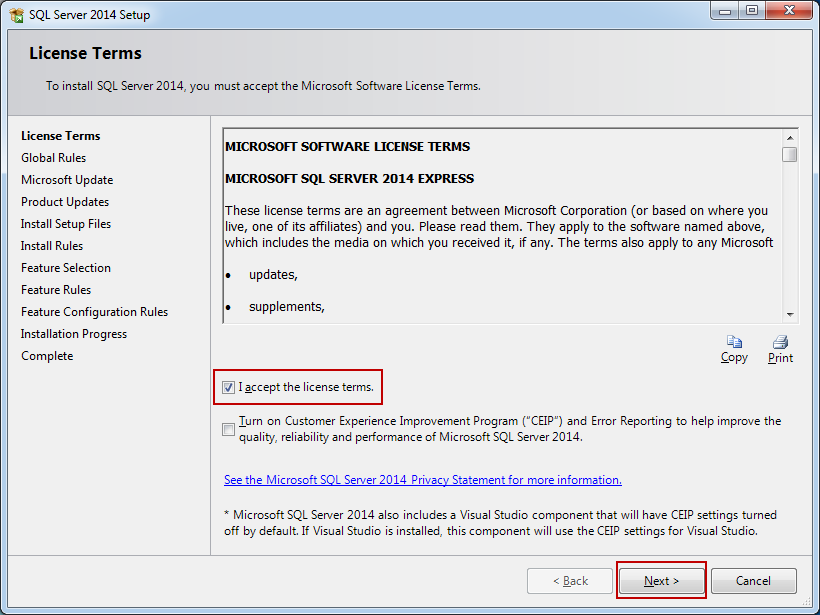
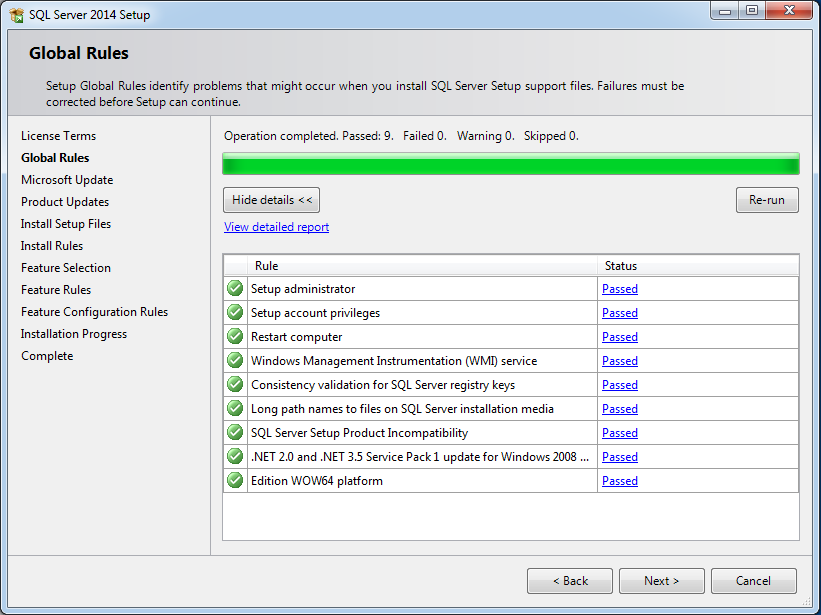
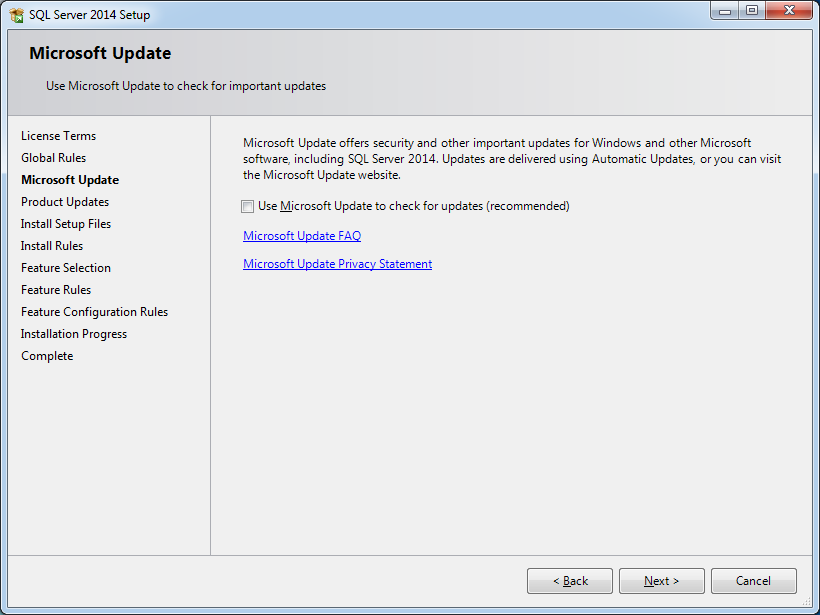
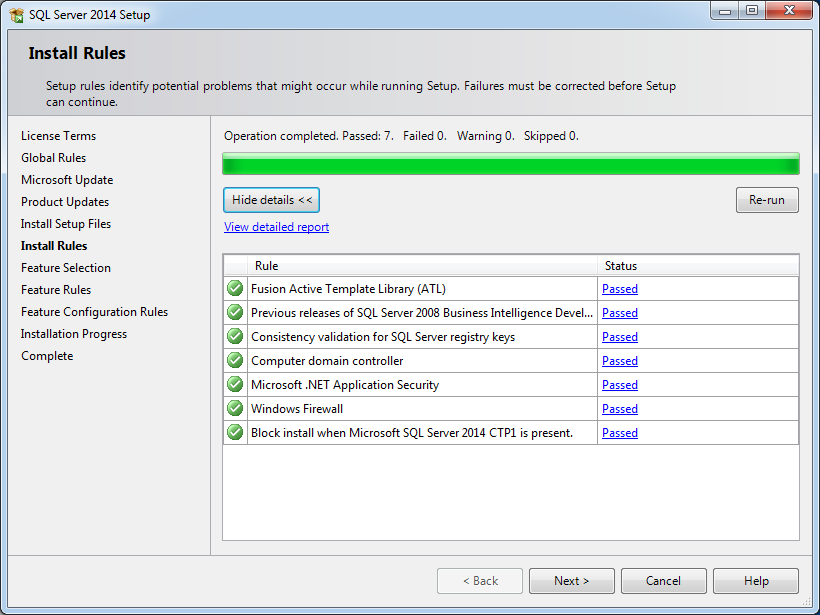
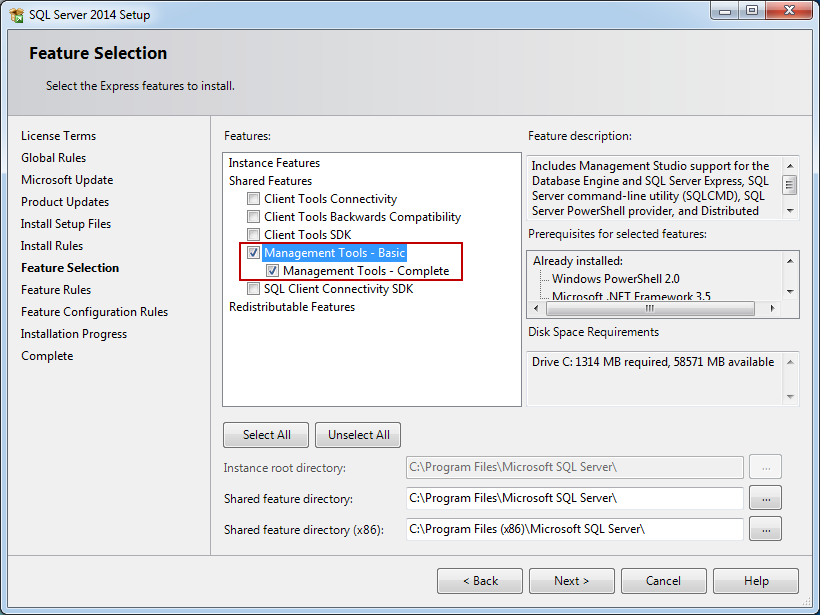
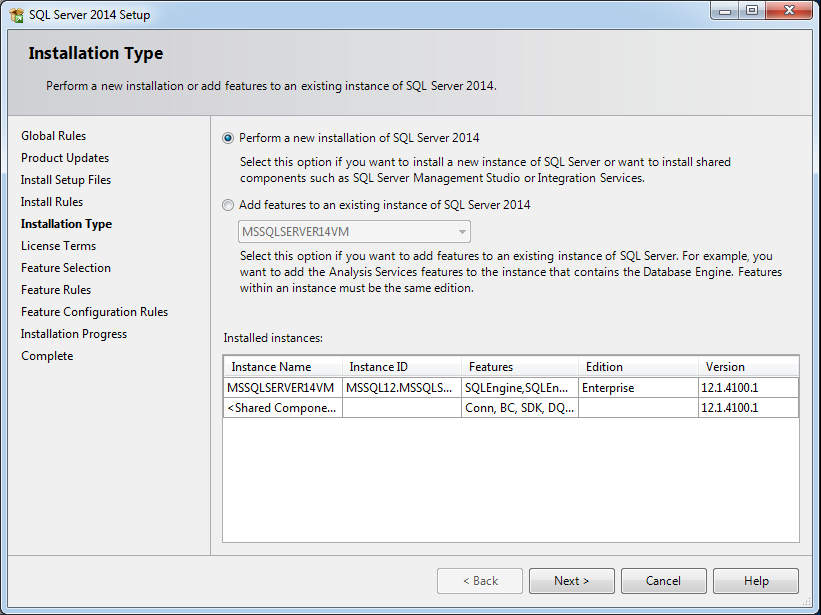
















 388
388

 被折叠的 条评论
为什么被折叠?
被折叠的 条评论
为什么被折叠?








