ssrs 存储过程参数配置
In SQL Server Reporting Services Native mode, a report server has a role of a standalone application server, that provides all viewing, processing, delivery, and management of reports and report models. This is the default mode for SSRS instances.
在SQL Server Reporting Services本机模式下,报表服务器具有独立应用程序服务器的角色,该服务器提供报表和报表模型的所有查看,处理,交付和管理。 这是SSRS实例的默认模式。
To set up SSRS Native mode on your local machine follow the instructions below:
要在本地计算机上设置SSRS纯模式,请按照以下说明进行操作:
First, go to the following location:
首先,转到以下位置:
C:\Program Files\Microsoft SQL Server\<your MSRS>\Reporting Services\ReportServer\
C:\ Program Files \ Microsoft SQL Server \ <您的MSRS> \ Reporting Services \ ReportServer \
Then find the file rsreportserver.config XML file and open it. In that file find the <AuthenticationTypes> section and ensure that <RSWindowsBasic/> element exists. If it doesn’t, add it manually and save the file.
然后找到文件rsreportserver.config XML文件并打开它。 在该文件中找到<AuthenticationTypes>部分,并确保<RSWindowsBasic />元素存在。 如果没有,请手动添加并保存文件。
Next, open Windows features, make sure Internet Information Services and Internet Information Services Hostable Web Core are turned on, click OK and wait for the changes to be applied.
接下来,打开Windows功能 ,确保Internet Information Services和Internet Information Services Hostable Web Core已打开,单击OK并等待更改被应用。
Then open Computer Management, go to Internet Information Services (IIS) Manager and double click the Server Certificates option.
然后打开“ 计算机管理” ,转到“ Internet信息服务(IIS)管理器” ,然后双击“ 服务器证书”选项。
Once opened, a new menu will appear. Click the Create Self-Signed Certificate option in the Actions pane on the left.
打开后,将出现一个新菜单。 单击左侧“操作”窗格中的“ 创建自签名证书”选项。
Specify a friendly name for your certificate, select a certificate store for the new certificate, and click OK.
为证书指定一个友好的名称,为新证书选择一个证书存储,然后单击“确定”。
Afterwards it will be visible it in the list below:
之后,它将在以下列表中可见:
Open Reporting Services Configuration Manager and connect to your Reporting Services Server instance.
打开Reporting Services配置管理器,然后连接到Reporting Services服务器实例。
Once connected select Web Service URL tab, change the SSL Certificate to the certificate you created in step 5 and click the Advanced button. If you are using Reporting Services Configuration Manager for SQL Server 2016 this option will be shown as HTTPS Certificate.
连接后,选择“ Web服务URL”选项卡,将“ SSL证书”更改为您在步骤5中创建的证书,然后单击“ 高级”按钮。 如果您使用SQL Server 2016的 Reporting Services配置管理器 ,则此选项将显示为HTTPS证书 。
When that is clicked, a new menu will appear where you have to add a new SSL binding. Now click the Add button, like in the picture below.
单击后,将出现一个新菜单,您必须在其中添加新的SSL绑定 。 现在,单击添加按钮,如下图所示。
Now add a IPv4 address with your created certificate and click OK.
现在,使用创建的证书添加IPv4地址,然后单击“确定”。
And also add a IPv6 address with your certificate, by repeating step 9 and selecting the All IPv6 option.
并重复步骤9并选择“ 所有IPv6”选项,并在证书中添加一个IPv6地址。
After you’ve added both bindings, they should be visible in a grid below. Now click OK.
添加两个绑定之后,它们应该在下面的网格中可见。 现在单击确定。
Now wait out certificate binding process and when it’s complete, you should get the following results.
现在等待证书绑定过程,当它完成时,您应该得到以下结果。
Now select the Report Manager URL tab and click Advanced. If you are using Reporting Services Configuration Manager for SQL Server 2016 this tab will be visible as Web Portal URL.
现在,选择“ 报表管理器URL”选项卡,然后单击“ 高级” 。 如果您使用SQL Server 2016的 Reporting Services配置管理器 ,则此选项卡将显示为Web Portal URL 。
Then, another menu will appear where you have to repeat step 10 and 11 to add SSL bindings and click OK.
然后,将出现另一个菜单,您必须在其中重复步骤10和11以添加SSL绑定 ,然后单击“确定”。
Open a browser which supports SSRS Native service, as administrator and paste or click the second link from Report Manager URL tab. This could take a few minutes to load.
以管理员身份打开支持SSRS本机服务的浏览器,然后粘贴或单击“ 报表管理器URL”选项卡中的第二个链接。 加载可能需要几分钟。
When the page is successfully loaded, click Folder Settings and another page will open.
成功加载页面后,单击文件夹设置 ,然后将打开另一个页面。
Now, click the Edit option like in the picture below and then you will edit the role assignment options.
现在,单击“ 编辑”选项,如下图所示,然后您将编辑角色分配选项。
Check all desired roles which you want to assign to a group or a user and click the Apply button.
检查您想要分配给组或用户的所有所需角色,然后单击“ 应用”按钮。
Now click New Role Assignment option.
现在,单击“ 新角色分配”选项。
Enter a new Group or user name, check all desired roles and click OK.
输入新的组或用户名 ,检查所有所需角色,然后单击确定。
Now click the Site Settings link, on the upper right corner of the page, then go to the Security tab and repeat steps 18, 19, 20, and 21 (edit Admin user and check all roles, then create a New Role Assignment, create new user, check all roles and confirm).
现在,单击页面右上角的“ 站点设置”链接,然后转到“ 安全性”选项卡,然后重复步骤18、19、20和21(编辑Admin用户并检查所有角色,然后创建新角色分配 ,创建新用户,请检查所有角色并确认)。
Now you can open the link from step 16 or click the Home link and create or add your SSRS items to Native web service.
现在,您可以打开第16步中的链接,或单击“ 主页”链接,然后将SSRS项创建或添加到本机Web服务。
Once you have uploaded some SSRS items they will be visible in the filed below and you can manage them with the Details View option.
一旦上传了一些SSRS项目,它们将在下面的文件中显示,您可以使用“ 详细信息视图”选项进行管理。
故障排除: (Troubleshooting:)
If you are having trouble connecting to the SSRS Native service through the web browser because the message says that the service is unavailable, there are a few troubleshooting options, you should try:
如果由于消息表明该服务不可用而无法通过Web浏览器连接到SSRS本机服务时,有一些故障排除选项,则应尝试:
Option 1.
选项1。
Open your web browser with administrator privileges
使用管理员权限打开Web浏览器
Once the browser is open, click the Internet options setting.
打开浏览器后,单击“ Internet选项”设置。
Go to the Security tab, click Trusted sites and then click the Sites button like in the picture below:
转到“ 安全性”选项卡,单击“ 受信任的站点” ,然后单击“ 站点”按钮,如下图所示:
Once the Sites button is clicked, paste the second link from Report Manager URL tab to the filed shown below and then click the Add button. Once that is set up, paste the link again to the browser press Enter.
单击“ 网站”按钮后,将“报表管理器URL”选项卡中的第二个链接粘贴到下面显示的文件中,然后单击“ 添加”按钮。 设置完成后,将链接再次粘贴到浏览器,然后按Enter。
Option 2.
选项2。
Open Reporting Services Configuration Manager, go to the Encryption keys tab and click the Delete button for the Delete Encrypted Content option.
打开Reporting Services配置管理器 ,转到“ 加密密钥”选项卡,然后单击“ 删除”按钮以删除“加密内容”选项。
Go the server tab, stop the SSRS service and start it again. Then paste the link from the Report Manager URL again to the browser press Enter.
转到服务器选项卡, 停止 SSRS服务,然后重新启动它。 然后将链接从报表管理器URL再次粘贴到浏览器,然后按Enter。
有用的资源 (Useful resources)
- Install Reporting Services native mode report server安装Reporting Services纯模式报表服务器
- Verify a Reporting Services Installation验证Reporting Services安装
- Report Server Content Management (SSRS Native Mode)报表服务器内容管理(SSRS纯模式)
翻译自: https://www.sqlshack.com/how-to-configure-reporting-services-ssrs-for-native-mode/
ssrs 存储过程参数配置







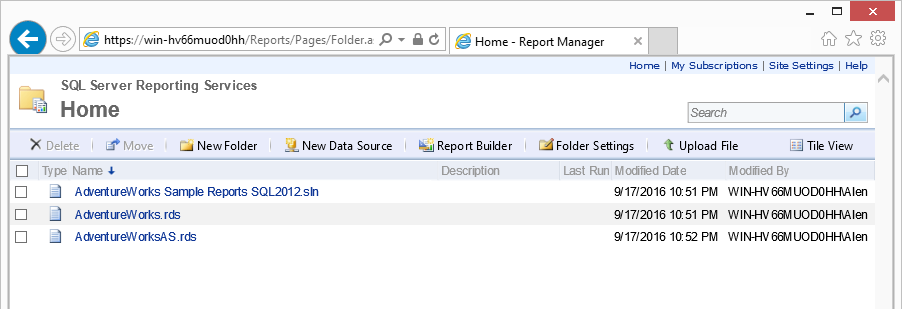














 206
206











 被折叠的 条评论
为什么被折叠?
被折叠的 条评论
为什么被折叠?








