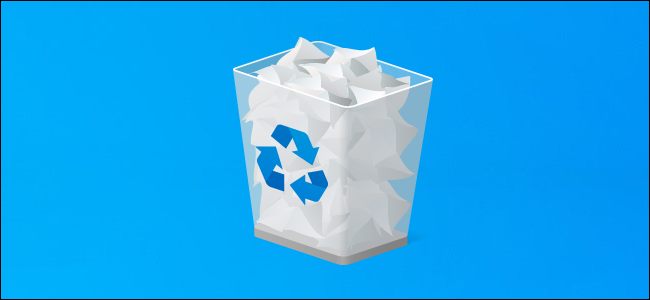
Windows 10 normally sends files you delete to the Recycle Bin. They’ll be kept until you empty it—or, in some cases, until Windows 10 automatically empties your Recycle Bin. Here’s how to skip the Recycle Bin and delete files immediately.
Windows 10通常会将您删除的文件发送到回收站。 它们将一直保留到您将其清空为止,或者在某些情况下,直到Windows 10自动清空回收站。 以下是跳过回收站并立即删除文件的方法。
This doesn’t necessarily “permanently delete” files. Your deleted files may still be recoverable, especially if you’re using a mechanical hard drive and not a solid-state drive. We recommend using encryption to protect all your files—with full-disk encryption, people can’t recover your deleted files without also bypassing the encryption
这不一定“永久删除”文件。 您删除的文件仍然可以恢复,特别是如果您使用的是机械硬盘驱动器而不是固态驱动器。 我们建议使用加密来保护您的所有文件-使用全盘加密,如果不绕过加密,人们将无法恢复已删除的文件
如何立即删除一个或多个文件(How to Delete One or More Files Immediately)
To delete a file, folder, or multiple files and folders immediately, select them in File Explorer and press Shift+Delete on your keyboard.
要立即删除一个文件,文件夹或多个文件和文件夹,请在文件资源管理器中选择它们,然后按键盘上的Shift + Delete键。
You can also right-click the files, press and hold the Shift key, and click the “Delete” option in the context menu.
您也可以右键单击文件,按住Shift键,然后单击上下文菜单中的“删除”选项。
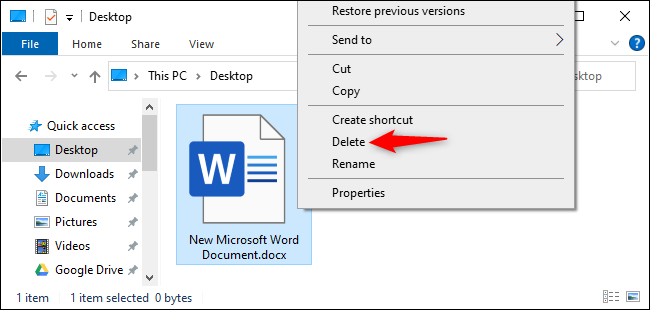
Windows will ask you if you want to permanently delete the file. Click “Yes” or press Enter to confirm.
Windows会询问您是否要永久删除该文件。 单击“是”或按Enter确认。
You won’t be able to recover files from the Recycle Bin if you delete them in this way.
如果您以这种方式删除文件,则将无法从回收站中恢复文件。
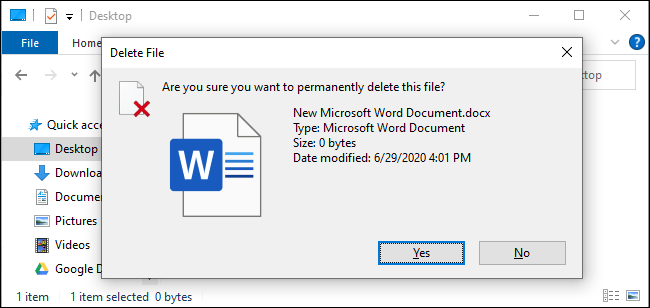
如何始终跳过回收站 (How to Always Skip the Recycle Bin)
You can also tell Windows to stop using the Recycle Bin in the future. To do this, right-click your “Recycle Bin” icon and select “Properties.”
您还可以告诉Windows将来停止使用回收站。 为此,请右键单击“回收站”图标,然后选择“属性”。
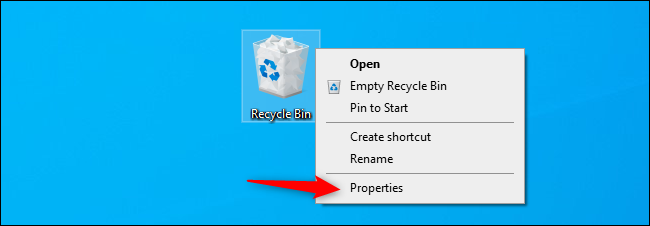
Enable the “Don’t move files to the Recycle Bin. Remove files immediately when deleted.” option here.
启用“不要将文件移到回收站”。 删除后立即删除文件。” 选项在这里。
Note that Windows uses different Recycle Bin settings for different drives. For example, if you delete a file on drive C:, it goes to the Recycle Bin on drive C:. If you delete a file on drive D:, it goes to the Recycle Bin on drive D:.
请注意,Windows对不同的驱动器使用不同的回收站设置。 例如,如果删除驱动器C:上的文件,它将转到驱动器C:上的回收站。 如果删除驱动器D:上的文件,它将转到驱动器D:上的回收站。
So, if you have multiple drives, you’ll need to select them all in the list here and change the setting for each drive you’d like to change it for.
因此,如果您有多个驱动器,则需要在此处的列表中全部选择它们,并更改要为其更改的每个驱动器的设置。
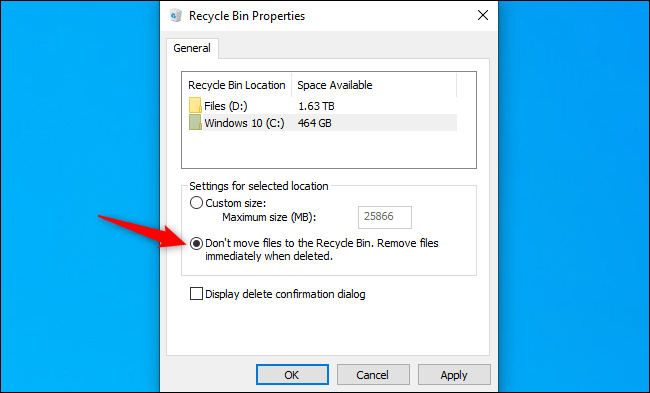
Click “OK” to save your settings.
单击“确定”保存设置。
Beware: Any files you delete in the future will immediately be deleted, just as if you had used the Shift+Delete option. If you accidentally press the Delete key with some files selected, they’ll vanish immediately and you won’t be able to get them back.
当心:将来删除的所有文件都将立即删除,就像使用Shift + Delete选项一样。 如果您在选择某些文件时不小心按下Delete键,它们将立即消失,并且您将无法找回它们。
For this reason, you might want to activate the “Display delete confirmation dialog” option. You’ll be asked to confirm your choice every time you delete files.
因此,您可能要激活“显示删除确认对话框”选项。 每次删除文件时,系统都会要求您确认选择。
翻译自: https://www.howtogeek.com/679976/how-to-skip-the-recycle-bin-for-deleting-files-on-windows-10/
























 被折叠的 条评论
为什么被折叠?
被折叠的 条评论
为什么被折叠?








