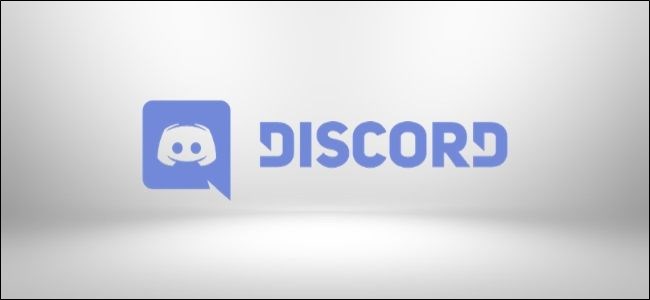
Push to Talk allows you to control background noise when communicating with your friends in Discord. Sometimes, though, external factors like Windows 10 or other applications can prevent the feature from functioning correctly. Here’s how to troubleshoot common problems.
使用“一键通”功能,您可以在与Discord中的朋友交流时控制背景噪音。 但是,有时,诸如Windows 10或其他应用程序之类的外部因素可能会阻止该功能正常运行。 这是解决常见问题的方法。
检查Discord的语音和视频面板 (Check Discord’s Voice & Video Panel)
A Windows update can override the drivers on your computer, and sometimes the fix is to reselect your audio devices in Discord. You can also try changing the USB port that your headset is plugged in to, or even turning Bluetooth off and back on again.
Windows更新可以覆盖计算机上的驱动程序,有时的解决方法是在Discord中重新选择音频设备。 您也可以尝试更改耳机插入的USB端口,甚至关闭然后重新打开蓝牙。
To reselect your audio devices in Discord, look at the bottom left of the app’s screen and locate the “Gear” icon next to your profile. Click the “Gear” icon to open your “User Settings.”
要在Discord中重新选择音频设备,请查看应用程序屏幕的左下角,然后找到个人资料旁边的“齿轮”图标。 单击“齿轮”图标以打开“用户设置”。

Navigate down to the “Voice & Video” settings tab and reselect your microphone under “Input Device.”
向下导航至“语音和视频”设置选项卡,然后在“输入设备”下重新选择麦克风。

Discord provides a relatively easy way of verifying that your microphone is picking up your voice; in that same panel, click “Let’s Check” and then speak into the microphone. If the indicator lights up, then the microphone is working. For optimal quality for those listening to you, the indicator should jump to around 75 percent of maximum when speaking at a normal volume.
Discord提供了一种相对简单的方法来验证您的麦克风正在拾音。 在同一面板中,单击“检查”,然后对着麦克风讲话。 如果指示灯点亮,则表明麦克风正在工作。 为了使聆听您的声音达到最佳质量,以正常音量讲话时,指示器应跳至最大音量的75%左右。
This might sound ridiculous, but reselecting the mic often fixes the issue.
这听起来很荒谬,但是重新选择麦克风通常可以解决问题。
As an extra measure, you can choose to let Discord notify you if your selected input device isn’t detecting audio from your mic. Scroll down to the bottom of the tab to find the toggle.
作为一项额外措施,如果您选择的输入设备没有检测到麦克风的音频,您可以选择让Discord通知您。 向下滚动到标签的底部以找到切换开关。

在Windows中仔细检查您的默认耳机和麦克风 (Double-Check Your Default Headset and Mic in Windows)
Make sure your headset is set as the default input/output device in both Discord and your PC. On Discord, you can check this by selecting your input/output device in the “Voice & Video” tab.
确保将耳机设置为Discord和PC中的默认输入/输出设备。 在Discord上,您可以通过在“语音和视频”选项卡中选择输入/输出设备来进行检查。
The easiest way to check your default sound devices in Windows 10 is by looking at Sound Settings. Search for “Sound Settings” in your Start Menu and choose your input/output devices from the drop-down menus.
在Windows 10中检查默认声音设备的最简单方法是查看“声音设置” 。 在开始菜单中搜索“声音设置”,然后从下拉菜单中选择输入/输出设备。

When finished choosing your default devices, close the screen—Windows 10 will automatically save your settings.
选择完默认设备后,关闭屏幕-Windows 10将自动保存您的设置。
检查管理员设置 (Check Admin Settings)
If you are playing a game (or any application) that is running in Administrator Mode, the push-to-talk keys will not be captured unless Discord is also set to Administrator Mode.
如果您正在玩在管理员模式下运行的游戏(或任何应用程序),则除非Discord也设置为管理员模式,否则将不会捕获按键通话键。
Giving focus to an application (which is running in Administrator Mode) elevates the permissions of your input devices (keyboard and mouse), making them inaccessible to any background application (like Discord), which does not itself also have elevated permissions.
将焦点放在某个应用程序上(在管理员模式下运行),可以提高输入设备(键盘和鼠标)的权限,从而使任何后台应用程序(例如Discord)也无法访问这些本身没有权限的后台应用程序。
More concretely, if you’re tabbed into an application running in Administrator Mode while Discord is running in Normal Mode, Windows denies Discord access to your keyboard. This is why running Discord in Administrator Mode is the answer: it gives Discord access to everything, including your keyboard.
更具体地说,如果在Discord以普通模式运行时,如果您进入了以管理员模式运行的应用程序,则Windows会拒绝Discord对键盘的访问。 这就是为什么在管理员模式下运行Discord的原因:它使Discord可以访问包括键盘在内的所有内容。
To fix this, start by manually closing Discord in your Taskbar. The Discord desktop application can be manually closed by expanding the Windows 10 System Tray.
要解决此问题,请先手动关闭任务栏中的Discord。 可以通过展开Windows 10系统托盘来手动关闭Discord桌面应用程序。

Next, right-click on the Discord launcher and choose “Run As Administrator.”
接下来,右键单击Discord启动器,然后选择“以管理员身份运行”。

Try to start an audio call with friends with “Push To Talk” enabled to see if this method works.
尝试与启用“一键通”功能的朋友开始音频通话,以查看此方法是否有效。
仔细检查您的键绑定集 (Double-Check Your Keybind Set )
Start by selecting your User Settings in the bottom-left corner of the Discord window and navigate back to the “Voice & Video” settings tab. All keybinds you’re currently using with Discord will be listed in the “Keybind Settings” menu—double-check that “Push To Talk” and “Push To Mute” are not set to the same key.
首先,在“ Discord”窗口的左下角选择“用户设置”,然后导航回“语音和视频”设置选项卡。 您当前与Discord一起使用的所有按键组合都将列在“按键组合设置”菜单中-仔细检查“按键通话”和“按键静音”未设置为同一按键。

“Keybind Settings” is where you set up all of your keybinds in Discord. Select “Push To Talk (Normal)” and choose which keybind you’d like to use—it can be the same keybind you’re using in the “Shortcut” keybind (seen in the above screenshot).
“键绑定设置”是您在Discord中设置所有键绑定的地方。 选择“一键通(普通)”,然后选择您要使用的按键组合,它可以与您在“快捷方式”按键组合中使用的按键组合相同(如上图所示)。

The “Push To Talk (Priority)” option is for those who administrate a Discord Server and want to create a Push to Talk button that allows them to quickly talk over other speakers in a voice channel.
“一键通(优先级)”选项适用于那些管理Discord Server并希望创建一键通按钮的用户,这些按钮使他们能够在语音通道中与其他扬声器快速交谈。
将语音和音频设置重置为默认值 (Reset Voice and Audio Settings to Default)
Sometimes, the best fix is a quick reset back to the default settings. Be warned that your input/output devices and keybinds will be reset, so you might want to take note of what your settings are before you click this button.
有时,最好的解决方法是快速重置为默认设置。 请注意,您的输入/输出设备和键绑定将被重置,因此在单击此按钮之前,您可能需要注意一下设置。
Scroll to the bottom of Twitch’s “Voice & Video” settings tab and select the large red button that says “Reset Voice Settings.”
滚动到Twitch的“语音和视频”设置标签的底部,然后选择红色的大按钮,显示“重置语音设置”。

Navigate back to the “Voice & Video” settings tab to reselect a keybind for Push to Talk.
导航回到“语音和视频”设置选项卡,以重新选择按键通话的按键绑定。

After you’ve selected a keybind for Push to Talk, start an audio call with friends to see if this method works.
为一键通选择按键绑定后,与朋友进行音频通话以查看此方法是否有效。
联系Discord支持 (Contact Discord Support)
When all else fails, take a look at Discord’s FAQ page where you can find an expansive list of self-help menus written by the Discord Support Team. In the top-right corner of the site, there is an option to submit a request to Discord’s Support team for further assistance.
当所有其他方法均失败时,请查看Discord的FAQ页面,您可以在其中找到Discord支持团队编写的大量自助菜单。 在网站的右上角,可以选择向Discord的支持团队提交请求以寻求进一步的帮助。
翻译自: https://www.howtogeek.com/671630/how-to-troubleshoot-discord-push-to-talk-on-windows-10/






















 被折叠的 条评论
为什么被折叠?
被折叠的 条评论
为什么被折叠?








