
Shortcuts is now a stock app in iOS 13, iPadOS 13, and beyond. Thanks to Apple’s stricter rules, any shortcut you download from the internet is blocked. Here’s how you can allow untrusted shortcuts on your iPhone or iPad.
现在,快捷方式已成为iOS 13,iPadOS 13及更高版本中的股票应用程序。 得益于Apple的严格规定,您从互联网下载的任何快捷方式都将被阻止。 这是您可以在iPhone或iPad上允许不受信任的快捷方式的方法。
If you haven’t yet, you should explore the Gallery section in the Shortcuts app and try out some shortcuts on your iPhone or iPad.
如果尚未使用,请浏览“快捷方式”应用程序中的“图库”部分,然后在iPhone或iPad上尝试一些快捷方式。
Once you get into them, you’ll want to download and install third-party shortcuts from the web. People also create and share shortcuts, so you don’t have to build everything from scratch.
接触到它们之后,您将需要从网络上下载并安装第三方快捷方式。 人们还可以创建和共享快捷方式,因此您不必从头开始构建所有内容。
You can find shortcuts for various things, like saving a webpage as PDF or quickly searching a website.
您可以找到各种方法的快捷方式,例如将网页另存为PDF或快速搜索网站。
As we mentioned above, the Shortcuts app puts a blanket ban on any shortcut you download from the web for privacy reasons. If you’re okay with giving unverified shortcuts access to your device, you can disable this restriction.
如上所述,“快捷方式”应用禁止出于隐私原因从网上下载的任何快捷方式。 如果您可以为设备提供未经验证的快捷方式访问权限,则可以禁用此限制。
The toggle to enable Untrusted Shortcuts in the Settings app only appears when you try to import a shortcut. So, to get started, open a shortcut page in Safari and tap “Get Shortcut,” or use this Metadata Remover shortcut.
仅当您尝试导入快捷方式时,才会在“设置”应用中启用“不受信任的快捷方式”的切换。 因此,要开始使用,请在Safari中打开一个快捷方式页面,然后点击“获取快捷方式”,或使用此Metadata Remover快捷方式。
When the “Shortcut Can’t Be Opened” popup appears, tap “OK.”
当出现“无法打开快捷方式”弹出窗口时,点击“确定”。

Next, open the Settings app, navigate to the “Shortcuts” section, and toggle-On the “Allow Untrusted Shortcuts” option.
接下来,打开“设置”应用程序,导航到“快捷方式”部分,然后打开“允许不受信任的快捷方式”选项。

In the next popup, tap “Allow.”
在下一个弹出窗口中,点击“允许”。
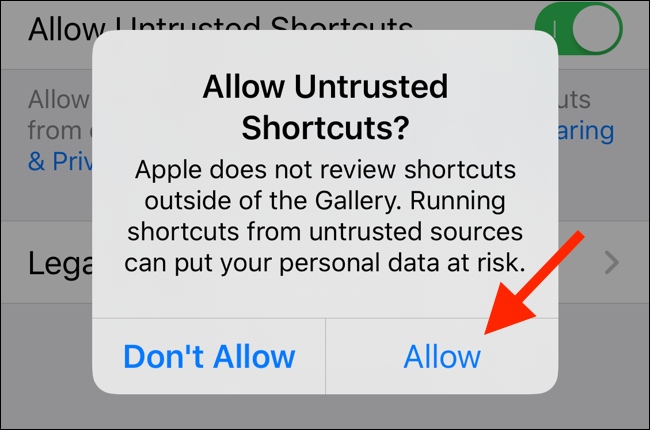
Type your device password or passcode to confirm.
输入您的设备密码或密码进行确认。

Finally, go back to the shortcut download page and tap “Get Shortcut” again.
最后,返回快捷方式下载页面,然后再次点击“获取快捷方式”。

The shortcut opens in the Shortcuts app. Scroll down and tap “Add Untrusted Shortcut.” You should now see the third-party shortcut in the app.
快捷方式在“快捷方式”应用程序中打开。 向下滚动并点击“添加不受信任的快捷方式”。 您现在应该在应用程序中看到第三方快捷方式。

Also, iOS 13.1, iPadOS 13.1, and newer now support independent automations in the Shortcuts app.
此外,iOS 13.1,iPadOS 13.1和更高版本现在都在“快捷方式”应用程序中支持独立的自动化。
翻译自: https://www.howtogeek.com/447421/how-to-allow-untrusted-shortcuts-on-iphone-and-ipad/







 在iOS 13及更高版本中,由于隐私保护,从网上下载的快捷方式默认被阻止。要允许不受信任的快捷方式,您需要在尝试导入时在设置中启用该选项。首先,尝试在Safari中下载快捷方式,当出现警告时点击“确定”,然后在设置中开启“允许不受信任的快捷方式”。输入设备密码确认后,回到下载页面再次点击获取,快捷方式就能在快捷方式应用中添加了。
在iOS 13及更高版本中,由于隐私保护,从网上下载的快捷方式默认被阻止。要允许不受信任的快捷方式,您需要在尝试导入时在设置中启用该选项。首先,尝试在Safari中下载快捷方式,当出现警告时点击“确定”,然后在设置中开启“允许不受信任的快捷方式”。输入设备密码确认后,回到下载页面再次点击获取,快捷方式就能在快捷方式应用中添加了。

















 被折叠的 条评论
为什么被折叠?
被折叠的 条评论
为什么被折叠?








