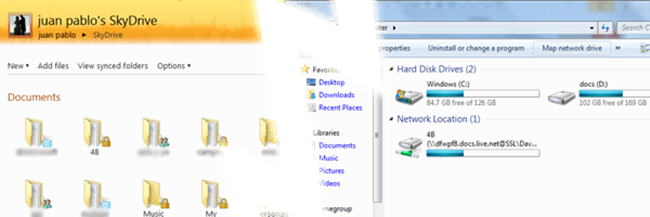
SkyDrive is an online storage system included in Windows Live, which gives you 25 GB of space that you can sync to your desktop. Here’s how to connect it to your Windows 7 computer as a mapped drive.
SkyDrive是Windows Live中包含的一个在线存储系统,可为您提供25 GB的空间,您可以将其同步到桌面。 这是将其作为映射驱动器连接到Windows 7计算机的方法。
First of all, you need to go to http://skydrive.live.com and use your Windows Live account (the same you use to access Hotmail, Messenger, Windows Live Mail or MSN) to log in and create the folders you want to use by using the New menu. You can create private and shared folders and customize the access for every one of them.
首先,您需要转到http://skydrive.live.com并使用Windows Live帐户(用于访问Hotmail,Messenger,Windows Live Mail或MSN的帐户)登录并创建所需的文件夹使用“新建”菜单使用。 您可以创建私有文件夹和共享文件夹,并为每个文件夹自定义访问权限。
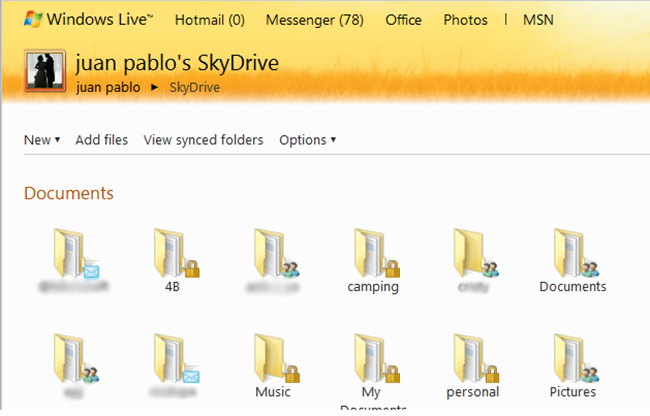
After your have created your folders, you will need to link your computer to your online ID so it can access them without asking for credentials every time.
创建文件夹后,您需要将计算机链接到您的在线ID,以便它可以访问它们而无需每次都要求提供凭据。
Click on the Start Menu button and select Control Panel.
单击开始菜单按钮,然后选择控制面板。
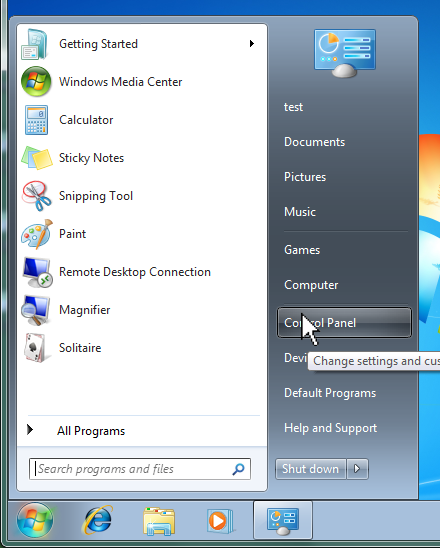
Select User Accounts and Family Safety.
选择用户帐户和家庭安全。
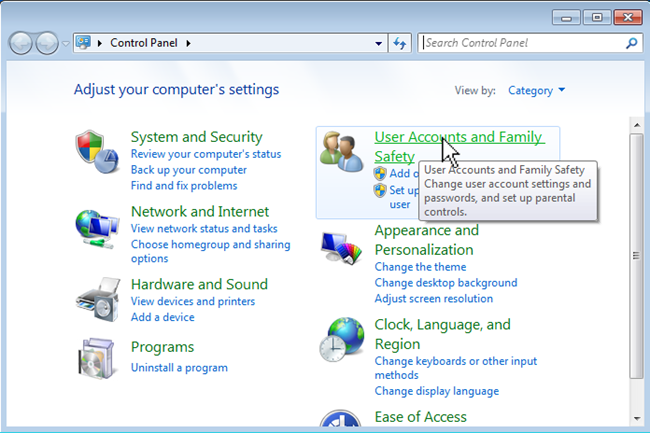
Go to User Accounts.
转到用户帐户。
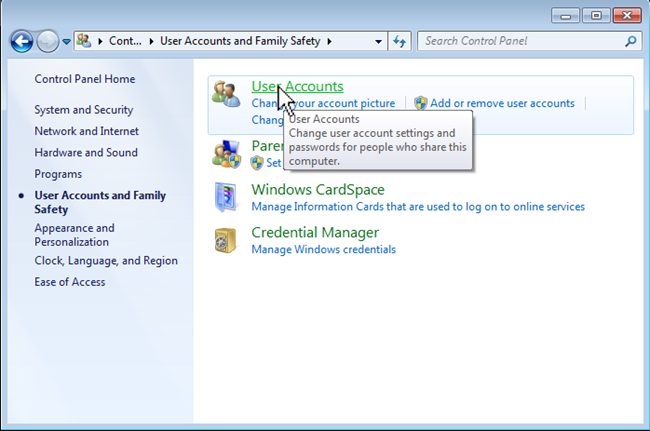
Click on Link Online IDs located on the left side of the window.
单击窗口左侧的链接在线ID。
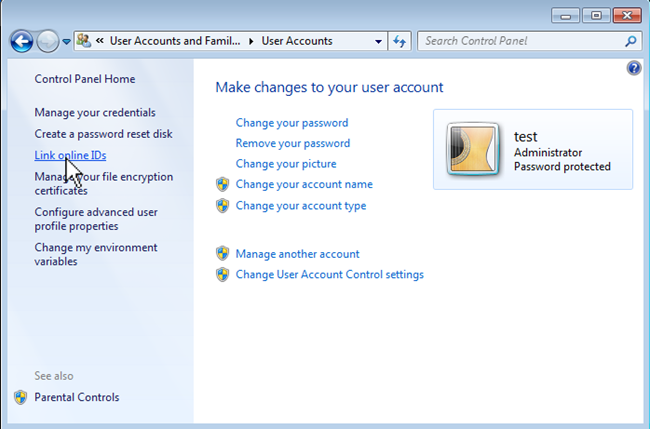
Click on Link Online ID.
单击链接在线ID。
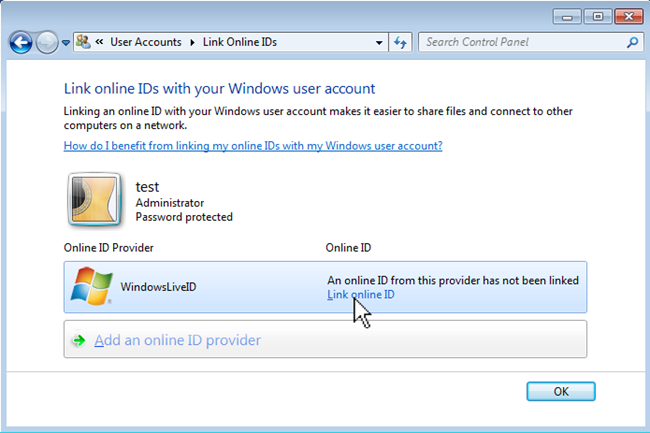
If you haven´t installed the Windows Live ID provider, you will be taken to a website to download it.
如果尚未安装Windows Live ID提供程序,则会将您带到网站进行下载。
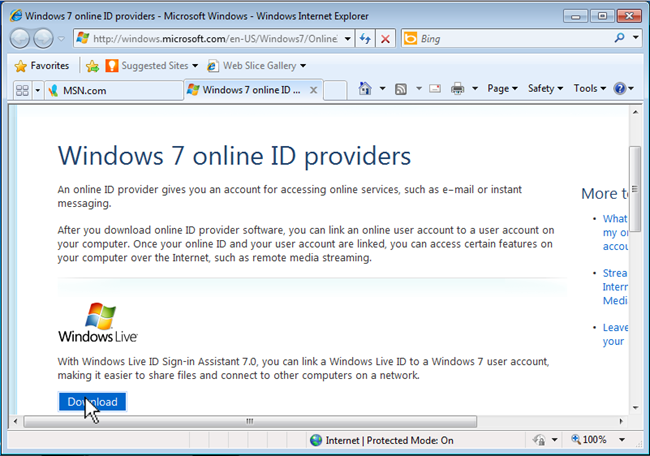
Install the Online ID provider.
安装在线ID提供程序。
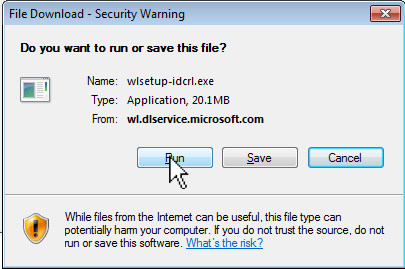
Now you will be taken back to the Online ID providers and click on Link Online ID to sign in.
现在,您将被带回Online ID提供商,并单击Link Online ID进行登录。
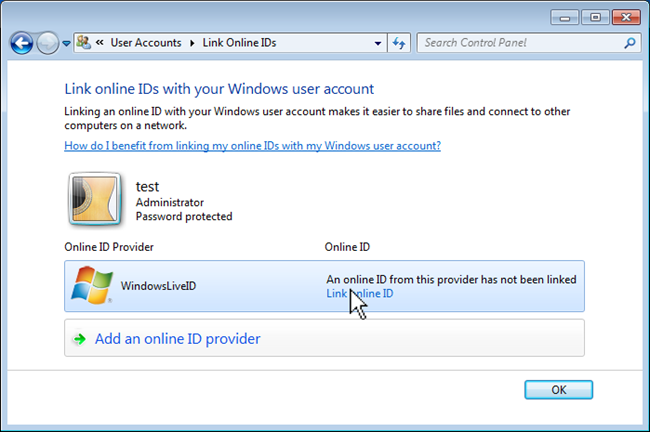
Now you have to enter your credentials and click on Sign In.
现在,您必须输入凭据,然后单击“登录”。
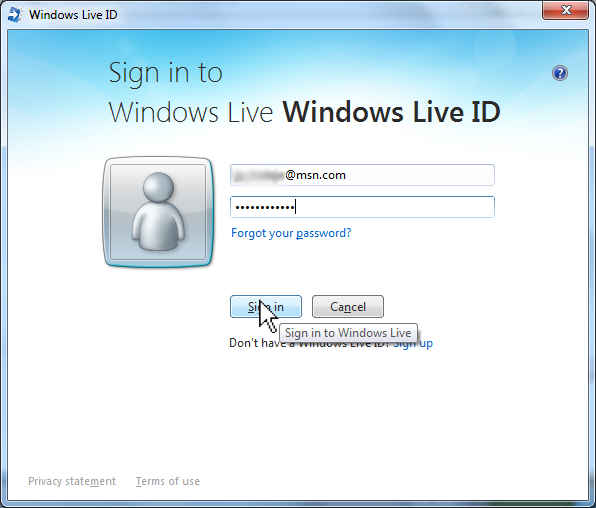
Now you have linked your computer to your Windows Live account. If you update your password, you can click on Update credential and if you want to disconnect your computer to your account, you can click on Remove linked ID.
现在,您已将计算机链接到Windows Live帐户。 如果您更新密码,则可以单击“更新凭据”;如果要断开计算机与帐户的连接,则可以单击“删除链接的ID”。
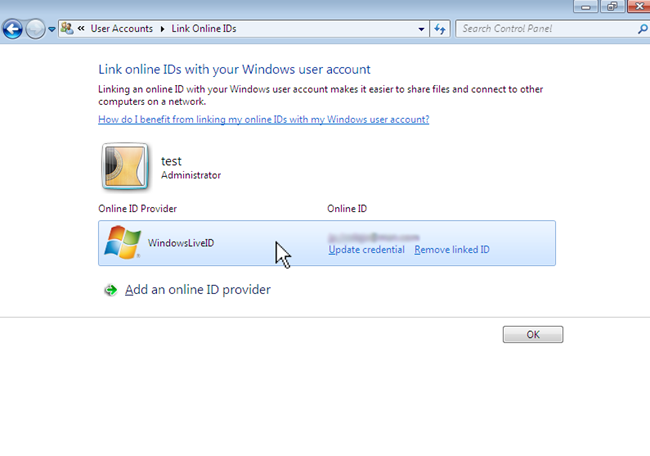
Now, to get the address where to map your SkyDrive´s folders, you can open Excel, Word, PowerPoint or OneNote 2010 click on File and then on Save & Send.
现在,要获取将SkyDrive文件夹映射到的地址,可以打开Excel,Word,PowerPoint或OneNote 2010,单击“文件”,然后单击“保存并发送”。

Select Save to Web and then click on the folder you want to map.
选择“保存到Web”,然后单击要映射的文件夹。
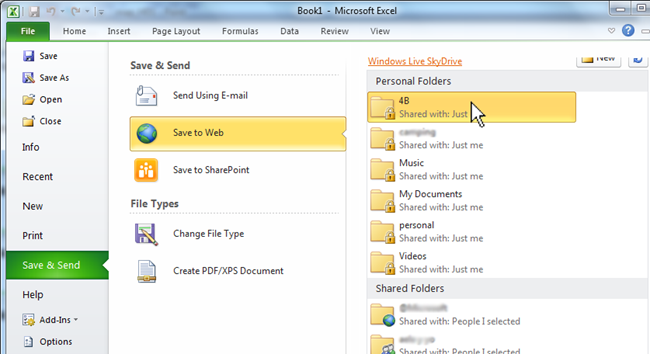
Double click on the folder you want to map and copy the folder´s address.
双击要映射的文件夹,然后复制该文件夹的地址。
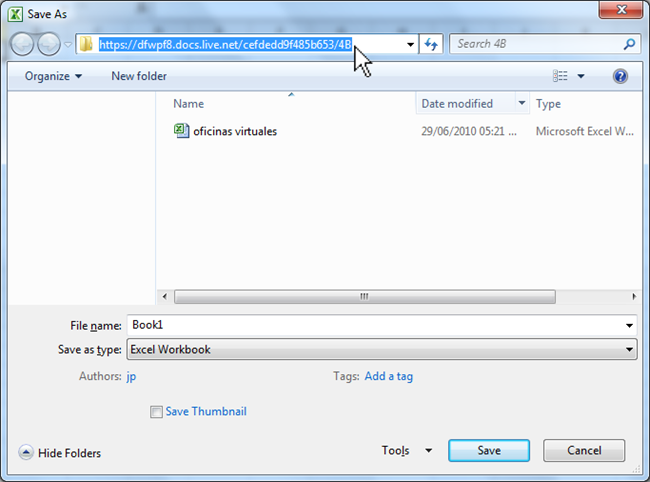
Now, you have to go to Computer.
现在,您必须转到计算机。

Click on Map network drive.
单击映射网络驱动器。
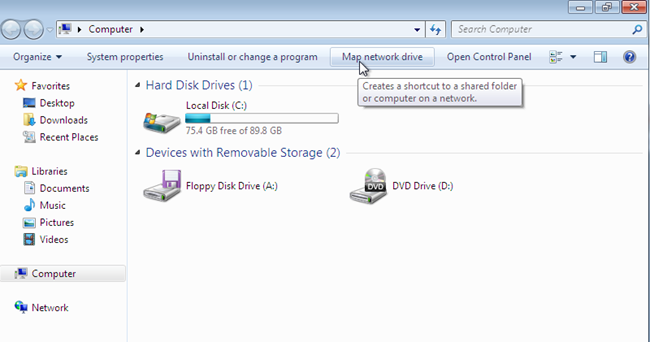
And you can paste the folder´s address, select a drive letter and select Reconnect at logon.
您可以粘贴文件夹的地址,选择驱动器号,然后选择“登录时重新连接”。
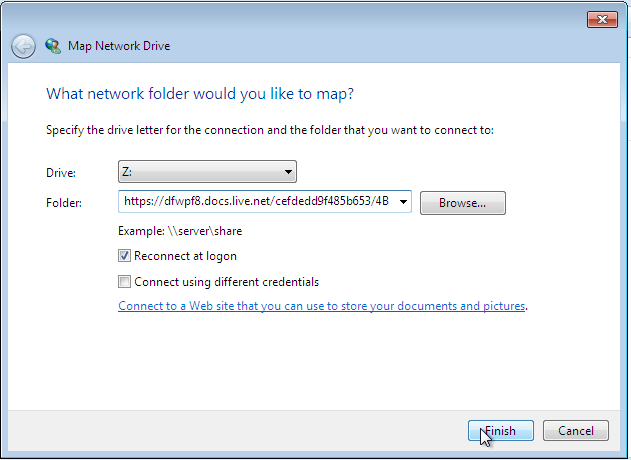
The folder will open in a new window.
该文件夹将在新窗口中打开。

And you will see and access your mapped drive in the Computer window.
您将在“计算机”窗口中查看和访问映射的驱动器。
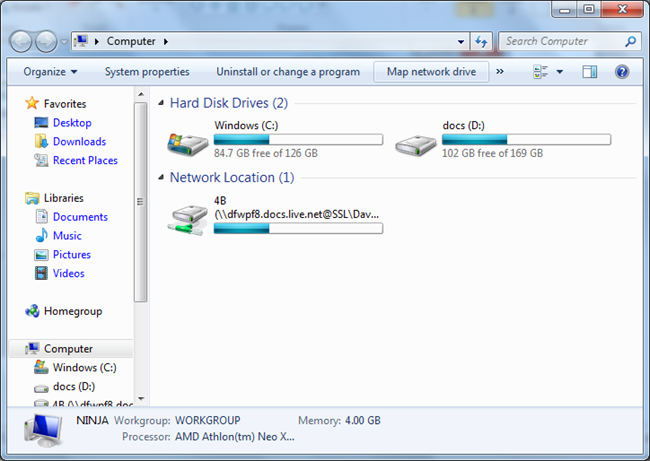
Remember you have 25GB space to upload to SkyDrive and you can check how much space you have at the SkyDrive website: http://skydrive.live.com
请记住,您有25GB的空间可以上传到SkyDrive,并且可以在SkyDrive网站上查看您有多少空间: http : //skydrive.live.com
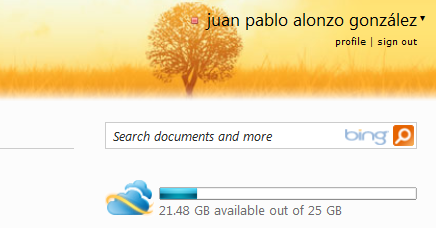
翻译自: https://www.howtogeek.com/56096/how-to-use-skydrives-25-gb-as-a-mapped-drive-for-easy-access/





















 1万+
1万+

 被折叠的 条评论
为什么被折叠?
被折叠的 条评论
为什么被折叠?








