
windows复制文件路径
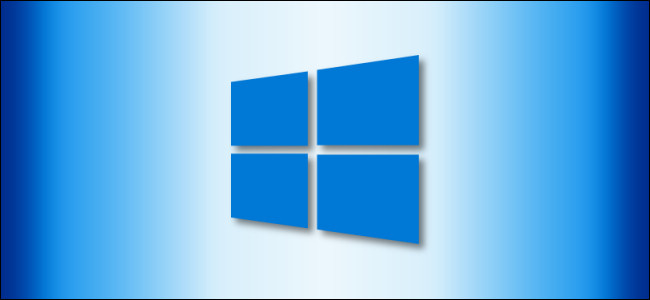
Sometimes, it’s handy to copy the full path of a file or folder in Windows 10 to the clipboard. That way, you can paste the path into an open or upload dialog quickly without having to browse for it the file. Luckily, there’s an easy way to do it. Here’s how.
有时,将Windows 10中文件或文件夹的完整路径复制到剪贴板很方便。 这样,您可以将路径快速粘贴到打开或上传对话框中,而无需浏览文件。 幸运的是,有一种简单的方法可以做到这一点。 这是如何做。
Find the file or folder whose path you’d like to copy in File Explorer. Hold down Shift on your keyboard and right-click on it. In the context menu that pops up, select “Copy As Path.”
在文件资源管理器中找到要复制其路径的文件或文件夹。 按住键盘上的Shift键,然后右键单击它。 在弹出的上下文菜单中,选择“复制为路径”。
(The location of “Copy As Path” in the context menu list will vary, depending on your system setup and the type of file you are right-clicking on.)
(根据系统设置和您右键单击的文件类型,上下文菜单列表中“复制为路径”的位置会有所不同。)

This will copy the full path of the file’s location onto the Windows clipboard. For example, the path may look something like this: “C:\Users\redwolf\Desktop\Example Images\Picture.jpg.”
这会将文件位置的完整路径复制到Windows剪贴板上。 例如,路径可能看起来像这样:“ C:\ Users \ redwolf \ Desktop \ Example Images \ Picture.jpg。”
You can then paste the path wherever you like, such as a file upload dialog in a web browser.
然后,您可以将路径粘贴到任意位置,例如Web浏览器中的文件上传对话框。

This tip also helps when you’re hacking the registry to add any application your desktop context menu, running commands in the Command Prompt or PowerShell, and doing anything else that requires the full path of a file. There’s no need to type it out.
当您入侵注册表以将任何应用程序添加到桌面上下文菜单,在命令提示符或PowerShell中运行命令以及执行需要文件的完整路径的其他任何操作时,本技巧也将提供帮助。 无需输入。
翻译自: https://www.howtogeek.com/670447/how-to-copy-the-full-path-of-a-file-on-windows-10/
windows复制文件路径
























 被折叠的 条评论
为什么被折叠?
被折叠的 条评论
为什么被折叠?








